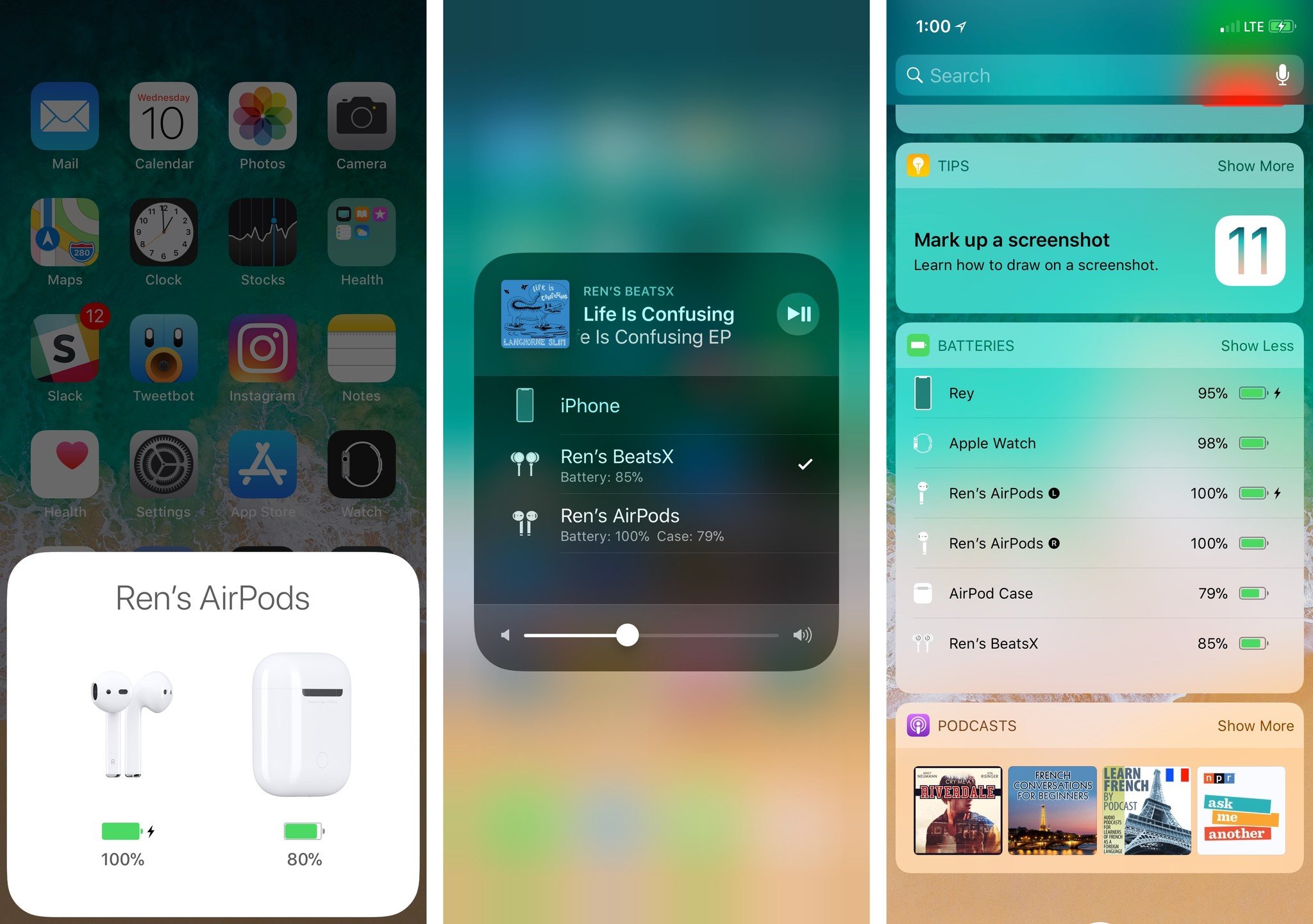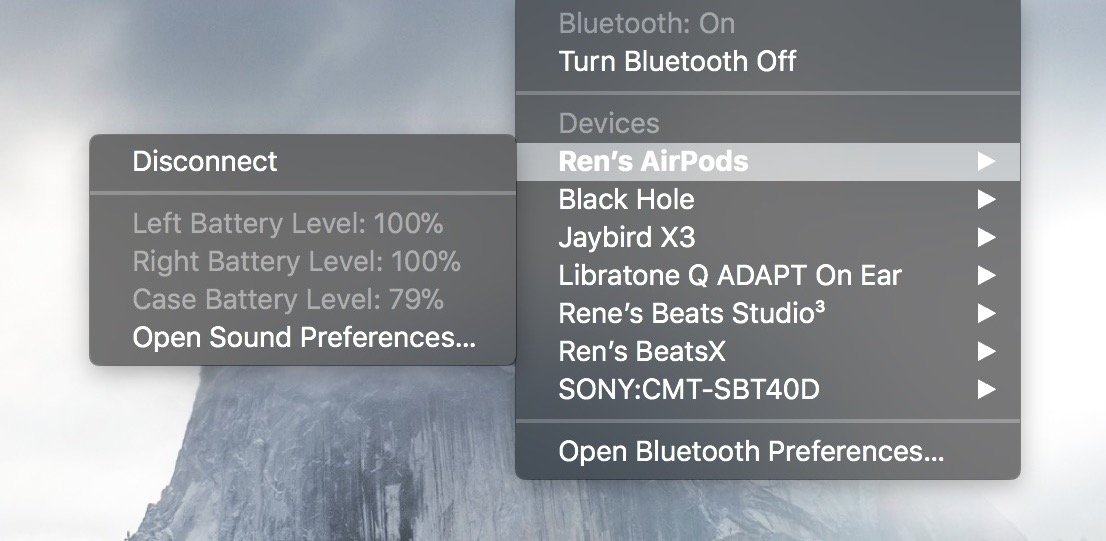How to troubleshoot and reset your AirPods
- sep
- 19
- Posted by Michael
- Posted in Okategoriserade
Having problems with your AirPods? A simple reset should do the trick.
Apple's AirPods have a lot going for them — they're ultra-portable, sound great, and offer easy access to Siri — but as with any piece of electronics, they can malfunction or fail.
Whether you're having battery issues with your AirPods, running into pairing problems, or other quirks, here's how to troubleshoot your AirPods and give them a clean start with your iPhone or iPad.
Problems:
- I can't tell if my AirPods are charged!
- My AirPods' battery is draining too quickly!
- My left/right AirPod has little or no sound
- My AirPods won't charge!
- My AirPods went through the washing machine!
- I dropped my AirPods in the snow/sand!
- My AirPods won't turn on!
Solutions:
How to troubleshoot your AirPods
As you use Apple's AirPods, you might run into a troubleshooting issue or two. Here are some of the most common ones we've seen over the last year.
I can't tell if my AirPods are charged!
Apple's AirPods can hold their charge for a lengthy period of time when not connected to a charger — even while buried in a bag. But when you pull them out, how can you tell if they're still charged? The answer lies in both your AirPods case and your connected devices.
When fully charged, each earbud has a full 5-hour listening charge/two-hour cellular talk time charge (10 hours/4 hours total if you alternate your listening between earbuds), and your case has 24 hours listening/11 hours of talk time of recharge juice (an additional 12 hours/5.5 hours per earbud).
While your AirPods case won't indicate precisely how much battery you have left from those totals, it can give you a general idea. It has a single alert light under the lid, which is used for both pair status and charge status:
- If you see no light: Your AirPods and their case are dead and need to be charged.
- If you see an amber light and your AirPods are in their case: The AirPods are charging.
- If you see a green light and your AirPods are in their case: The AirPods are charged.
- If you see an amber light and your AirPods are not in their case: The AirPods case has less than one full recharge remaining for its AirPods.
- If you see a green light and your AirPods are not in their case: The AirPods case has at least one full recharge remaining for its AirPods.
- If you see an amber light while your AirPods are connected to a charger: Your AirPods are currently charging.
- If you see a green light while your AirPods are connected to a charger: Your AirPods are fully charged.
- If you see a white flashing light: Your AirPods have been reset and are ready to connect to your iPhone, iPad, Mac, or other device.
- If you see an amber flashing light: Your AirPods have encountered a pairing error and you'll need to reset them.
Your AirPods themselves also have a last-ditch alert to let you know it's time to charge them:
- When your earbud hits 10% battery remaining, you'll hear a "power down" chime. If your earbud has 10% or less battery remaining when you first connect it, you'll hear this chime immediately after the "connected" chime.
- When your earbud hits 1% battery remaining, you'll hear the "power down" chime a second time, and the earbud will turn off.
For more precise battery percentages, you can check your connected device. You have several options for checking this status on your iOS devices:
- Open the case near a connected iOS device and press the status button on the rear of the case once to see a pop-up readout with the case and AirPods earbuds battery percentage remaining.
- Open Control Center on your iOS device and tap the Music widget's AirPlay indicator to see battery readings for all connected headphones.
Open the Today screen on your iOS device and check the Batteries widget (or enable it under the Edit button) to see charge time for all your connected headphones and other devices.
Non-iOS devices should also be able to check this status by going to their Bluetooth connections.
My AirPods' battery is draining too quickly!
If you're having issues with your AirPods battery draining faster than its stated charge capacity, it may be time for a replacement. Lithium-ion batteries have limited shelf life, and depending on how frequently you use your AirPods, you may need to replace your battery as soon as a year and a half after purchasing. Apple offers battery replacements for $49 per earbud, so it's a pretty straight-forward process.
That said, we've also seen pairing errors and iOS bugs drain Apple's earbuds more quickly than they should: Before you bring in your AirPods for service, try fully draining and recharging your case and buds; if that doesn't work, we recommend resetting your AirPods and seeing if that improves your battery performance before contacting Apple Support.
My left/right AirPod has little or no sound, or it's stopped working altogether!
If one of your AirPods has mysteriously stopped playing sound, or the sound is muffled, the first thing to check is whether it's clean: Because the AirPods sit inside your ear canal, they can very quickly accumulate ear wax and all sorts of nasty cruft.
After a cleaning, try listening again: If you're still having issues hearing through that earbud, check listening on a different device — does it do the same thing on an iPad or the Mac? If so, it may be time to reset your AirPods or replace the earbud.
My AirPods won't charge!
There are a few factors potentially at work if your AirPods aren't charging, so let's try and narrow down the potential culprits. Potentially, the following issues could be at play:
- The Lightning cable or power brick connected to your AirPods no longer works
- Your earbuds or charging case have gunk and grime on their charging connectors and need to be cleaned
- Your earbud(s) charging connector no longer works
- Your AirPods case no longer works
The easiest ones to rule out are the external factors: Try charging your AirPods case with a different cable and charging brick, in a different location. If they charge, try using the original cable, but the new brick — if they still charge, your power brick is at fault. If they don't charge, your Lightning cable or your power outlet is at fault.
If you've tried the above combinations and still can't get a charge, try cleaning your AirPods and their case to make sure the contact-based chargers are clear of any debris.
If you still can't get anything to work, it may be time to make an Apple Support appointment. If you have friends with working AirPods, you can further narrow down potential culprits by testing your earbuds in their case: If your earbuds charge in their case, your case is faulty; if your earbuds don't charge, you may need to replace the entire thing.
My AirPods went through the washing machine!
Yikes! Though the AirPods aren't officially sweat- or water-resistant, we have heard of AirPods surviving water rides thanks to their case: It has (in a number of cases online) protected AirPods earbuds from suffering water corrosion, but it's also the thing that is most likely to be damaged.
To give the case and earbuds the maximum chance of survival, follow our tips for liquid damage:
- Open the case and remove your AirPods earbuds.
- Close the case.
- Surround the case in silica gel or couscous (don't use rice, as it may speed up the water corrosion process) inside of a Ziplock bag (or comparable brand).
- Let the AirPods dry in the open air.
- Leave both to dry for 24-48 hours.
- Put the earbuds back in the AirPods case.
- Charge the AirPods case for a few hours.
- Attempt to reset your AirPods.
If your case or earbuds aren't working after following these steps, it's time to make an Apple Support appointment.
Note: While we don't advocate lying to Apple Support, there's currently no water indicator in the AirPods case or earbuds; if you're still in your first year of ownership, you may be able to bring them to an Apple Store and claim ignorance to get them replaced gratis.
I dropped my AirPods in the snow/sand and I can't find them!
If you drop one of your AirPods in the snow, how do you find it again? With a little luck — and a lot of sound!
How to find your AirPods in the snow
My AirPods won't turn on!
If your AirPods are DOA, there are a few things you can do before panicking.
First and foremost: Check your battery level and give the AirPods a good, long charge (6+ hours). If you still can't get a response, try a reset and check our troubleshooting tips for unresponsive earbuds. If all else fails, consider booking an Apple Support appointment.
How to reset your AirPods
For many, you can fix battery issues with AirPods by resetting them. Here's how:
Press and hold the setup button for at least 15 seconds until the status light starts flashing amber a few times and then flashes white.
- Reconnect your AirPods to all your devices. (If you set up the double tap to pause function, you'll have to set that up again).
Your experiences?
You tell us, iMore: Found a good fix for troubleshooting your AirPods? Let us know in the comments below!
Updated January 2018: Overhauled with common AirPods support cases.
AirPods: Ultimate Guide
- Everything you need to know about AirPods
- AirPods, Beats X, or PowerBeats 3?
- Best way to buy AirPods
- How to personalize AirPods
- How to pair AirPods with W1
- How to pair AirPods with Bluetooth
- How to configure AirPods
- How to use AirPods
- How to use AirPods offline
- How to clean AirPods
- How to find lost AirPods
Senaste inläggen
- Apple accused of using blood minerals from a region ’devastated by grave violations of human rights’ in its products
- Did Apple just email you to say your trade-in is canceled? Don’t panic, it’s a glitch
- On-device iOS 18 AI features tipped as Apple makes new open source LLM tools available online
- This Australian iPhone can use the EU’s third-party app stores and more, but it’s a messy workaround you probably shouldn’t try
- Is this the ultimate iPad stand? INVZI cradle has a USB-C hub built in with 4K HDMI, 100W power delivery, and more
Senaste kommentarer
Arkiv
- april 2024
- mars 2024
- februari 2024
- januari 2024
- december 2023
- november 2023
- oktober 2023
- september 2023
- augusti 2023
- juli 2023
- juni 2023
- maj 2023
- april 2023
- mars 2023
- februari 2023
- januari 2023
- december 2022
- november 2022
- oktober 2022
- september 2022
- augusti 2022
- juli 2022
- juni 2022
- maj 2022
- april 2022
- mars 2022
- februari 2022
- april 2021
- mars 2021
- januari 2021
- december 2020
- november 2020
- oktober 2020
- september 2020
- augusti 2020
- juli 2020
- juni 2020
- maj 2020
- april 2020
- mars 2020
- februari 2020
- januari 2020
- december 2019
- november 2019
- oktober 2019
- september 2019
- augusti 2019
- juli 2019
- juni 2019
- maj 2019
- april 2019
- mars 2019
- februari 2019
- januari 2019
- december 2018
- november 2018
- oktober 2018
- september 2018
- augusti 2018
- juli 2018
- juni 2018
- maj 2018
- april 2018
- mars 2018
- februari 2018
- januari 2018
- december 2017
- november 2017
- oktober 2017
- september 2017
- augusti 2017
- juli 2017
- juni 2017
- maj 2017
- april 2017
- mars 2017
- februari 2017
- januari 2017
- december 2016
- november 2016
- oktober 2016
- september 2016
- augusti 2016
- juli 2016
- juni 2016
- maj 2016
- april 2016
- mars 2016
- februari 2016
- januari 2016
- december 2015
- november 2015
- oktober 2015
- september 2015
- augusti 2015
- juli 2015
- juni 2015
- maj 2015
- april 2015
- mars 2015
- februari 2015
- januari 2015
- december 2014
- november 2014
- oktober 2014
- september 2014
- augusti 2014
- juli 2014
- juni 2014
- maj 2014
- april 2014
- mars 2014
- februari 2014
- januari 2014
Kategorier
- –> Publicera på PFA löp
- (PRODUCT) RED
- 2015
- 25PP
- 2nd gen
- 32gb
- 3D Touch
- 3D-kamera
- 4k
- 64gb
- 9to5mac
- A10
- A9X
- Aaron Sorkin
- Accessories
- adapter
- AirPlay
- AirPods
- Aktiv
- Aktivitetsarmband
- Aktuellt
- Alfred
- AMOLED
- Android Wear
- Angela Ahrendts
- Ångerätt
- announcements
- Ansiktsigenkänning
- app
- App Store
- Appar
- Apple
- Apple Beta Software Program
- Apple Book
- Apple CarPlay
- Apple Event
- Apple iMac
- Apple Mac Mini
- Apple Macbook
- Apple MacBook Air
- Apple MacBook Pro
- Apple Macos
- Apple Maps
- Apple Music
- Apple Music Festival
- Apple Music Radio
- Apple Offer
- Apple Online Store
- Apple Park
- Apple Pay
- Apple Pencil
- Apple Podcast
- Apple Store
- Apple Store 3.3
- Apple TV
- apple tv 4
- Apple TV 4K
- Apple Watch
- Apple Watch 2
- Apple Watch 8
- Apple Watch 9
- Apple Watch Apps
- Apple Watch SE
- Apple Watch Series 2
- Apple Watch Sport
- Apple Watch Ultra
- AppleCare
- AppleTV
- Application
- Applications
- Apps
- AppStore
- Apptillägg
- Apptips
- AppTV
- April
- Arbetsminne
- armband
- Art Apps
- Återköp
- återvinning
- Åtgärdsalternativ
- atvflash
- Audio Apps
- Augmented REality
- Back-to-school
- Bakgrundsbilder
- BankId
- Barn
- Batteri
- batteriskal
- batteritid
- Beats
- Beats 1
- Beats Solo 2 Wireless
- Beats Solo2
- Bebis
- Beginner Tips
- Belkin
- Bendgate
- beta
- Beta 3
- betaversion
- betaversioner
- bilddagboken.se
- bilder
- bilhållare
- billboard
- Bioteknik
- Blendtec
- Bloomberg
- Bloons TD 5
- Bluelounge
- Bluetooth
- Böj
- Booking.com
- Borderlinx
- bose
- bugg
- Buggar
- Buggfixar
- Butik
- C More
- Calc 2M
- Camera
- Campus 2
- Canal Digital
- Carpool Karaoke
- Caseual
- Catalyst
- CES 2015
- Chassit
- Chip
- Chrome Remote Desktop
- Chromecast
- citrix
- clic 360
- CNBC
- Connect
- Cydia
- Dagens app
- Dagens tips
- Damm
- Danny Boyle
- Data
- datamängd
- Datorer
- Datortillbehör
- Datum
- Defense
- Dekaler
- Designed by Apple in California
- Developer
- Development
- Digital Inn
- Digital Touch
- Digitalbox
- DigiTimes
- Direkt
- Discover
- display
- DisplayMate
- Dive
- Docka
- Dräger 3000
- Dropbox
- Droples
- DxOMark
- E-post
- earpod
- EarPods
- Earth Day
- Eddie Cue
- eddy cue
- Educational Apps
- Ekonomi
- Ekonomi/Bransch
- El Capitan
- Elements
- ElevationLab
- Elgato Eve
- Elgato Eve Energy
- EM 2016
- Emoji
- emojis
- emoticons
- Enligt
- EU
- event
- Eventrykten
- EverythingApplePro
- Faceshift
- facetime
- Fäste
- Featured
- Features
- Feng
- Film / Tv-serier
- Filmer
- Filstorlek
- Finance Apps
- Finder For AirPods
- Finland
- FireCore
- Fitbit
- Fitness Accessories
- Fjärrstyr
- Flurry
- Födelsedag
- fodral
- Förboka
- Force Touch
- förhandsboka
- Första intryck
- Forumtipset
- foto
- FoU (Forskning och Utveckling)
- Fource Touch
- Foxconn
- FPS Games
- Framtid
- Fre Power
- Frontpage
- Fullt
- Fuse Chicken
- Fyra
- Gadgets
- Gagatsvart
- Gamereactor
- Games
- Gaming
- Gaming Chairs
- Gästkrönika
- General
- Gigaset
- Gitarr
- Glas
- GM
- Google Maps
- Google Now
- gratis
- grattis
- Guide
- Guider
- Guider & listor
- Guld
- hack
- Halebop
- hållare
- Hälsa
- Hårdvara
- HBO
- HBO Nordic
- Health
- Health and Fitness
- Health and Fitness Apps
- Hej Siri
- Helvetica Neue
- Hemelektronik
- Hemknapp
- Hemlarm
- Hermes
- Hitta min iphone
- Hjärta
- högtalare
- HomeKit
- HomePod
- hörlurar
- htc
- Hue
- Humor
- i
- I Am A Witness
- IBM
- iBolt
- iBomber
- iBook
- icar
- iCloud
- iCloud Drive
- iCloud Voicemail
- iCloud.com
- iDevices
- IDG Play
- idownloadblog
- iFixit
- ikea
- iKörkort
- iLife
- Illusion Labs
- iMac
- IMAP
- iMessage
- iMessages
- iMore Show
- Incipio
- InFuse
- Inspelning
- Instagram-flöde
- Instrument
- Intel
- Internet/Webbtjänster
- iOS
- iOS 10
- iOS 12
- iOS 17
- iOS 18
- iOS 5
- iOS 7
- iOS 8
- iOS 8 beta
- iOS 8.1.3
- iOS 8.2
- iOS 8.3
- iOS 8.4
- iOS 8.4.1
- iOS 9
- iOS 9 beta 4
- iOS 9.1
- iOS 9.1 beta 2
- iOS 9.2
- iOS 9.2.1
- iOS 9.3
- IOS Games
- ios uppdatering
- ios9
- iPad
- iPad Accessories
- iPad Air
- iPad Air 2
- iPad Air 3
- iPad Apps
- iPad Mini
- iPad mini 4
- iPad Mini 6
- iPad mini retina
- iPad Pro
- iPados
- iphone
- iPhone 12
- iPhone 14
- iPhone 14 Pro
- iPhone 15
- iPhone 16
- iPhone 17
- iPhone 5
- iPhone 5S
- iPhone 5se
- iPhone 6
- iphone 6 plus
- iPhone 6c
- iPhone 6s
- iPhone 6S plus
- iPhone 7
- iPhone 7 display
- iPhone 7 Plus
- iPhone 7s
- iPhone Accessories
- iPhone Apps
- iPhone SE
- iphone x
- iPhone XS
- iPhone XS Max
- iPhone7
- iPhoneGuiden
- iPhoneguiden.se
- iPhones
- iPod
- iPod Nano
- iPod shuffle
- ipod touch
- iSight
- iTunes
- iWatch
- iWork
- iWork för iCloud beta
- Jailbreak
- James Corden
- Jämförande test
- Jämförelse
- Jet Black
- Jet White
- Jönssonligan
- Jony Ive
- Juice Pack
- Juridik
- Just mobile
- kalender
- kalkylator
- Kamera
- Kameratest
- Karriär/Utbildning
- Kartor
- Kevin Hart
- keynote
- Keynote 2016
- KGI
- KGI Security
- Kina
- Klassiskt läderspänne
- Kod
- Kollage
- koncept
- konceptbilder
- köpguide
- krasch
- Krascha iPhone
- Krönika
- Kvartalsrapport
- Laddhållare
- laddningsdocka
- Laddunderlägg
- läderloop
- lagar
- Lagring
- Lajka
- Länder
- lansering
- laserfokus
- Layout
- leather loop
- LG
- Liam
- Lifeproof
- Lightnigport
- lightning
- Linux
- LinX
- live
- Live GIF
- Live Photos
- Live-event
- Livsstil
- Ljud & Bild
- Logitech
- LOL
- Lösenkod
- Lösenkodlås
- Lovande spel
- LTE
- Luxe Edition
- M3
- M3TV
- Mac
- Mac App Store
- Mac Apps
- Mac Mini
- Mac OS
- Mac OS X
- Mac OS X (generellt)
- Mac OS X Snow Leopard
- Mac Pro
- Macbook
- Macbook Air
- Macbook Pro
- Macforum
- Macintosh
- macOS
- Macs
- MacWorld
- Made for Apple Watch
- magi
- Magic
- MagSafe
- Martin Hajek
- matematik
- Meddelanden
- Media Markt
- Medieproduktion
- Mediocre
- Messaging Apps
- Messenger
- MetaWatch
- Mfi
- Michael Fassbender
- microsoft
- Mikrofon
- Minecraft
- Ming-Chi Kuo
- miniräknare
- minne
- Mixer
- Mixning
- Mjukvara
- mobbning
- Mobile Content
- Mobilt
- Mobilt/Handdator/Laptop
- Mobiltelefon
- Mockup
- Mophie
- mors dag
- moto 360
- Motor
- MTV VMA
- multitasking
- Music
- Music Apps
- Music, Movies and TV
- Musik
- Musikmemon
- MW Expo 2008
- native union
- Nätverk
- Navigation Apps
- nedgradera
- Netatmo Welcome
- Netflix
- Netgear Arlo
- News
- Niantic
- Nike
- Nikkei
- Nintendo
- Nöje
- Norge
- Notis
- Notiscenter
- nya färger
- Nyfödd
- Nyheter
- Officeprogram
- Okategoriserade
- OLED
- omdöme
- Omsättning
- OS X
- OS X El Capitan
- OS X Mavericks
- OS X Yosemite
- Outlook
- Övrig mjukvara
- Övrigt
- PanGu
- papper
- patent
- PC
- pebble
- Pebble Smartwatch
- Pebble Steel
- Pebble Time
- Pebble Time Steel
- Persondatorer
- Petter Hegevall
- PewDiePie
- Philips
- Philips Hue
- Phones
- Photoshop
- Planet of the apps
- Plex
- Pluggar
- Plus
- Plusbox
- Podcast
- Podcast Apps
- Policy
- Porträttläge
- PP
- Pris
- priser
- problem
- Problems
- Productivity Apps
- Program
- Prylar & tillbehör
- Publik
- publik beta
- QuickTime
- räkenskapsår
- räkna
- ram
- RAM-minne
- Rapport/Undersökning/Trend
- Rea
- Reading Apps
- recension
- Red
- reklaamfilm
- reklam
- reklamfilm
- reklamfilmer
- rekord
- Rendering
- reparation
- Reportage
- Reptest
- ResearchKit
- Retro
- Review
- Ring
- Ringa
- Rocket Cars
- Rosa
- Rumors
- Rumours
- RunKeeper
- rykte
- Rykten
- Safir
- Säkerhet
- Säkerhetsbrist
- Samhälle/Politik
- samsung
- Samtal
- San Francisco
- SAP
- security
- Series 2
- Servrar
- Shigeru Miyamoto
- Sia
- Siri
- SJ Min resa
- skal
- Skal iPhone 6
- skal iPhone 6s
- skärm
- SKärmdump
- Skärmglas
- Skribent
- skribenter medarbetare
- Skriva ut
- skruvmejsel
- skydd
- Skyddsfilm
- Skype
- slice intelligence
- Smart
- smart hem
- Smart Home
- Smart Keyboard
- Smart klocka
- Smart Lights
- smartphone
- Smartwatch
- Snabbt
- Snapchat
- Social Apps
- Software
- Solo2
- sommar
- Sonos
- Sony
- soundtouch
- Space Marshals
- spår
- Speakers
- Special Event
- Spel
- Spelkonsol
- Spellistor
- Split Screen
- Split View
- Sport
- Sportband
- Sports Apps
- spotify
- Spring forward
- Statistik
- Steve Jobs
- Stickers
- Stockholm
- Stor iPhone
- Storlek
- Story Mode
- Strategy Games
- streama
- Streaming
- stresstest
- Ström
- Studentrabatt
- stylus
- Super Mario Run
- support
- Surf
- Surfplatta
- svenska
- sverige
- Sverigelansering
- Switch
- Systemstatus
- Systemutveckling
- tåg
- Taig
- Tangentbord
- Taptic Engine
- Tårta
- tät
- Tävling
- Taylor Swift
- Teknik
- tele 2
- Telefoner
- Telekom
- Telia
- Test
- Tid
- TikTok
- Tile
- tillbehör
- Tim Cook
- TIME
- TimeStand
- Tiny Umbrella
- Tips
- Toppnyhet IDG.se
- Touch ID
- TouchID
- tower defence
- trådlös laddning
- Trådlösa hörlurar
- trådlöst
- trailer
- Travel Apps
- Tre
- TrendForce
- TripAdvisor
- Trolleri
- trump
- TSMC
- Tum
- tv
- tvätta
- tvOS
- tvOS 9.2
- tvOS beta 2
- Tweak
- Typsnitt
- Ubytesprogram
- UE MegaBoom
- Unboxing
- Underhållning/Spel
- unidays
- United Daily News
- Unix
- Updates
- Uppdatera
- uppdatering
- Upplösning
- upptäckt
- USA
- Ut på Twitter
- utbyte
- utbytesprogram
- Utilities Apps
- Utlottning
- utrymme
- utvecklare
- varumärke
- Vatten
- Vattentålig
- vattentät
- vävt nylon
- Verktyg
- Viaplay
- Vibrator
- video
- Videoartiklar och webb-tv (M3/TW/CS)
- Villkor
- viloknapp
- Virtual Reality
- Virus
- visa
- Vision Pro
- VLC
- Volvo on call
- W1
- Waitrose
- Watch OS
- WatchOS
- WatchOS 2
- watchOS 2.0.1
- watchOS 2.2
- Webbtv (AppTV)
- wi-fi
- Wifi-samtal
- Windows
- Windows 8
- WWDC
- WWDC2015
- yalu
- Youtube
- Zlatan