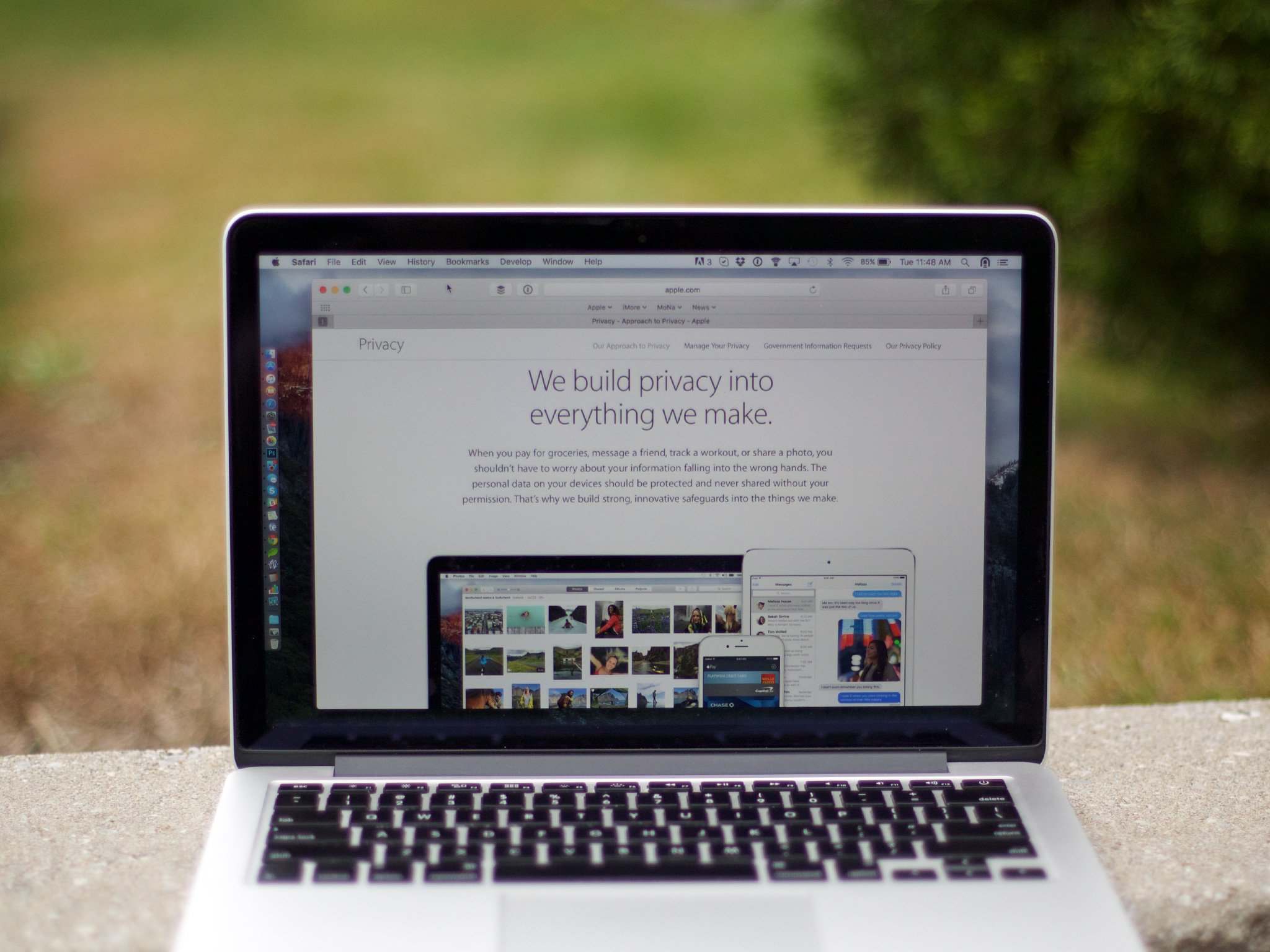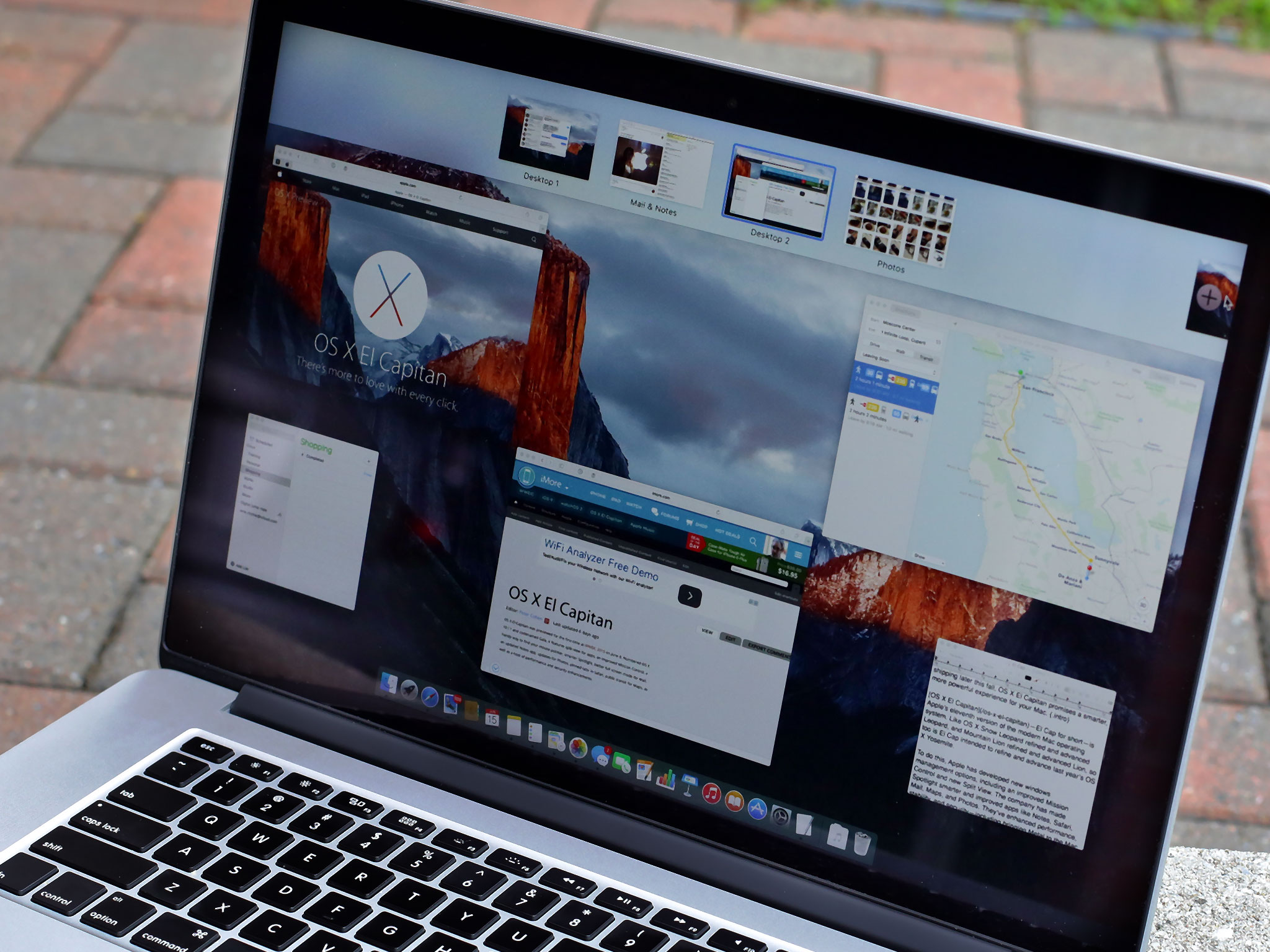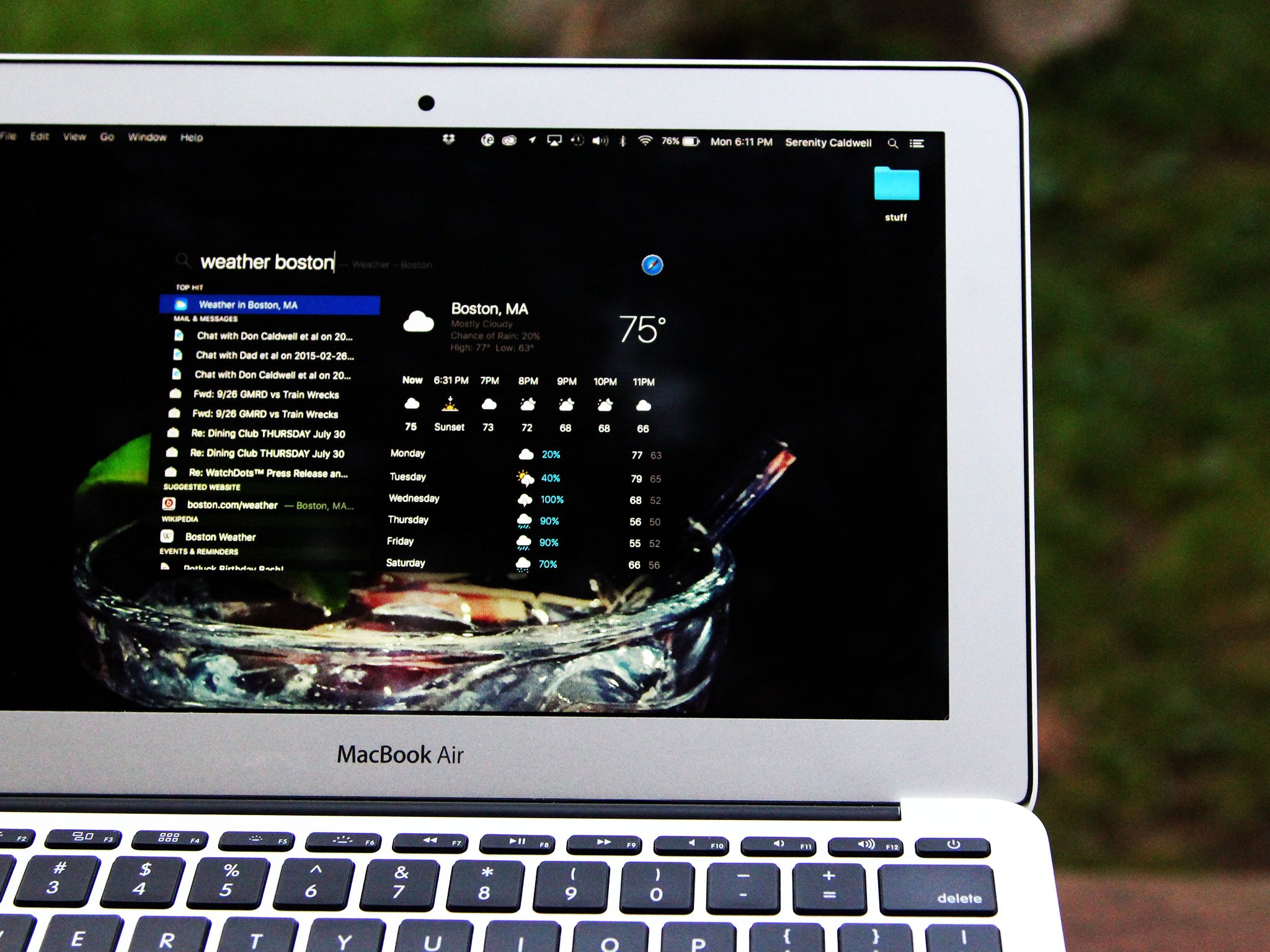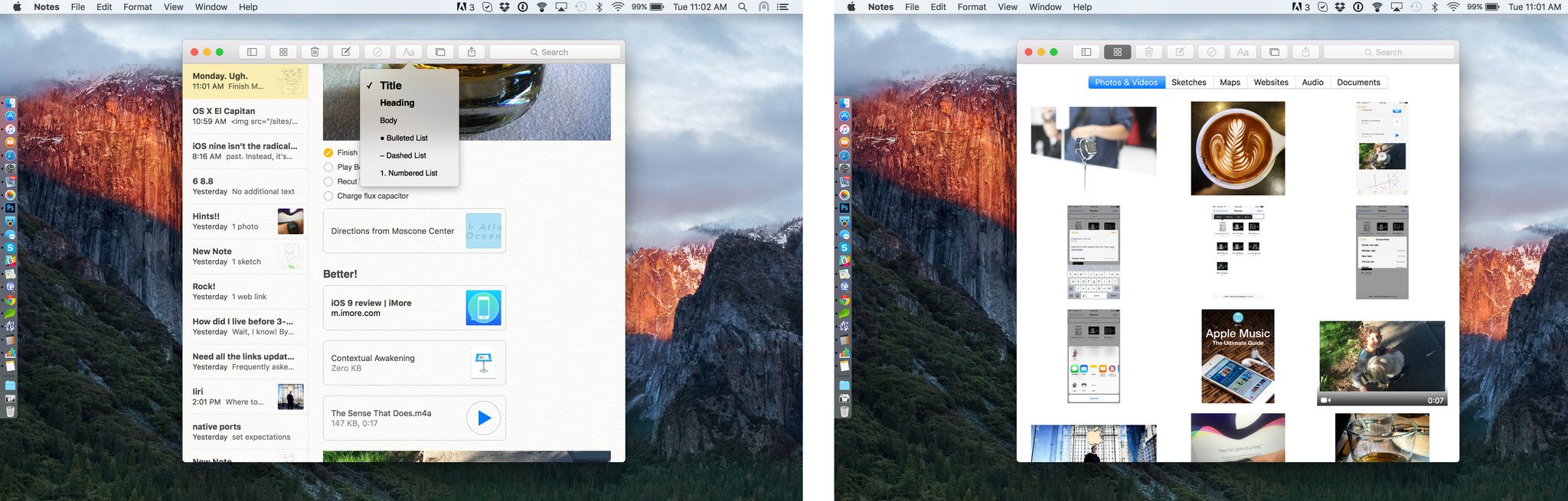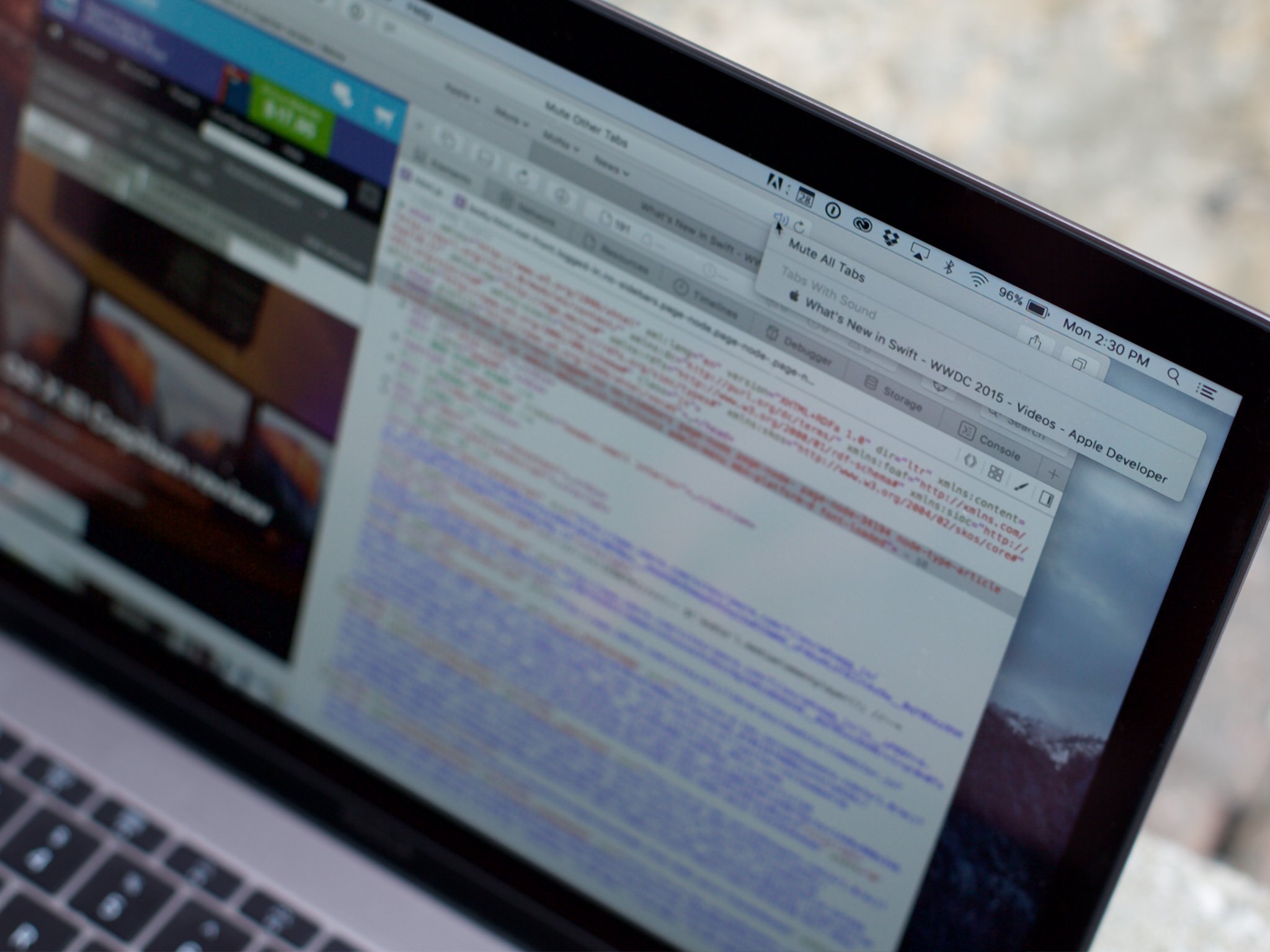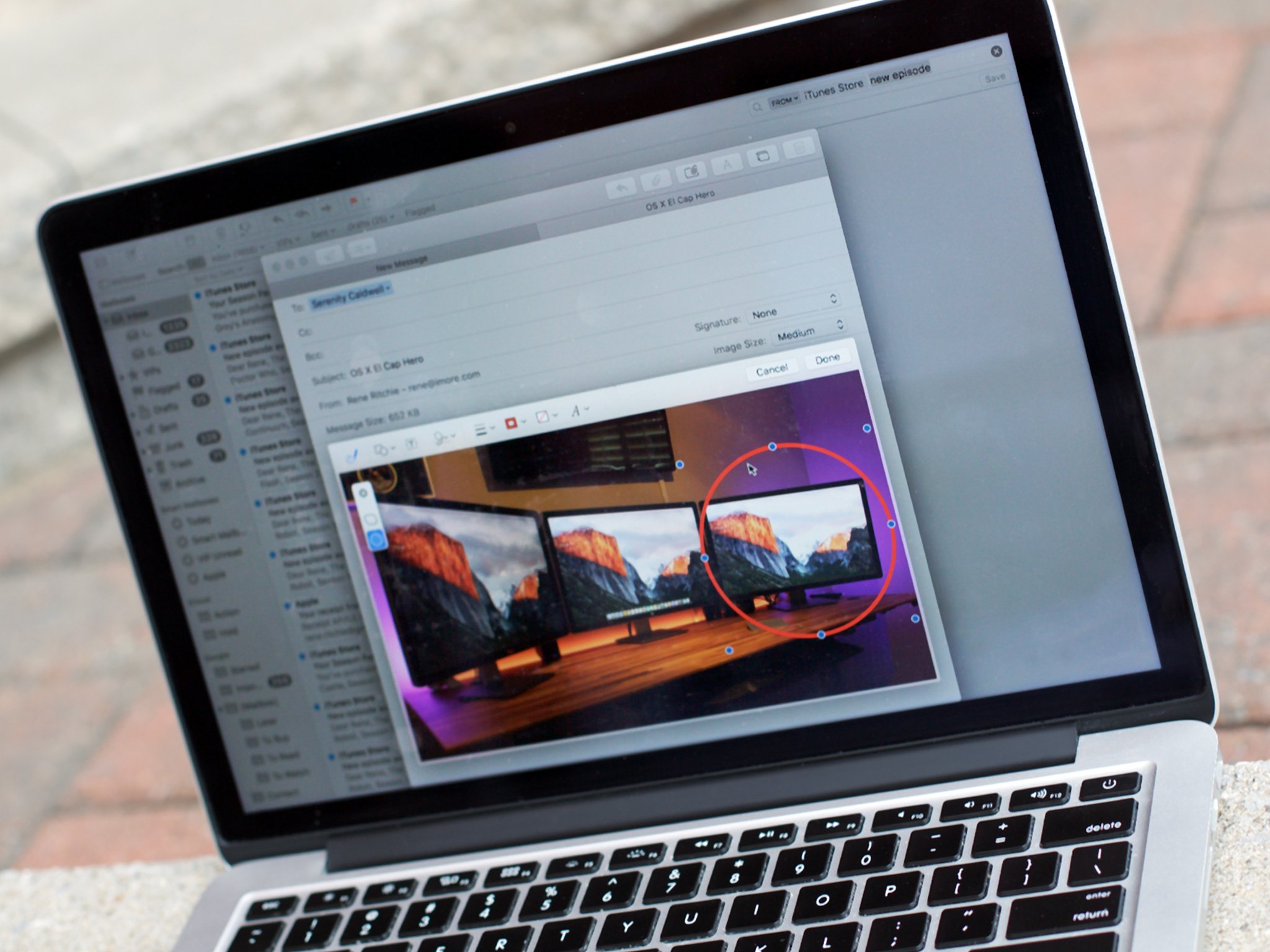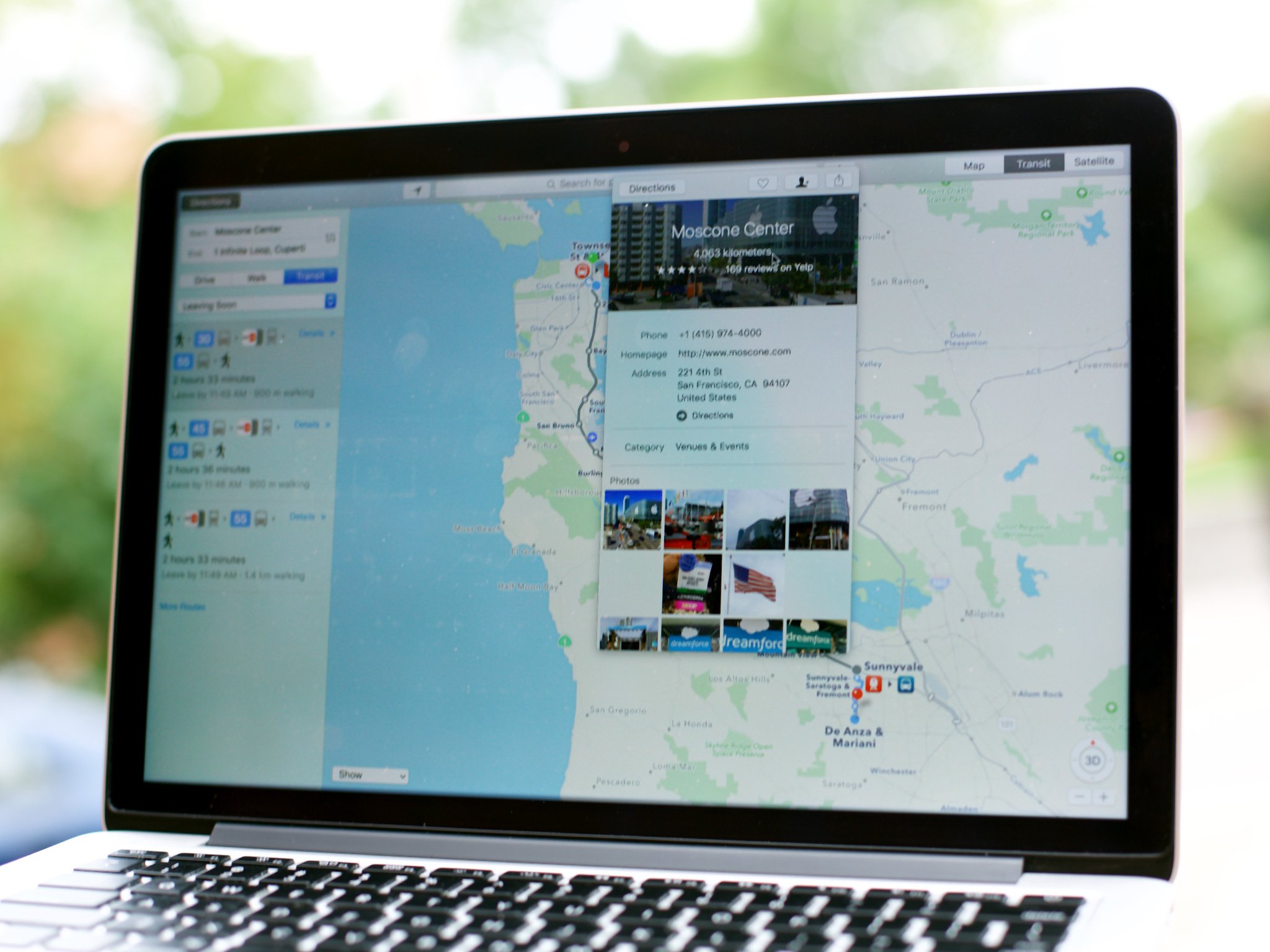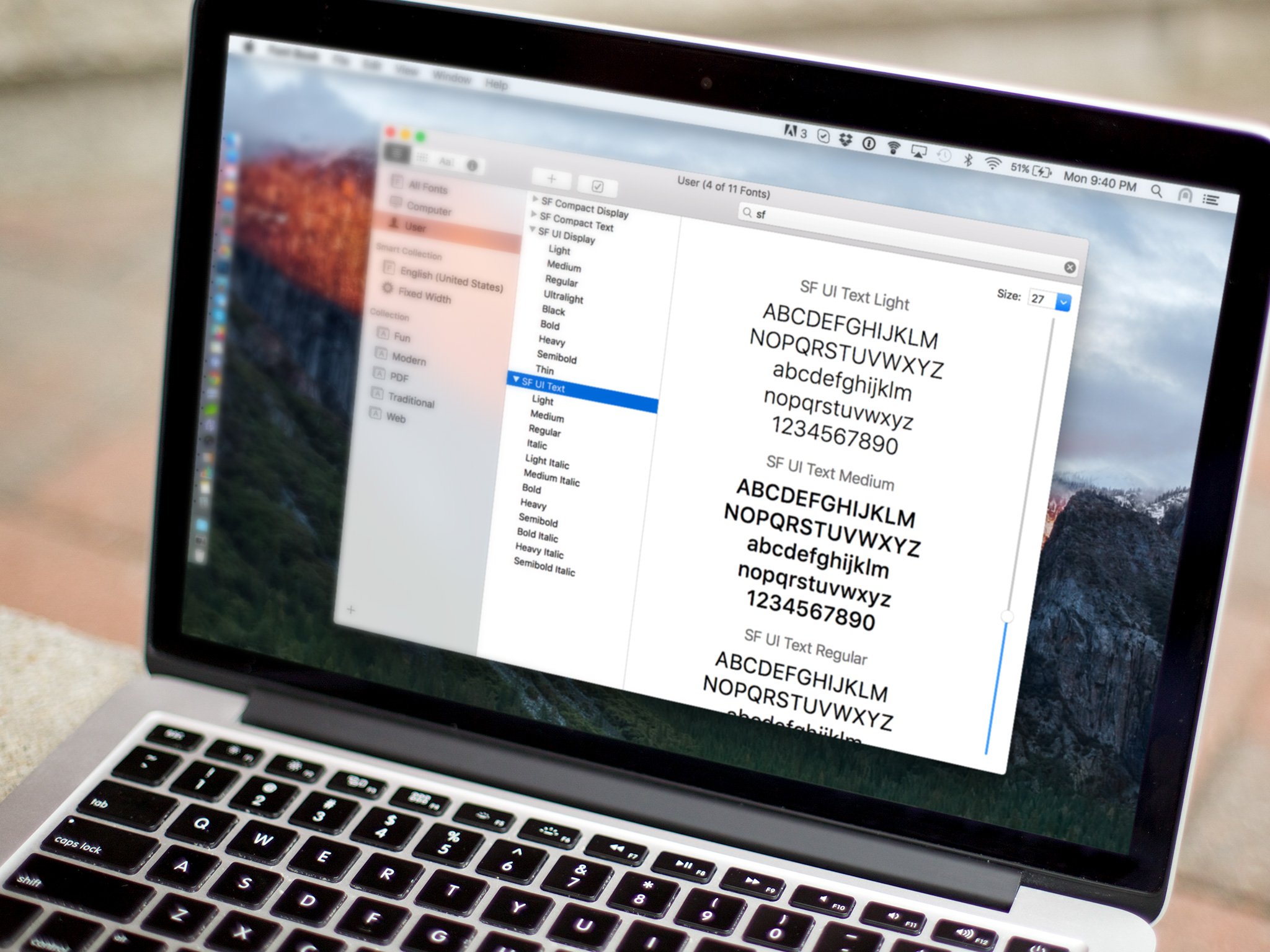OS X El Capitan now available for download
- sep
- 30
- Posted by Michael
- Posted in Okategoriserade
OS X El Capitan, the latest version of Apple’s operating system for the Mac, is now available for download. The update is free through the Mac App Store, and is available for owners of Macs from 2009 or later, as well as some models from 2007 and 2008…
read moreFacebook will soon support short videos as profile images
- sep
- 30
- Posted by Michael
- Posted in Okategoriserade
Facebook will soon allow its over 1 billion users to put in a short video as their profile picture that can be seen on their mobile apps. The social network is slowly rolling out this feature, along with other new additions for its profile section.
Facebook stated:
Soon, you’ll be able to film a short, looping video clip that will play for anyone who visits your profile. Profile videos will let show a part of yourself you couldn’t before, and add a new dimension to your profile.
In addition, people who want to put in a special profile pic that will later go back to their regular image automatically will be able to accomplish this as well:
Want to support your team in the week leading up to the big game, commemorate a special milestone like a birthday or vacation or show off a great #tbt picture? Now you can create a temporary profile picture specifically for those moments and events. It can be a visual status update to let your friends know what’s going on in your life today, or it can be your statement of solidarity for a cause you feel strongly about.”
Facebook is also introducing new ways to customize your account profile:
You can curate this space— and convey what you want people to know about you— by changing the visibility of the fields that show up here. You can also fill out the new, one-line ’Bio’ field: select certain public About fields like work and education details to appear there; and even visually highlight what’s important to you by choosing up to five Featured Photos to be showcased at the top of your profile. While this space is visible to anyone who visits your profile, you have full control of what information appears here.
Profile pictures will also be bigger when seen on the mobile apps and will be placed in the center of a profile page. In addition, Facebook says:
People love seeing photos and mutual friends when viewing the profiles of friends or someone they’ve just met, so those are easier to see now on profile. Photos and friends are right at the top, making getting to know someone and seeing the world through your friends’ eyes as easy as scrolling.
At the moment, these changes will only be available for a small amount of iPhone users in the UK and California but they will be added to more Facebook users in the near future
- Free – Download now
Source: Facebook
Apple släpper iOS 9.0.2 och iOS 9.1 beta 3
- sep
- 30
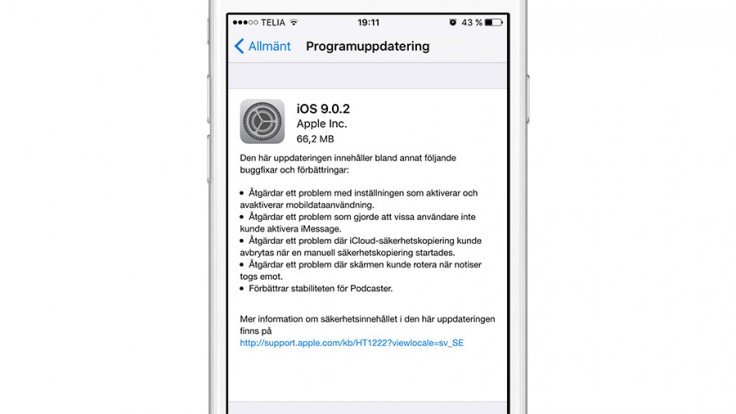
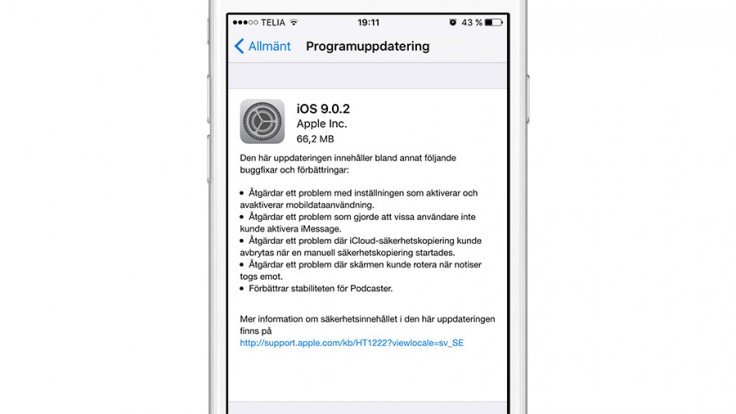 Apple släppte under onsdagskvällen en ny uppdatering till iOS 9 (9.0.2) med buggfixar samt en tredje betaversion av…
Apple släppte under onsdagskvällen en ny uppdatering till iOS 9 (9.0.2) med buggfixar samt en tredje betaversion av…
TextWrangler 5 brings OS X El Capitan support, new Find Differences workflow, and more
- sep
- 30
- Posted by Michael
- Posted in Okategoriserade
Bare Bones Software, developer of Mac apps such as BBEdit and Yojimbo, has updated its TextWrangler text editor. TextWrangler 5.0 offers full compatibility with OS X El Capitan, a completely overhauled Find Differences system, and other enhancements. …
read moreApple seeds third iOS 9.1 beta to developers
- sep
- 30
- Posted by Michael
- Posted in Okategoriserade
Apple has released the third beta of iOS 9.1 for app developers to test out privately. Developers are able to download it now through the iOS Developer Resource Center. The final version of iOS 9.1 is expected to arrive for iPhone and iPad later this…
read moreApple släpper IOS 9.0.2 och ny beta av IOS 9.1
- sep
- 30
- Posted by Michael
- Posted in iOS, iOS 9, iPad, iphone, iPod, MacWorld, Mobiltelefon, rykte, Surfplatta, Teknik, Ut på Twitter
iOS 9.0.2 now available for download with several bug fixes
- sep
- 30
- Posted by Michael
- Posted in Okategoriserade
Apple has released iOS 9.0.2 to the public. The update offers fixes for a number of issues that cropped up in iOS 9 and iOS 9.0.1, including iMessage activation issues and problems with iCloud Backups. Here’s what’s new in iOS 9.0.2: Fixes an issue …
read moreWhat’s changed in OS X El Capitan
- sep
- 30
- Posted by Michael
- Posted in Okategoriserade
The next version of OS X rises above Yosemite with smart performance boosts and fabulous new features.
OS X El Capitan, or OS X 10.11, is the next major version of Apple’s Mac operating system. As you might guess from the name, it builds off OS X Yosemite the way OS X Snow Leopard enhanced Leopard: with stability, smarts, and a few new features to spruce things up.
If you want a truly deep dive into OS X El Capitan, check out Rene’s fantastic review. But if you’re looking for the highlights of what’s changed in OS X El Capitan, I’m your girl. And our first stop on this tour of this great granite OS X rock: Mission Control.
Mission Control and Split View Apps
If you live on a small laptop, you likely appreciate the wonders of Spaces and Mission Control, Apple’s window management software. Since its official debut in OS X Lion (prior to that, the Mac had Exposé), Mission Control has evolved to help you best view all your windows in shrunken form and control for multiple desktops and full-screen apps.
In OS X El Capitan, it gets a makeover. No longer is your desktop blurred out with windows thrown helter-skelter: Instead, windows smartly travel as they resize, displaying in their approximate locations while minimizing them enough to view it all. In addition, the Spaces Bar has been shrunk, only displaying Desktop and window names by default—revealing your full desktop windows on mouse-over.
Drag-and-drop support for apps is much improved, letting you not only create full-screen apps by throwing them up in Mission Control’s Spaces bar, but also return them to window size by dragging them back to the desktop of your choice. Or, even better: Drop them atop another full-screen app to create Split View.
When you create a Split View desktop, OS X sticks two apps side-by-side with a black pixel border between them; that border is draggable, allowing you to resize the apps on the fly, depending on which you want more screen real estate for.
You can create full-screen apps and Split View desktops by clicking (or clicking and holding) on the green maximize button in a window’s title bar, but I vastly prefer dragging and dropping in Mission Control: You can move a window up to the Spaces bar to make it full-screen, drag it atop an already-full-screen app to create a Split View, or drag apps out of the toolbar to return them to the Desktop.
As Rene noted in his review, there’s no way to cycle through apps in Split Screen mode: The two app windows you’ve picked are the two you’re going to live with in that Desktop until you create a new Split Screen interface. (I will note that I said ”windows” here, not apps—you can have multiple instances of Safari, for example, each paired with a different app.)
Spotlight and search
This year is Spotlight’s tenth anniversary on the Mac. Apple’s reinvented search infrastructure for OS X premiered in April 2005, and throughout the years let users search for files, dictionary definitions, apps, and even on Wikipedia and the web. In OS X Yosemite last year, we saw Spotlight move from its long-storied spot in the OS X the toolbar to a locked floating window; in El Capitan, that window can be moved and resized anywhere on the screen, and you can do lots, lots more with it.
As in iOS 9, Apple has used Siri’s natural language processing as the backbone of Spotlight, allowing users for the first time to query the search service in sentences and phrases. (This is built into Mail and Finder searches, as well, which also run using Spotlight’s underlying search engine.)
Type ”what’s the weather in cupertino,” or ”el cap documents I worked on last week,” and Spotlight will intelligently process what you’re asking for, returning you the most relevant search results.
You can also search for stocks, weather, sports scores and schedules, web videos, and maps, in addition to documents and files on your hard drive.
While I’ve used Spotlight in the past primarily as an app launcher, with its expanded support it’s easy to do a lot more with it in OS X El Capitan.
Notes
A redesigned Notes app in iOS 9 meant that a redesigned version for the Mac couldn’t be far behind—and lo, with OS X El Capitan, the Mac’s Notes app gets a major upgrade. First off, your Notes are now all synced via iCloud, where you can view them on iCloud.com, any other Macs you own, or your iOS devices.
Like iOS 9, you can add almost any kind of file to a note, create bulleted lists and format text, and send URLs and text to Notes from the Share sheet in any other app. There’s even an attachment browser so that you can see the files you’ve collected.
Sadly, there’s no option for free-form sketching on OS X—maybe once there are more Force Touch trackpads in the wild—but you can view sketches from your iOS devices on your Mac.
Safari
Apple’s web browser is one of the few OS X programs that gets updated often outside of major OS X updates, so its new El Capitan features are few—but still much-needed.
The biggest interface change for Safari is in Pinned Sites: These tabs live permanently in your toolbar, signified by small icons in the left corner of the screen. Creating one involves simply dragging a tab to the far left of the tabs bar; it will then live in your window until you drag it away from its left alignment.
Speaking of the toolbar, the Safari URL bar now incorporates Spotlight search into its operational parameters, letting you search for weather, third-party app data, and more.
Safari also has a few other nice bits for frequent web users: Buttons for identifying and muting audio in tabs, AirPlay video support for single windows, support for Shared Links extensions (which embed third-party search data into the Safari URL bar), Content Blocker extensions, and text and color adjustments within Safari Reader. And for developers, a redesigned Web Inspector offers a responsive tab-based interface for front-end coders and designers.
Mail’s OS X El Capitan tweaks are mostly interface and search-related, though there’s a few infrastructure improvements under the hood, too.
You can now use multitouch gestures (if you have a trackpad) within Mail to swipe on your messages, either to mark them as read or delete them. In addition, if you enjoy using Mail in full-screen mode, you’ll love Mail’s new multitasking drafts mode: It lets you hide in-progress messages using the minimize button at the bottom of the screen while searching your Mailbox. And Mail adds a tabbed interface for your drafts, for even greater productivity.
Inside your email, OS X has added support for data detectors: This means that potential contacts and events get suggested right underneath the address bar for a more immediate overview.
On the search front, Mail incorporates Spotlight’s natural language engine for simpler email searches (”Rick from last week”), no proper booleans required.
And perhaps the most exciting bit for those of us with large IMAP accounts: Mail has been optimized to pull Inbox and other importnat messages first over your IMAP archive, which means that on a slow connection, you’ll no longer have to sit, staring at your email, waiting multiple minutes for it to refresh.
Maps
Alongside its iOS 9 cousin, Maps at last brings transit directions to the Mac in OS X El Capitan. You can currently view transit directions for Baltimore, Chicago, New York, Philidelphia, San Francisco, Washington DC, Toronto, Mexico City, London, Berlin, Beijing, Shanghai, Guangzhou, Shenzen, and 300 other cities in China; with more, hopefully, to come very soon.
Photos
iPhoto got a huge overhaul this spring, becoming Photos for OS X—Apple’s next-generation photo management and editing software. Now, OS X El Capitan aims to take Photos one step further into must-use territory with support for third-party editing extensions and batch metadata editing.
Third-party extensions are the big one here: Though Photos still doesn’t suppport ”Open in” the app of your choice, those apps can now write extensions that port parts of their functionality into the Photos app. So if you don’t like the options for color-correction in the stock Photos editing interface, you’ll be able to switch over to a different editor.
On the metadata adding front, being able to add and edit locations is a nice fix—Photos launched without any geotagging support, making it hard to fix mislabeled geotags or tag DSLR without GPS locations on them.
Lastly, you can also sort Photos albums by date, title, or custom order—no more dealing with strict latest-to-earliest sort.
Miscellany
There are plenty of other, smaller tweaks and under-the-hood improvements hiding in OS X:
- Can’t find your cursor on your iMac? Wiggle your mouse to and fro to activate Find My Cursor, which balloons the cursor briefly to a much larger size.
- Audio extensions allow for easy-to-create (and download) audio plugins for your favorite apps.
- Apple’s iOS graphics framework, Metal, has come to the Mac, replacing OpenGL.
- Apple has beefed up OS X’s security with System Integrity Protection—root-level defense against malicious apps or users—and Application Transport Security—which keeps your data secure between your Mac and web services.
- Goodbye, Helvetica Neue: San Francisco is now the default font on the Mac with OS X El Capitan.
- Speaking of fonts, OS X provides better Chinese and Japanese language support with a new Chinese system font called Ping Fang and Japanese font called Hiragino Sans, along with better keyboard input and live conversation.
- New trackpad APIs for developers who want to develop for Force Touch trackpads.
Anything we missed?
Got questions about OS X El Capitan, or spotted something cool we missed? Let us know below.
Mobile Nations Community Update, September 2015
- sep
- 30
- Posted by Michael
- Posted in Okategoriserade
Greetings all! Time for the Mobile Nations Community Update, your monthly look at the best contests, recent happenings, hottest forum threads, and more from Android Central, Connectedly, CrackBerry, iMore, and Windows Central.
read moreBBM for iPhone gains Apple Watch and quick reply support
- sep
- 30
- Posted by Michael
- Posted in Okategoriserade
BlackBerry has updated its BBM messaging app for iPhone, adding support both for iOS 9 and the Apple Watch. In particular, BBM has gained support for quick replies, letting you respond without opening the app. Check out the list below to see whay you…
read moreSenaste inläggen
- iOS 17.5 and iPadOS 17.5 beta 2 drops to developers enrolled in program
- Surfshark launches dedicated Apple TV VPN app to keep you protected while watching
- Sideloading update arrives on EU iPhones with iOS 17.5 beta 2 — but not everyone will be able to use it
- This iPhone case has its own motherboard to give you access to shortcuts galore with another button
- 3 Android tablets Apple’s new OLED iPad Pro will have to beat — the top contenders from Samsung, Lenovo, and HUAWEI
Senaste kommentarer
Arkiv
- april 2024
- mars 2024
- februari 2024
- januari 2024
- december 2023
- november 2023
- oktober 2023
- september 2023
- augusti 2023
- juli 2023
- juni 2023
- maj 2023
- april 2023
- mars 2023
- februari 2023
- januari 2023
- december 2022
- november 2022
- oktober 2022
- september 2022
- augusti 2022
- juli 2022
- juni 2022
- maj 2022
- april 2022
- mars 2022
- februari 2022
- april 2021
- mars 2021
- januari 2021
- december 2020
- november 2020
- oktober 2020
- september 2020
- augusti 2020
- juli 2020
- juni 2020
- maj 2020
- april 2020
- mars 2020
- februari 2020
- januari 2020
- december 2019
- november 2019
- oktober 2019
- september 2019
- augusti 2019
- juli 2019
- juni 2019
- maj 2019
- april 2019
- mars 2019
- februari 2019
- januari 2019
- december 2018
- november 2018
- oktober 2018
- september 2018
- augusti 2018
- juli 2018
- juni 2018
- maj 2018
- april 2018
- mars 2018
- februari 2018
- januari 2018
- december 2017
- november 2017
- oktober 2017
- september 2017
- augusti 2017
- juli 2017
- juni 2017
- maj 2017
- april 2017
- mars 2017
- februari 2017
- januari 2017
- december 2016
- november 2016
- oktober 2016
- september 2016
- augusti 2016
- juli 2016
- juni 2016
- maj 2016
- april 2016
- mars 2016
- februari 2016
- januari 2016
- december 2015
- november 2015
- oktober 2015
- september 2015
- augusti 2015
- juli 2015
- juni 2015
- maj 2015
- april 2015
- mars 2015
- februari 2015
- januari 2015
- december 2014
- november 2014
- oktober 2014
- september 2014
- augusti 2014
- juli 2014
- juni 2014
- maj 2014
- april 2014
- mars 2014
- februari 2014
- januari 2014
Kategorier
- –> Publicera på PFA löp
- (PRODUCT) RED
- 2015
- 25PP
- 2nd gen
- 32gb
- 3D Touch
- 3D-kamera
- 4k
- 64gb
- 9to5mac
- A10
- A9X
- Aaron Sorkin
- Accessories
- adapter
- AirPlay
- AirPods
- Aktiv
- Aktivitetsarmband
- Aktuellt
- Alfred
- AMOLED
- Android Wear
- Angela Ahrendts
- Ångerätt
- announcements
- Ansiktsigenkänning
- app
- App Store
- Appar
- Apple
- Apple Beta Software Program
- Apple Book
- Apple CarPlay
- Apple Event
- Apple iMac
- Apple Mac Mini
- Apple Macbook
- Apple MacBook Air
- Apple MacBook Pro
- Apple Macos
- Apple Maps
- Apple Music
- Apple Music Festival
- Apple Music Radio
- Apple Offer
- Apple Online Store
- Apple Park
- Apple Pay
- Apple Pencil
- Apple Podcast
- Apple Store
- Apple Store 3.3
- Apple TV
- apple tv 4
- Apple TV 4K
- Apple Watch
- Apple Watch 2
- Apple Watch 8
- Apple Watch 9
- Apple Watch Apps
- Apple Watch SE
- Apple Watch Series 2
- Apple Watch Sport
- Apple Watch Ultra
- AppleCare
- AppleTV
- Application
- Applications
- Apps
- AppStore
- Apptillägg
- Apptips
- AppTV
- April
- Arbetsminne
- armband
- Art Apps
- Återköp
- återvinning
- Åtgärdsalternativ
- atvflash
- Audio Apps
- Augmented REality
- Back-to-school
- Bakgrundsbilder
- BankId
- Barn
- Batteri
- batteriskal
- batteritid
- Beats
- Beats 1
- Beats Solo 2 Wireless
- Beats Solo2
- Bebis
- Beginner Tips
- Belkin
- Bendgate
- beta
- Beta 3
- betaversion
- betaversioner
- bilddagboken.se
- bilder
- bilhållare
- billboard
- Bioteknik
- Blendtec
- Bloomberg
- Bloons TD 5
- Bluelounge
- Bluetooth
- Böj
- Booking.com
- Borderlinx
- bose
- bugg
- Buggar
- Buggfixar
- Butik
- C More
- Calc 2M
- Camera
- Campus 2
- Canal Digital
- Carpool Karaoke
- Caseual
- Catalyst
- CES 2015
- Chassit
- Chip
- Chrome Remote Desktop
- Chromecast
- citrix
- clic 360
- CNBC
- Connect
- Cydia
- Dagens app
- Dagens tips
- Damm
- Danny Boyle
- Data
- datamängd
- Datorer
- Datortillbehör
- Datum
- Defense
- Dekaler
- Designed by Apple in California
- Developer
- Development
- Digital Inn
- Digital Touch
- Digitalbox
- DigiTimes
- Direkt
- Discover
- display
- DisplayMate
- Dive
- Docka
- Dräger 3000
- Dropbox
- Droples
- DxOMark
- E-post
- earpod
- EarPods
- Earth Day
- Eddie Cue
- eddy cue
- Educational Apps
- Ekonomi
- Ekonomi/Bransch
- El Capitan
- Elements
- ElevationLab
- Elgato Eve
- Elgato Eve Energy
- EM 2016
- Emoji
- emojis
- emoticons
- Enligt
- EU
- event
- Eventrykten
- EverythingApplePro
- Faceshift
- facetime
- Fäste
- Featured
- Features
- Feng
- Film / Tv-serier
- Filmer
- Filstorlek
- Finance Apps
- Finder For AirPods
- Finland
- FireCore
- Fitbit
- Fitness Accessories
- Fjärrstyr
- Flurry
- Födelsedag
- fodral
- Förboka
- Force Touch
- förhandsboka
- Första intryck
- Forumtipset
- foto
- FoU (Forskning och Utveckling)
- Fource Touch
- Foxconn
- FPS Games
- Framtid
- Fre Power
- Frontpage
- Fullt
- Fuse Chicken
- Fyra
- Gadgets
- Gagatsvart
- Gamereactor
- Games
- Gaming
- Gaming Chairs
- Gästkrönika
- General
- Gigaset
- Gitarr
- Glas
- GM
- Google Maps
- Google Now
- gratis
- grattis
- Guide
- Guider
- Guider & listor
- Guld
- hack
- Halebop
- hållare
- Hälsa
- Hårdvara
- HBO
- HBO Nordic
- Health
- Health and Fitness
- Health and Fitness Apps
- Hej Siri
- Helvetica Neue
- Hemelektronik
- Hemknapp
- Hemlarm
- Hermes
- Hitta min iphone
- Hjärta
- högtalare
- HomeKit
- HomePod
- hörlurar
- htc
- Hue
- Humor
- i
- I Am A Witness
- IBM
- iBolt
- iBomber
- iBook
- icar
- iCloud
- iCloud Drive
- iCloud Voicemail
- iCloud.com
- iDevices
- IDG Play
- idownloadblog
- iFixit
- ikea
- iKörkort
- iLife
- Illusion Labs
- iMac
- IMAP
- iMessage
- iMessages
- iMore Show
- Incipio
- InFuse
- Inspelning
- Instagram-flöde
- Instrument
- Intel
- Internet/Webbtjänster
- iOS
- iOS 10
- iOS 12
- iOS 17
- iOS 18
- iOS 5
- iOS 7
- iOS 8
- iOS 8 beta
- iOS 8.1.3
- iOS 8.2
- iOS 8.3
- iOS 8.4
- iOS 8.4.1
- iOS 9
- iOS 9 beta 4
- iOS 9.1
- iOS 9.1 beta 2
- iOS 9.2
- iOS 9.2.1
- iOS 9.3
- IOS Games
- ios uppdatering
- ios9
- iPad
- iPad Accessories
- iPad Air
- iPad Air 2
- iPad Air 3
- iPad Apps
- iPad Mini
- iPad mini 4
- iPad Mini 6
- iPad mini retina
- iPad Pro
- iPados
- iphone
- iPhone 12
- iPhone 14
- iPhone 14 Pro
- iPhone 15
- iPhone 16
- iPhone 5
- iPhone 5S
- iPhone 5se
- iPhone 6
- iphone 6 plus
- iPhone 6c
- iPhone 6s
- iPhone 6S plus
- iPhone 7
- iPhone 7 display
- iPhone 7 Plus
- iPhone 7s
- iPhone Accessories
- iPhone Apps
- iPhone SE
- iphone x
- iPhone XS
- iPhone XS Max
- iPhone7
- iPhoneGuiden
- iPhoneguiden.se
- iPhones
- iPod
- iPod Nano
- iPod shuffle
- ipod touch
- iSight
- iTunes
- iWatch
- iWork
- iWork för iCloud beta
- Jailbreak
- James Corden
- Jämförande test
- Jämförelse
- Jet Black
- Jet White
- Jönssonligan
- Jony Ive
- Juice Pack
- Juridik
- Just mobile
- kalender
- kalkylator
- Kamera
- Kameratest
- Karriär/Utbildning
- Kartor
- Kevin Hart
- keynote
- Keynote 2016
- KGI
- KGI Security
- Kina
- Klassiskt läderspänne
- Kod
- Kollage
- koncept
- konceptbilder
- köpguide
- krasch
- Krascha iPhone
- Krönika
- Kvartalsrapport
- Laddhållare
- laddningsdocka
- Laddunderlägg
- läderloop
- lagar
- Lagring
- Lajka
- Länder
- lansering
- laserfokus
- Layout
- leather loop
- LG
- Liam
- Lifeproof
- Lightnigport
- lightning
- Linux
- LinX
- live
- Live GIF
- Live Photos
- Live-event
- Livsstil
- Ljud & Bild
- Logitech
- LOL
- Lösenkod
- Lösenkodlås
- Lovande spel
- LTE
- Luxe Edition
- M3
- M3TV
- Mac
- Mac App Store
- Mac Apps
- Mac Mini
- Mac OS
- Mac OS X
- Mac OS X (generellt)
- Mac OS X Snow Leopard
- Mac Pro
- Macbook
- Macbook Air
- Macbook Pro
- Macforum
- Macintosh
- macOS
- Macs
- MacWorld
- Made for Apple Watch
- magi
- Magic
- MagSafe
- Martin Hajek
- matematik
- Meddelanden
- Media Markt
- Medieproduktion
- Mediocre
- Messaging Apps
- Messenger
- MetaWatch
- Mfi
- Michael Fassbender
- microsoft
- Mikrofon
- Minecraft
- Ming-Chi Kuo
- miniräknare
- minne
- Mixer
- Mixning
- Mjukvara
- mobbning
- Mobile Content
- Mobilt
- Mobilt/Handdator/Laptop
- Mobiltelefon
- Mockup
- Mophie
- mors dag
- moto 360
- Motor
- MTV VMA
- multitasking
- Music
- Music Apps
- Music, Movies and TV
- Musik
- Musikmemon
- MW Expo 2008
- native union
- Nätverk
- Navigation Apps
- nedgradera
- Netatmo Welcome
- Netflix
- Netgear Arlo
- News
- Niantic
- Nike
- Nikkei
- Nintendo
- Nöje
- Norge
- Notis
- Notiscenter
- nya färger
- Nyfödd
- Nyheter
- Officeprogram
- Okategoriserade
- OLED
- omdöme
- Omsättning
- OS X
- OS X El Capitan
- OS X Mavericks
- OS X Yosemite
- Outlook
- Övrig mjukvara
- Övrigt
- PanGu
- papper
- patent
- PC
- pebble
- Pebble Smartwatch
- Pebble Steel
- Pebble Time
- Pebble Time Steel
- Persondatorer
- Petter Hegevall
- PewDiePie
- Philips
- Philips Hue
- Phones
- Photoshop
- Planet of the apps
- Plex
- Pluggar
- Plus
- Plusbox
- Podcast
- Podcast Apps
- Policy
- Porträttläge
- PP
- Pris
- priser
- problem
- Problems
- Productivity Apps
- Program
- Prylar & tillbehör
- Publik
- publik beta
- QuickTime
- räkenskapsår
- räkna
- ram
- RAM-minne
- Rapport/Undersökning/Trend
- Rea
- Reading Apps
- recension
- Red
- reklaamfilm
- reklam
- reklamfilm
- reklamfilmer
- rekord
- Rendering
- reparation
- Reportage
- Reptest
- ResearchKit
- Retro
- Review
- Ring
- Ringa
- Rocket Cars
- Rosa
- Rumors
- Rumours
- RunKeeper
- rykte
- Rykten
- Safir
- Säkerhet
- Säkerhetsbrist
- Samhälle/Politik
- samsung
- Samtal
- San Francisco
- SAP
- security
- Series 2
- Servrar
- Shigeru Miyamoto
- Sia
- Siri
- SJ Min resa
- skal
- Skal iPhone 6
- skal iPhone 6s
- skärm
- SKärmdump
- Skärmglas
- Skribent
- skribenter medarbetare
- Skriva ut
- skruvmejsel
- skydd
- Skyddsfilm
- Skype
- slice intelligence
- Smart
- smart hem
- Smart Home
- Smart Keyboard
- Smart klocka
- Smart Lights
- smartphone
- Smartwatch
- Snabbt
- Snapchat
- Social Apps
- Software
- Solo2
- sommar
- Sonos
- Sony
- soundtouch
- Space Marshals
- spår
- Speakers
- Special Event
- Spel
- Spelkonsol
- Spellistor
- Split Screen
- Split View
- Sport
- Sportband
- Sports Apps
- spotify
- Spring forward
- Statistik
- Steve Jobs
- Stickers
- Stockholm
- Stor iPhone
- Storlek
- Story Mode
- Strategy Games
- streama
- Streaming
- stresstest
- Ström
- Studentrabatt
- stylus
- Super Mario Run
- support
- Surf
- Surfplatta
- svenska
- sverige
- Sverigelansering
- Switch
- Systemstatus
- Systemutveckling
- tåg
- Taig
- Tangentbord
- Taptic Engine
- Tårta
- tät
- Tävling
- Taylor Swift
- Teknik
- tele 2
- Telefoner
- Telekom
- Telia
- Test
- Tid
- TikTok
- Tile
- tillbehör
- Tim Cook
- TIME
- TimeStand
- Tiny Umbrella
- Tips
- Toppnyhet IDG.se
- Touch ID
- TouchID
- tower defence
- trådlös laddning
- Trådlösa hörlurar
- trådlöst
- trailer
- Travel Apps
- Tre
- TrendForce
- TripAdvisor
- Trolleri
- trump
- TSMC
- Tum
- tv
- tvätta
- tvOS
- tvOS 9.2
- tvOS beta 2
- Tweak
- Typsnitt
- Ubytesprogram
- UE MegaBoom
- Unboxing
- Underhållning/Spel
- unidays
- United Daily News
- Unix
- Updates
- Uppdatera
- uppdatering
- Upplösning
- upptäckt
- USA
- Ut på Twitter
- utbyte
- utbytesprogram
- Utilities Apps
- Utlottning
- utrymme
- utvecklare
- varumärke
- Vatten
- Vattentålig
- vattentät
- vävt nylon
- Verktyg
- Viaplay
- Vibrator
- video
- Videoartiklar och webb-tv (M3/TW/CS)
- Villkor
- viloknapp
- Virtual Reality
- Virus
- visa
- Vision Pro
- VLC
- Volvo on call
- W1
- Waitrose
- Watch OS
- WatchOS
- WatchOS 2
- watchOS 2.0.1
- watchOS 2.2
- Webbtv (AppTV)
- wi-fi
- Wifi-samtal
- Windows
- Windows 8
- WWDC
- WWDC2015
- yalu
- Youtube
- Zlatan