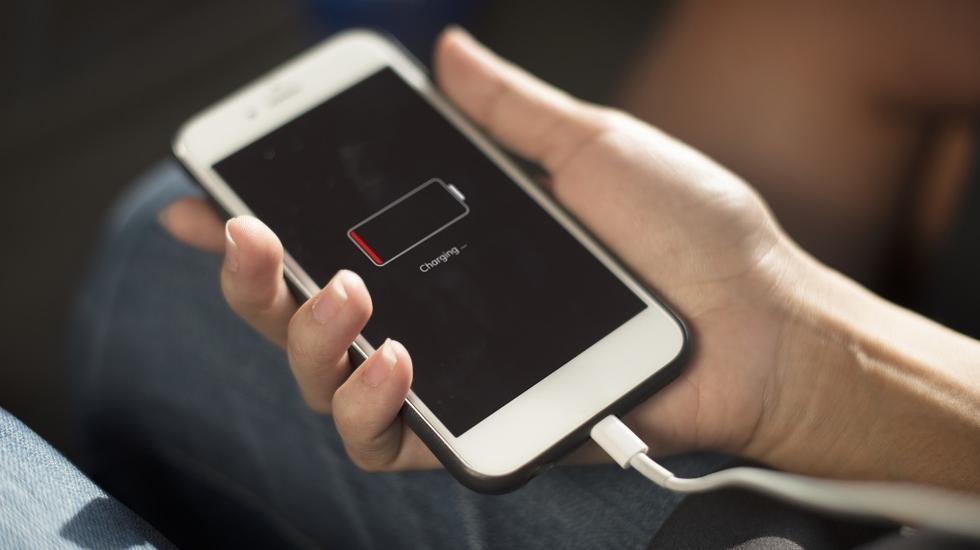Can you use the Beats Solo3 as a PS4 microphone?
- sep
- 30
- Posted by Michael
- Posted in Okategoriserade

Best answer: The short answer is no. Beats Solo3’s are not meant to work with the PS4 as a headset. I’d recommend you get the PlayStation Gold Wireless Headset instead.
Amazon: PlayStation Gold Wireless Headset ($80)
Why the Beats Solo3 don’t work on PS4
The short answer is the Beats Solo3’s are a non-supported device on PS4. PlayStation makes official headsets for the PS4 that obviously work perfectly well, and there are some licensed third-party manufacturer’s out there as well; however, Beats is not one of them.
There are a few dongles out there that claim to let you use any Bluetooth headset with your PS4, but these dongles are not licensed to work with the PS4, so trusting them to be reliable is risky.
I saw a YouTube video that said Beats Solo3’s worked on PS4
If you do a quick Google search, you may see that some people claim to have Beats Solo3’s to work as a headset for the PS4. However, it’s very unclear whether or not it may work for you specifically.
Supposedly, th…
read moreHow long do Philips Hue White and Color Ambiance bulbs last?
- sep
- 29
- Posted by Michael
- Posted in Okategoriserade

Best answer: Philips advertises most of its current lineup of Hue smart LED bulbs, including the White and Color Ambiance bulbs, as lasting around 25,000 hours.
Amazon: Philps Hue White and Color Ambiance Smart Bulb ($49)
A Philips Hue bulb should last around 25,000 hours, but what does that mean?
Like most LED bulbs, products from the Philips Hue line should last you quite awhile. Where a lot of incandescent light bulbs last between 1,000 and 3,000 hours, Philips rates its bulbs at around 25,000. This means that if you were to keep your bulbs lit for 24 hours per day until they died, it would take just shy of three years for them to do so.
But most people aren’t lighting their homes 24/7, so your Philips bulbs should need replacing much less often. Let’s say, for instance, that you have a standard Hue White and color ambiance bulb, a fairly standard bulb, and each of your Hue bulbs is only on for a few hours per weekday, and more on weekends. This means that within a year, those…
read moreYou can use an LTE Apple Watch with an Android phone, but do you want to?
- sep
- 29
- Posted by Michael
- Posted in Okategoriserade
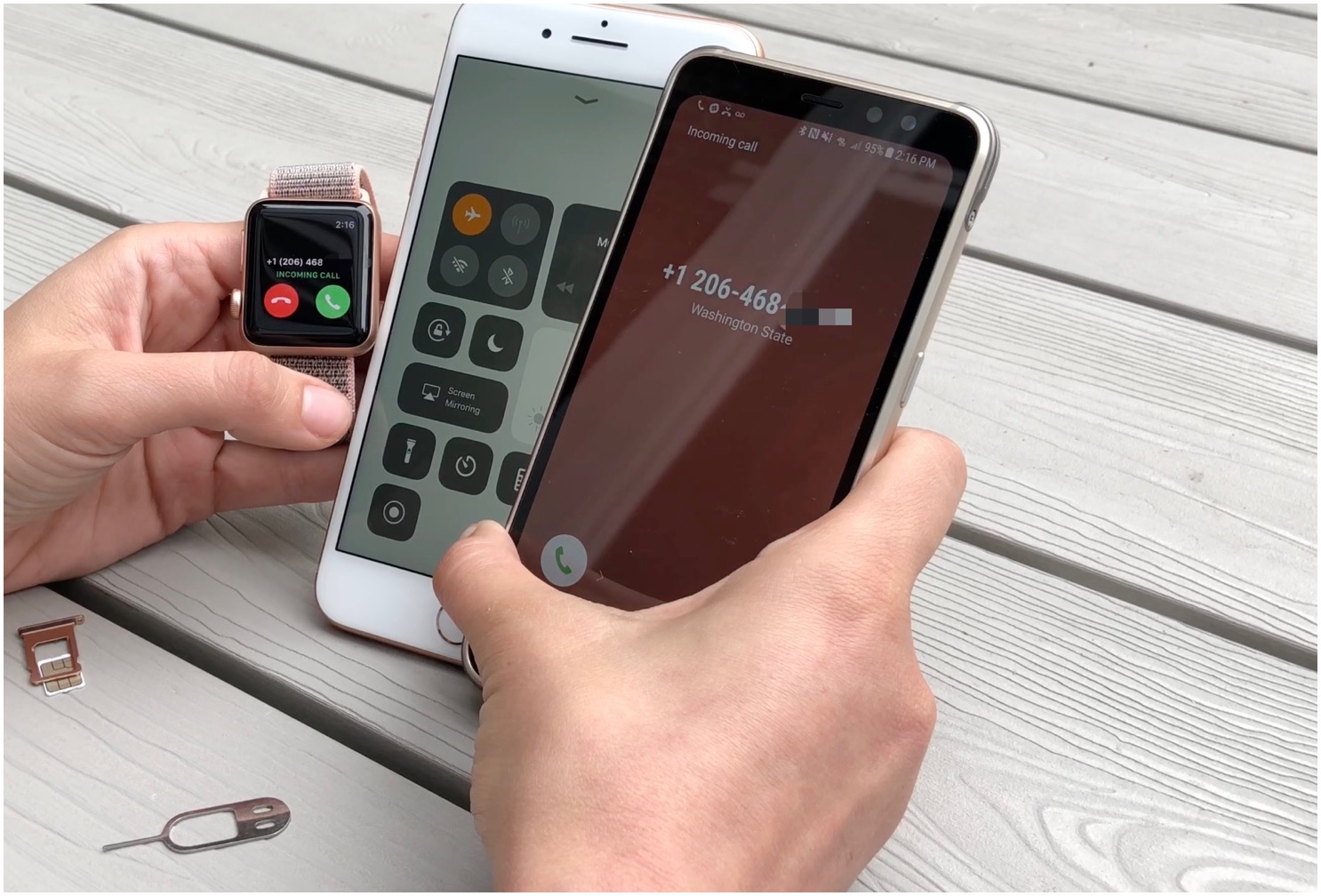
It’s hacky as all hell and your battery life will be terrible. But it works.
While testing the Apple Watch Series 3 GPS + Cellular last night, I floated a crazy idea past iMore editor-at-large Rene Ritchie: What happens if you set up the Apple Watch on an iPhone, then swap that iPhone’s SIM card over into an Android phone? Would the watch recognize that its paired iPhone SIM was no longer in an iPhone and stop working? Would it still work over a carrier’s LTE connection? And more importantly: If it worked, what could it do?
Well, because we embrace insanity here at iMore, we tried it. And, barring a bit of hacky behavior, it works.
I’m going to preface this write-up by saying that I personally think this is a terrible way to use the Apple Watch. Your battery life will most certainly be nonexistent because the watch solely relies on an LTE connection. You won’t be able to get any fitness data on your Android smartphone. And you likely won’t be able to access certain features li…
read moreGet the award-winning BusyCal 3 for only $20
- sep
- 29
- Posted by Michael
- Posted in Okategoriserade

Everyone uses a calendar in one form or another, whether to write down your important meetings and dates in an agenda book or using a calendar app to manage all your interviews and appointments. The problem is most calendar apps are made for the masses and you want a calendar app that works specifically to your needs and keeps track of your entire life.
The ultimate calendar app for Mac! Learn More
There are plenty of calendar apps that cost money (sometimes even require a monthly subscription) that just don’t give you the flexibility and utility to do it all. Lucky for you, BusyCal 3 for the Mac is one of the best calendar apps you can get!
Right now, through iMore Digital Offers, you can get BusyCal for only $20! That’s not a subscription either, that’s $20 for lifetime access to an award-winning calendar app.
Just check out some of the many features BusyCal offers you:
Display your calendar in Day, Week, Month, Year, or List views
Boost your productivity with smart filter…
Apple Watch bands that won’t break the bank
- sep
- 29
- Posted by Michael
- Posted in Okategoriserade

Your gorgeous Apple Watch was made to be accessorized, but if you’ve already dropped hundreds of dollars on the device itself, then there may not be much left over to buy Apple-made bands or some of the ridiculously priced Hermès bands. Check out these third-party options, keep the bank unbroken, and go forth in style!
Note: All of these bands will fit every Apple Watch. Just be sure you pick the correct size (38mm, 40mm, 42mm, 44mm) before checkout. 38mm bands fit the 40mm Apple Watch, and 42mm bands fit the 44mm watch.
Best-reviewed
Genuine leather band
This leather band is gorgeous and features white stitching as an accent. The inside of the band is soft for comfort, and you find the band in either black or brown. For the 44mm and 42mm Apple Watches.
$14 at Amazon
Stylish leather
Genuine soft leather band
If you like a leather band, but want something a bit outside the norm, then check out these inexpensive leather bands, which come in three colors and have extr…
read moreApple Watch Series 4 review: Two weeks later
- sep
- 29
- Posted by Michael
- Posted in Okategoriserade

After wearing Apple Watch Series 4 for 2 weeks, it’s time for a quick re-review.
I’ve now been wearing and using Apple Watch Series 4 for about 2 weeks, since just after the September 12 event at the Steve Jobs theater. I did my initial, deep dive review after a week of fairly frenzied testing. I’m revisiting it now after a second week of somewhat more typical usage — travel, transactions, tracking workouts and tasks, keeping up to speed with my life and staying connected.
So, let’s take a second look.
1. Gold is the new ceramic
I spent most of the last two weeks on a 44mm space gray Apple Watch Series 4. I’ve used the Sport, as they were previously known, and the Nike+, off an on since Series 0 and I’ve always liked them. They’ve always had the best price and the best taptic performance.
View this post on Instagram A brief history of #AppleWatch. Black steel 0, Hermès 2, Ceramic 2, Hermès 3, Ceramic 3, gold steel 4. ⌚️㈁…
read moreInside Facebook’s shady ad targeting
- sep
- 29
- Posted by Michael
- Posted in Okategoriserade
’Facebook Is Giving Advertisers Access to Your Shadow Contact Information.’
Terrific, predictable, horrifying reporting from Gizmodo:
Facebook is not content to use the contact information you willingly put into your Facebook profile for advertising. It is also using contact information you handed over for security purposes and contact information you didn’t hand over at all, but that was collected from other people’s contact books, a hidden layer of details Facebook has about you that I’ve come to call ”shadow contact information.” I managed to place an ad in front of Alan Mislove by targeting his shadow profile. This means that the junk email address that you hand over for discounts or for shady online shopping is likely associated with your account and being used to target you with ads.
Facebook is not upfront about this practice. In fact, when I asked its PR team last year whether it was using shadow contact information for ads, they denied it. Luckily for those of us obs…
read moreThe ultimate guide for Stocks for macOS
- sep
- 29
- Posted by Michael
- Posted in Okategoriserade
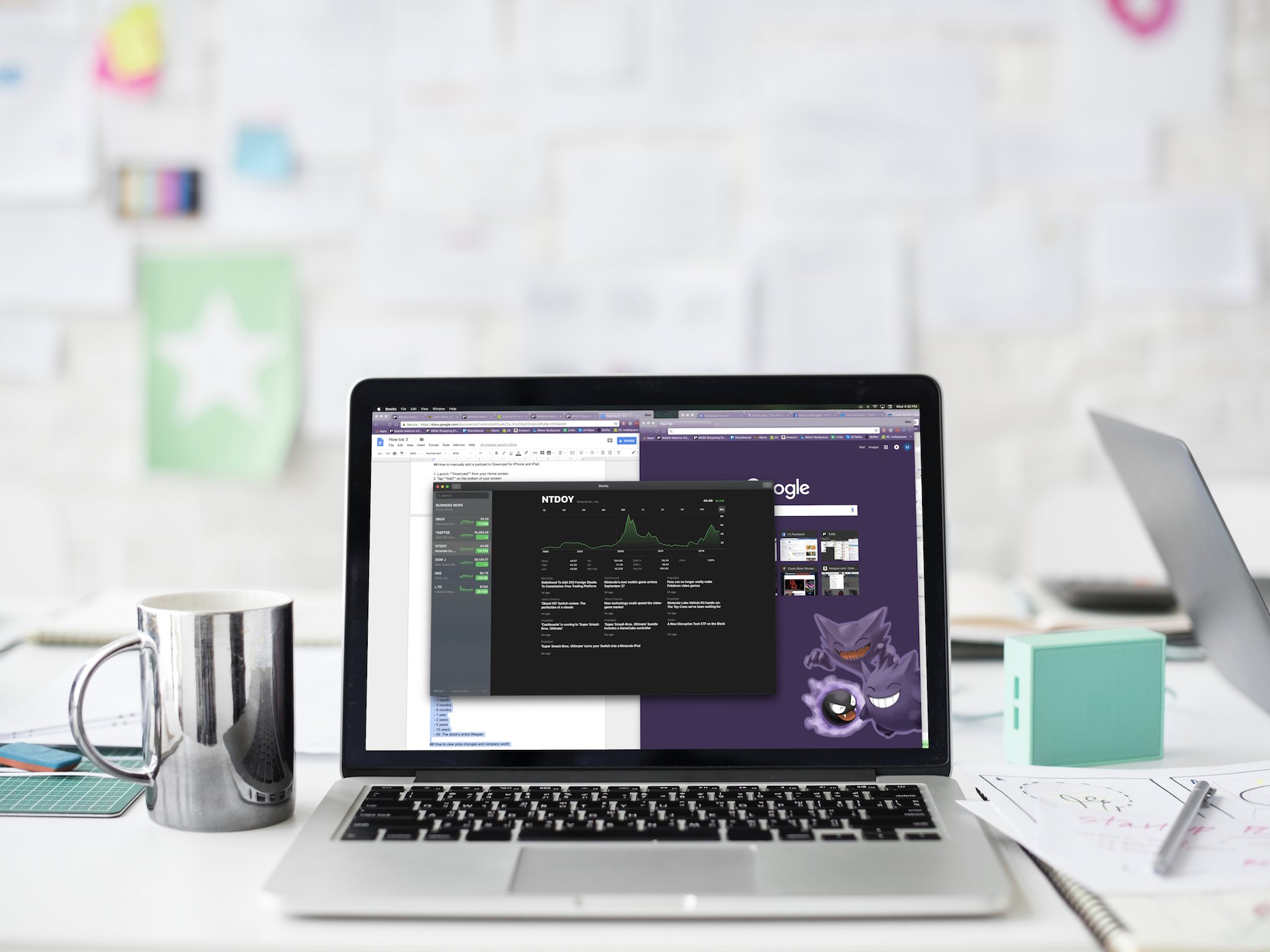
Keep up to date like Gordon Gekko with the Stocks app, new to macOS Mojave.
With the release of macOS Mojave comes the Stocks app for Mac. Like on iPhone, you’ll be able to search for all of the stocks you’re invested or interested in, checking out updates in real time, as well as business news as it comes down the pipe.
Here’s how to do all the things in Stocks for Mac!
How to add stocks to your Watchlist
How to view stock trends over time
How to view price changes and company worth
How to view business news in the Stocks app
How to rearrange stocks in your Watchlist
How to remove stocks from your Watchlist
How to add stocks to your Watchlist
If you want to open the Stocks app and immediately view all of the stocks that are most important to you, you can add them to your stocks Watchlist.
Launch the Stocks app from the Finder.
Click the Search bar on the top left of the window.
Type in the name of a company or stock.
Click the stock you’d like to add.
Click the green add button…
Senaste inläggen
- Kuo: Minskad efterfrågan på Vision Pro
- Rykte: Apple utvecklar egna processorer för AI-servrar
- Nya EU-regler tvingar företag att reparera produkter som inte omfattas av garantin
- Apple’s ’Made for Business’ Today at Apple series will highlight how products can help small business owners
- Apple köper franskt AI-företag specialiserade på bearbetning direkt på enheten
Senaste kommentarer
Arkiv
- april 2024
- mars 2024
- februari 2024
- januari 2024
- december 2023
- november 2023
- oktober 2023
- september 2023
- augusti 2023
- juli 2023
- juni 2023
- maj 2023
- april 2023
- mars 2023
- februari 2023
- januari 2023
- december 2022
- november 2022
- oktober 2022
- september 2022
- augusti 2022
- juli 2022
- juni 2022
- maj 2022
- april 2022
- mars 2022
- februari 2022
- april 2021
- mars 2021
- januari 2021
- december 2020
- november 2020
- oktober 2020
- september 2020
- augusti 2020
- juli 2020
- juni 2020
- maj 2020
- april 2020
- mars 2020
- februari 2020
- januari 2020
- december 2019
- november 2019
- oktober 2019
- september 2019
- augusti 2019
- juli 2019
- juni 2019
- maj 2019
- april 2019
- mars 2019
- februari 2019
- januari 2019
- december 2018
- november 2018
- oktober 2018
- september 2018
- augusti 2018
- juli 2018
- juni 2018
- maj 2018
- april 2018
- mars 2018
- februari 2018
- januari 2018
- december 2017
- november 2017
- oktober 2017
- september 2017
- augusti 2017
- juli 2017
- juni 2017
- maj 2017
- april 2017
- mars 2017
- februari 2017
- januari 2017
- december 2016
- november 2016
- oktober 2016
- september 2016
- augusti 2016
- juli 2016
- juni 2016
- maj 2016
- april 2016
- mars 2016
- februari 2016
- januari 2016
- december 2015
- november 2015
- oktober 2015
- september 2015
- augusti 2015
- juli 2015
- juni 2015
- maj 2015
- april 2015
- mars 2015
- februari 2015
- januari 2015
- december 2014
- november 2014
- oktober 2014
- september 2014
- augusti 2014
- juli 2014
- juni 2014
- maj 2014
- april 2014
- mars 2014
- februari 2014
- januari 2014
Kategorier
- –> Publicera på PFA löp
- (PRODUCT) RED
- 2015
- 25PP
- 2nd gen
- 32gb
- 3D Touch
- 3D-kamera
- 4k
- 64gb
- 9to5mac
- A10
- A9X
- Aaron Sorkin
- Accessories
- adapter
- AirPlay
- AirPods
- Aktiv
- Aktivitetsarmband
- Aktuellt
- Alfred
- AMOLED
- Android Wear
- Angela Ahrendts
- Ångerätt
- announcements
- Ansiktsigenkänning
- app
- App Store
- Appar
- Apple
- Apple Beta Software Program
- Apple Book
- Apple CarPlay
- Apple Event
- Apple iMac
- Apple Mac Mini
- Apple Macbook
- Apple MacBook Air
- Apple MacBook Pro
- Apple Macos
- Apple Maps
- Apple Music
- Apple Music Festival
- Apple Music Radio
- Apple Offer
- Apple Online Store
- Apple Park
- Apple Pay
- Apple Pencil
- Apple Podcast
- Apple Store
- Apple Store 3.3
- Apple TV
- apple tv 4
- Apple TV 4K
- Apple Watch
- Apple Watch 2
- Apple Watch 8
- Apple Watch 9
- Apple Watch Apps
- Apple Watch SE
- Apple Watch Series 2
- Apple Watch Sport
- Apple Watch Ultra
- AppleCare
- AppleTV
- Application
- Applications
- Apps
- AppStore
- Apptillägg
- Apptips
- AppTV
- April
- Arbetsminne
- armband
- Art Apps
- Återköp
- återvinning
- Åtgärdsalternativ
- atvflash
- Audio Apps
- Augmented REality
- Back-to-school
- Bakgrundsbilder
- BankId
- Barn
- Batteri
- batteriskal
- batteritid
- Beats
- Beats 1
- Beats Solo 2 Wireless
- Beats Solo2
- Bebis
- Beginner Tips
- Belkin
- Bendgate
- beta
- Beta 3
- betaversion
- betaversioner
- bilddagboken.se
- bilder
- bilhållare
- billboard
- Bioteknik
- Blendtec
- Bloomberg
- Bloons TD 5
- Bluelounge
- Bluetooth
- Böj
- Booking.com
- Borderlinx
- bose
- bugg
- Buggar
- Buggfixar
- Butik
- C More
- Calc 2M
- Camera
- Campus 2
- Canal Digital
- Carpool Karaoke
- Caseual
- Catalyst
- CES 2015
- Chassit
- Chip
- Chrome Remote Desktop
- Chromecast
- citrix
- clic 360
- CNBC
- Connect
- Cydia
- Dagens app
- Dagens tips
- Damm
- Danny Boyle
- Data
- datamängd
- Datorer
- Datortillbehör
- Datum
- Defense
- Dekaler
- Designed by Apple in California
- Developer
- Development
- Digital Inn
- Digital Touch
- Digitalbox
- DigiTimes
- Direkt
- Discover
- display
- DisplayMate
- Dive
- Docka
- Dräger 3000
- Dropbox
- Droples
- DxOMark
- E-post
- earpod
- EarPods
- Earth Day
- Eddie Cue
- eddy cue
- Educational Apps
- Ekonomi
- Ekonomi/Bransch
- El Capitan
- Elements
- ElevationLab
- Elgato Eve
- Elgato Eve Energy
- EM 2016
- Emoji
- emojis
- emoticons
- Enligt
- EU
- event
- Eventrykten
- EverythingApplePro
- Faceshift
- facetime
- Fäste
- Featured
- Features
- Feng
- Film / Tv-serier
- Filmer
- Filstorlek
- Finance Apps
- Finder For AirPods
- Finland
- FireCore
- Fitbit
- Fitness Accessories
- Fjärrstyr
- Flurry
- Födelsedag
- fodral
- Förboka
- Force Touch
- förhandsboka
- Första intryck
- Forumtipset
- foto
- FoU (Forskning och Utveckling)
- Fource Touch
- Foxconn
- FPS Games
- Framtid
- Fre Power
- Frontpage
- Fullt
- Fuse Chicken
- Fyra
- Gadgets
- Gagatsvart
- Gamereactor
- Games
- Gaming
- Gaming Chairs
- Gästkrönika
- General
- Gigaset
- Gitarr
- Glas
- GM
- Google Maps
- Google Now
- gratis
- grattis
- Guide
- Guider
- Guider & listor
- Guld
- hack
- Halebop
- hållare
- Hälsa
- Hårdvara
- HBO
- HBO Nordic
- Health
- Health and Fitness
- Health and Fitness Apps
- Hej Siri
- Helvetica Neue
- Hemelektronik
- Hemknapp
- Hemlarm
- Hermes
- Hitta min iphone
- Hjärta
- högtalare
- HomeKit
- HomePod
- hörlurar
- htc
- Hue
- Humor
- i
- I Am A Witness
- IBM
- iBolt
- iBomber
- iBook
- icar
- iCloud
- iCloud Drive
- iCloud Voicemail
- iCloud.com
- iDevices
- IDG Play
- idownloadblog
- iFixit
- ikea
- iKörkort
- iLife
- Illusion Labs
- iMac
- IMAP
- iMessage
- iMessages
- iMore Show
- Incipio
- InFuse
- Inspelning
- Instagram-flöde
- Instrument
- Intel
- Internet/Webbtjänster
- iOS
- iOS 10
- iOS 12
- iOS 17
- iOS 18
- iOS 5
- iOS 7
- iOS 8
- iOS 8 beta
- iOS 8.1.3
- iOS 8.2
- iOS 8.3
- iOS 8.4
- iOS 8.4.1
- iOS 9
- iOS 9 beta 4
- iOS 9.1
- iOS 9.1 beta 2
- iOS 9.2
- iOS 9.2.1
- iOS 9.3
- IOS Games
- ios uppdatering
- ios9
- iPad
- iPad Accessories
- iPad Air
- iPad Air 2
- iPad Air 3
- iPad Apps
- iPad Mini
- iPad mini 4
- iPad Mini 6
- iPad mini retina
- iPad Pro
- iPados
- iphone
- iPhone 12
- iPhone 14
- iPhone 14 Pro
- iPhone 15
- iPhone 16
- iPhone 17
- iPhone 5
- iPhone 5S
- iPhone 5se
- iPhone 6
- iphone 6 plus
- iPhone 6c
- iPhone 6s
- iPhone 6S plus
- iPhone 7
- iPhone 7 display
- iPhone 7 Plus
- iPhone 7s
- iPhone Accessories
- iPhone Apps
- iPhone SE
- iphone x
- iPhone XS
- iPhone XS Max
- iPhone7
- iPhoneGuiden
- iPhoneguiden.se
- iPhones
- iPod
- iPod Nano
- iPod shuffle
- ipod touch
- iSight
- iTunes
- iWatch
- iWork
- iWork för iCloud beta
- Jailbreak
- James Corden
- Jämförande test
- Jämförelse
- Jet Black
- Jet White
- Jönssonligan
- Jony Ive
- Juice Pack
- Juridik
- Just mobile
- kalender
- kalkylator
- Kamera
- Kameratest
- Karriär/Utbildning
- Kartor
- Kevin Hart
- keynote
- Keynote 2016
- KGI
- KGI Security
- Kina
- Klassiskt läderspänne
- Kod
- Kollage
- koncept
- konceptbilder
- köpguide
- krasch
- Krascha iPhone
- Krönika
- Kvartalsrapport
- Laddhållare
- laddningsdocka
- Laddunderlägg
- läderloop
- lagar
- Lagring
- Lajka
- Länder
- lansering
- laserfokus
- Layout
- leather loop
- LG
- Liam
- Lifeproof
- Lightnigport
- lightning
- Linux
- LinX
- live
- Live GIF
- Live Photos
- Live-event
- Livsstil
- Ljud & Bild
- Logitech
- LOL
- Lösenkod
- Lösenkodlås
- Lovande spel
- LTE
- Luxe Edition
- M3
- M3TV
- Mac
- Mac App Store
- Mac Apps
- Mac Mini
- Mac OS
- Mac OS X
- Mac OS X (generellt)
- Mac OS X Snow Leopard
- Mac Pro
- Macbook
- Macbook Air
- Macbook Pro
- Macforum
- Macintosh
- macOS
- Macs
- MacWorld
- Made for Apple Watch
- magi
- Magic
- MagSafe
- Martin Hajek
- matematik
- Meddelanden
- Media Markt
- Medieproduktion
- Mediocre
- Messaging Apps
- Messenger
- MetaWatch
- Mfi
- Michael Fassbender
- microsoft
- Mikrofon
- Minecraft
- Ming-Chi Kuo
- miniräknare
- minne
- Mixer
- Mixning
- Mjukvara
- mobbning
- Mobile Content
- Mobilt
- Mobilt/Handdator/Laptop
- Mobiltelefon
- Mockup
- Mophie
- mors dag
- moto 360
- Motor
- MTV VMA
- multitasking
- Music
- Music Apps
- Music, Movies and TV
- Musik
- Musikmemon
- MW Expo 2008
- native union
- Nätverk
- Navigation Apps
- nedgradera
- Netatmo Welcome
- Netflix
- Netgear Arlo
- News
- Niantic
- Nike
- Nikkei
- Nintendo
- Nöje
- Norge
- Notis
- Notiscenter
- nya färger
- Nyfödd
- Nyheter
- Officeprogram
- Okategoriserade
- OLED
- omdöme
- Omsättning
- OS X
- OS X El Capitan
- OS X Mavericks
- OS X Yosemite
- Outlook
- Övrig mjukvara
- Övrigt
- PanGu
- papper
- patent
- PC
- pebble
- Pebble Smartwatch
- Pebble Steel
- Pebble Time
- Pebble Time Steel
- Persondatorer
- Petter Hegevall
- PewDiePie
- Philips
- Philips Hue
- Phones
- Photoshop
- Planet of the apps
- Plex
- Pluggar
- Plus
- Plusbox
- Podcast
- Podcast Apps
- Policy
- Porträttläge
- PP
- Pris
- priser
- problem
- Problems
- Productivity Apps
- Program
- Prylar & tillbehör
- Publik
- publik beta
- QuickTime
- räkenskapsår
- räkna
- ram
- RAM-minne
- Rapport/Undersökning/Trend
- Rea
- Reading Apps
- recension
- Red
- reklaamfilm
- reklam
- reklamfilm
- reklamfilmer
- rekord
- Rendering
- reparation
- Reportage
- Reptest
- ResearchKit
- Retro
- Review
- Ring
- Ringa
- Rocket Cars
- Rosa
- Rumors
- Rumours
- RunKeeper
- rykte
- Rykten
- Safir
- Säkerhet
- Säkerhetsbrist
- Samhälle/Politik
- samsung
- Samtal
- San Francisco
- SAP
- security
- Series 2
- Servrar
- Shigeru Miyamoto
- Sia
- Siri
- SJ Min resa
- skal
- Skal iPhone 6
- skal iPhone 6s
- skärm
- SKärmdump
- Skärmglas
- Skribent
- skribenter medarbetare
- Skriva ut
- skruvmejsel
- skydd
- Skyddsfilm
- Skype
- slice intelligence
- Smart
- smart hem
- Smart Home
- Smart Keyboard
- Smart klocka
- Smart Lights
- smartphone
- Smartwatch
- Snabbt
- Snapchat
- Social Apps
- Software
- Solo2
- sommar
- Sonos
- Sony
- soundtouch
- Space Marshals
- spår
- Speakers
- Special Event
- Spel
- Spelkonsol
- Spellistor
- Split Screen
- Split View
- Sport
- Sportband
- Sports Apps
- spotify
- Spring forward
- Statistik
- Steve Jobs
- Stickers
- Stockholm
- Stor iPhone
- Storlek
- Story Mode
- Strategy Games
- streama
- Streaming
- stresstest
- Ström
- Studentrabatt
- stylus
- Super Mario Run
- support
- Surf
- Surfplatta
- svenska
- sverige
- Sverigelansering
- Switch
- Systemstatus
- Systemutveckling
- tåg
- Taig
- Tangentbord
- Taptic Engine
- Tårta
- tät
- Tävling
- Taylor Swift
- Teknik
- tele 2
- Telefoner
- Telekom
- Telia
- Test
- Tid
- TikTok
- Tile
- tillbehör
- Tim Cook
- TIME
- TimeStand
- Tiny Umbrella
- Tips
- Toppnyhet IDG.se
- Touch ID
- TouchID
- tower defence
- trådlös laddning
- Trådlösa hörlurar
- trådlöst
- trailer
- Travel Apps
- Tre
- TrendForce
- TripAdvisor
- Trolleri
- trump
- TSMC
- Tum
- tv
- tvätta
- tvOS
- tvOS 9.2
- tvOS beta 2
- Tweak
- Typsnitt
- Ubytesprogram
- UE MegaBoom
- Unboxing
- Underhållning/Spel
- unidays
- United Daily News
- Unix
- Updates
- Uppdatera
- uppdatering
- Upplösning
- upptäckt
- USA
- Ut på Twitter
- utbyte
- utbytesprogram
- Utilities Apps
- Utlottning
- utrymme
- utvecklare
- varumärke
- Vatten
- Vattentålig
- vattentät
- vävt nylon
- Verktyg
- Viaplay
- Vibrator
- video
- Videoartiklar och webb-tv (M3/TW/CS)
- Villkor
- viloknapp
- Virtual Reality
- Virus
- visa
- Vision Pro
- VLC
- Volvo on call
- W1
- Waitrose
- Watch OS
- WatchOS
- WatchOS 2
- watchOS 2.0.1
- watchOS 2.2
- Webbtv (AppTV)
- wi-fi
- Wifi-samtal
- Windows
- Windows 8
- WWDC
- WWDC2015
- yalu
- Youtube
- Zlatan