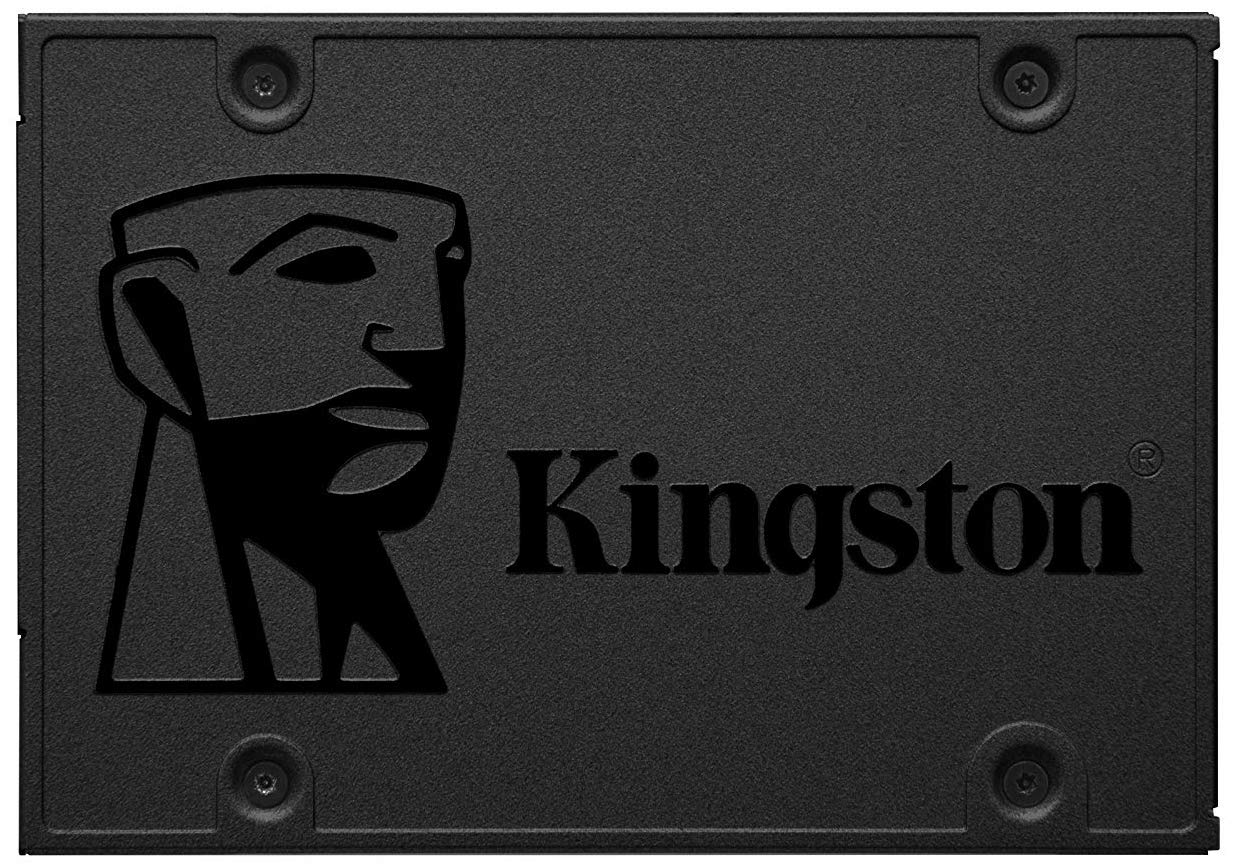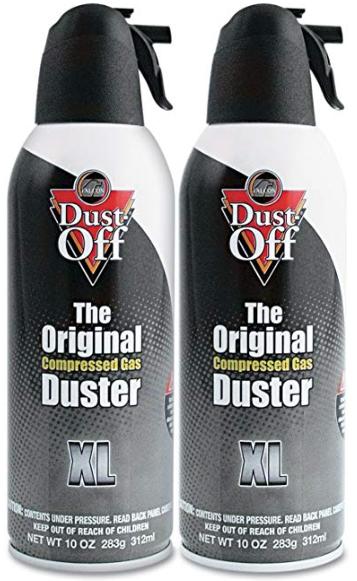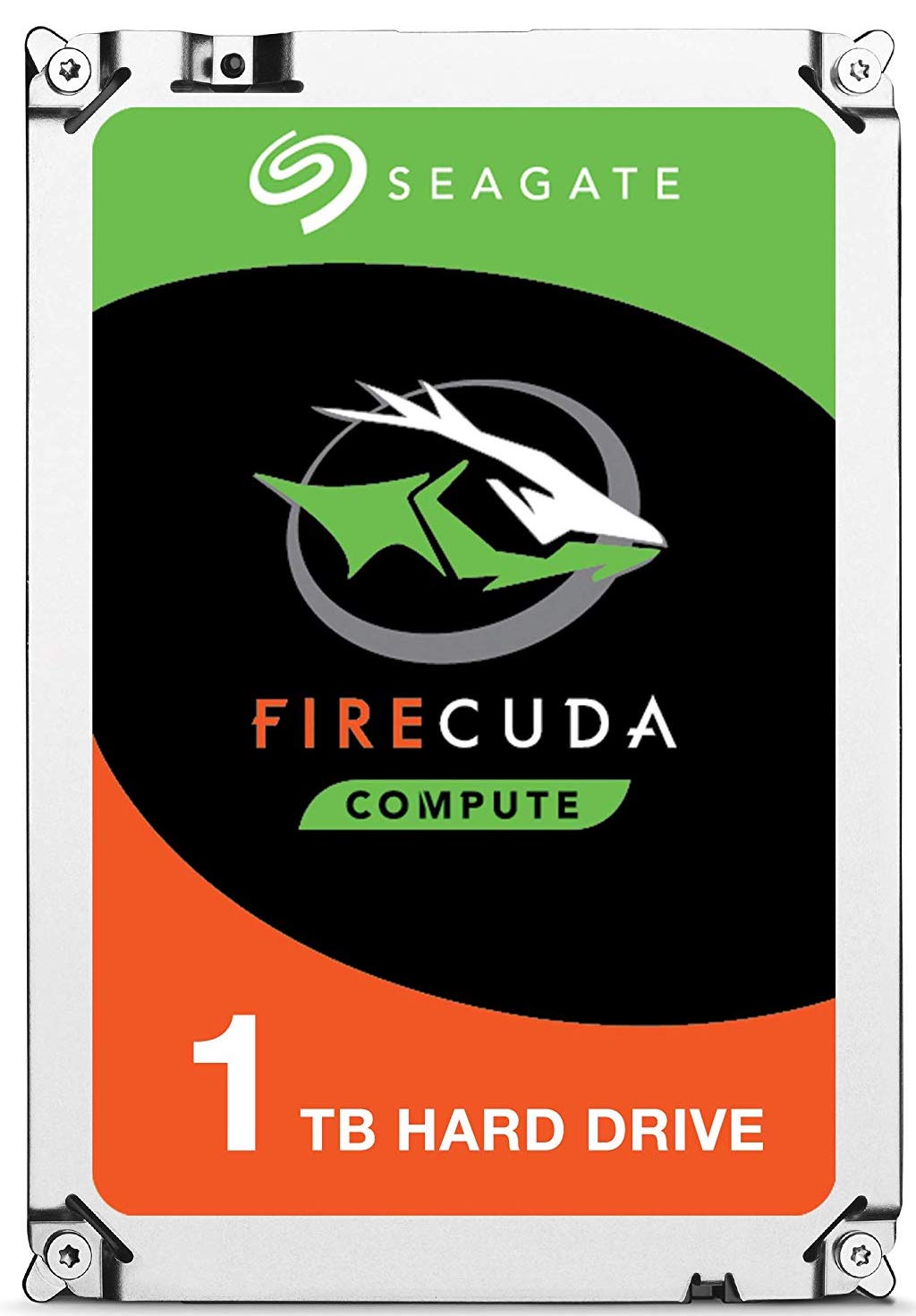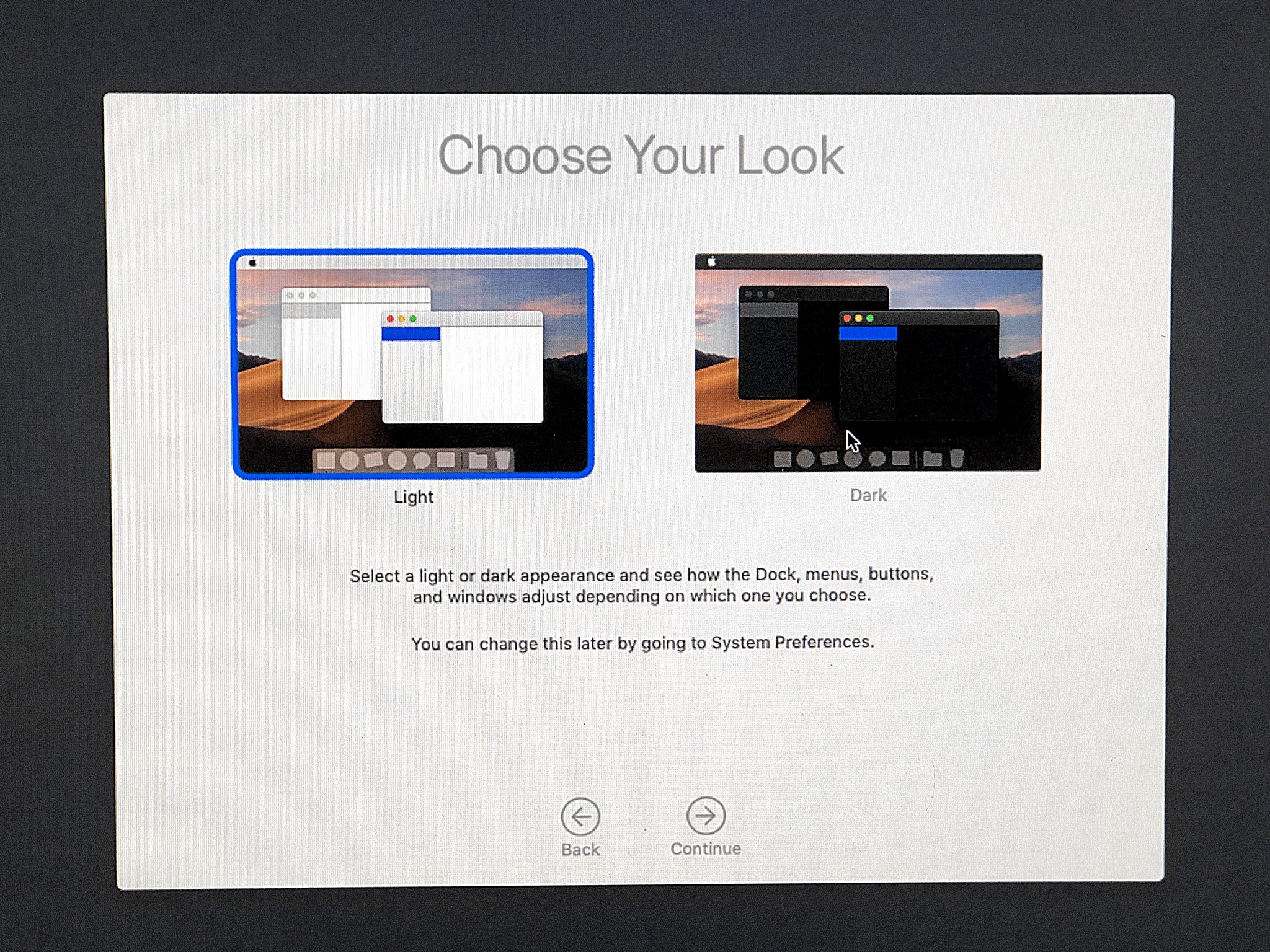Give your old 2012 Mac Mini new life and use it in 2020
- feb
- 29
- Posted by Michael
- Posted in Okategoriserade
The 2012 Mac Mini held a special place in many hearts thanks to how easy it was to upgrade. It remains Apple's last properly upgradeable Mac Mini, and even in 2019 can be a pretty handy little computer with the right bits inside. Here we'll walk you through breathing new life into your old Mac for not a lot of money.
Products used in this guide
- New storage: Kingston 480GB SSD ($60 at Amazon)
- More memory: Crucial 16GB RAM kit ($79 at Amazon)
- Blowing cobwebs: Canned air ($14 at Amazon)
- The right cable: AmazonBasics miniDP to DP ($9 at Amazon)
- A second hard drive: Seagate Firecuda 1TB ($60 at Amazon)
- Right tools: ORIA Magnetic Screwdriver set ($16 at Amazon)
- Magic cable: Mac Mini second drive kit ($15 at Amazon)
What you'll be upgrading
The 2012 model remains to this day Apple's last, properly upgradeable Mac Mini. On more recent models, users have been able to upgrade some bits, such as the RAM in the 2018 release, but in the 2012 model, you can go ahead and get really crazy.
You can upgrade the RAM to a maximum of 16GB; you can swap out the internal hard drive for an SSD, and even add a second drive for even more storage.
None of these parts are particularly expensive, and none of the work is particularly complicated or time-consuming. Set aside a couple of hours, and you'll be able to bring your old Mac back to life.
- How to install a new SSD
- How to add a second storage drive
- Reinstalling macOS
- How to upgrade the RAM
- Pair it with a good monitor
How to install a new SSD
Affordable storage
Kingston 480GB SSD
Easy way to speed up your old Mac
Faster storage is one of the easiest ways to speed up your old Mac, and this 480GB drive will do just that for an excellent price.
ORIA Magnetic Screwdriver set
You'll need plenty of different screwdriver bits to carry out the work, so get one of these magnetic screwdrivers with multiple bits.
Canned air
While you're inside your Mac Mini, use some canned air to give it a blast and ensure there's no lingering dust.
Professional pry tool kit
Better than using your fingers, this pry tool kit is worth having in your tool kit for those hard to remove and tiny parts.
One of the best upgrades to make is to swap out the old mechanical hard drive for an SSD. Data transfer speeds will be at least four times faster, and that will make a huge difference in the day-to-day running of your Mac Mini.
It's also very simple to accomplish.
- Flip over the Mac Mini.
Place your thumbs in the circular divots and twist the base anti-clockwise.
- The base should simply pull away, but may need prying with a plastic tool or even a credit card.
- Grab a Torx T8 and T9 screwdriver.
Remove the screws on the wireless shroud.
- Move the shroud to one side carefully, making sure you don't snap the cable.
- Grab a Torx T5 screwdriver.
Remove the two screws on the fan and the single screw on the black shroud.
- Pull away the black shroud and set it aside.
Carefully pull the fan away from the logic board.
- Slide a business card or something similar beneath the existing hard drive and prize it up slightly.
- Carefully detach the SATA cable for the hard drive from the logic board.
Pull the existing hard drive clear of the Mac Mini.
- Detach the Torx T8 screws from the existing hard drive.
Attach those same screws to the left-hand side of your new SSD.
- Detach the ribbon cable from the existing hard drive.
- Connect the same ribbon cable to the new SSD's SATA connectors.
- Turn the SSD over so it's upside down and the screws from step 15 are facing the edge of the Mac Mini.
Using a business card again for support, slide the new SSD into place until the screws lock into place on the bracket inside the Mac Mini.
- Reconnect the ribbon cable to the logic board.
- Reassemble the Mac Mini reversing the steps above, first installing the black shroud, then the fan, then the wireless shroud.
- Line the markings on the base up with the corresponding markings on the Mac Mini.
- Twist the base back into place.
One additional thing to do throughout this process is to use some canned air to blast out any dust. You'll be surprised at how clean the inside of a computer this old is, but it never hurts to clear it out while you're inside.
How to add a second storage drive
Another drive
Mac Mini second drive kit
Double up and add another hard drive
All the parts you need to easily add a second hard drive to your 2012 Mac Mini, including the all-important ribbon cable and logic board removal tool.
Seagate Firecuda 1TB
Better than a standard magnetic hard drive, this hybrid is a great choice for mass storage in your upgraded Mac Mini.
Professional pry tool kit
Better than using your fingers, this pry tool kit is worth having in your tool kit for those hard to remove and tiny parts.
Not everyone will want to do this, but it is possible to install a second drive in the 2012 Mac Mini to maximize its storage potential. You could reuse the existing hard drive, but since it's over six years old, it makes much better sense to use a fresh one.
You can use either a hard drive or an SSD, or as we have here, a Seagate Firecuda hybrid drive, not unlike the Fusion Drive Apple uses in some of its machines.
- Follow steps 1-17 from the section above to remove the existing drive and prepare your new SSD boot drive.
- You will need to detach any remaining items from the logic board at this point, including the wireless shroud and the IR cable.
- Grab your second drive install kit.
- Remove the final screw from the logic board with a Torx T6 screwdriver.
Insert the logic board removal tool into the holes pictured.
Gently pull the logic board away from the case.
- Disconnect the power supply cable from the logic board.
- Pull the logic board out of the rear of the case.
Remove the two Torx T6 screws that hold the drive bracket and power supply in place.
- Slide out the retaining clip from the power supply.
Turn the power socket 90-degrees anti-clockwise.
- Pull the power supply away and slide it out of the back of the case.
- Carefully lift out the drive bracket.
- Attach the rubber grommets from the install kit to the holes on the drive bracket.
Attach the ribbon cable from the install kit to the new drive.
- Ensuring the ribbon cable is facing upwards, screw the new drive into the bracketwith the screws from your installation kit.
- Place the hard drive bracket back into the case and line up the fixing holes.
- Slide the power supply back into the case until it locks into the place.
- Re-attach both by screwing the T6 screws back into the case.
- Reverse the steps above to reinsert the logic board, all fixings, and connectors, including the new hard drive ribbon cable.
- Follow steps 18-23 from the section above to insert the new main SSD and reassemble what remains of the Mac Mini.
Once everything is back in place, and the Mac Mini is closed up, it's time to do a fresh install of macOS.
Reinstalling macOS
You could clone the existing drive and skip this step; however, when doing any kind of work this extensive, we always find that doing a fresh install of the OS is a good idea.
The process is pretty straight forward.
- Turn on the Mac Mini.
- Press CMD+Option+R to enter Internet Recovery mode.
It'll take some time, but you'll now download a factory-fresh version of macOS from Apple and use it to set up your Mac Mini again from scratch.
On your new drive, you will need to use the Disk Utility feature to first erase the SSD (even though it's blank) and then create a new partition to install macOS on to.
From here, run the install process for macOS and leave it while it does its thing.
How to upgrade the RAM
Maxed out
Crucial 16GB RAM kit
Max out the RAM in your 2012 Mac Mini
The most you can install in the 2012 Mac Mini, 16GB of RAM is a great, affordable performance upgrade, and this kit from Crucial will slot right in.
Besides adding an SSD, the next best thing to do to give your old Mac Mini some additional legs for present-day computing is to add more RAM.
The 2012 Mac Mini uses 1600MHz DDR3 SODIMM modules and can accept up to 16GB across two slots. So the best you can do is grab a 16GB kit made up of a pair of 8GB sticks.
Here's how you install it.
- Flip over the Mac Mini.
- Place your thumbs in the circular divots and twist the base clockwise.
- The base should simply pull away, but may need prying with a plastic tool or even a credit card.
- Pry apart the metal brackets around the current RAM sticks.
- As they pop up, gently pull them away.
- Line up the new RAM sticks and push gently into the slots.
- Push down gently until they lock into place.
To verify all is well, boot up the Mac Mini and check out the About This Mac information. If it shows the amount of RAM you installed, all is well. If not, you'll need to go back in and troubleshoot your installation one stick at a time. Remove one, reboot, and check About This Mac again to verify.
By doing it a stick at a time, you can easily identify if you have any bad RAM. If this is the case, the system won't post, so it's easy to spot.
Pair it with a good monitor
Beautiful pixels
Dell UltraSharp U2719D

A solid 1440p display
This Dell monitor is not only an affordable display but also a solid workhorse thanks to its 2560x1440 resolution. Match this with reliable color reproduction, thin bezel, IPS technology, attractive aesthetics, good connectivity, and VESA mount support, and you have a screen that's well worth investing in.
AmazonBasics miniDP to DP
Use one of these and hook up to a 1440p monitor for high resolution computing every day.
Now you've brought your Mac Mini back to life for the present day; it's worth considering what you're going to use to look at it all day.
The 2012 Mac Mini won't give you a 4K output, but it can handle 1440p but only over a DisplayPort connection. HDMI on this model is limited to 1080p.
But, grab a cheap mini DisplayPort to DisplayPort cable and a great 1440p monitor like Dell's UltraSharp U2719D, you'll have yourself a really fantastic workstation.
Where to find a 2012 Mac Mini in 2019
A new Mac is an expensive thing; there's no denying that. Ultimate performance will always be better on newer models. Still, if you're looking for a really expensive way to get into Mac computing, or want a solid secondary machine, you can do a lot worse than picking up a used 2012 Mac Mini and upgrading it.
Where do you find one, though? That depends where you live, but the usual places like eBay and Craigslist are a great place to start. Don't overpay, though, for one that someone else has upgraded, when you can likely do the work yourself for less.
Whether you buy or already have an old Mac Mini sat around doing nothing, with not a lot of money and a couple of hours of your time, you can turn it into a fantastic little computer to use in the present day.
Our top equipment picks
You can pick and choose which of the upgrades you want to do, but here's a handy list of all our picks for the bits that went into our Mac Mini upgrade, along with the tools and accessories you need to install them.
Kingston 480GB SSD
Replacing a mechanical hard drive with an SSD will transform the performance of the 2012 Mac Mini and your own experience with it.
Crucial 16GB RAM kit
The most you can install in the 2012 Mac Mini, 16GB of RAM is a great, affordable performance upgrade.
Canned air
While you're inside your Mac Mini, use some canned air to give it a blast and ensure there's no lingering dust.
AmazonBasics miniDP to DP
Use one of these and hook up to a 1440p monitor for high resolution computing every day.
Seagate Firecuda 1TB
Better than a standard magnetic hard drive, this hybrid is a great choice for mass storage in your upgraded Mac Mini.
ORIA Magnetic Screwdriver set
You'll need plenty of different screwdriver bits to carry out the work, so get one of these magnetic screwdrivers with multiple bits.
Mac Mini second drive kit
All the parts you need to easily add a second hard drive to your 2012 Mac Mini.
Professional pry tool kit
Better than using your fingers, this pry tool kit is worth having in your tool kit for those hard to remove and tiny parts.
Senaste inläggen
- 3 Android tablets Apple’s new OLED iPad Pro will have to beat — the top contenders from Samsung, Lenovo, and HUAWEI
- I’m a space lover with a new favorite iPhone app for stargazing
- Satechi’s Thunderbolt 4 Slim Pro Hub is excellent (if all you need is more Thunderbolt ports in your life)
- Läsarna håller inte med Petter – “vi gillar Freeform!”
- The BenQ beCreatus USB-C Hybrid MacBook Dock is the only gaming dock you’ll ever need — switch between work and pleasure with just 1 click of a button
Senaste kommentarer
Arkiv
- april 2024
- mars 2024
- februari 2024
- januari 2024
- december 2023
- november 2023
- oktober 2023
- september 2023
- augusti 2023
- juli 2023
- juni 2023
- maj 2023
- april 2023
- mars 2023
- februari 2023
- januari 2023
- december 2022
- november 2022
- oktober 2022
- september 2022
- augusti 2022
- juli 2022
- juni 2022
- maj 2022
- april 2022
- mars 2022
- februari 2022
- april 2021
- mars 2021
- januari 2021
- december 2020
- november 2020
- oktober 2020
- september 2020
- augusti 2020
- juli 2020
- juni 2020
- maj 2020
- april 2020
- mars 2020
- februari 2020
- januari 2020
- december 2019
- november 2019
- oktober 2019
- september 2019
- augusti 2019
- juli 2019
- juni 2019
- maj 2019
- april 2019
- mars 2019
- februari 2019
- januari 2019
- december 2018
- november 2018
- oktober 2018
- september 2018
- augusti 2018
- juli 2018
- juni 2018
- maj 2018
- april 2018
- mars 2018
- februari 2018
- januari 2018
- december 2017
- november 2017
- oktober 2017
- september 2017
- augusti 2017
- juli 2017
- juni 2017
- maj 2017
- april 2017
- mars 2017
- februari 2017
- januari 2017
- december 2016
- november 2016
- oktober 2016
- september 2016
- augusti 2016
- juli 2016
- juni 2016
- maj 2016
- april 2016
- mars 2016
- februari 2016
- januari 2016
- december 2015
- november 2015
- oktober 2015
- september 2015
- augusti 2015
- juli 2015
- juni 2015
- maj 2015
- april 2015
- mars 2015
- februari 2015
- januari 2015
- december 2014
- november 2014
- oktober 2014
- september 2014
- augusti 2014
- juli 2014
- juni 2014
- maj 2014
- april 2014
- mars 2014
- februari 2014
- januari 2014
Kategorier
- –> Publicera på PFA löp
- (PRODUCT) RED
- 2015
- 25PP
- 2nd gen
- 32gb
- 3D Touch
- 3D-kamera
- 4k
- 64gb
- 9to5mac
- A10
- A9X
- Aaron Sorkin
- Accessories
- adapter
- AirPlay
- AirPods
- Aktiv
- Aktivitetsarmband
- Aktuellt
- Alfred
- AMOLED
- Android Wear
- Angela Ahrendts
- Ångerätt
- announcements
- Ansiktsigenkänning
- app
- App Store
- Appar
- Apple
- Apple Beta Software Program
- Apple Book
- Apple CarPlay
- Apple Event
- Apple iMac
- Apple Mac Mini
- Apple Macbook
- Apple MacBook Air
- Apple MacBook Pro
- Apple Macos
- Apple Maps
- Apple Music
- Apple Music Festival
- Apple Music Radio
- Apple Offer
- Apple Online Store
- Apple Park
- Apple Pay
- Apple Pencil
- Apple Podcast
- Apple Store
- Apple Store 3.3
- Apple TV
- apple tv 4
- Apple TV 4K
- Apple Watch
- Apple Watch 2
- Apple Watch 8
- Apple Watch 9
- Apple Watch Apps
- Apple Watch SE
- Apple Watch Series 2
- Apple Watch Sport
- Apple Watch Ultra
- AppleCare
- AppleTV
- Application
- Applications
- Apps
- AppStore
- Apptillägg
- Apptips
- AppTV
- April
- Arbetsminne
- armband
- Art Apps
- Återköp
- återvinning
- Åtgärdsalternativ
- atvflash
- Audio Apps
- Augmented REality
- Back-to-school
- Bakgrundsbilder
- BankId
- Barn
- Batteri
- batteriskal
- batteritid
- Beats
- Beats 1
- Beats Solo 2 Wireless
- Beats Solo2
- Bebis
- Beginner Tips
- Belkin
- Bendgate
- beta
- Beta 3
- betaversion
- betaversioner
- bilddagboken.se
- bilder
- bilhållare
- billboard
- Bioteknik
- Blendtec
- Bloomberg
- Bloons TD 5
- Bluelounge
- Bluetooth
- Böj
- Booking.com
- Borderlinx
- bose
- bugg
- Buggar
- Buggfixar
- Butik
- C More
- Calc 2M
- Camera
- Campus 2
- Canal Digital
- Carpool Karaoke
- Caseual
- Catalyst
- CES 2015
- Chassit
- Chip
- Chrome Remote Desktop
- Chromecast
- citrix
- clic 360
- CNBC
- Connect
- Cydia
- Dagens app
- Dagens tips
- Damm
- Danny Boyle
- Data
- datamängd
- Datorer
- Datortillbehör
- Datum
- Defense
- Dekaler
- Designed by Apple in California
- Developer
- Development
- Digital Inn
- Digital Touch
- Digitalbox
- DigiTimes
- Direkt
- Discover
- display
- DisplayMate
- Dive
- Docka
- Dräger 3000
- Dropbox
- Droples
- DxOMark
- E-post
- earpod
- EarPods
- Earth Day
- Eddie Cue
- eddy cue
- Educational Apps
- Ekonomi
- Ekonomi/Bransch
- El Capitan
- Elements
- ElevationLab
- Elgato Eve
- Elgato Eve Energy
- EM 2016
- Emoji
- emojis
- emoticons
- Enligt
- EU
- event
- Eventrykten
- EverythingApplePro
- Faceshift
- facetime
- Fäste
- Featured
- Features
- Feng
- Film / Tv-serier
- Filmer
- Filstorlek
- Finance Apps
- Finder For AirPods
- Finland
- FireCore
- Fitbit
- Fitness Accessories
- Fjärrstyr
- Flurry
- Födelsedag
- fodral
- Förboka
- Force Touch
- förhandsboka
- Första intryck
- Forumtipset
- foto
- FoU (Forskning och Utveckling)
- Fource Touch
- Foxconn
- FPS Games
- Framtid
- Fre Power
- Frontpage
- Fullt
- Fuse Chicken
- Fyra
- Gadgets
- Gagatsvart
- Gamereactor
- Games
- Gaming
- Gaming Chairs
- Gästkrönika
- General
- Gigaset
- Gitarr
- Glas
- GM
- Google Maps
- Google Now
- gratis
- grattis
- Guide
- Guider
- Guider & listor
- Guld
- hack
- Halebop
- hållare
- Hälsa
- Hårdvara
- HBO
- HBO Nordic
- Health
- Health and Fitness
- Health and Fitness Apps
- Hej Siri
- Helvetica Neue
- Hemelektronik
- Hemknapp
- Hemlarm
- Hermes
- Hitta min iphone
- Hjärta
- högtalare
- HomeKit
- HomePod
- hörlurar
- htc
- Hue
- Humor
- i
- I Am A Witness
- IBM
- iBolt
- iBomber
- iBook
- icar
- iCloud
- iCloud Drive
- iCloud Voicemail
- iCloud.com
- iDevices
- IDG Play
- idownloadblog
- iFixit
- ikea
- iKörkort
- iLife
- Illusion Labs
- iMac
- IMAP
- iMessage
- iMessages
- iMore Show
- Incipio
- InFuse
- Inspelning
- Instagram-flöde
- Instrument
- Intel
- Internet/Webbtjänster
- iOS
- iOS 10
- iOS 12
- iOS 17
- iOS 18
- iOS 5
- iOS 7
- iOS 8
- iOS 8 beta
- iOS 8.1.3
- iOS 8.2
- iOS 8.3
- iOS 8.4
- iOS 8.4.1
- iOS 9
- iOS 9 beta 4
- iOS 9.1
- iOS 9.1 beta 2
- iOS 9.2
- iOS 9.2.1
- iOS 9.3
- IOS Games
- ios uppdatering
- ios9
- iPad
- iPad Accessories
- iPad Air
- iPad Air 2
- iPad Air 3
- iPad Apps
- iPad Mini
- iPad mini 4
- iPad Mini 6
- iPad mini retina
- iPad Pro
- iPados
- iphone
- iPhone 12
- iPhone 14
- iPhone 14 Pro
- iPhone 15
- iPhone 16
- iPhone 5
- iPhone 5S
- iPhone 5se
- iPhone 6
- iphone 6 plus
- iPhone 6c
- iPhone 6s
- iPhone 6S plus
- iPhone 7
- iPhone 7 display
- iPhone 7 Plus
- iPhone 7s
- iPhone Accessories
- iPhone Apps
- iPhone SE
- iphone x
- iPhone XS
- iPhone XS Max
- iPhone7
- iPhoneGuiden
- iPhoneguiden.se
- iPhones
- iPod
- iPod Nano
- iPod shuffle
- ipod touch
- iSight
- iTunes
- iWatch
- iWork
- iWork för iCloud beta
- Jailbreak
- James Corden
- Jämförande test
- Jämförelse
- Jet Black
- Jet White
- Jönssonligan
- Jony Ive
- Juice Pack
- Juridik
- Just mobile
- kalender
- kalkylator
- Kamera
- Kameratest
- Karriär/Utbildning
- Kartor
- Kevin Hart
- keynote
- Keynote 2016
- KGI
- KGI Security
- Kina
- Klassiskt läderspänne
- Kod
- Kollage
- koncept
- konceptbilder
- köpguide
- krasch
- Krascha iPhone
- Krönika
- Kvartalsrapport
- Laddhållare
- laddningsdocka
- Laddunderlägg
- läderloop
- lagar
- Lagring
- Lajka
- Länder
- lansering
- laserfokus
- Layout
- leather loop
- LG
- Liam
- Lifeproof
- Lightnigport
- lightning
- Linux
- LinX
- live
- Live GIF
- Live Photos
- Live-event
- Livsstil
- Ljud & Bild
- Logitech
- LOL
- Lösenkod
- Lösenkodlås
- Lovande spel
- LTE
- Luxe Edition
- M3
- M3TV
- Mac
- Mac App Store
- Mac Apps
- Mac Mini
- Mac OS
- Mac OS X
- Mac OS X (generellt)
- Mac OS X Snow Leopard
- Mac Pro
- Macbook
- Macbook Air
- Macbook Pro
- Macforum
- Macintosh
- macOS
- Macs
- MacWorld
- Made for Apple Watch
- magi
- Magic
- MagSafe
- Martin Hajek
- matematik
- Meddelanden
- Media Markt
- Medieproduktion
- Mediocre
- Messaging Apps
- Messenger
- MetaWatch
- Mfi
- Michael Fassbender
- microsoft
- Mikrofon
- Minecraft
- Ming-Chi Kuo
- miniräknare
- minne
- Mixer
- Mixning
- Mjukvara
- mobbning
- Mobile Content
- Mobilt
- Mobilt/Handdator/Laptop
- Mobiltelefon
- Mockup
- Mophie
- mors dag
- moto 360
- Motor
- MTV VMA
- multitasking
- Music
- Music Apps
- Music, Movies and TV
- Musik
- Musikmemon
- MW Expo 2008
- native union
- Nätverk
- Navigation Apps
- nedgradera
- Netatmo Welcome
- Netflix
- Netgear Arlo
- News
- Niantic
- Nike
- Nikkei
- Nintendo
- Nöje
- Norge
- Notis
- Notiscenter
- nya färger
- Nyfödd
- Nyheter
- Officeprogram
- Okategoriserade
- OLED
- omdöme
- Omsättning
- OS X
- OS X El Capitan
- OS X Mavericks
- OS X Yosemite
- Outlook
- Övrig mjukvara
- Övrigt
- PanGu
- papper
- patent
- PC
- pebble
- Pebble Smartwatch
- Pebble Steel
- Pebble Time
- Pebble Time Steel
- Persondatorer
- Petter Hegevall
- PewDiePie
- Philips
- Philips Hue
- Phones
- Photoshop
- Planet of the apps
- Plex
- Pluggar
- Plus
- Plusbox
- Podcast
- Podcast Apps
- Policy
- Porträttläge
- PP
- Pris
- priser
- problem
- Problems
- Productivity Apps
- Program
- Prylar & tillbehör
- Publik
- publik beta
- QuickTime
- räkenskapsår
- räkna
- ram
- RAM-minne
- Rapport/Undersökning/Trend
- Rea
- Reading Apps
- recension
- Red
- reklaamfilm
- reklam
- reklamfilm
- reklamfilmer
- rekord
- Rendering
- reparation
- Reportage
- Reptest
- ResearchKit
- Retro
- Review
- Ring
- Ringa
- Rocket Cars
- Rosa
- Rumors
- Rumours
- RunKeeper
- rykte
- Rykten
- Safir
- Säkerhet
- Säkerhetsbrist
- Samhälle/Politik
- samsung
- Samtal
- San Francisco
- SAP
- security
- Series 2
- Servrar
- Shigeru Miyamoto
- Sia
- Siri
- SJ Min resa
- skal
- Skal iPhone 6
- skal iPhone 6s
- skärm
- SKärmdump
- Skärmglas
- Skribent
- skribenter medarbetare
- Skriva ut
- skruvmejsel
- skydd
- Skyddsfilm
- Skype
- slice intelligence
- Smart
- smart hem
- Smart Home
- Smart Keyboard
- Smart klocka
- Smart Lights
- smartphone
- Smartwatch
- Snabbt
- Snapchat
- Social Apps
- Software
- Solo2
- sommar
- Sonos
- Sony
- soundtouch
- Space Marshals
- spår
- Speakers
- Special Event
- Spel
- Spelkonsol
- Spellistor
- Split Screen
- Split View
- Sport
- Sportband
- Sports Apps
- spotify
- Spring forward
- Statistik
- Steve Jobs
- Stickers
- Stockholm
- Stor iPhone
- Storlek
- Story Mode
- Strategy Games
- streama
- Streaming
- stresstest
- Ström
- Studentrabatt
- stylus
- Super Mario Run
- support
- Surf
- Surfplatta
- svenska
- sverige
- Sverigelansering
- Switch
- Systemstatus
- Systemutveckling
- tåg
- Taig
- Tangentbord
- Taptic Engine
- Tårta
- tät
- Tävling
- Taylor Swift
- Teknik
- tele 2
- Telefoner
- Telekom
- Telia
- Test
- Tid
- TikTok
- Tile
- tillbehör
- Tim Cook
- TIME
- TimeStand
- Tiny Umbrella
- Tips
- Toppnyhet IDG.se
- Touch ID
- TouchID
- tower defence
- trådlös laddning
- Trådlösa hörlurar
- trådlöst
- trailer
- Travel Apps
- Tre
- TrendForce
- TripAdvisor
- Trolleri
- trump
- TSMC
- Tum
- tv
- tvätta
- tvOS
- tvOS 9.2
- tvOS beta 2
- Tweak
- Typsnitt
- Ubytesprogram
- UE MegaBoom
- Unboxing
- Underhållning/Spel
- unidays
- United Daily News
- Unix
- Updates
- Uppdatera
- uppdatering
- Upplösning
- upptäckt
- USA
- Ut på Twitter
- utbyte
- utbytesprogram
- Utilities Apps
- Utlottning
- utrymme
- utvecklare
- varumärke
- Vatten
- Vattentålig
- vattentät
- vävt nylon
- Verktyg
- Viaplay
- Vibrator
- video
- Videoartiklar och webb-tv (M3/TW/CS)
- Villkor
- viloknapp
- Virtual Reality
- Virus
- visa
- Vision Pro
- VLC
- Volvo on call
- W1
- Waitrose
- Watch OS
- WatchOS
- WatchOS 2
- watchOS 2.0.1
- watchOS 2.2
- Webbtv (AppTV)
- wi-fi
- Wifi-samtal
- Windows
- Windows 8
- WWDC
- WWDC2015
- yalu
- Youtube
- Zlatan