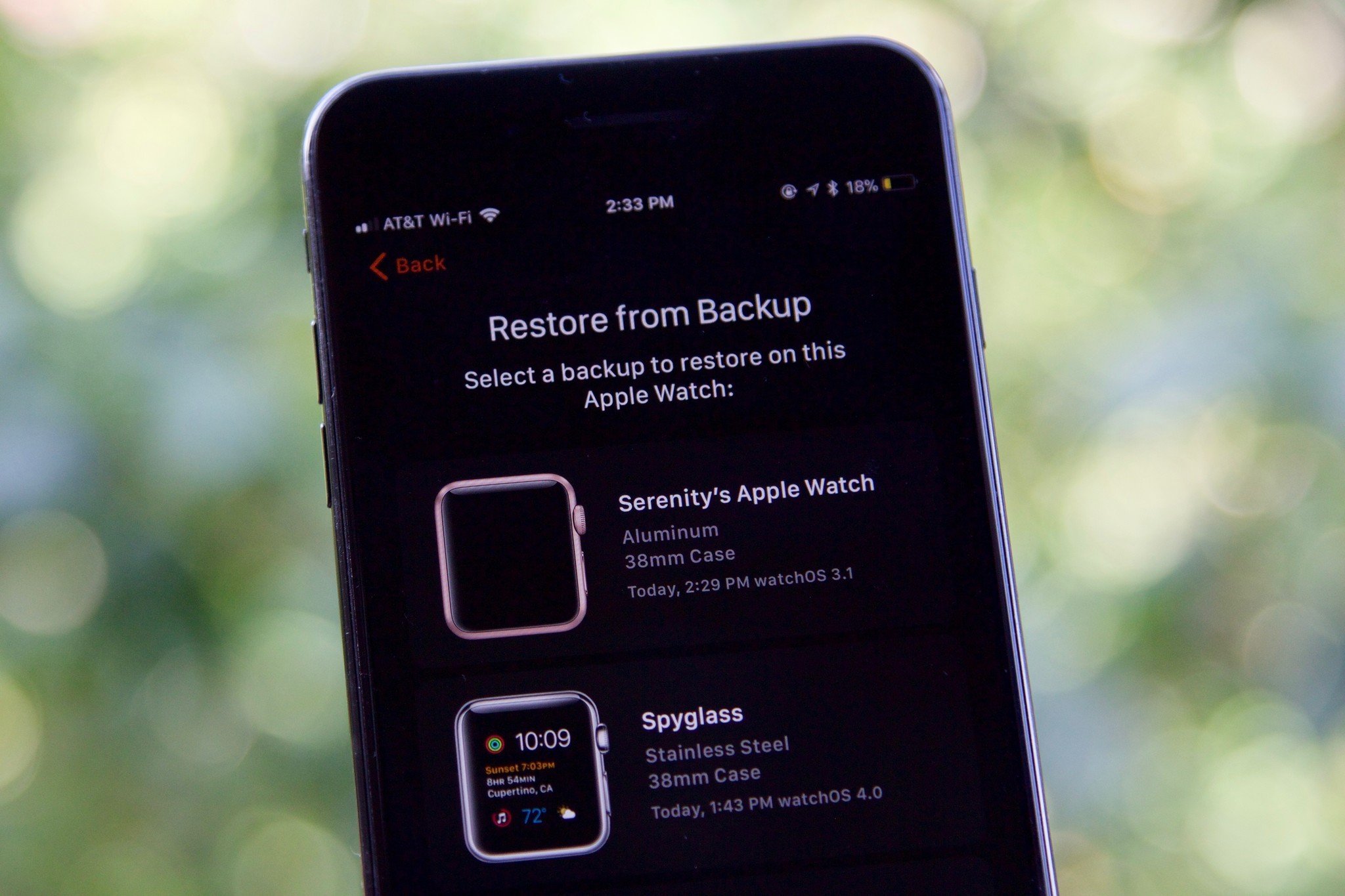How to back up your Apple Watch
- aug
- 31
- Posted by Michael
- Posted in Okategoriserade
How do you back up your Apple Watch? Automatically!
Apple offers automatic backup services for most of its devices these days, and your Apple Watch is no exception. Here's how the Apple Watch syncs your important data, and how you can force it to trigger a backup.
- How Apple Watch backups work
- What will my iPhone sync?
- What won't my iPhone sync?
- How often does my Apple Watch sync?
- Does my Watch backup live locally or in iCloud?
- Can Apple Watch save data even when it's not connected to iPhone?
- What is an Apple Watch backup?
- Can I move Apple Watch backups to a new iPhone?
- How to manually back up your Apple Watch
- How to restore your Apple Watch from backup
How Apple Watch backups work
Whenever your Watch is connected your iPhone via Bluetooth or Wi-Fi, it automatically syncs your latest Health, Workout, Activity, and app data. The first three bits get synced to the Health app, where they're either encrypted and stored in iCloud, or stored as part of your encrypted iPhone backup. Your app data is bundled in as part of your iPhone backup, because Apple Watch apps are technically just extensions of iPhone apps.
Note: If you use unencrypted iTunes backups to back up your iPhone, you'll lose out on saving any Health data — make sure you're backing up via iCloud, an encrypted iTunes backup, or you sync your Health data via iCloud. You can also back up your health data separately via a third-party app, but it's not nearly as easy of a process (and you'll lose all your Activity achievements).
As such, what you might think of as a backup is really more of a "sync" — the Apple Watch syncs to your iPhone's database, and any Watch-specific information (like watch faces and settings) are siloed into a special slice of the backup file. This is also why you can't force a manual Apple Watch backup in the same way you can press "Back Up Now" for the iPhone's iCloud backup service — since your Apple Watch is constantly syncing information to your iPhone, you shouldn't need to manually sync it.
What will my iPhone sync?
According to Apple's backup support document, here's the information that your Apple Watch regularly syncs to your iPhone:
- App-specific data (for built-in apps) and settings (for built-in and third-party apps). For example, Maps, distance, and units and your settings for Mail, Calendar, Stocks and weather.
- App layout on the Home screen
- Clock face settings, including your current watch face, customizations, and order
- Dock settings, including the order and available apps
- General system settings, such as your watch face, brightness, sound, and haptic settings
- Health and Fitness data, such as history, achievements, Workout and Activity calibration data from your Apple Watch, and user-entered data (To back up this Health and Fitness data on your iPhone itself, you need to use iOS 11's Health iCloud sync, or an encrypted iCloud or iTunes backup.)
- Notification settings
- Playlists synced to your Apple Watch
- Synced photo album (To see which album syncs, open the Apple Watch app, tap the My Watch tab, then tap Photos > Synced Album.)
- Time Zone
What won't my iPhone sync?
In general, the Apple Watch won't sync anything to your iPhone that might pose a security issue. Specifically, that includes the following:
- Bluetooth pairings
- Credit or debit cards used for Apple Pay on your Apple Watch
- Passcode for your Apple Watch
As such, if you need to unpair and re-pair your Apple Watch — either as a troubleshooting measure, to force a sync, or to switch to a new iPhone — you'll need to re-pair your non-W1 Bluetooth accessories, re-enter your Apple Pay cards, and set up your passcode again.
How often does my iPhone sync to my Apple Watch?
It's a similar cycle to that of services like iCloud Photo Library and the like — any time your devices are within range, it feeds a steady stream of data between the two. Unlike most of iCloud's services, however, the Apple Watch can use either Bluetooth or Wi-Fi; as such, if you've hiked out into the wilderness with your watch and your iPhone, you can still sync your Activity data without a hotspot present (assuming the Bluetooth connection is strong enough).
Does my Watch backup live locally on my iPhone or in iCloud?
When you initially sync data between your Watch and iPhone, that information lives locally on your iPhone. Some of that information will then sync to iCloud (for instance, if you have your Health data stored in iCloud); the rest of it will save to either iCloud or iTunes when you back up your iPhone, depending on the backup type you employ.
As such, even if you lose your iPhone, as long as you've backed it up recently and have access to your Apple ID, you can restore your Apple Watch with little to no loss of information.
Can my Apple Watch save data even when it's not connected to my iPhone?
Yup! Whether you're going running sans iPhone or you've decided to take a weekend camping trip solely with your Apple Watch, whatever exercise and health data you create while away will save locally to your Apple Watch (up to 30 days' worth of information) until you're once again in range of your iPhone.
So if the Apple Watch just syncs data to iPhone, what's an Apple Watch backup?
When you sync settings data from your Apple Watch to your iPhone, it doesn't just end up in the random free-floating package of an iPhone backup — iOS puts this data in a specially-labeled Apple Watch container. As a result, if you ever have to un-pair and re-pair your Apple Watch, or you upgrade to a new Apple Watch, you'll be able to use that data to restore it to its former self.
Where this differs from other backups is that you'll need the original iPhone you paired it with (or a new iPhone restored from your old iPhone's backup) if you want to access your Apple Watch's information — you can't just restore directly from iCloud. (Maybe next year with watchOS 5.)
Can I send my Watch backup to my friend's iPhone?
Nope: As we mentioned above, your Watch backup is intrinsically tied to your iPhone and its backup, so you can't send your Watch's data to your friend's iPhone.
That said, there is a way to move Watch data from an old iPhone to a new one: If your new iPhone gets restored from your old iPhone's backup, you can restore your watch from a backup when you re-pair it without a problem.
How to pair an existing Apple Watch with a new iPhone
How to manually back up your Apple Watch
As mentioned above, there's no "Back up" button in the Watch app to manually sync your Apple Watch, largely because you don't need it. But if you're upgrading to a new Apple Watch (or switching to a new iPhone) and want to make sure every last bit of data has been synced, you can do so by un-pairing your Apple Watch when both it and your iPhone are connected. This will trigger one last sync with your iPhone before wiping your Apple Watch to factory defaults.
Note: Because you can't use your current Apple Watch while it's unpaired from your iPhone, we recommend waiting until you have both your old and new iPhone (or old and new Apple Watch) in hand before starting this process.
To do this, follow our steps for unpairing your Apple Watch:
How to unpair your Apple Watch
How to restore your Apple Watch from backup
Once you've forced your Apple Watch to make a backup, you'll want to restore it — either on your existing phone, or your new iPhone. Here's how to go about it.
How to restore your Apple Watch from backup
Any other questions?
Still curious about Apple Watch and backups? Give us a shout if you have any other questions and we'll try to answer them.
Updated November 2017: Updated for watchOS 4.1, iPhone X, and Health in iCloud.
Backing up: The ultimate guide
- Backing up: The ultimate guide
- Best backup services and programs for your Mac
- Best cloud service apps for your iPhone and iPad
- How to back up your Mac
- How to back up your iPhone and iPad
- How to back up your Apple TV
- How to back up your Apple Watch
- How to restore your Mac from a backup
- How to restore your iPhone or iPad from a backup
- How to restore your Apple Watch from a backup
- How to recover your files when you don't have a backup
Senaste inläggen
- Emulators on iPhone: Everything you need to know
- Refurbished Apple Watch Ultra 2 smartwatches have started their international Apple Store rollout with 15% savings
- iPad Air 6 to get the iPad Pro’s mini-LED display in shock late leak — OLED iPad Pro won’t be the only display boost in May
- How to play games on Delta Game Emulator for iPhone — get to grips with the app everyone’s talking about
- iPhone and iPad owners can now AirPlay content, music, and even games to TVs in these hotels
Senaste kommentarer
Arkiv
- april 2024
- mars 2024
- februari 2024
- januari 2024
- december 2023
- november 2023
- oktober 2023
- september 2023
- augusti 2023
- juli 2023
- juni 2023
- maj 2023
- april 2023
- mars 2023
- februari 2023
- januari 2023
- december 2022
- november 2022
- oktober 2022
- september 2022
- augusti 2022
- juli 2022
- juni 2022
- maj 2022
- april 2022
- mars 2022
- februari 2022
- april 2021
- mars 2021
- januari 2021
- december 2020
- november 2020
- oktober 2020
- september 2020
- augusti 2020
- juli 2020
- juni 2020
- maj 2020
- april 2020
- mars 2020
- februari 2020
- januari 2020
- december 2019
- november 2019
- oktober 2019
- september 2019
- augusti 2019
- juli 2019
- juni 2019
- maj 2019
- april 2019
- mars 2019
- februari 2019
- januari 2019
- december 2018
- november 2018
- oktober 2018
- september 2018
- augusti 2018
- juli 2018
- juni 2018
- maj 2018
- april 2018
- mars 2018
- februari 2018
- januari 2018
- december 2017
- november 2017
- oktober 2017
- september 2017
- augusti 2017
- juli 2017
- juni 2017
- maj 2017
- april 2017
- mars 2017
- februari 2017
- januari 2017
- december 2016
- november 2016
- oktober 2016
- september 2016
- augusti 2016
- juli 2016
- juni 2016
- maj 2016
- april 2016
- mars 2016
- februari 2016
- januari 2016
- december 2015
- november 2015
- oktober 2015
- september 2015
- augusti 2015
- juli 2015
- juni 2015
- maj 2015
- april 2015
- mars 2015
- februari 2015
- januari 2015
- december 2014
- november 2014
- oktober 2014
- september 2014
- augusti 2014
- juli 2014
- juni 2014
- maj 2014
- april 2014
- mars 2014
- februari 2014
- januari 2014
Kategorier
- –> Publicera på PFA löp
- (PRODUCT) RED
- 2015
- 25PP
- 2nd gen
- 32gb
- 3D Touch
- 3D-kamera
- 4k
- 64gb
- 9to5mac
- A10
- A9X
- Aaron Sorkin
- Accessories
- adapter
- AirPlay
- AirPods
- Aktiv
- Aktivitetsarmband
- Aktuellt
- Alfred
- AMOLED
- Android Wear
- Angela Ahrendts
- Ångerätt
- announcements
- Ansiktsigenkänning
- app
- App Store
- Appar
- Apple
- Apple Beta Software Program
- Apple Book
- Apple CarPlay
- Apple Event
- Apple iMac
- Apple Mac Mini
- Apple Macbook
- Apple MacBook Air
- Apple MacBook Pro
- Apple Macos
- Apple Maps
- Apple Music
- Apple Music Festival
- Apple Music Radio
- Apple Offer
- Apple Online Store
- Apple Park
- Apple Pay
- Apple Pencil
- Apple Podcast
- Apple Store
- Apple Store 3.3
- Apple TV
- apple tv 4
- Apple TV 4K
- Apple Watch
- Apple Watch 2
- Apple Watch 8
- Apple Watch 9
- Apple Watch Apps
- Apple Watch SE
- Apple Watch Series 2
- Apple Watch Sport
- Apple Watch Ultra
- AppleCare
- AppleTV
- Application
- Applications
- Apps
- AppStore
- Apptillägg
- Apptips
- AppTV
- April
- Arbetsminne
- armband
- Art Apps
- Återköp
- återvinning
- Åtgärdsalternativ
- atvflash
- Audio Apps
- Augmented REality
- Back-to-school
- Bakgrundsbilder
- BankId
- Barn
- Batteri
- batteriskal
- batteritid
- Beats
- Beats 1
- Beats Solo 2 Wireless
- Beats Solo2
- Bebis
- Beginner Tips
- Belkin
- Bendgate
- beta
- Beta 3
- betaversion
- betaversioner
- bilddagboken.se
- bilder
- bilhållare
- billboard
- Bioteknik
- Blendtec
- Bloomberg
- Bloons TD 5
- Bluelounge
- Bluetooth
- Böj
- Booking.com
- Borderlinx
- bose
- bugg
- Buggar
- Buggfixar
- Butik
- C More
- Calc 2M
- Camera
- Campus 2
- Canal Digital
- Carpool Karaoke
- Caseual
- Catalyst
- CES 2015
- Chassit
- Chip
- Chrome Remote Desktop
- Chromecast
- citrix
- clic 360
- CNBC
- Connect
- Cydia
- Dagens app
- Dagens tips
- Damm
- Danny Boyle
- Data
- datamängd
- Datorer
- Datortillbehör
- Datum
- Defense
- Dekaler
- Designed by Apple in California
- Developer
- Development
- Digital Inn
- Digital Touch
- Digitalbox
- DigiTimes
- Direkt
- Discover
- display
- DisplayMate
- Dive
- Docka
- Dräger 3000
- Dropbox
- Droples
- DxOMark
- E-post
- earpod
- EarPods
- Earth Day
- Eddie Cue
- eddy cue
- Educational Apps
- Ekonomi
- Ekonomi/Bransch
- El Capitan
- Elements
- ElevationLab
- Elgato Eve
- Elgato Eve Energy
- EM 2016
- Emoji
- emojis
- emoticons
- Enligt
- EU
- event
- Eventrykten
- EverythingApplePro
- Faceshift
- facetime
- Fäste
- Featured
- Features
- Feng
- Film / Tv-serier
- Filmer
- Filstorlek
- Finance Apps
- Finder For AirPods
- Finland
- FireCore
- Fitbit
- Fitness Accessories
- Fjärrstyr
- Flurry
- Födelsedag
- fodral
- Förboka
- Force Touch
- förhandsboka
- Första intryck
- Forumtipset
- foto
- FoU (Forskning och Utveckling)
- Fource Touch
- Foxconn
- FPS Games
- Framtid
- Fre Power
- Frontpage
- Fullt
- Fuse Chicken
- Fyra
- Gadgets
- Gagatsvart
- Gamereactor
- Games
- Gaming
- Gaming Chairs
- Gästkrönika
- General
- Gigaset
- Gitarr
- Glas
- GM
- Google Maps
- Google Now
- gratis
- grattis
- Guide
- Guider
- Guider & listor
- Guld
- hack
- Halebop
- hållare
- Hälsa
- Hårdvara
- HBO
- HBO Nordic
- Health
- Health and Fitness
- Health and Fitness Apps
- Hej Siri
- Helvetica Neue
- Hemelektronik
- Hemknapp
- Hemlarm
- Hermes
- Hitta min iphone
- Hjärta
- högtalare
- HomeKit
- HomePod
- hörlurar
- htc
- Hue
- Humor
- i
- I Am A Witness
- IBM
- iBolt
- iBomber
- iBook
- icar
- iCloud
- iCloud Drive
- iCloud Voicemail
- iCloud.com
- iDevices
- IDG Play
- idownloadblog
- iFixit
- ikea
- iKörkort
- iLife
- Illusion Labs
- iMac
- IMAP
- iMessage
- iMessages
- iMore Show
- Incipio
- InFuse
- Inspelning
- Instagram-flöde
- Instrument
- Intel
- Internet/Webbtjänster
- iOS
- iOS 10
- iOS 12
- iOS 17
- iOS 18
- iOS 5
- iOS 7
- iOS 8
- iOS 8 beta
- iOS 8.1.3
- iOS 8.2
- iOS 8.3
- iOS 8.4
- iOS 8.4.1
- iOS 9
- iOS 9 beta 4
- iOS 9.1
- iOS 9.1 beta 2
- iOS 9.2
- iOS 9.2.1
- iOS 9.3
- IOS Games
- ios uppdatering
- ios9
- iPad
- iPad Accessories
- iPad Air
- iPad Air 2
- iPad Air 3
- iPad Apps
- iPad Mini
- iPad mini 4
- iPad Mini 6
- iPad mini retina
- iPad Pro
- iPados
- iphone
- iPhone 12
- iPhone 14
- iPhone 14 Pro
- iPhone 15
- iPhone 16
- iPhone 17
- iPhone 5
- iPhone 5S
- iPhone 5se
- iPhone 6
- iphone 6 plus
- iPhone 6c
- iPhone 6s
- iPhone 6S plus
- iPhone 7
- iPhone 7 display
- iPhone 7 Plus
- iPhone 7s
- iPhone Accessories
- iPhone Apps
- iPhone SE
- iphone x
- iPhone XS
- iPhone XS Max
- iPhone7
- iPhoneGuiden
- iPhoneguiden.se
- iPhones
- iPod
- iPod Nano
- iPod shuffle
- ipod touch
- iSight
- iTunes
- iWatch
- iWork
- iWork för iCloud beta
- Jailbreak
- James Corden
- Jämförande test
- Jämförelse
- Jet Black
- Jet White
- Jönssonligan
- Jony Ive
- Juice Pack
- Juridik
- Just mobile
- kalender
- kalkylator
- Kamera
- Kameratest
- Karriär/Utbildning
- Kartor
- Kevin Hart
- keynote
- Keynote 2016
- KGI
- KGI Security
- Kina
- Klassiskt läderspänne
- Kod
- Kollage
- koncept
- konceptbilder
- köpguide
- krasch
- Krascha iPhone
- Krönika
- Kvartalsrapport
- Laddhållare
- laddningsdocka
- Laddunderlägg
- läderloop
- lagar
- Lagring
- Lajka
- Länder
- lansering
- laserfokus
- Layout
- leather loop
- LG
- Liam
- Lifeproof
- Lightnigport
- lightning
- Linux
- LinX
- live
- Live GIF
- Live Photos
- Live-event
- Livsstil
- Ljud & Bild
- Logitech
- LOL
- Lösenkod
- Lösenkodlås
- Lovande spel
- LTE
- Luxe Edition
- M3
- M3TV
- Mac
- Mac App Store
- Mac Apps
- Mac Mini
- Mac OS
- Mac OS X
- Mac OS X (generellt)
- Mac OS X Snow Leopard
- Mac Pro
- Macbook
- Macbook Air
- Macbook Pro
- Macforum
- Macintosh
- macOS
- Macs
- MacWorld
- Made for Apple Watch
- magi
- Magic
- MagSafe
- Martin Hajek
- matematik
- Meddelanden
- Media Markt
- Medieproduktion
- Mediocre
- Messaging Apps
- Messenger
- MetaWatch
- Mfi
- Michael Fassbender
- microsoft
- Mikrofon
- Minecraft
- Ming-Chi Kuo
- miniräknare
- minne
- Mixer
- Mixning
- Mjukvara
- mobbning
- Mobile Content
- Mobilt
- Mobilt/Handdator/Laptop
- Mobiltelefon
- Mockup
- Mophie
- mors dag
- moto 360
- Motor
- MTV VMA
- multitasking
- Music
- Music Apps
- Music, Movies and TV
- Musik
- Musikmemon
- MW Expo 2008
- native union
- Nätverk
- Navigation Apps
- nedgradera
- Netatmo Welcome
- Netflix
- Netgear Arlo
- News
- Niantic
- Nike
- Nikkei
- Nintendo
- Nöje
- Norge
- Notis
- Notiscenter
- nya färger
- Nyfödd
- Nyheter
- Officeprogram
- Okategoriserade
- OLED
- omdöme
- Omsättning
- OS X
- OS X El Capitan
- OS X Mavericks
- OS X Yosemite
- Outlook
- Övrig mjukvara
- Övrigt
- PanGu
- papper
- patent
- PC
- pebble
- Pebble Smartwatch
- Pebble Steel
- Pebble Time
- Pebble Time Steel
- Persondatorer
- Petter Hegevall
- PewDiePie
- Philips
- Philips Hue
- Phones
- Photoshop
- Planet of the apps
- Plex
- Pluggar
- Plus
- Plusbox
- Podcast
- Podcast Apps
- Policy
- Porträttläge
- PP
- Pris
- priser
- problem
- Problems
- Productivity Apps
- Program
- Prylar & tillbehör
- Publik
- publik beta
- QuickTime
- räkenskapsår
- räkna
- ram
- RAM-minne
- Rapport/Undersökning/Trend
- Rea
- Reading Apps
- recension
- Red
- reklaamfilm
- reklam
- reklamfilm
- reklamfilmer
- rekord
- Rendering
- reparation
- Reportage
- Reptest
- ResearchKit
- Retro
- Review
- Ring
- Ringa
- Rocket Cars
- Rosa
- Rumors
- Rumours
- RunKeeper
- rykte
- Rykten
- Safir
- Säkerhet
- Säkerhetsbrist
- Samhälle/Politik
- samsung
- Samtal
- San Francisco
- SAP
- security
- Series 2
- Servrar
- Shigeru Miyamoto
- Sia
- Siri
- SJ Min resa
- skal
- Skal iPhone 6
- skal iPhone 6s
- skärm
- SKärmdump
- Skärmglas
- Skribent
- skribenter medarbetare
- Skriva ut
- skruvmejsel
- skydd
- Skyddsfilm
- Skype
- slice intelligence
- Smart
- smart hem
- Smart Home
- Smart Keyboard
- Smart klocka
- Smart Lights
- smartphone
- Smartwatch
- Snabbt
- Snapchat
- Social Apps
- Software
- Solo2
- sommar
- Sonos
- Sony
- soundtouch
- Space Marshals
- spår
- Speakers
- Special Event
- Spel
- Spelkonsol
- Spellistor
- Split Screen
- Split View
- Sport
- Sportband
- Sports Apps
- spotify
- Spring forward
- Statistik
- Steve Jobs
- Stickers
- Stockholm
- Stor iPhone
- Storlek
- Story Mode
- Strategy Games
- streama
- Streaming
- stresstest
- Ström
- Studentrabatt
- stylus
- Super Mario Run
- support
- Surf
- Surfplatta
- svenska
- sverige
- Sverigelansering
- Switch
- Systemstatus
- Systemutveckling
- tåg
- Taig
- Tangentbord
- Taptic Engine
- Tårta
- tät
- Tävling
- Taylor Swift
- Teknik
- tele 2
- Telefoner
- Telekom
- Telia
- Test
- Tid
- TikTok
- Tile
- tillbehör
- Tim Cook
- TIME
- TimeStand
- Tiny Umbrella
- Tips
- Toppnyhet IDG.se
- Touch ID
- TouchID
- tower defence
- trådlös laddning
- Trådlösa hörlurar
- trådlöst
- trailer
- Travel Apps
- Tre
- TrendForce
- TripAdvisor
- Trolleri
- trump
- TSMC
- Tum
- tv
- tvätta
- tvOS
- tvOS 9.2
- tvOS beta 2
- Tweak
- Typsnitt
- Ubytesprogram
- UE MegaBoom
- Unboxing
- Underhållning/Spel
- unidays
- United Daily News
- Unix
- Updates
- Uppdatera
- uppdatering
- Upplösning
- upptäckt
- USA
- Ut på Twitter
- utbyte
- utbytesprogram
- Utilities Apps
- Utlottning
- utrymme
- utvecklare
- varumärke
- Vatten
- Vattentålig
- vattentät
- vävt nylon
- Verktyg
- Viaplay
- Vibrator
- video
- Videoartiklar och webb-tv (M3/TW/CS)
- Villkor
- viloknapp
- Virtual Reality
- Virus
- visa
- Vision Pro
- VLC
- Volvo on call
- W1
- Waitrose
- Watch OS
- WatchOS
- WatchOS 2
- watchOS 2.0.1
- watchOS 2.2
- Webbtv (AppTV)
- wi-fi
- Wifi-samtal
- Windows
- Windows 8
- WWDC
- WWDC2015
- yalu
- Youtube
- Zlatan