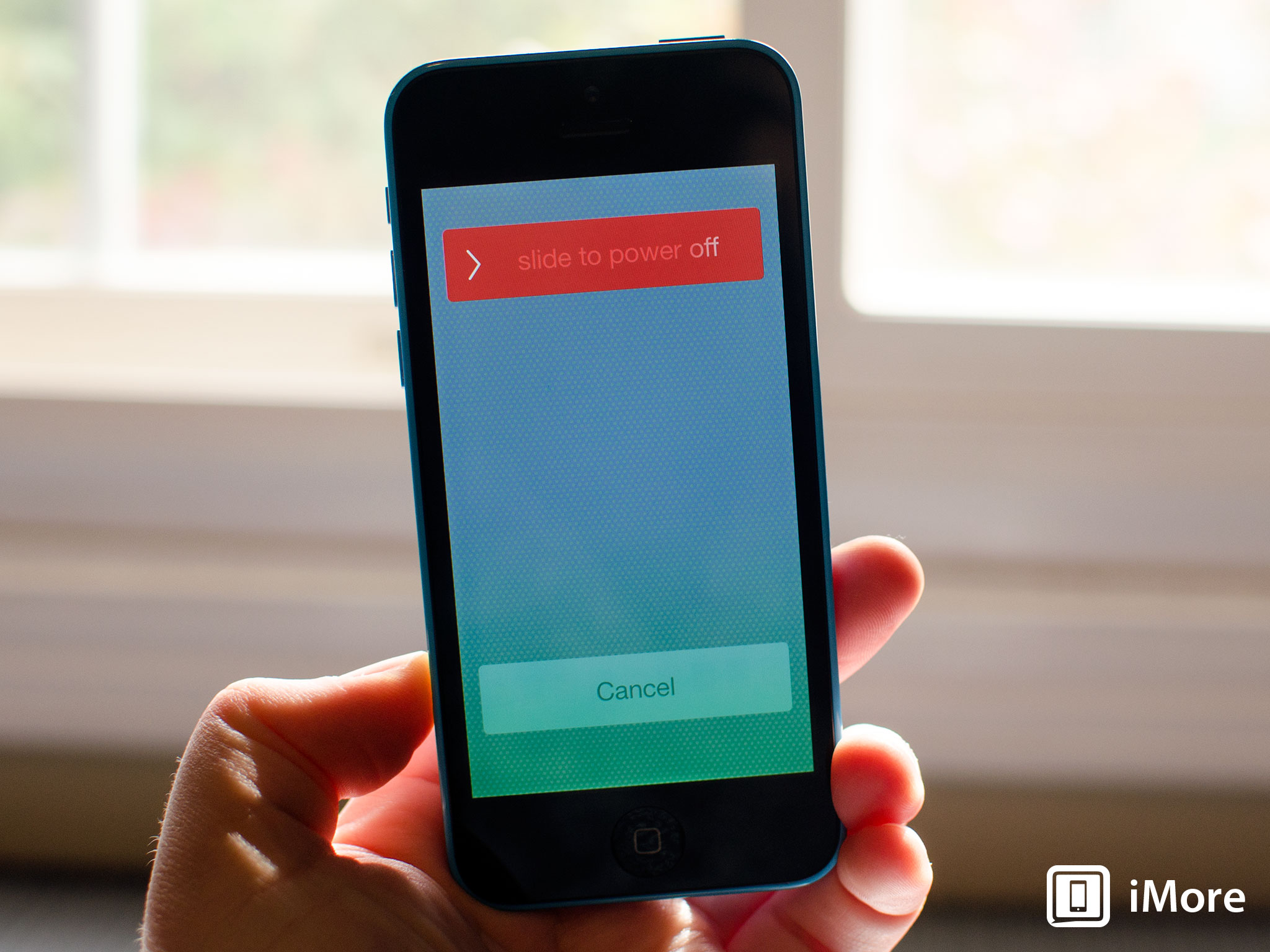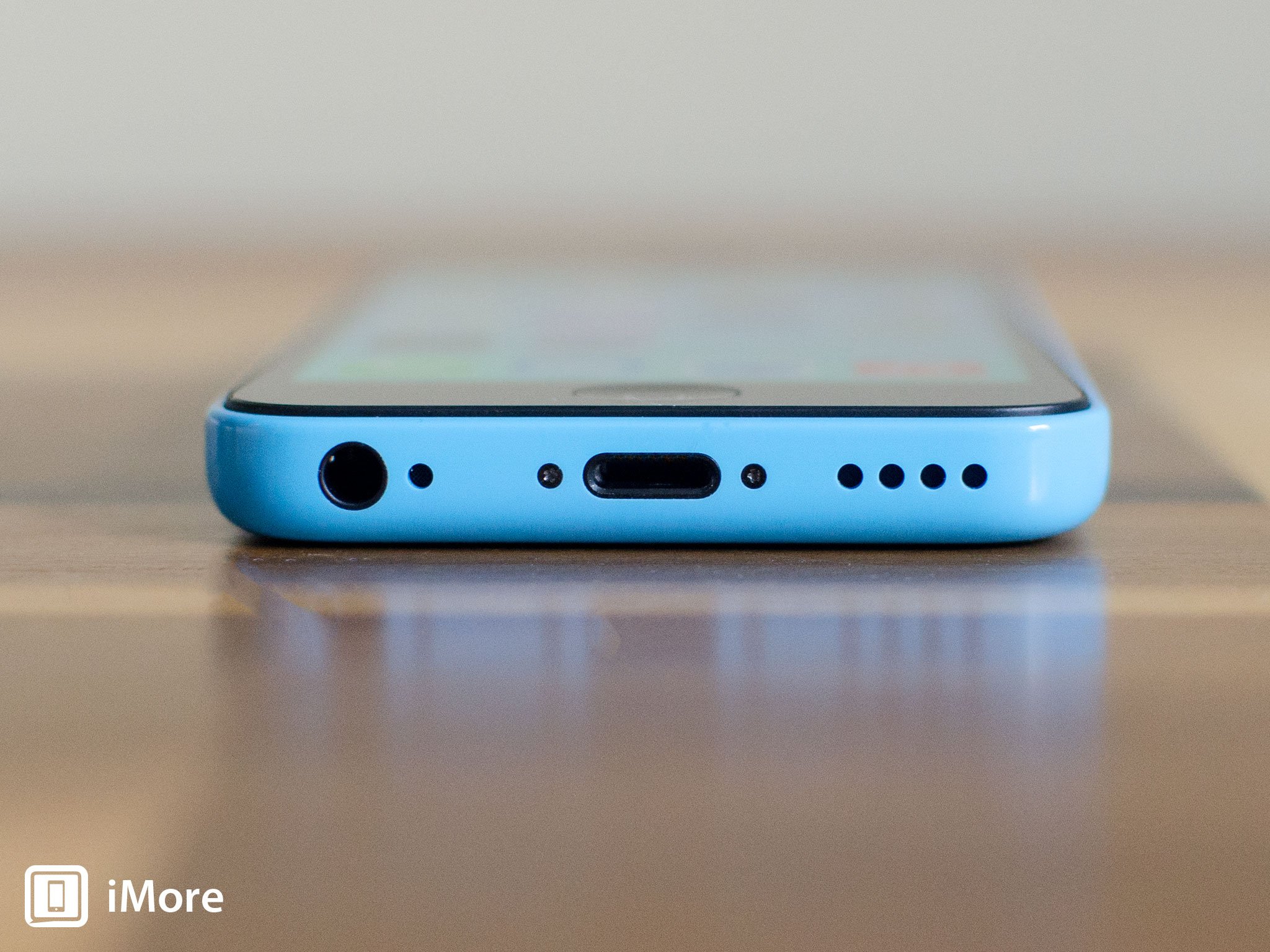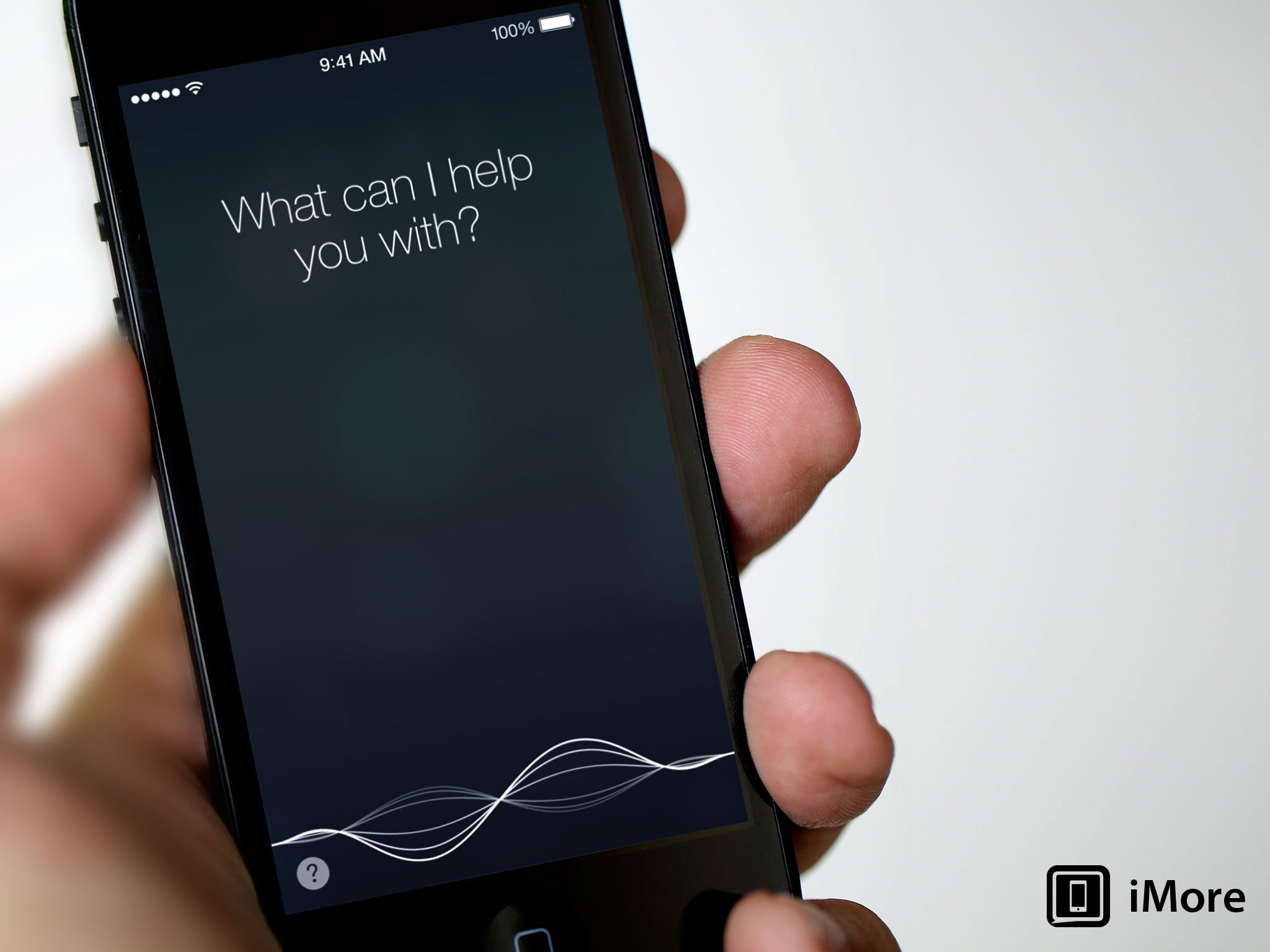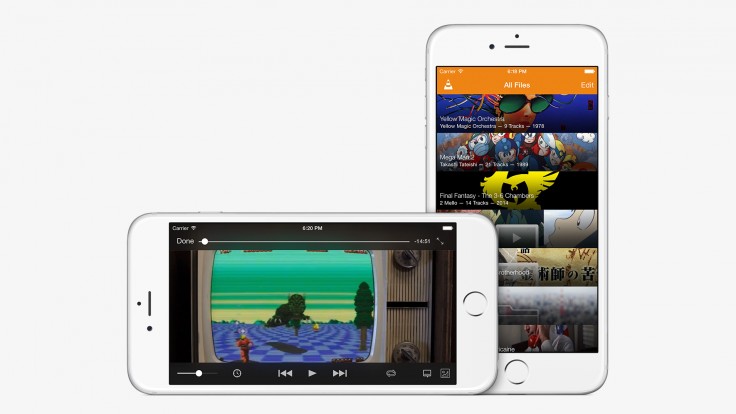Secret iMessage shortcuts: Twelve gestures to speed up your iPhone chat!
- feb
- 28
- Posted by Michael
- Posted in Okategoriserade
Because you can never be too quick on the chat. Messages is the most popular app on iPhone because it’s what keeps you in touch with everyone else who has an iPhone. And iPad, and Mac, and any other kind of phone. Thanks to all the gestures and shortcuts Apple’s built into Messages, it also keeps you in that contact quicker than ever. Not all of them are obvious, but all of them are useful — once you figure them out! Originally published February 2015. Updated February 2016. Pull to search Just like on the Home screen where you can touch and pull down to access Spotlight search, you can touch and pull down from any mailbox to bring up search for mail. Start typing and Mail will show you any messages that match. Swipe back Another system-wide gesture, any time you’re in a message or mailbox, you can swipe to go back to the mailbox the message is in, or the account the mailbox in in. It’s especially handy for those with bigger phones. Timestamps Time stamps — ex…
read moreHow to fix a broken headphone jack in your iPhone 5c
- feb
- 28
- Posted by Michael
- Posted in Okategoriserade
If you’re experiencing issues with the headphone jack in your iPhone 5c and software troubleshooting just isn’t doing the trick, a DIY repair may be required. Symptoms of a defective or faulty headphone jack can include distorted sounds, crackling, sounds cutting in and out, and in some cases, no sound at all. In rare cases, a faulty headphone jack can also cause regular sounds to not work if iOS thinks headphones are plugged in when they’re not.
If any of these scenarios sounds like something you’re experiencing, follow along and we’ll walk you through where to get parts and tools and how to DIY replace the headphone jack in your iPhone 5c for a fraction of the cost of a new iPhone!
What you need to replace an iPhone 5c dock assembly
You’ll need some tools and parts in order to repair your iPhone 5c. If you’re in the United States or Canada, we highly recommend checking out eTech Parts as we’ve had lots of good experiences with them and know their customer service is out of this world. All the links below will route you to the direct item you need on eTech’s site.
- Replacement Lightning dock & headphone jack assembly – Buy now
- Suction cup – Buy now
- 5-point security screwdriver – Buy now
- Standard #000 Phillips screwdriver – Buy now
- Spudger tool – Buy now
- Razor blade – Buy Now
- iSesamo Opening tool (not necessary but awesome for prying up cables and getting under adhesive) – Buy Now
As you can see from the parts list above, we’ll be replacing the entire dock assembly since the headphone jack is connected to it.
1. Power off your iPhone 5c
Before performing any repair on any iPhone, iPad, or iPod touch you should always remember to power it off. Simply hold down on the Power button until you see Slide to Power off. One you’re sure your iPhone is turned off, proceed to the next section.
2. Remove the two security screws on both sides of the dock connector
There are two security screws that secure the screen to the frame and they sit on each side of the dock connector. Use your 5-point security screwdriver to remove them. They are both the same size so it’s okay if you mix them up.
3. Remove the display assembly
- Place your suction cup slightly above the Home button assembly and secure it to the screen.

- Holding the iPhone in place with one hand, gently pull upwards on the suction cup until you free the bottom of the screen. You should now be able to use your fingers to slowly raise up the screen and expose where the front assembly is connected to the logic board.
- Remove the four screws holding down the shield that covers the display cables. To do this, use your #000 screwdriver. These screws are different sizes so make sure you keep them organized in a way you can remember for re-assembly.

- Once all four screws are removed, carefully remove the shield and set it aside.

- Now use your spudger tool in order to remove the three cables shown in the image below.

- The display assembly should now be free from the body of the phone. Go ahead and set the display assembly aside.
4. Disconnect the battery
We don’t need to completely remove the battery for this repair but it’s always a good idea to disconnect the battery before removing and replacing internal components in order to prevent a short from occurring.
- Remove the two screws holding down the battery cable using your #000 Phillips screwdriver.
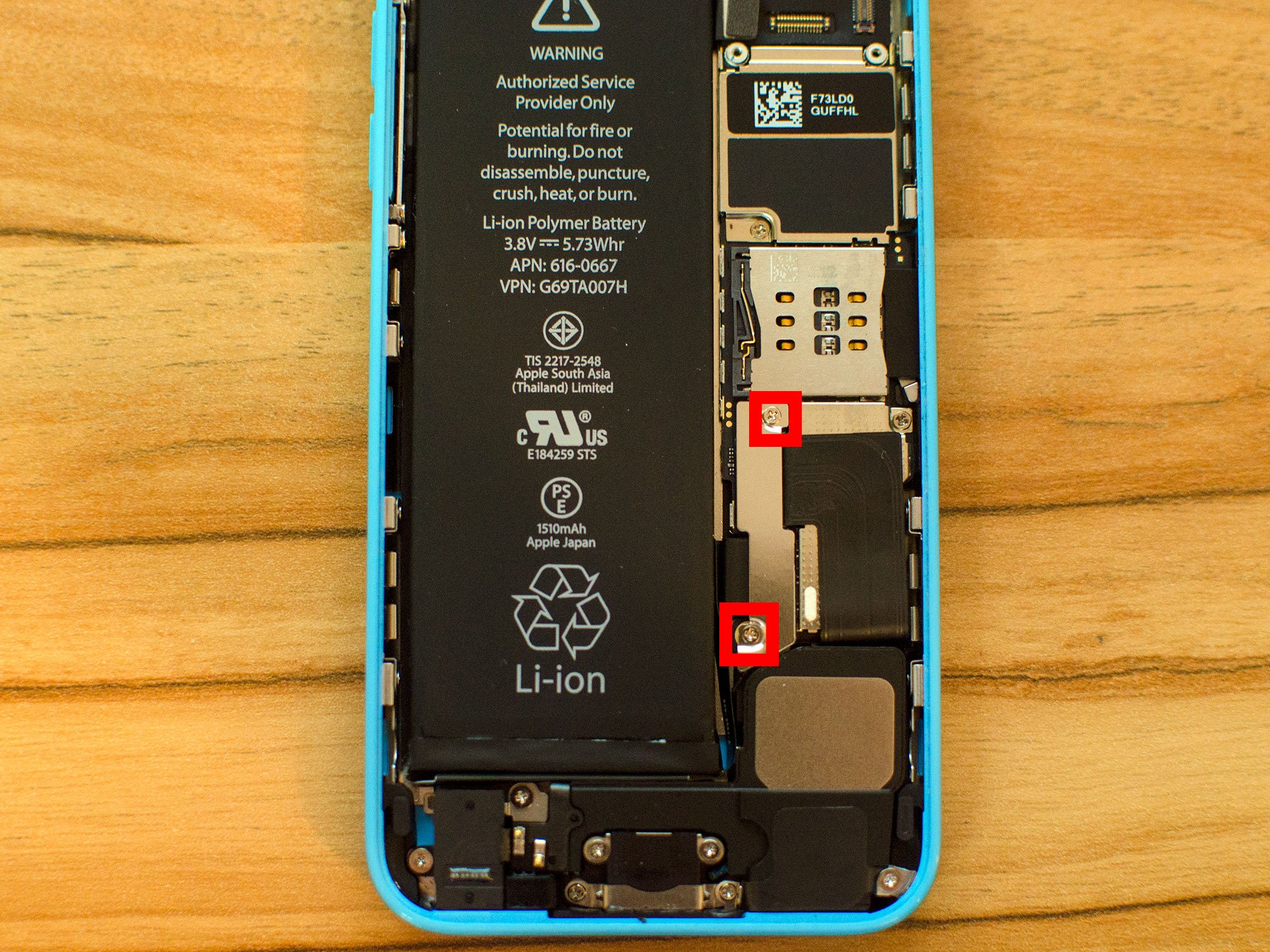
- Gently lift the battery shield out of your iPhone 5c and carefully set it aside.

- Use your spudger tool to carefully pry up the battery cable.

- That’s it. We don’t need to go any further. Just remember to keep track of the shield and what order the two screws came out.
5. Remove the loud speaker assembly
- Start by carefully peeling up the adhesive shown in the photos below using your pry tool or iSesamo opening tool taking care not to tear it. This cable works in conjunction with your home button. It does not come completely out. You only want it to be detached from the speaker enclosure.


- Now remove the three screws shown in the photo below using your #000 Phillips screwdriver.

- Disconnect the small circular gold connector using your spudger tool. This is located under where you disconnected the battery. Pay attention to the adhesive that is holding it down. It’s quite easy to break but take your time so you don’t break the cable itself.

- The speaker enclosure can now be lifted out of your iPhone 5c. Just take care not to snag the dock, logic board or any cables while removing it. The photo below shows the best way to grab hold of the speaker assembly.

6. Replace the Lightning dock & headphone jack assembly
- Start by using your spudger tool to disconnect the single cable that connects the dock to the logic board. It is above where the battery connector is located.

- Use your #000 Phillips screwdriver to remove the remaining 4 screws that hold the dock in place. They are outlined below.

- The dock assembly is now ready to be peeled out. The only thing holding it in now is adhesive. The easiest place to start is by peeling where the cable connects to the board. Once you get to the actual dock, use your spudger tool, or iSesamo opening tool which is what I prefer, in order to break the foam adhesive around the Lightning connector.

- Use your pry tool or any opening tool in order to pop off the rubber gasket that sits next to the headphone jack. It doesn’t come off completely. You just need to pop it away from the frame.

- Use your pry tool or iSesamo opening tool in order to break the adhesive around the headphone jack, which is also part of the dock assembly. You may need to use a finger on your other hand to work it up and around the battery.

- Now use your opening tool to remove the rest of the adhesive under the dock assembly, taking care not to tear anything. The dock should now come free from your iPhone 5c.

- Check out your old dock compared to your new one and make sure they look exactly the same. Peel off any adhesive backing on the new dock. This is also a good time to remove any old adhesive from inside the frame of your iPhone.

- Start by lining up the headphone jack and Lightning dock assembly with the screw holes. You can also lay the adhesive on the right side of the dock at this time and re-connect the cable to the logic board to ensure a good fit.


- Once you’re confident the dock is lined up, replace the four screws you removed earlier using your #000 Phillips screwdriver.

- Now is a good time to plug in a charging cable and a pair of headphones to ensure a good fit. If you can’t push one or the other in all the way (or both), the dock is lined up incorrectly and needs to be repositioned. Better to figure this out now instead of when you have reassembled your entire iPhone.

- If everything is lined up and looks good, you can move on to putting the loud speaker back in.
7. Put back the loud speaker assembly
- There are contacts on the dock assembly that must make contact with the loud speaker for it to function. Take note of those below and make sure you position your speaker accordingly.

- Once the speaker assembly is lined up, replace the three screws you removed earlier in order to secure it down.

- Replace the gold connector you removed earlier.

8. Re-connect the battery
- Re-connect the battery cable that you pried up earlier.

- Replace the battery cable shield.

- Replace the two screws holding the battery cable down using your #000 Phillips screwdriver.
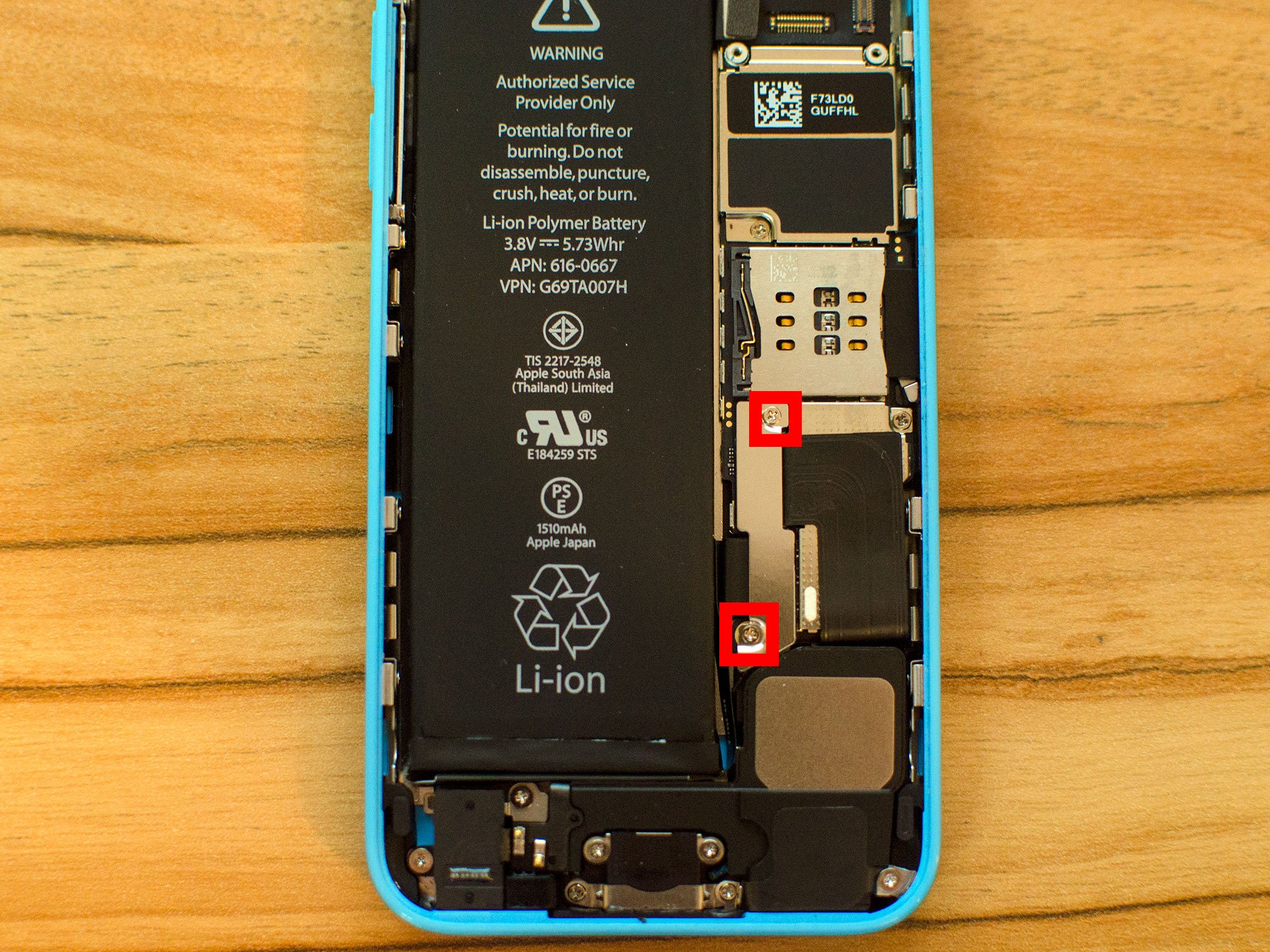
9. Re-connect the display assembly
- Carefully reconnect the three cables running from the display assembly to the logic board.

- Reposition the metal shield that sits over the three cables and replace the four screws that hold it in place, remembering where each one came from — they are all different sizes.

- Line up the top of the screen carefully and make note of the teeth that line up to the top of your iPhone 5c’s frame. Once the top of the display is lined up, carefully snap down the remainder by moving your fingers along the edge.
10. Replace the security screws on each side of the dock connector
Once you are confident that the display is seated correctly again, use your security screwdriver in order to replace the two screws on either side of the dock connector.
11. Test the new Lightning dock & headphone jack assembly
After you’re iPhone 5c is fully assembled, turn it back on. Here’s some things you should do in order to fully test the new Lightning dock & headphone jack assembly:
- Ensure your iPhone 5c charges as it should
- Play music through the headphones
- Test volume control and skip track functions through headphones
- Test the loud speaker since we removed it by either taking a call on speaker phone or playing music over the loud speaker
- Ensure your iPhone 5c does not get too warm when charging it, if it does, remove the replacement dock immediately and have it replaced
If all of the above checks out okay, you’re good to go!
You’ll also want to check out:
![]()
Spacetime Studios to launch MOBA game Call of Champions for iPhone and iPad
- feb
- 28
- Posted by Michael
- Posted in Okategoriserade
Spacetime Studios has announced their next game — Call of the Champions!
Creators of hit mobile MMORPGs like Arcane Legends and Pocket Legends, Spacetime Studios says Call of Champions will be a free-to-play MOBA-themed fantasy game and, what’s more, it will be released for the iPhone and iPad sometime this year.
In the Call of Champions arena, players will be able to control one out of over twenty different Champions across five distinct classes, each coming equipped with their own unique playstyle and special abilities. Players will be immersed in a fiction that takes place in a time beyond the cosmos as they take on the role of a godlike entity that controls Champions in the arena for sport.
Call of Champions is a next-generation MOBA designed for competitive gamers with tablets and mobile devices. Matches have a 5-minute limit in order to deliver exhilarating action and swift outcomes in each session while enabling players to enjoy quick games on the go. With competition in mind, Call of Champions features an expansive social toolset for players to recruit team members, plan matches, earn achievements and loot through the Call of Champions social hub, plus view or broadcast matches live.
Spacetime Studios will show off Call of Champions next week at the Game Developers Conference in San Francisco. People who attend the South by Southwest (SXSW) Interactive Festival in Austin, Texas from March 13-15 will also be able to get some hands-on time with the game before it’s officially launched.
![]()
Här är Apple Watch schweiziska utmanare
- feb
- 28
- Posted by Michael
- Posted in Apple Watch, Gadgets, Hårdvara, MacWorld, Mobilt/Handdator/Laptop, Teknik, Ut på Twitter


En grupp schweiziska klockmakare har utvecklat en ny plattform för smarta-men-analoga klockor, som ska utmana Apple Watch.
How would you change Siri?
- feb
- 28
- Posted by Michael
- Posted in Okategoriserade
Siri, originally created as a stand-alone App Store app by Dag Kittlaus, Adam Cheyer, and Tom Gruber, was bought by Apple and integrated into iOS 5 for the iPhone 4s launch in 2011.
A digital assistant with sequential inference and context awareness, Siri answers questions and executes commands not in a vacuum but in relation to whatever questions and commands came before. As Siri to find you a Starbucks and it will pull up a list of locations close to where you are. Ask for directions and it knows Starbucks is where you want to go and brings up the best route to get you there.
Apple has been steadily increasing Siri’s abilities as well. The company has added partnerships with OpenTable and Fandango so you can plan dinner and a movie. It’s also been tied into sports results, entertainment information, Wikipedia, Wolfram Alpha, and more. Most recently, Apple added ”Hey Siri” for hands-free voice activation when your device is plugged in, streaming voice-to-text so dictation happens while you’re talking, and integration with CarPlay and HomeKit so you can not only drive safer but control your house with a word.
Siri also boasts industry-leading language accuracy in English, French, German, Japanese, Mandarin, Cantonese, Italian, Korean, and Spanish, and has additional languages now in beta, including Russian, Danish, Dutch, Portuguese, Swedish, Thai, and Turkish.
There are still a lot of things Siri doesn’t do, however, including ”Google Now”-style predictive assistance — sifting through your data and crunching it on the cloud to try and anticipate your needs and present reminders and help in advance. It’s hard to see that part changing in the near term, since Apple currently believes they shouldn’t be aggregating and manipulating your personal data on their servers.
What else would you want to see from Siri in iOS 9?
- On-device voice-parsing to avoid having to go online for local commands like ”set alarm”.
- ”Hey Siri” alternatives for multi-iOS device homes. (Read more)
- ”Hey Siri” option for when not plugged in. (With battery life warning.)
- ”Send ETA” to message your estimated time of arrival during navigation.
- Return of ”Rise to Speak” for Siri.
- Text input so you can access Siri results via Sportlight. (Read more)
- Siri ”Faces”-informed search so you can find photos of your kids.
- Sir for Mac
- Siri API for developers. (Read more)
The Apple Watch is going to have Siri as well. Increasingly, it will be an interface through which we control and communicate with all the technology in our daily lives. So, if Apple asked you what you’d like to see in Siri for iOS 9, what would you say?
![]()
Get these iPhone 6 anti-glare screen protectors on the cheap today—only $4.95!
- feb
- 28
- Posted by Michael
- Posted in Okategoriserade
Shield your iPhone 6’s display from annoying fingerprints and scratches while preventing glare at the same time with these precision cut protectors from Ventev! Including two per package, these protectors are simple to apply and leave absolutely no st…
read moreTim Cook says data privacy is a basic human right
- feb
- 28
- Posted by Michael
- Posted in Okategoriserade
Apple CEO Tim Cook once again reiterates his and the company’s views on privacy. In the second of a two-part interview, Cook stated that everyone should have the right to keep their personal data private, no matter what others might believe. From Tele…
read moreHot Chip’s new album to feature unique covers
- feb
- 28
- Posted by Michael
- Posted in Okategoriserade
British band Hot Chip is giving you an incentive to buy their new album, rather than stream it. I was already looking forward to British electronic music band Hot Chip’s new album Why Make Sense?, which comes out in May. I won’t download it from iTunes…
read moreTim Cook i stor intervju med The Telegraph
- feb
- 28
- Posted by Michael
- Posted in Apple, Ekonomi/Bransch, Internet/Webbtjänster, Macintosh, MacWorld, Samhälle/Politik, Ut på Twitter

Brittiska The Telegraph har intervjuat Apples vd och diskuterade bland annat integritetsskydd och terrorism.
read moreSenaste inläggen
- Apple joins OpenAI, Meta, Amazon, and more in signing voluntary AI safety guidelines
- Buying an iPhone in India? Here’s why you’ll be able to get it for less
- Milk The Cow and 4 other random apps I downloaded as a teenager
- With its seismic change to Fortnite’s iPhone return, Epic Games is putting its money where its mouth is
- Sonos ber om ursäkt för sin nya app
Senaste kommentarer
Arkiv
- juli 2024
- juni 2024
- maj 2024
- april 2024
- mars 2024
- februari 2024
- januari 2024
- december 2023
- november 2023
- oktober 2023
- september 2023
- augusti 2023
- juli 2023
- juni 2023
- maj 2023
- april 2023
- mars 2023
- februari 2023
- januari 2023
- december 2022
- november 2022
- oktober 2022
- september 2022
- augusti 2022
- juli 2022
- juni 2022
- maj 2022
- april 2022
- mars 2022
- februari 2022
- april 2021
- mars 2021
- januari 2021
- december 2020
- november 2020
- oktober 2020
- september 2020
- augusti 2020
- juli 2020
- juni 2020
- maj 2020
- april 2020
- mars 2020
- februari 2020
- januari 2020
- december 2019
- november 2019
- oktober 2019
- september 2019
- augusti 2019
- juli 2019
- juni 2019
- maj 2019
- april 2019
- mars 2019
- februari 2019
- januari 2019
- december 2018
- november 2018
- oktober 2018
- september 2018
- augusti 2018
- juli 2018
- juni 2018
- maj 2018
- april 2018
- mars 2018
- februari 2018
- januari 2018
- december 2017
- november 2017
- oktober 2017
- september 2017
- augusti 2017
- juli 2017
- juni 2017
- maj 2017
- april 2017
- mars 2017
- februari 2017
- januari 2017
- december 2016
- november 2016
- oktober 2016
- september 2016
- augusti 2016
- juli 2016
- juni 2016
- maj 2016
- april 2016
- mars 2016
- februari 2016
- januari 2016
- december 2015
- november 2015
- oktober 2015
- september 2015
- augusti 2015
- juli 2015
- juni 2015
- maj 2015
- april 2015
- mars 2015
- februari 2015
- januari 2015
- december 2014
- november 2014
- oktober 2014
- september 2014
- augusti 2014
- juli 2014
- juni 2014
- maj 2014
- april 2014
- mars 2014
- februari 2014
- januari 2014
Kategorier
- –> Publicera på PFA löp
- (PRODUCT) RED
- 2015
- 25PP
- 2nd gen
- 32gb
- 3D Touch
- 3D-kamera
- 4k
- 64gb
- 9to5mac
- A10
- A9X
- Aaron Sorkin
- Accessories
- adapter
- AirPlay
- AirPods
- Aktiv
- Aktivitetsarmband
- Aktuellt
- Alfred
- AMOLED
- Android Wear
- Angela Ahrendts
- Ångerätt
- Animal Crossing
- Animal Crossing New Horizons
- announcements
- Ansiktsigenkänning
- app
- App Store
- Appar
- Apple
- Apple Beta Software Program
- Apple Book
- Apple CarPlay
- Apple Event
- Apple iMac
- Apple Inc
- Apple Inc, Mobile Apps
- Apple Mac Mini
- Apple Macbook
- Apple MacBook Air
- Apple MacBook Pro
- Apple Macos
- Apple Maps
- Apple Music
- Apple Music Festival
- Apple Music Radio
- Apple Offer
- Apple Online Store
- Apple Park
- Apple Pay
- Apple Pencil
- Apple Podcast
- Apple Store
- Apple Store 3.3
- Apple TV
- apple tv 4
- Apple TV 4K
- Apple Watch
- Apple Watch 2
- Apple Watch 8
- Apple Watch 9
- Apple Watch Apps
- Apple Watch SE
- Apple Watch Series 2
- Apple Watch Sport
- Apple Watch Ultra
- AppleCare
- AppleTV
- Application
- Applications
- Apps
- AppStore
- Apptillägg
- Apptips
- AppTV
- April
- Arbetsminne
- armband
- Art Apps
- Återköp
- återvinning
- Åtgärdsalternativ
- atvflash
- Audio Apps
- Augmented REality
- Back-to-school
- Bakgrundsbilder
- BankId
- Barn
- Batteri
- batteriskal
- batteritid
- Beats
- Beats 1
- Beats Solo 2 Wireless
- Beats Solo2
- Bebis
- Beginner Tips
- Belkin
- Bendgate
- beta
- Beta 3
- betaversion
- betaversioner
- bilddagboken.se
- bilder
- bilhållare
- billboard
- Bioteknik
- Blendtec
- Bloomberg
- Bloons TD 5
- Bluelounge
- Bluetooth
- Böj
- Booking.com
- Borderlinx
- bose
- bugg
- Buggar
- Buggfixar
- Butik
- C More
- Calc 2M
- Camera
- Camera Apps
- Campus 2
- Canal Digital
- Carpool Karaoke
- Caseual
- Catalyst
- CES 2015
- Chassit
- Chip
- Chrome Remote Desktop
- Chromecast
- citrix
- clic 360
- CNBC
- Connect
- Cydia
- Dagens app
- Dagens tips
- Damm
- Danny Boyle
- Data
- datamängd
- Datorer
- Datortillbehör
- Datum
- Defense
- Dekaler
- Designed by Apple in California
- Developer
- Development
- Digital Inn
- Digital Touch
- Digitalbox
- DigiTimes
- Direkt
- Discover
- display
- DisplayMate
- Dive
- Docka
- Dräger 3000
- Dropbox
- Droples
- DxOMark
- E-post
- earpod
- EarPods
- Earth Day
- Eddie Cue
- eddy cue
- Educational Apps
- Ekonomi
- Ekonomi/Bransch
- El Capitan
- Elements
- ElevationLab
- Elgato Eve
- Elgato Eve Energy
- EM 2016
- Emoji
- emojis
- emoticons
- Enligt
- Entertainment Apps
- EU
- event
- Eventrykten
- EverythingApplePro
- Faceshift
- facetime
- Fäste
- Featured
- Features
- Feng
- Film / Tv-serier
- Filmer
- Filstorlek
- Finance Apps
- Finder For AirPods
- Finland
- FireCore
- Fitbit
- Fitness Accessories
- Fjärrstyr
- Flurry
- Födelsedag
- fodral
- Förboka
- Force Touch
- förhandsboka
- Första intryck
- Forumtipset
- foto
- FoU (Forskning och Utveckling)
- Fource Touch
- Foxconn
- FPS Games
- Framtid
- Fre Power
- Frontpage
- Fullt
- Fuse Chicken
- Fyra
- Gadgets
- Gagatsvart
- Gamereactor
- Games
- Gaming
- Gaming Chairs
- Gästkrönika
- General
- Gigaset
- Gitarr
- Glas
- GM
- Google Maps
- Google Now
- gratis
- grattis
- Guide
- Guider
- Guider & listor
- Guld
- hack
- Halebop
- hållare
- Hälsa
- Hårdvara
- HBO
- HBO Nordic
- Health
- Health and Fitness
- Health and Fitness Apps
- Hej Siri
- Helvetica Neue
- Hemelektronik
- Hemknapp
- Hemlarm
- Hermes
- Hitta min iphone
- Hjärta
- högtalare
- HomeKit
- HomePod
- Homepod Mini
- hörlurar
- htc
- Hue
- Humor
- i
- I Am A Witness
- IBM
- iBolt
- iBomber
- iBook
- icar
- iCloud
- iCloud Drive
- iCloud Voicemail
- iCloud.com
- iDevices
- IDG Play
- idownloadblog
- iFixit
- ikea
- iKörkort
- iLife
- Illusion Labs
- iMac
- IMAP
- iMessage
- iMessages
- iMore Show
- Incipio
- InFuse
- Inspelning
- Instagram-flöde
- Instrument
- Intel
- Internet/Webbtjänster
- iOS
- iOS 10
- iOS 12
- iOS 17
- iOS 18
- iOS 5
- iOS 7
- iOS 8
- iOS 8 beta
- iOS 8.1.3
- iOS 8.2
- iOS 8.3
- iOS 8.4
- iOS 8.4.1
- iOS 9
- iOS 9 beta 4
- iOS 9.1
- iOS 9.1 beta 2
- iOS 9.2
- iOS 9.2.1
- iOS 9.3
- IOS Games
- ios uppdatering
- ios9
- iPad
- iPad Accessories
- iPad Air
- iPad Air 2
- iPad Air 3
- iPad Air 5
- iPad Apps
- iPad Mini
- iPad mini 4
- iPad Mini 6
- iPad mini retina
- iPad Pro
- iPad, iPhone, Streaming Media
- iPados
- iphone
- iPhone 12
- iPhone 14
- iPhone 14 Pro
- iPhone 15
- iPhone 16
- iPhone 17
- iPhone 5
- iPhone 5S
- iPhone 5se
- iPhone 6
- iphone 6 plus
- iPhone 6c
- iPhone 6s
- iPhone 6S plus
- iPhone 7
- iPhone 7 display
- iPhone 7 Plus
- iPhone 7s
- iPhone Accessories
- iPhone Apps
- iPhone Cases
- iPhone SE
- iphone x
- iPhone XS
- iPhone XS Max
- iPhone, Mobile Apps
- iPhone7
- iPhoneGuiden
- iPhoneguiden.se
- iPhones
- iPod
- iPod Nano
- iPod shuffle
- ipod touch
- iSight
- iTunes
- iWatch
- iWork
- iWork för iCloud beta
- Jailbreak
- James Corden
- Jämförande test
- Jämförelse
- Jet Black
- Jet White
- Jönssonligan
- Jony Ive
- Juice Pack
- Juridik
- Just mobile
- kalender
- kalkylator
- Kamera
- Kameratest
- Karriär/Utbildning
- Kartor
- Kevin Hart
- keynote
- Keynote 2016
- KGI
- KGI Security
- Kina
- Klassiskt läderspänne
- Kod
- Kollage
- koncept
- konceptbilder
- köpguide
- krasch
- Krascha iPhone
- Krönika
- Kvartalsrapport
- Laddhållare
- laddningsdocka
- Laddunderlägg
- läderloop
- lagar
- Lagring
- Lajka
- Länder
- lansering
- laserfokus
- Layout
- leather loop
- LG
- Liam
- Lifeproof
- Lightnigport
- lightning
- Linux
- LinX
- live
- Live GIF
- Live Photos
- Live-event
- Livsstil
- Ljud & Bild
- Logitech
- LOL
- Lösenkod
- Lösenkodlås
- Lovande spel
- LTE
- Luxe Edition
- M3
- M3TV
- Mac
- Mac App Store
- Mac Apps
- Mac Mini
- Mac OS
- Mac OS X
- Mac OS X (generellt)
- Mac OS X Snow Leopard
- Mac Pro
- Mac, MacOS
- Mac, Security Software and Services
- Macbook
- Macbook Air
- Macbook Pro
- Macforum
- Macintosh
- macOS
- Macs
- MacWorld
- Made for Apple Watch
- magi
- Magic
- MagSafe
- Martin Hajek
- matematik
- Meddelanden
- Media Markt
- Medieproduktion
- Mediocre
- Messaging Apps
- Messenger
- MetaWatch
- Mfi
- Michael Fassbender
- microsoft
- Mikrofon
- Minecraft
- Ming-Chi Kuo
- miniräknare
- minne
- Mixer
- Mixning
- Mjukvara
- mobbning
- Mobile Content
- Mobilt
- Mobilt/Handdator/Laptop
- Mobiltelefon
- Mockup
- Mophie
- mors dag
- moto 360
- Motor
- MTV VMA
- multitasking
- Music
- Music Apps
- Music, Movies and TV
- Musik
- Musikmemon
- MW Expo 2008
- native union
- Nätverk
- Navigation Apps
- nedgradera
- Netatmo Welcome
- Netflix
- Netgear Arlo
- News
- Niantic
- Nike
- Nikkei
- Nintendo
- Nintendo Switch
- Nöje
- Norge
- Notis
- Notiscenter
- nya färger
- Nyfödd
- Nyheter
- Officeprogram
- Okategoriserade
- OLED
- omdöme
- Omsättning
- OS X
- OS X El Capitan
- OS X Mavericks
- OS X Yosemite
- Outlook
- Övrig mjukvara
- Övrigt
- PanGu
- papper
- patent
- PC
- pebble
- Pebble Smartwatch
- Pebble Steel
- Pebble Time
- Pebble Time Steel
- Persondatorer
- Petter Hegevall
- PewDiePie
- Philips
- Philips Hue
- Phones
- Photoshop
- Planet of the apps
- Plex
- Pluggar
- Plus
- Plusbox
- Podcast
- Podcast Apps
- Pokemon
- Pokemon Go
- Policy
- Porträttläge
- PP
- Pris
- priser
- problem
- Problems
- Productivity Apps
- Program
- Prylar & tillbehör
- Publik
- publik beta
- QuickTime
- räkenskapsår
- räkna
- ram
- RAM-minne
- Rapport/Undersökning/Trend
- Rea
- Reading Apps
- recension
- Red
- reklaamfilm
- reklam
- reklamfilm
- reklamfilmer
- rekord
- Rendering
- reparation
- Reportage
- Reptest
- ResearchKit
- Retro
- Review
- Ring
- Ringa
- Rocket Cars
- Rosa
- Rumors
- Rumours
- RunKeeper
- rykte
- Rykten
- Safir
- Säkerhet
- Säkerhetsbrist
- Samhälle/Politik
- samsung
- Samtal
- San Francisco
- SAP
- security
- Series 2
- Servrar
- Shigeru Miyamoto
- Sia
- Simulation Games
- Siri
- SJ Min resa
- skal
- Skal iPhone 6
- skal iPhone 6s
- skärm
- SKärmdump
- Skärmglas
- Skribent
- skribenter medarbetare
- Skriva ut
- skruvmejsel
- skydd
- Skyddsfilm
- Skype
- slice intelligence
- Smart
- smart hem
- Smart Home
- Smart Keyboard
- Smart klocka
- Smart Lights
- smartphone
- Smartwatch
- Snabbt
- Snapchat
- Social Apps
- Software
- Solo2
- sommar
- Sonos
- Sony
- soundtouch
- Space Marshals
- spår
- Speakers
- Special Event
- Spel
- Spelkonsol
- Spellistor
- Split Screen
- Split View
- Sport
- Sportband
- Sports Apps
- spotify
- Spring forward
- Statistik
- Steve Jobs
- Stickers
- Stockholm
- Stor iPhone
- Storlek
- Story Mode
- Strategy Games
- streama
- Streaming
- Streaming Devices
- Streaming Media
- stresstest
- Ström
- Studentrabatt
- stylus
- Super Mario Run
- support
- Surf
- Surfplatta
- svenska
- sverige
- Sverigelansering
- Switch
- Systemstatus
- Systemutveckling
- tåg
- Taig
- Tangentbord
- Taptic Engine
- Tårta
- tät
- Tävling
- Taylor Swift
- Teknik
- tele 2
- Telefoner
- Telekom
- Telia
- Test
- Tid
- TikTok
- Tile
- tillbehör
- Tim Cook
- TIME
- TimeStand
- Tiny Umbrella
- Tips
- Toppnyhet IDG.se
- Touch ID
- TouchID
- tower defence
- trådlös laddning
- Trådlösa hörlurar
- trådlöst
- trailer
- Travel Apps
- Tre
- TrendForce
- TripAdvisor
- Trolleri
- trump
- TSMC
- Tum
- tv
- TV Apps
- tvätta
- tvOS
- tvOS 9.2
- tvOS beta 2
- Tweak
- Typsnitt
- Ubytesprogram
- UE MegaBoom
- Unboxing
- Underhållning/Spel
- unidays
- United Daily News
- Unix
- Updates
- Uppdatera
- uppdatering
- Upplösning
- upptäckt
- USA
- Ut på Twitter
- utbyte
- utbytesprogram
- Utilities Apps
- Utlottning
- utrymme
- utvecklare
- varumärke
- Vatten
- Vattentålig
- vattentät
- vävt nylon
- Verktyg
- Viaplay
- Vibrator
- video
- Videoartiklar och webb-tv (M3/TW/CS)
- Villkor
- viloknapp
- Virtual Reality
- Virus
- visa
- Vision Pro
- VLC
- Volvo on call
- W1
- Waitrose
- Watch OS
- WatchOS
- WatchOS 2
- watchOS 2.0.1
- watchOS 2.2
- Webbtv (AppTV)
- wi-fi
- Wifi-samtal
- Windows
- Windows 8
- WWDC
- WWDC2015
- yalu
- Youtube
- Zlatan