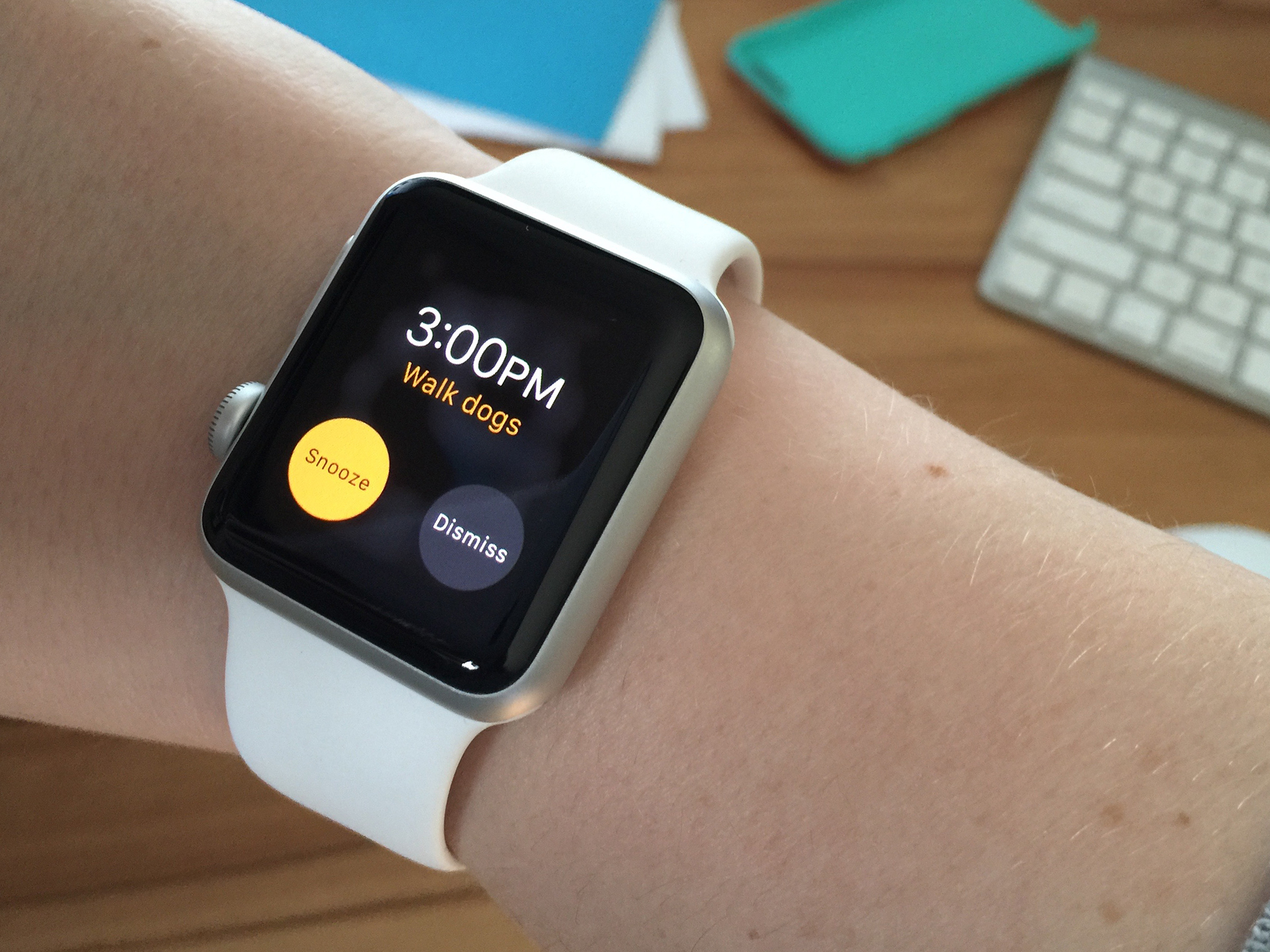Ford CTO details plans for close integration between CarPlay and SYNC
- apr
- 30
- Posted by Michael
- Posted in Okategoriserade
In an interview today, Ford CTO Raj Nair gave us a peek at how the company plans to integrate CarPlay into its upcoming cars. Speaking with Re/Code, Nair emphasized that Ford is approaching CarPlay integration in a way that gives consumers choice, look…
read moreLogitech Keys-To-Go ultraportable keyboard
- apr
- 30
- Posted by Michael
- Posted in Okategoriserade
Keyboards haven’t yet outlived their usefulness, and Logitech continues to make some of the best for adding a little something extra to your iPad.
Here we’ve got a quick look at the Logitech Keys-To-Go. It’s a ridiculously thin keyboard for tablets. The one we have here is technically marketed for Android and Windows — it’s got a telltale Windows key as well — but it’ll work with iOS, too. (If you just have to have one sans Windows key, there’s a more iOS-friendly one available, too.)
There are a couple ways to use this keyboard. The sexier of the two is to already have the tablet propped up somehow (perhaps with Logitech’s own propper-upper), and then have the keyboard away from the display in a more comfortable manner. We’ll call that ”future mode.” But given the resolution of tablets these days, you might want it closer. So there’s a removable plastic clip that lets you stand the tablet up in the usual position right behind the keyboard.
 This isn’t a full-size keyboard, obviously, but it’s surprisingly good given its stature. The thinness can’t be understated. On paper it maxes out at 0.24 inches thick, but in reality it feels thinner than a quarter-inch. The keys have a decent amount of travel to them consider that thinness. Our only real complaint was that the material covering the keys feels a little loose. (That could just be a manufacturing discrepancy, but we have a hard time seeing it getting any less lose over time.) And it’s a bit of a dust magnet — particularly the tacky bottom of the keyboard. It won’t take long to get a little nasty. (You can, however, clean the keyboard with a damp cloth just fine.)
This isn’t a full-size keyboard, obviously, but it’s surprisingly good given its stature. The thinness can’t be understated. On paper it maxes out at 0.24 inches thick, but in reality it feels thinner than a quarter-inch. The keys have a decent amount of travel to them consider that thinness. Our only real complaint was that the material covering the keys feels a little loose. (That could just be a manufacturing discrepancy, but we have a hard time seeing it getting any less lose over time.) And it’s a bit of a dust magnet — particularly the tacky bottom of the keyboard. It won’t take long to get a little nasty. (You can, however, clean the keyboard with a damp cloth just fine.)
There’s a microUSB port for charging in the back right corner, next to an on/off switch. Logitech rates it at three months of use on a charge. There are a handful of application/feature shortcut keys as well. It uses Bluetooth 3.0 for the connection and works with Android 4.1 and up, and Windows 7 and up.
Pros
- Ridiculously thin
- Good key travel
- Long battery life
Cons
- Doesn’t attach to the tablet for travel
- Cloth on keys feels a little loose
- May be cramped for some
Bottom line
This isn’t a bad little keyboard at all. It’s portable as heck, and while we generally prefer keyboards that attach to their devices for easier traveling, there’s no denying that the thinness of this keyboard means you can pretty much slip it in anywhere. The Logitech Keys to Go keyboard for Android and Windows is available in black or blue, and MSRP is $69.99, but prices may well vary.
![]()
Apple Store app scores Apple Watch support in latest update
- apr
- 30
- Posted by Michael
- Posted in Okategoriserade
The Apple Store app for iOS has picked up an update this evening that brings support for the Apple Watch. Specifically, the Apple Store app will now let users check order statuses, check in for Genius Bar appointments, and browse upcoming in-store eve…
read moreAT&T acquires Nextel Mexico for $1.875 billion
- apr
- 30
- Posted by Michael
- Posted in Okategoriserade
AT&T announced today that it has acquired Nextel Mexico for $1.875 billion. AT&T first announced its plans to acquire Nextel Mexico earlier this year and the acquisition is official as of today. This acquisition marks AT&T’s second purcha…
read moreHow to create and manage alarms on Apple Watch
- apr
- 30
- Posted by Michael
- Posted in Okategoriserade
Alarms on your Apple Watch are separate from your iPhone alarms, but they can work together.
Just like your iPhone, your Apple Watch comes with a built-in Alarms app to keep you from missing — or sleeping through — anything important. The two can work together quite nicely, or you can choose to just use one device’s Alarms app. Here’s everything you need to know.
The difference between iPhone alarms and Watch alarms
First and foremost: Alarms on your Apple Watch are completely separate from those that live in the Clock app on your iPhone.
If you launch the Alarms app on your Watch, you won’t see alarms from your iPhone, and vice versa. However, iPhone alarms do work with Apple Watch. For instance, if your iPhone alarm goes off in the morning and your Apple Watch is sitting on your nightstand, only your iPhone will alert you. This is to prevent you from having to silence two devices.
If you happen to have your Apple Watch on your wrist already, then your iPhone alarm will push the alarm through to your Watch. Snoozing or dismissing on either device will silence it on both.
You also have the option of creating completely separate alarms on your Apple Watch that are independent of your iPhone. Alarms created directly on your Apple Watch are ideal for situations when your iPhone isn’t close at hand, or you don’t want it nearby. Additionally, if you sleep with your Apple Watch on, wrist notifications may serve as a better wake up call. Whatever your reason, we can show you how to create new alarms and manage existing ones.
How to create a new alarm on Apple Watch
- Launch the Alarms app on your Apple Watch.
- Press firmly on the screen and tap New.
- Tap on Change Time at the top to set your alarm time.
- When you’re done, tap Set.
- You can also change options for when you’d like your alarm to repeat and if you want, you can even use Siri to add an alarm name.
- When you’re done making changes, tap on Edit Alarm at the top right to back out of the edit screen.
How to edit, disable and delete alarms on Apple Watch
- Launch the Alarms app on your Apple Watch.
- Tap on the alarm you’d like to edit or delete.
- To edit, just change any details you need to.
- To temporarily shut off an alarm, toggle the Off switch next to its name by tapping on it.
- To delete an alarm, scroll towards the bottom and tap the Delete button.
![]()
Sprint teams up with Boingo to provide free Wi-Fi access to customers at airports across the U.S.
- apr
- 30
- Posted by Michael
- Posted in Okategoriserade
Sprint announced a new partnership today that will allow its customers to automatically connect to Boingo Wi-Fi networks at 35 major airports across the U.S.. Sprint says that users within range of a Boingo hotspot will now be able to automatically c…
read moreAirmail for Mac adds Fantastical 2 support and more in version 2.1
- apr
- 30
- Posted by Michael
- Posted in Okategoriserade
Airmail for Mac has hit version 2.1, bringing along several new and enhanced features. There are several enhancements in Airmail 2.1. The app has a new layout for the message composer, and now supports Fantastical 2. When you add a Gmail account to Ai…
read moreThis is how CarPlay works in the Ferrari California T
- apr
- 30
- Posted by Michael
- Posted in Okategoriserade
MotoManTV takes an in-depth look at CarPlay in Ferrari’s California T. The Ferrari California T is one of the first four cars from the company to come equipped with Apple’s CarPlay infotainment system. CarPlay allows you to access some features and a…
read moreApple opens developer sign-ups for new App Analytics beta
- apr
- 30
- Posted by Michael
- Posted in Okategoriserade
Apple is now allowing developers to sign up for the beta for a new App Analytics service. The new App Analytics service was first announced at WWDC 2014. Requests are made through iTunes Connect, where you can add your name to the list with just the p…
read moreIDC: Minskat försprång för Ipad
- apr
- 30
- Posted by Michael
- Posted in Ekonomi, Ekonomi/Bransch, iPad, MacWorld, Surfplatta
Senaste inläggen
- Bästa usb-c-dockan till din Macbook, Mac – 4 hubbar testade
- Apple joins OpenAI, Meta, Amazon, and more in signing voluntary AI safety guidelines
- Buying an iPhone in India? Here’s why you’ll be able to get it for less
- Milk The Cow and 4 other random apps I downloaded as a teenager
- With its seismic change to Fortnite’s iPhone return, Epic Games is putting its money where its mouth is
Senaste kommentarer
Arkiv
- juli 2024
- juni 2024
- maj 2024
- april 2024
- mars 2024
- februari 2024
- januari 2024
- december 2023
- november 2023
- oktober 2023
- september 2023
- augusti 2023
- juli 2023
- juni 2023
- maj 2023
- april 2023
- mars 2023
- februari 2023
- januari 2023
- december 2022
- november 2022
- oktober 2022
- september 2022
- augusti 2022
- juli 2022
- juni 2022
- maj 2022
- april 2022
- mars 2022
- februari 2022
- april 2021
- mars 2021
- januari 2021
- december 2020
- november 2020
- oktober 2020
- september 2020
- augusti 2020
- juli 2020
- juni 2020
- maj 2020
- april 2020
- mars 2020
- februari 2020
- januari 2020
- december 2019
- november 2019
- oktober 2019
- september 2019
- augusti 2019
- juli 2019
- juni 2019
- maj 2019
- april 2019
- mars 2019
- februari 2019
- januari 2019
- december 2018
- november 2018
- oktober 2018
- september 2018
- augusti 2018
- juli 2018
- juni 2018
- maj 2018
- april 2018
- mars 2018
- februari 2018
- januari 2018
- december 2017
- november 2017
- oktober 2017
- september 2017
- augusti 2017
- juli 2017
- juni 2017
- maj 2017
- april 2017
- mars 2017
- februari 2017
- januari 2017
- december 2016
- november 2016
- oktober 2016
- september 2016
- augusti 2016
- juli 2016
- juni 2016
- maj 2016
- april 2016
- mars 2016
- februari 2016
- januari 2016
- december 2015
- november 2015
- oktober 2015
- september 2015
- augusti 2015
- juli 2015
- juni 2015
- maj 2015
- april 2015
- mars 2015
- februari 2015
- januari 2015
- december 2014
- november 2014
- oktober 2014
- september 2014
- augusti 2014
- juli 2014
- juni 2014
- maj 2014
- april 2014
- mars 2014
- februari 2014
- januari 2014
Kategorier
- –> Publicera på PFA löp
- (PRODUCT) RED
- 2015
- 25PP
- 2nd gen
- 32gb
- 3D Touch
- 3D-kamera
- 4k
- 64gb
- 9to5mac
- A10
- A9X
- Aaron Sorkin
- Accessories
- adapter
- AirPlay
- AirPods
- Aktiv
- Aktivitetsarmband
- Aktuellt
- Alfred
- AMOLED
- Android Wear
- Angela Ahrendts
- Ångerätt
- Animal Crossing
- Animal Crossing New Horizons
- announcements
- Ansiktsigenkänning
- app
- App Store
- Appar
- Apple
- Apple Beta Software Program
- Apple Book
- Apple CarPlay
- Apple Event
- Apple iMac
- Apple Inc
- Apple Inc, Mobile Apps
- Apple Mac Mini
- Apple Macbook
- Apple MacBook Air
- Apple MacBook Pro
- Apple Macos
- Apple Maps
- Apple Music
- Apple Music Festival
- Apple Music Radio
- Apple Offer
- Apple Online Store
- Apple Park
- Apple Pay
- Apple Pencil
- Apple Podcast
- Apple Store
- Apple Store 3.3
- Apple TV
- apple tv 4
- Apple TV 4K
- Apple Watch
- Apple Watch 2
- Apple Watch 8
- Apple Watch 9
- Apple Watch Apps
- Apple Watch SE
- Apple Watch Series 2
- Apple Watch Sport
- Apple Watch Ultra
- AppleCare
- AppleTV
- Application
- Applications
- Apps
- AppStore
- Apptillägg
- Apptips
- AppTV
- April
- Arbetsminne
- armband
- Art Apps
- Återköp
- återvinning
- Åtgärdsalternativ
- atvflash
- Audio Apps
- Augmented REality
- Back-to-school
- Bakgrundsbilder
- BankId
- Barn
- Batteri
- batteriskal
- batteritid
- Beats
- Beats 1
- Beats Solo 2 Wireless
- Beats Solo2
- Bebis
- Beginner Tips
- Belkin
- Bendgate
- beta
- Beta 3
- betaversion
- betaversioner
- bilddagboken.se
- bilder
- bilhållare
- billboard
- Bioteknik
- Blendtec
- Bloomberg
- Bloons TD 5
- Bluelounge
- Bluetooth
- Böj
- Booking.com
- Borderlinx
- bose
- bugg
- Buggar
- Buggfixar
- Butik
- C More
- Calc 2M
- Camera
- Camera Apps
- Campus 2
- Canal Digital
- Carpool Karaoke
- Caseual
- Catalyst
- CES 2015
- Chassit
- Chip
- Chrome Remote Desktop
- Chromecast
- citrix
- clic 360
- CNBC
- Computer Accessories, Laptop Accessories
- Connect
- Cydia
- Dagens app
- Dagens tips
- Damm
- Danny Boyle
- Data
- datamängd
- Datorer
- Datortillbehör
- Datum
- Defense
- Dekaler
- Designed by Apple in California
- Developer
- Development
- Digital Inn
- Digital Touch
- Digitalbox
- DigiTimes
- Direkt
- Discover
- display
- DisplayMate
- Dive
- Docka
- Dräger 3000
- Dropbox
- Droples
- DxOMark
- E-post
- earpod
- EarPods
- Earth Day
- Eddie Cue
- eddy cue
- Educational Apps
- Ekonomi
- Ekonomi/Bransch
- El Capitan
- Elements
- ElevationLab
- Elgato Eve
- Elgato Eve Energy
- EM 2016
- Emoji
- emojis
- emoticons
- Enligt
- Entertainment Apps
- EU
- event
- Eventrykten
- EverythingApplePro
- Faceshift
- facetime
- Fäste
- Featured
- Features
- Feng
- Film / Tv-serier
- Filmer
- Filstorlek
- Finance Apps
- Finder For AirPods
- Finland
- FireCore
- Fitbit
- Fitness Accessories
- Fjärrstyr
- Flurry
- Födelsedag
- fodral
- Förboka
- Force Touch
- förhandsboka
- Första intryck
- Forumtipset
- foto
- FoU (Forskning och Utveckling)
- Fource Touch
- Foxconn
- FPS Games
- Framtid
- Fre Power
- Frontpage
- Fullt
- Fuse Chicken
- Fyra
- Gadgets
- Gagatsvart
- Gamereactor
- Games
- Gaming
- Gaming Chairs
- Gästkrönika
- General
- Gigaset
- Gitarr
- Glas
- GM
- Google Maps
- Google Now
- gratis
- grattis
- Guide
- Guider
- Guider & listor
- Guld
- hack
- Halebop
- hållare
- Hälsa
- Hårdvara
- HBO
- HBO Nordic
- Health
- Health and Fitness
- Health and Fitness Apps
- Hej Siri
- Helvetica Neue
- Hemelektronik
- Hemknapp
- Hemlarm
- Hermes
- Hitta min iphone
- Hjärta
- högtalare
- HomeKit
- HomePod
- Homepod Mini
- hörlurar
- htc
- Hue
- Humor
- i
- I Am A Witness
- IBM
- iBolt
- iBomber
- iBook
- icar
- iCloud
- iCloud Drive
- iCloud Voicemail
- iCloud.com
- iDevices
- IDG Play
- idownloadblog
- iFixit
- ikea
- iKörkort
- iLife
- Illusion Labs
- iMac
- IMAP
- iMessage
- iMessages
- iMore Show
- Incipio
- InFuse
- Inspelning
- Instagram-flöde
- Instrument
- Intel
- Internet/Webbtjänster
- iOS
- iOS 10
- iOS 12
- iOS 17
- iOS 18
- iOS 5
- iOS 7
- iOS 8
- iOS 8 beta
- iOS 8.1.3
- iOS 8.2
- iOS 8.3
- iOS 8.4
- iOS 8.4.1
- iOS 9
- iOS 9 beta 4
- iOS 9.1
- iOS 9.1 beta 2
- iOS 9.2
- iOS 9.2.1
- iOS 9.3
- IOS Games
- ios uppdatering
- ios9
- iPad
- iPad Accessories
- iPad Air
- iPad Air 2
- iPad Air 3
- iPad Air 5
- iPad Apps
- iPad Mini
- iPad mini 4
- iPad Mini 6
- iPad mini retina
- iPad Pro
- iPad, iPhone, Streaming Media
- iPados
- iphone
- iPhone 12
- iPhone 14
- iPhone 14 Pro
- iPhone 15
- iPhone 16
- iPhone 17
- iPhone 5
- iPhone 5S
- iPhone 5se
- iPhone 6
- iphone 6 plus
- iPhone 6c
- iPhone 6s
- iPhone 6S plus
- iPhone 7
- iPhone 7 display
- iPhone 7 Plus
- iPhone 7s
- iPhone Accessories
- iPhone Apps
- iPhone Cases
- iPhone SE
- iphone x
- iPhone XS
- iPhone XS Max
- iPhone, Mobile Apps
- iPhone7
- iPhoneGuiden
- iPhoneguiden.se
- iPhones
- iPod
- iPod Nano
- iPod shuffle
- ipod touch
- iSight
- iTunes
- iWatch
- iWork
- iWork för iCloud beta
- Jailbreak
- James Corden
- Jämförande test
- Jämförelse
- Jet Black
- Jet White
- Jönssonligan
- Jony Ive
- Juice Pack
- Juridik
- Just mobile
- kalender
- kalkylator
- Kamera
- Kameratest
- Karriär/Utbildning
- Kartor
- Kevin Hart
- keynote
- Keynote 2016
- KGI
- KGI Security
- Kina
- Klassiskt läderspänne
- Kod
- Kollage
- koncept
- konceptbilder
- köpguide
- krasch
- Krascha iPhone
- Krönika
- Kvartalsrapport
- Laddhållare
- laddningsdocka
- Laddunderlägg
- läderloop
- lagar
- Lagring
- Lajka
- Länder
- lansering
- laserfokus
- Layout
- leather loop
- LG
- Liam
- Lifeproof
- Lightnigport
- lightning
- Linux
- LinX
- live
- Live GIF
- Live Photos
- Live-event
- Livsstil
- Ljud & Bild
- Logitech
- LOL
- Lösenkod
- Lösenkodlås
- Lovande spel
- LTE
- Luxe Edition
- M3
- M3TV
- Mac
- Mac App Store
- Mac Apps
- Mac Mini
- Mac OS
- Mac OS X
- Mac OS X (generellt)
- Mac OS X Snow Leopard
- Mac Pro
- Mac, MacOS
- Mac, Security Software and Services
- Macbook
- Macbook Air
- Macbook Pro
- Macforum
- Macintosh
- macOS
- Macs
- MacWorld
- Made for Apple Watch
- magi
- Magic
- MagSafe
- Martin Hajek
- matematik
- Meddelanden
- Media Markt
- Medieproduktion
- Mediocre
- Messaging Apps
- Messenger
- MetaWatch
- Mfi
- Michael Fassbender
- microsoft
- Mikrofon
- Minecraft
- Ming-Chi Kuo
- miniräknare
- minne
- Mixer
- Mixning
- Mjukvara
- mobbning
- Mobile Content
- Mobilt
- Mobilt/Handdator/Laptop
- Mobiltelefon
- Mockup
- Mophie
- mors dag
- moto 360
- Motor
- MTV VMA
- multitasking
- Music
- Music Apps
- Music, Movies and TV
- Musik
- Musikmemon
- MW Expo 2008
- native union
- Nätverk
- Navigation Apps
- nedgradera
- Netatmo Welcome
- Netflix
- Netgear Arlo
- News
- Niantic
- Nike
- Nikkei
- Nintendo
- Nintendo Switch
- Nöje
- Norge
- Notis
- Notiscenter
- nya färger
- Nyfödd
- Nyheter
- Officeprogram
- Okategoriserade
- OLED
- omdöme
- Omsättning
- OS X
- OS X El Capitan
- OS X Mavericks
- OS X Yosemite
- Outlook
- Övrig mjukvara
- Övrigt
- PanGu
- papper
- patent
- PC
- pebble
- Pebble Smartwatch
- Pebble Steel
- Pebble Time
- Pebble Time Steel
- Persondatorer
- Petter Hegevall
- PewDiePie
- Philips
- Philips Hue
- Phones
- Photoshop
- Planet of the apps
- Plex
- Pluggar
- Plus
- Plusbox
- Podcast
- Podcast Apps
- Pokemon
- Pokemon Go
- Policy
- Porträttläge
- PP
- Pris
- priser
- problem
- Problems
- Productivity Apps
- Program
- Prylar & tillbehör
- Publik
- publik beta
- QuickTime
- räkenskapsår
- räkna
- ram
- RAM-minne
- Rapport/Undersökning/Trend
- Rea
- Reading Apps
- recension
- Red
- reklaamfilm
- reklam
- reklamfilm
- reklamfilmer
- rekord
- Rendering
- reparation
- Reportage
- Reptest
- ResearchKit
- Retro
- Review
- Ring
- Ringa
- Rocket Cars
- Rosa
- Rumors
- Rumours
- RunKeeper
- rykte
- Rykten
- Safir
- Säkerhet
- Säkerhetsbrist
- Samhälle/Politik
- samsung
- Samtal
- San Francisco
- SAP
- security
- Series 2
- Servrar
- Shigeru Miyamoto
- Sia
- Simulation Games
- Siri
- SJ Min resa
- skal
- Skal iPhone 6
- skal iPhone 6s
- skärm
- SKärmdump
- Skärmglas
- Skribent
- skribenter medarbetare
- Skriva ut
- skruvmejsel
- skydd
- Skyddsfilm
- Skype
- slice intelligence
- Smart
- smart hem
- Smart Home
- Smart Keyboard
- Smart klocka
- Smart Lights
- smartphone
- Smartwatch
- Snabbt
- Snapchat
- Social Apps
- Software
- Solo2
- sommar
- Sonos
- Sony
- soundtouch
- Space Marshals
- spår
- Speakers
- Special Event
- Spel
- Spelkonsol
- Spellistor
- Split Screen
- Split View
- Sport
- Sportband
- Sports Apps
- spotify
- Spring forward
- Statistik
- Steve Jobs
- Stickers
- Stockholm
- Stor iPhone
- Storlek
- Story Mode
- Strategy Games
- streama
- Streaming
- Streaming Devices
- Streaming Media
- stresstest
- Ström
- Studentrabatt
- stylus
- Super Mario Run
- support
- Surf
- Surfplatta
- svenska
- sverige
- Sverigelansering
- Switch
- Systemstatus
- Systemutveckling
- tåg
- Taig
- Tangentbord
- Taptic Engine
- Tårta
- tät
- Tävling
- Taylor Swift
- Teknik
- tele 2
- Telefoner
- Telekom
- Telia
- Test
- Tid
- TikTok
- Tile
- tillbehör
- Tim Cook
- TIME
- TimeStand
- Tiny Umbrella
- Tips
- Toppnyhet IDG.se
- Touch ID
- TouchID
- tower defence
- trådlös laddning
- Trådlösa hörlurar
- trådlöst
- trailer
- Travel Apps
- Tre
- TrendForce
- TripAdvisor
- Trolleri
- trump
- TSMC
- Tum
- tv
- TV Apps
- tvätta
- tvOS
- tvOS 9.2
- tvOS beta 2
- Tweak
- Typsnitt
- Ubytesprogram
- UE MegaBoom
- Unboxing
- Underhållning/Spel
- unidays
- United Daily News
- Unix
- Updates
- Uppdatera
- uppdatering
- Upplösning
- upptäckt
- USA
- Ut på Twitter
- utbyte
- utbytesprogram
- Utilities Apps
- Utlottning
- utrymme
- utvecklare
- varumärke
- Vatten
- Vattentålig
- vattentät
- vävt nylon
- Verktyg
- Viaplay
- Vibrator
- video
- Videoartiklar och webb-tv (M3/TW/CS)
- Villkor
- viloknapp
- Virtual Reality
- Virus
- visa
- Vision Pro
- VLC
- Volvo on call
- W1
- Waitrose
- Watch OS
- WatchOS
- WatchOS 2
- watchOS 2.0.1
- watchOS 2.2
- Webbtv (AppTV)
- wi-fi
- Wifi-samtal
- Windows
- Windows 8
- WWDC
- WWDC2015
- yalu
- Youtube
- Zlatan