iPhone 7 kan komma med en adapter
- aug
- 31
Nu är det bara en vecka kvar tills Apple presenterar iPhone 7 och nu har nya bilder dykt upp som visar att en adapter kan ingå. Det stora snacket inför lanseringen i nästa vecka har varit att Apple troligtvis kommer att ta bort det klassiska 3,5 mm-hörlursuttaget till förmån av att helt fokusera på Lightning-porten […]
Inlägget iPhone 7 kan komma med en adapter dök först upp på iPhoneGuiden.se.
read moreBittorrentklienten Transmission spred skadeprogram – igen
- aug
- 31
- Posted by Michael
- Posted in Datorer, Mac, Mac OS X (generellt), Macintosh, MacWorld, Mjukvara, Säkerhet, Teknik, Virus


I mars spreds ett ransomware via Transmission, och nu har det populära bittorrentprogrammet återigen använts för att sprida skadlig kod.
How to get the Apple Watch woven nylon band look for less
- aug
- 31
- Posted by Michael
- Posted in Okategoriserade

What are some inexpensive alternatives to the Apple Watch woven nylon band?
While the majority of us can agree that there’s something beautiful and minimalistic about the Apple Watch’s woven nylon band, the price can seem a bit steep when compared to some of the third-party Apple Watch bands available.
If you’re looking to get that woven nylon band look without breaking the bank, here are a few options to consider!
Huanlong Fine Woven Nylon Strap
Y-BAND woven nylon strap
Nato strap 007 Classic Bond band
CIVO Premium Ballistic watch strap
Huanlong Fine Woven Nylon Strap
Made from high quality, durable Nylon, and with plenty of positive reviews online, the Huanlong Fine Woven Nylon Strap is an inexpensive option if you’re aiming to capture the woven nylon band look.
Designed to fit your wrist comfortably, the Huanlong nylon strap pairs perfectly with your Apple Watch.
The nylon strap also comes in a plethora of colors, including rainbow patterns, the American flag pattern, st…
read moreHow to use extensions in Photos for iPhone and iPad
- aug
- 31
- Posted by Michael
- Posted in Okategoriserade
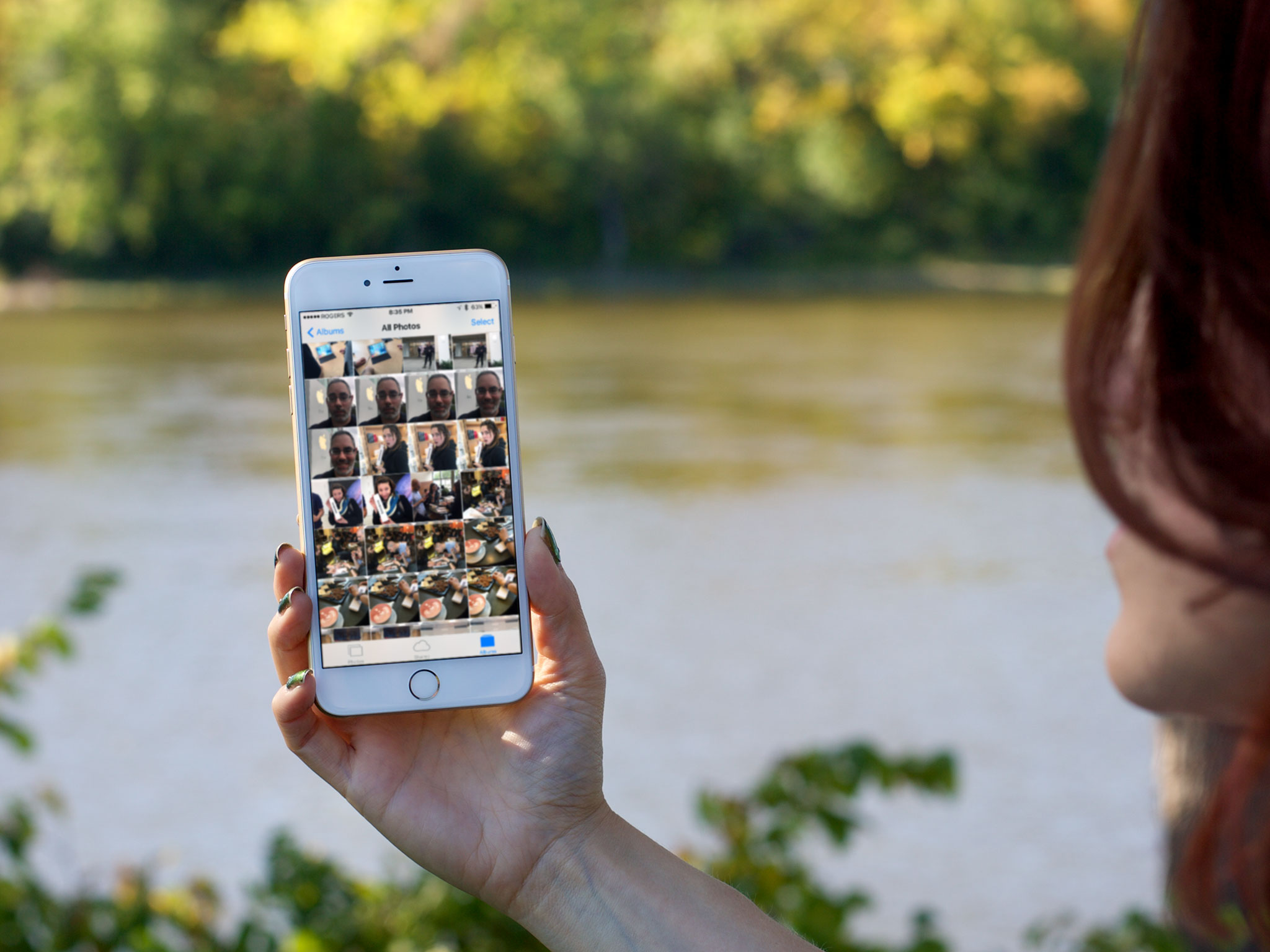
No more jumping between apps — with photo and video extensions all the filters and effects come right to you!
With extensibility, the Photos app works as a central hub for filters and effects from all the other compatible editing apps you’ve downloaded. All you have to do is grab them from the App Store, install them, enable the extensions, and then you can apply them at will, right from the Photos app. Best of all, they’re non-destructive. That means you can change, remove, and revert them at any time.
How to turn on photo and video extensions in Photos
How to access and use photo and video extensions in Photos
How to turn on photo and video extensions in Photos
To use a photo or video extension, you need to download an app from the App Store that contains photo or video extensions. Here are some of our favorites:
Best photo editing extensions for iPhone and iPad
Once you’ve installed the app or apps:
Launch the Photos app from your Home screen.
Tap on the photo or video y…
Digital Offers: Become a professional photo editor for only $29!
- aug
- 31
- Posted by Michael
- Posted in Okategoriserade

Have you ever wanted to become a photo editing master, but whenever you try out apps like Photoshop, you get overwhelmed at the mere sight of all those buttons and oh my God what does that thing do? Is that a stamp… Thingie? What does that lasso button do? I think I’m going to puke…
Learning how to edit professionally (and without fear) with Photoshop can be an incredibly rewarding skill, but the cost of learning this valuable art might not always be the most appealing. Classes online can cost hundreds of dollars and can often expire if not taken in time, rendering them useless.
That’s why the Ultimate Adobe Photo Editing Bundle is perfect for those who are looking to become a Photoshop master, without spending an arm and a leg on learning what exactly it is they need to know. See, without iMore’s Editing Bundle, you would spend around $566 on your courses, but with our 94% discount, you’ll only be spending $29.99.
Plus you have lifetime access to the bundles after you buy the…
read moreHow to adjust your iPhone’s brightness settings
- aug
- 31
- Posted by Michael
- Posted in Okategoriserade
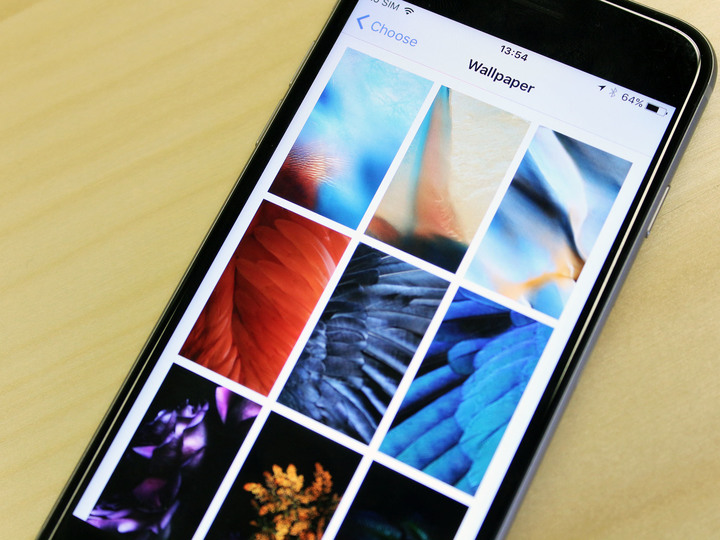
How do I adjust the brightness on my iPhone?
Through your iPhone or iPad’s settings, you can easily adjust the brightness to suit any kind of lighting, whether you be texting in the dark or watching YouTube clips at the beach.
Here’s how to adjust the brightness on your iPhone and iPad!
How to adjust the brightness of the screen manually for iPhone and iPad
How to turn auto-brightness on/off in iPhone and iPad
How to make the display darker than the Brightness setting allows
How to adjust the brightness of the screen manually
If the screen is too bright or too dim, you can change this setting to a level more to your liking.
Launch the Settings app from the Home screen.
Tap Display & Brightness.
Slide the Brightness bar to your desired level of illumination.
How to turn auto-brightness on/off
If you don’t want to manually adjust your brightness all the time, you can let iOS do it for your automatically.
Launch the Settings app from the Home screen.
Tap on Display &…
How to use optimized storage for Music in iOS 10 on your iPhone or iPad
- aug
- 31
- Posted by Michael
- Posted in Okategoriserade
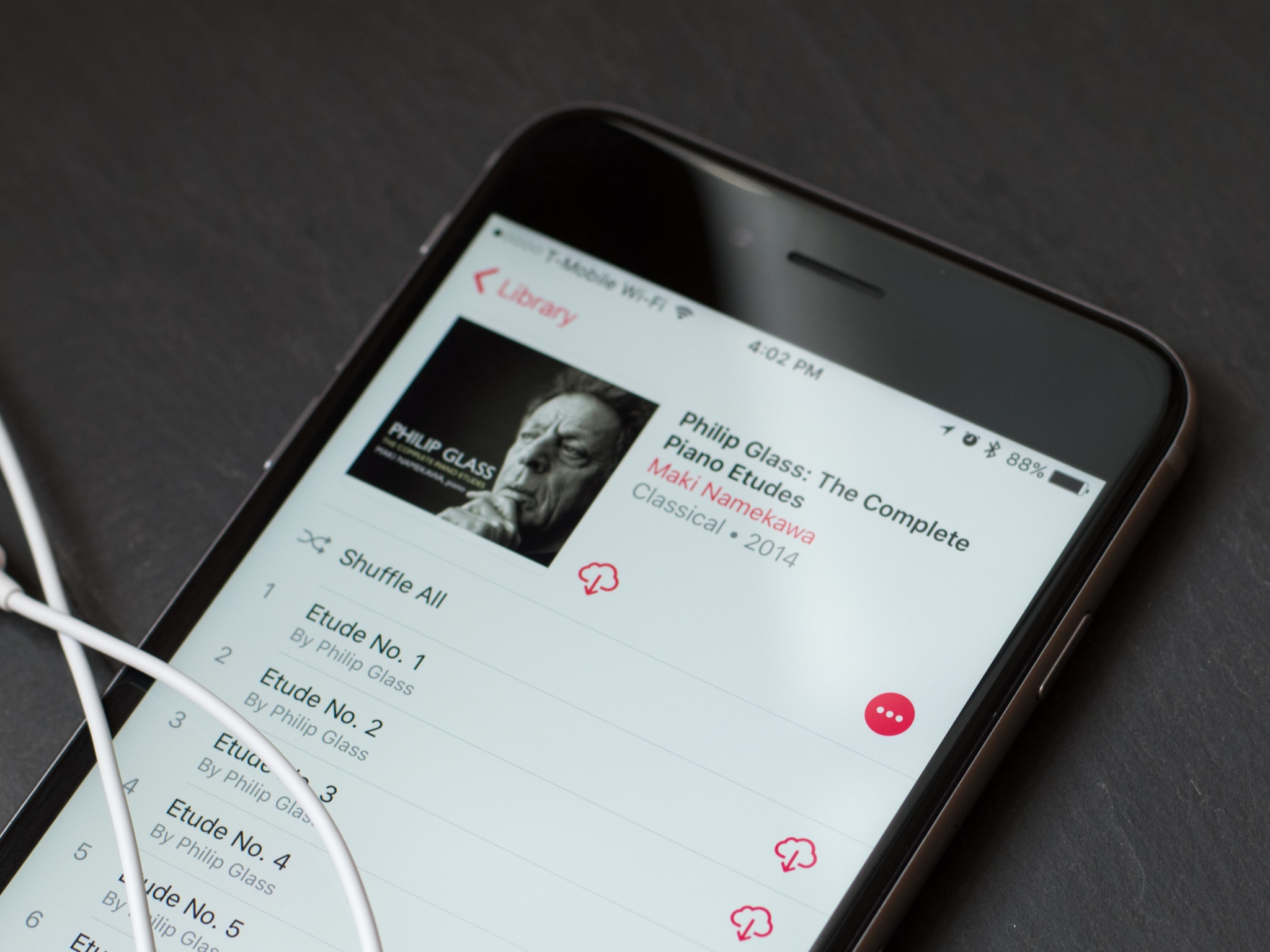
Rather than streaming all of their music, many people prefer to download their favorite tracks to the Music app on their iPhone or iPad. This can provide easy access while you don’t have an internet connection, but downloaded music can take up a lot of space on your device.
In iOS 10, Apple has added a new setting to let you choose how you want your music stored on your iPhone or iPad. Here’s how to take charge.
Apple’s 2016 software updates — iOS 10, watchOS 3, tvOS 10, and macOS Sierra — are currently available as closed developer previews or as public betas for iPhone, iPad, and Mac. (Sadly, no public beta for the Apple Watch or tvOS this year.) While the betas contain new features, they also contain pre-release bugs that can prevent the normal use of your iPhone, iPad, Apple Watch, Apple TV, or Mac, and are not intended for everyday use on a primary device. That’s why we strongly recommend staying away from the developer previews, and using the public betas with caution…
read moreHow to customize Siri on your iPhone or iPad in iOS 10
- aug
- 31
- Posted by Michael
- Posted in Okategoriserade

Siri’s more powerful than ever in iOS 10: Learn how to customize Siri to your liking and take control of the digital assistant’s settings.
Apple has offered Siri, its voice-powered digital assistant, as part of the iPhone experience since 2011, but it’s getting even more powerful with iOS 10. Not only can you can use Siri in a wide array of languages, give it a number of different voices, and even tell it what to call you, but you’ll also be able to use it with apps, give more fine-tuned directions, and more. But before you can take charge of Siri, you’ll want to customize your assistant to your liking. (It is your new assistant, after all — it should do what you want it to.)
While Siri’s preferences were previously filed away under the General section in the Settings app, Siri has made the main settings menu in iOS 10. With this guide, you’ll learn how to take control of all of Siri’s settings in order to customize how the digital assistant works for you.
How to set up Siri
How…
Så ska Apple locka tittare till Planet of the Apps
- aug
- 31
- Posted by Michael
- Posted in App Store, Apple Music, AppleTV, Ekonomi, Ekonomi/Bransch, MacWorld
Grab Apple’s iPhone 6s silicone case for just $22.95 today!
- aug
- 31
- Posted by Michael
- Posted in Okategoriserade
Do you like the look of Apple’s Silicone case for your iPhone 6s but not the price tag of it? If so, grab one here at a nice discount. The case offers a form fit and a nice layer of protection and style to the phone. Right now you can grab one for just $22.95.
…
Senaste inläggen
- Bästa usb-c-dockan till din Macbook, Mac – 4 hubbar testade
- Apple joins OpenAI, Meta, Amazon, and more in signing voluntary AI safety guidelines
- Buying an iPhone in India? Here’s why you’ll be able to get it for less
- Milk The Cow and 4 other random apps I downloaded as a teenager
- With its seismic change to Fortnite’s iPhone return, Epic Games is putting its money where its mouth is
Senaste kommentarer
Arkiv
- juli 2024
- juni 2024
- maj 2024
- april 2024
- mars 2024
- februari 2024
- januari 2024
- december 2023
- november 2023
- oktober 2023
- september 2023
- augusti 2023
- juli 2023
- juni 2023
- maj 2023
- april 2023
- mars 2023
- februari 2023
- januari 2023
- december 2022
- november 2022
- oktober 2022
- september 2022
- augusti 2022
- juli 2022
- juni 2022
- maj 2022
- april 2022
- mars 2022
- februari 2022
- april 2021
- mars 2021
- januari 2021
- december 2020
- november 2020
- oktober 2020
- september 2020
- augusti 2020
- juli 2020
- juni 2020
- maj 2020
- april 2020
- mars 2020
- februari 2020
- januari 2020
- december 2019
- november 2019
- oktober 2019
- september 2019
- augusti 2019
- juli 2019
- juni 2019
- maj 2019
- april 2019
- mars 2019
- februari 2019
- januari 2019
- december 2018
- november 2018
- oktober 2018
- september 2018
- augusti 2018
- juli 2018
- juni 2018
- maj 2018
- april 2018
- mars 2018
- februari 2018
- januari 2018
- december 2017
- november 2017
- oktober 2017
- september 2017
- augusti 2017
- juli 2017
- juni 2017
- maj 2017
- april 2017
- mars 2017
- februari 2017
- januari 2017
- december 2016
- november 2016
- oktober 2016
- september 2016
- augusti 2016
- juli 2016
- juni 2016
- maj 2016
- april 2016
- mars 2016
- februari 2016
- januari 2016
- december 2015
- november 2015
- oktober 2015
- september 2015
- augusti 2015
- juli 2015
- juni 2015
- maj 2015
- april 2015
- mars 2015
- februari 2015
- januari 2015
- december 2014
- november 2014
- oktober 2014
- september 2014
- augusti 2014
- juli 2014
- juni 2014
- maj 2014
- april 2014
- mars 2014
- februari 2014
- januari 2014
Kategorier
- –> Publicera på PFA löp
- (PRODUCT) RED
- 2015
- 25PP
- 2nd gen
- 32gb
- 3D Touch
- 3D-kamera
- 4k
- 64gb
- 9to5mac
- A10
- A9X
- Aaron Sorkin
- Accessories
- adapter
- AirPlay
- AirPods
- Aktiv
- Aktivitetsarmband
- Aktuellt
- Alfred
- AMOLED
- Android Wear
- Angela Ahrendts
- Ångerätt
- Animal Crossing
- Animal Crossing New Horizons
- announcements
- Ansiktsigenkänning
- app
- App Store
- Appar
- Apple
- Apple Beta Software Program
- Apple Book
- Apple CarPlay
- Apple Event
- Apple iMac
- Apple Inc
- Apple Inc, Mobile Apps
- Apple Mac Mini
- Apple Macbook
- Apple MacBook Air
- Apple MacBook Pro
- Apple Macos
- Apple Maps
- Apple Music
- Apple Music Festival
- Apple Music Radio
- Apple Offer
- Apple Online Store
- Apple Park
- Apple Pay
- Apple Pencil
- Apple Podcast
- Apple Store
- Apple Store 3.3
- Apple TV
- apple tv 4
- Apple TV 4K
- Apple Watch
- Apple Watch 2
- Apple Watch 8
- Apple Watch 9
- Apple Watch Apps
- Apple Watch SE
- Apple Watch Series 2
- Apple Watch Sport
- Apple Watch Ultra
- AppleCare
- AppleTV
- Application
- Applications
- Apps
- AppStore
- Apptillägg
- Apptips
- AppTV
- April
- Arbetsminne
- armband
- Art Apps
- Återköp
- återvinning
- Åtgärdsalternativ
- atvflash
- Audio Apps
- Augmented REality
- Back-to-school
- Bakgrundsbilder
- BankId
- Barn
- Batteri
- batteriskal
- batteritid
- Beats
- Beats 1
- Beats Solo 2 Wireless
- Beats Solo2
- Bebis
- Beginner Tips
- Belkin
- Bendgate
- beta
- Beta 3
- betaversion
- betaversioner
- bilddagboken.se
- bilder
- bilhållare
- billboard
- Bioteknik
- Blendtec
- Bloomberg
- Bloons TD 5
- Bluelounge
- Bluetooth
- Böj
- Booking.com
- Borderlinx
- bose
- bugg
- Buggar
- Buggfixar
- Butik
- C More
- Calc 2M
- Camera
- Camera Apps
- Campus 2
- Canal Digital
- Carpool Karaoke
- Caseual
- Catalyst
- CES 2015
- Chassit
- Chip
- Chrome Remote Desktop
- Chromecast
- citrix
- clic 360
- CNBC
- Computer Accessories, Laptop Accessories
- Connect
- Cydia
- Dagens app
- Dagens tips
- Damm
- Danny Boyle
- Data
- datamängd
- Datorer
- Datortillbehör
- Datum
- Defense
- Dekaler
- Designed by Apple in California
- Developer
- Development
- Digital Inn
- Digital Touch
- Digitalbox
- DigiTimes
- Direkt
- Discover
- display
- DisplayMate
- Dive
- Docka
- Dräger 3000
- Dropbox
- Droples
- DxOMark
- E-post
- earpod
- EarPods
- Earth Day
- Eddie Cue
- eddy cue
- Educational Apps
- Ekonomi
- Ekonomi/Bransch
- El Capitan
- Elements
- ElevationLab
- Elgato Eve
- Elgato Eve Energy
- EM 2016
- Emoji
- emojis
- emoticons
- Enligt
- Entertainment Apps
- EU
- event
- Eventrykten
- EverythingApplePro
- Faceshift
- facetime
- Fäste
- Featured
- Features
- Feng
- Film / Tv-serier
- Filmer
- Filstorlek
- Finance Apps
- Finder For AirPods
- Finland
- FireCore
- Fitbit
- Fitness Accessories
- Fjärrstyr
- Flurry
- Födelsedag
- fodral
- Förboka
- Force Touch
- förhandsboka
- Första intryck
- Forumtipset
- foto
- FoU (Forskning och Utveckling)
- Fource Touch
- Foxconn
- FPS Games
- Framtid
- Fre Power
- Frontpage
- Fullt
- Fuse Chicken
- Fyra
- Gadgets
- Gagatsvart
- Gamereactor
- Games
- Gaming
- Gaming Chairs
- Gästkrönika
- General
- Gigaset
- Gitarr
- Glas
- GM
- Google Maps
- Google Now
- gratis
- grattis
- Guide
- Guider
- Guider & listor
- Guld
- hack
- Halebop
- hållare
- Hälsa
- Hårdvara
- HBO
- HBO Nordic
- Health
- Health and Fitness
- Health and Fitness Apps
- Hej Siri
- Helvetica Neue
- Hemelektronik
- Hemknapp
- Hemlarm
- Hermes
- Hitta min iphone
- Hjärta
- högtalare
- HomeKit
- HomePod
- Homepod Mini
- hörlurar
- htc
- Hue
- Humor
- i
- I Am A Witness
- IBM
- iBolt
- iBomber
- iBook
- icar
- iCloud
- iCloud Drive
- iCloud Voicemail
- iCloud.com
- iDevices
- IDG Play
- idownloadblog
- iFixit
- ikea
- iKörkort
- iLife
- Illusion Labs
- iMac
- IMAP
- iMessage
- iMessages
- iMore Show
- Incipio
- InFuse
- Inspelning
- Instagram-flöde
- Instrument
- Intel
- Internet/Webbtjänster
- iOS
- iOS 10
- iOS 12
- iOS 17
- iOS 18
- iOS 5
- iOS 7
- iOS 8
- iOS 8 beta
- iOS 8.1.3
- iOS 8.2
- iOS 8.3
- iOS 8.4
- iOS 8.4.1
- iOS 9
- iOS 9 beta 4
- iOS 9.1
- iOS 9.1 beta 2
- iOS 9.2
- iOS 9.2.1
- iOS 9.3
- IOS Games
- ios uppdatering
- ios9
- iPad
- iPad Accessories
- iPad Air
- iPad Air 2
- iPad Air 3
- iPad Air 5
- iPad Apps
- iPad Mini
- iPad mini 4
- iPad Mini 6
- iPad mini retina
- iPad Pro
- iPad, iPhone, Streaming Media
- iPados
- iphone
- iPhone 12
- iPhone 14
- iPhone 14 Pro
- iPhone 15
- iPhone 16
- iPhone 17
- iPhone 5
- iPhone 5S
- iPhone 5se
- iPhone 6
- iphone 6 plus
- iPhone 6c
- iPhone 6s
- iPhone 6S plus
- iPhone 7
- iPhone 7 display
- iPhone 7 Plus
- iPhone 7s
- iPhone Accessories
- iPhone Apps
- iPhone Cases
- iPhone SE
- iphone x
- iPhone XS
- iPhone XS Max
- iPhone, Mobile Apps
- iPhone7
- iPhoneGuiden
- iPhoneguiden.se
- iPhones
- iPod
- iPod Nano
- iPod shuffle
- ipod touch
- iSight
- iTunes
- iWatch
- iWork
- iWork för iCloud beta
- Jailbreak
- James Corden
- Jämförande test
- Jämförelse
- Jet Black
- Jet White
- Jönssonligan
- Jony Ive
- Juice Pack
- Juridik
- Just mobile
- kalender
- kalkylator
- Kamera
- Kameratest
- Karriär/Utbildning
- Kartor
- Kevin Hart
- keynote
- Keynote 2016
- KGI
- KGI Security
- Kina
- Klassiskt läderspänne
- Kod
- Kollage
- koncept
- konceptbilder
- köpguide
- krasch
- Krascha iPhone
- Krönika
- Kvartalsrapport
- Laddhållare
- laddningsdocka
- Laddunderlägg
- läderloop
- lagar
- Lagring
- Lajka
- Länder
- lansering
- laserfokus
- Layout
- leather loop
- LG
- Liam
- Lifeproof
- Lightnigport
- lightning
- Linux
- LinX
- live
- Live GIF
- Live Photos
- Live-event
- Livsstil
- Ljud & Bild
- Logitech
- LOL
- Lösenkod
- Lösenkodlås
- Lovande spel
- LTE
- Luxe Edition
- M3
- M3TV
- Mac
- Mac App Store
- Mac Apps
- Mac Mini
- Mac OS
- Mac OS X
- Mac OS X (generellt)
- Mac OS X Snow Leopard
- Mac Pro
- Mac, MacOS
- Mac, Security Software and Services
- Macbook
- Macbook Air
- Macbook Pro
- Macforum
- Macintosh
- macOS
- Macs
- MacWorld
- Made for Apple Watch
- magi
- Magic
- MagSafe
- Martin Hajek
- matematik
- Meddelanden
- Media Markt
- Medieproduktion
- Mediocre
- Messaging Apps
- Messenger
- MetaWatch
- Mfi
- Michael Fassbender
- microsoft
- Mikrofon
- Minecraft
- Ming-Chi Kuo
- miniräknare
- minne
- Mixer
- Mixning
- Mjukvara
- mobbning
- Mobile Content
- Mobilt
- Mobilt/Handdator/Laptop
- Mobiltelefon
- Mockup
- Mophie
- mors dag
- moto 360
- Motor
- MTV VMA
- multitasking
- Music
- Music Apps
- Music, Movies and TV
- Musik
- Musikmemon
- MW Expo 2008
- native union
- Nätverk
- Navigation Apps
- nedgradera
- Netatmo Welcome
- Netflix
- Netgear Arlo
- News
- Niantic
- Nike
- Nikkei
- Nintendo
- Nintendo Switch
- Nöje
- Norge
- Notis
- Notiscenter
- nya färger
- Nyfödd
- Nyheter
- Officeprogram
- Okategoriserade
- OLED
- omdöme
- Omsättning
- OS X
- OS X El Capitan
- OS X Mavericks
- OS X Yosemite
- Outlook
- Övrig mjukvara
- Övrigt
- PanGu
- papper
- patent
- PC
- pebble
- Pebble Smartwatch
- Pebble Steel
- Pebble Time
- Pebble Time Steel
- Persondatorer
- Petter Hegevall
- PewDiePie
- Philips
- Philips Hue
- Phones
- Photoshop
- Planet of the apps
- Plex
- Pluggar
- Plus
- Plusbox
- Podcast
- Podcast Apps
- Pokemon
- Pokemon Go
- Policy
- Porträttläge
- PP
- Pris
- priser
- problem
- Problems
- Productivity Apps
- Program
- Prylar & tillbehör
- Publik
- publik beta
- QuickTime
- räkenskapsår
- räkna
- ram
- RAM-minne
- Rapport/Undersökning/Trend
- Rea
- Reading Apps
- recension
- Red
- reklaamfilm
- reklam
- reklamfilm
- reklamfilmer
- rekord
- Rendering
- reparation
- Reportage
- Reptest
- ResearchKit
- Retro
- Review
- Ring
- Ringa
- Rocket Cars
- Rosa
- Rumors
- Rumours
- RunKeeper
- rykte
- Rykten
- Safir
- Säkerhet
- Säkerhetsbrist
- Samhälle/Politik
- samsung
- Samtal
- San Francisco
- SAP
- security
- Series 2
- Servrar
- Shigeru Miyamoto
- Sia
- Simulation Games
- Siri
- SJ Min resa
- skal
- Skal iPhone 6
- skal iPhone 6s
- skärm
- SKärmdump
- Skärmglas
- Skribent
- skribenter medarbetare
- Skriva ut
- skruvmejsel
- skydd
- Skyddsfilm
- Skype
- slice intelligence
- Smart
- smart hem
- Smart Home
- Smart Keyboard
- Smart klocka
- Smart Lights
- smartphone
- Smartwatch
- Snabbt
- Snapchat
- Social Apps
- Software
- Solo2
- sommar
- Sonos
- Sony
- soundtouch
- Space Marshals
- spår
- Speakers
- Special Event
- Spel
- Spelkonsol
- Spellistor
- Split Screen
- Split View
- Sport
- Sportband
- Sports Apps
- spotify
- Spring forward
- Statistik
- Steve Jobs
- Stickers
- Stockholm
- Stor iPhone
- Storlek
- Story Mode
- Strategy Games
- streama
- Streaming
- Streaming Devices
- Streaming Media
- stresstest
- Ström
- Studentrabatt
- stylus
- Super Mario Run
- support
- Surf
- Surfplatta
- svenska
- sverige
- Sverigelansering
- Switch
- Systemstatus
- Systemutveckling
- tåg
- Taig
- Tangentbord
- Taptic Engine
- Tårta
- tät
- Tävling
- Taylor Swift
- Teknik
- tele 2
- Telefoner
- Telekom
- Telia
- Test
- Tid
- TikTok
- Tile
- tillbehör
- Tim Cook
- TIME
- TimeStand
- Tiny Umbrella
- Tips
- Toppnyhet IDG.se
- Touch ID
- TouchID
- tower defence
- trådlös laddning
- Trådlösa hörlurar
- trådlöst
- trailer
- Travel Apps
- Tre
- TrendForce
- TripAdvisor
- Trolleri
- trump
- TSMC
- Tum
- tv
- TV Apps
- tvätta
- tvOS
- tvOS 9.2
- tvOS beta 2
- Tweak
- Typsnitt
- Ubytesprogram
- UE MegaBoom
- Unboxing
- Underhållning/Spel
- unidays
- United Daily News
- Unix
- Updates
- Uppdatera
- uppdatering
- Upplösning
- upptäckt
- USA
- Ut på Twitter
- utbyte
- utbytesprogram
- Utilities Apps
- Utlottning
- utrymme
- utvecklare
- varumärke
- Vatten
- Vattentålig
- vattentät
- vävt nylon
- Verktyg
- Viaplay
- Vibrator
- video
- Videoartiklar och webb-tv (M3/TW/CS)
- Villkor
- viloknapp
- Virtual Reality
- Virus
- visa
- Vision Pro
- VLC
- Volvo on call
- W1
- Waitrose
- Watch OS
- WatchOS
- WatchOS 2
- watchOS 2.0.1
- watchOS 2.2
- Webbtv (AppTV)
- wi-fi
- Wifi-samtal
- Windows
- Windows 8
- WWDC
- WWDC2015
- yalu
- Youtube
- Zlatan

