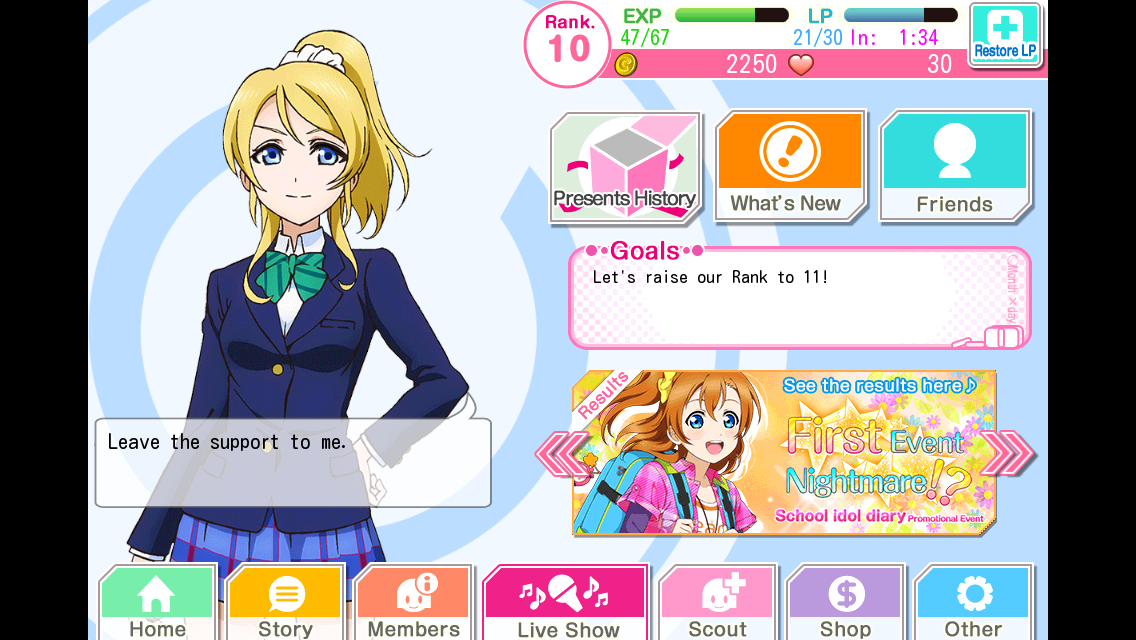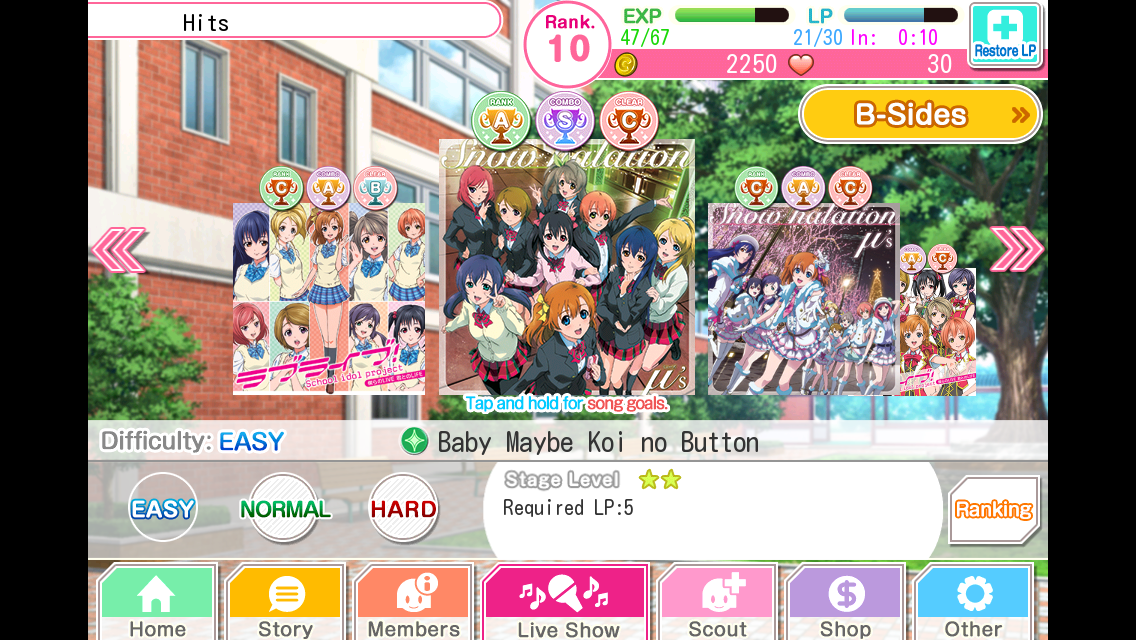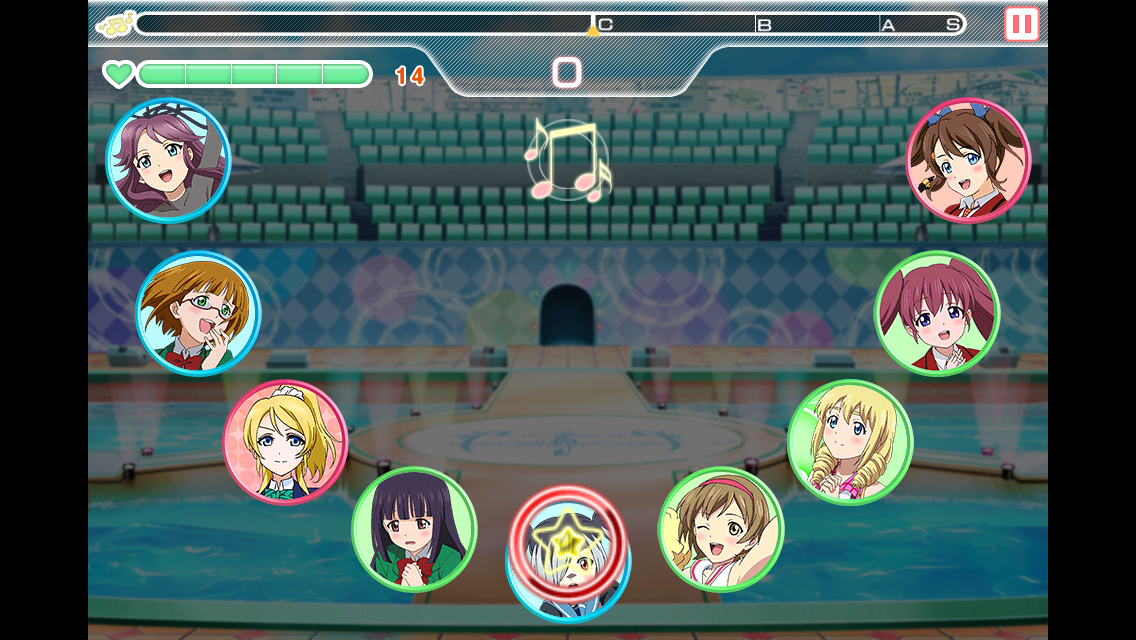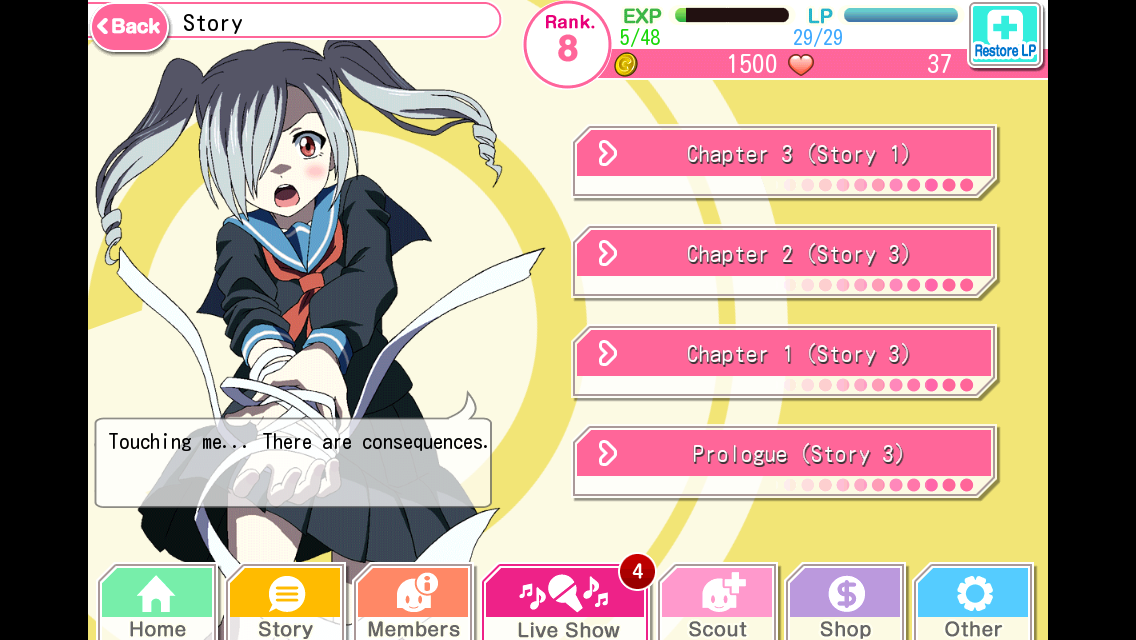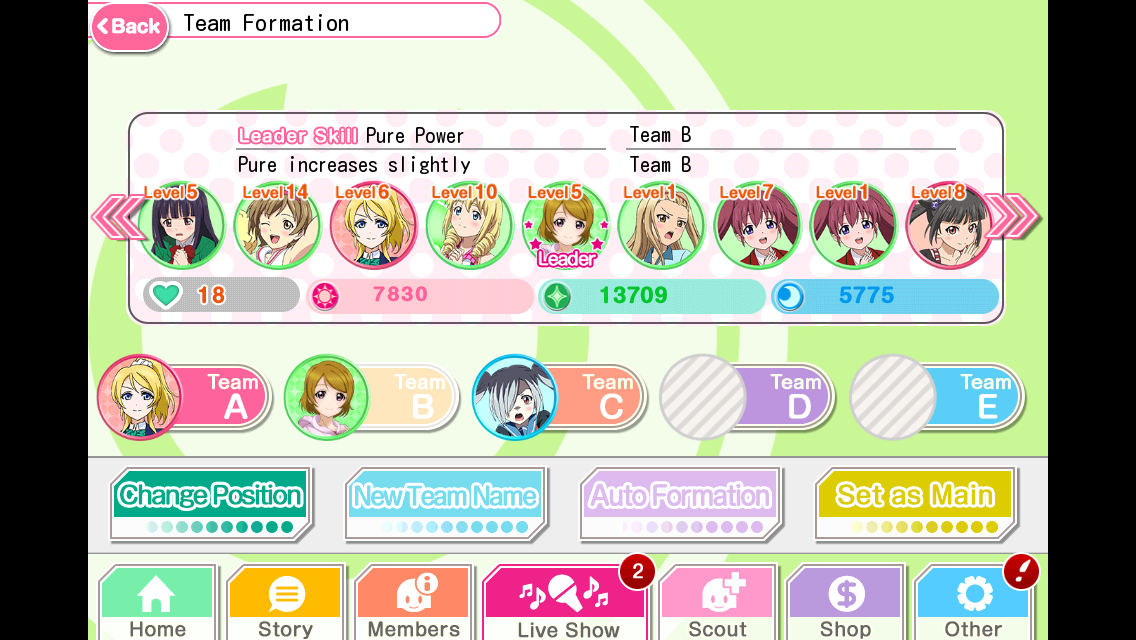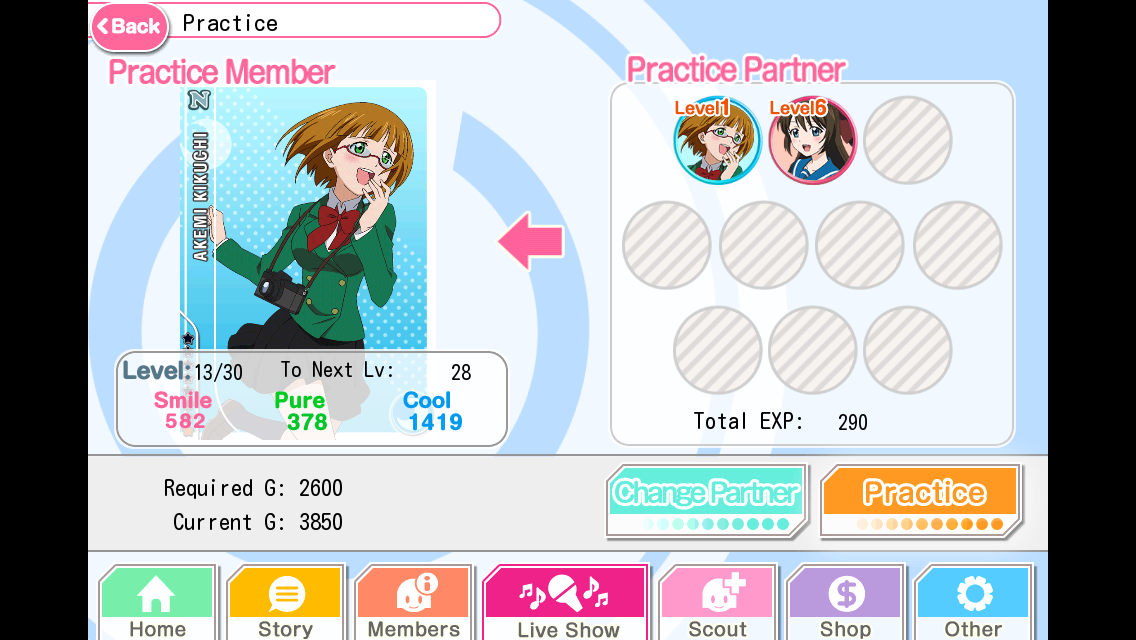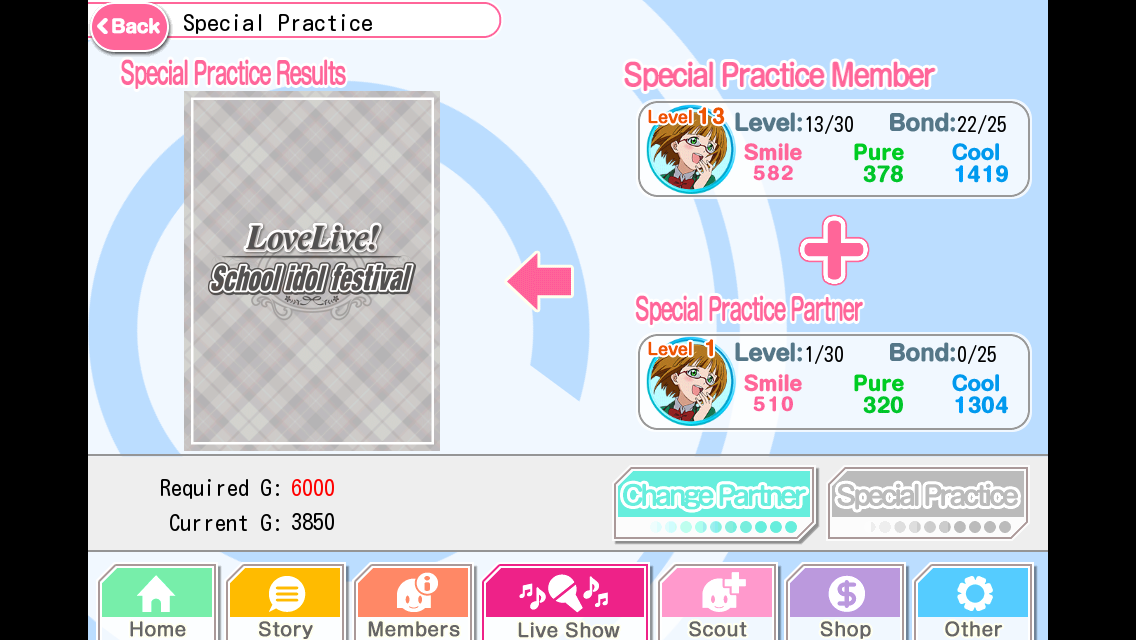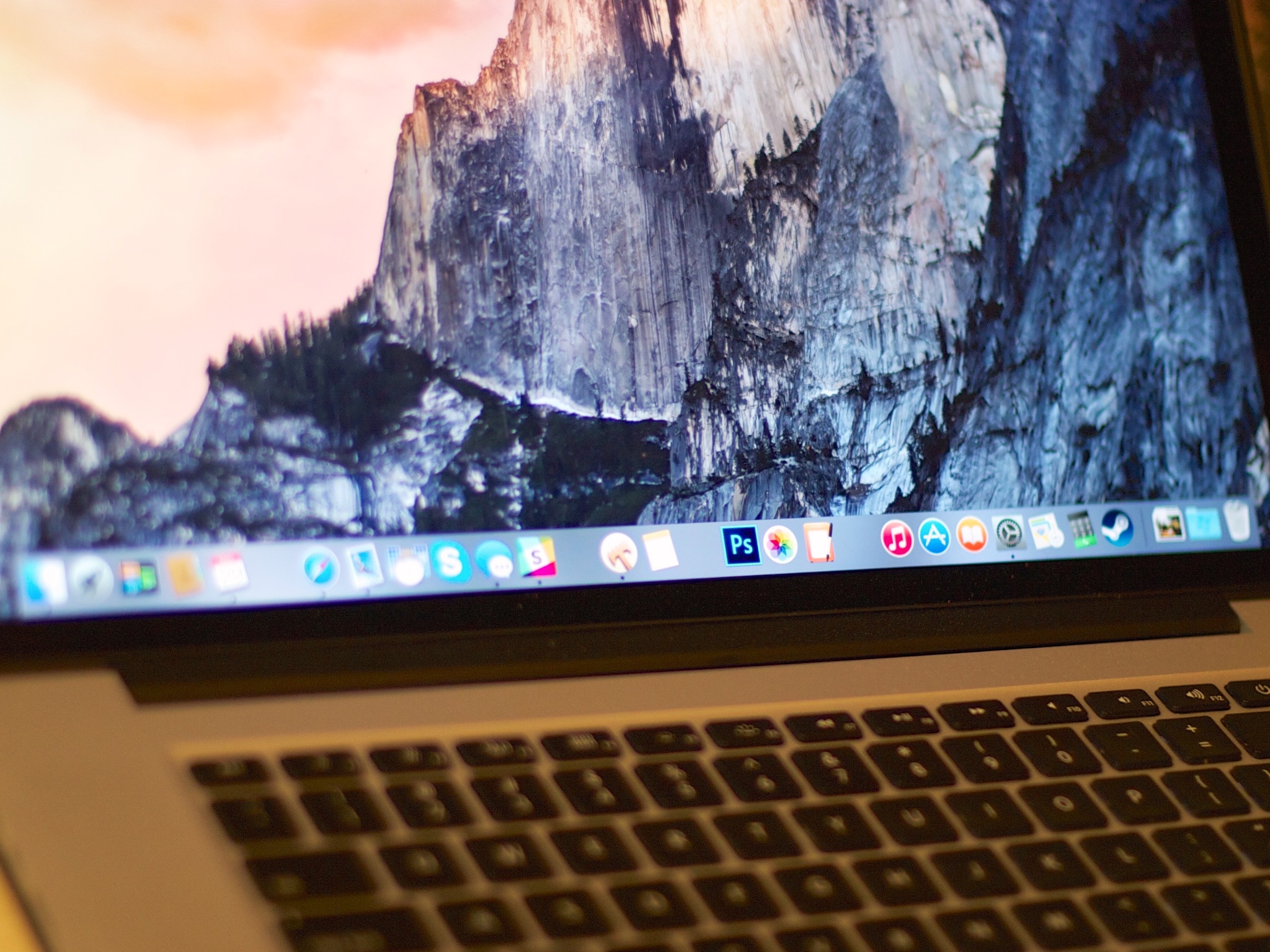Love Live! School Idol Festival: Tips, tricks, and pointers for pop star beginners
- maj
- 31
- Posted by Michael
- Posted in Okategoriserade
Love Live! School Idol Festival is adorable time-sink that will eat your brain. Hit the high notes and take your singing club to the top with these tips.
In Love Live, you’ll find elements taken from rhythm games, role-playing games, and trading card games. Introducing anyone else to this remorselessly addictive title seems cruel, so consider this your lone warning that Love Live’s super-cute exterior masks a deep pit of singing management insanity that might take over your life. But, y’know, in a charming way.
Time for a breakdown
This game revolves around managing a singing club made up of high school girls who cover catchy pop hits, which means you have a lot of moving pieces to track: the stats and skills of each of the girls, the team dynamics, and so on.
In Love Live, the girl groups perform ”live shows” together; you can perform songs at a variety of difficulties. When you play a song, circles fall towards each of the girls on the screen in time with the song’s rhythm, and you have to hit the circles as they highlight each girl’s face. Sometimes two girls are singing at once, sometimes you’ll need to hold down a circle rather than just tapping it, and so on. These are typical rhythm-matching mechanics, and the songs will get harder and harder as you go.
Most other Love Live tutorials online revolve around team management — definitely an important part of the game — but almost no one talks about the intense difficulty of the rhythm component. As you can see from my screenshots, I am not yet a superstar at the rhythm game component of Love Live, and yet, I am compelled to keep trying. And as such, here are some of my favorite tips for making your way through sick beats and bratty schoolgirls to conquer all in your path.
Use your index fingers
Since you only ever need to hit two circles at one time, you could play the game with your thumbs: If you hold your iPhone sideways to do so, however, your palm may mute the speaker. Given that this is a rhythm game, and you need to hear the song in order to play it properly, this can cause problems. And even if you use headphones, you need to hold your phone securely in order to hit complicated rhythms, and the pressure of the headphone jack into your palm might be irritating.
There’s much debate as to whether using index fingers or thumbs make the game easier, but I tend to score better when I use my index fingers. In my experience, it’s best played while sitting at a table or desk with your iPhone propped up on a book or stand; this frees up your index fingers to play. I still occasionally hold my phone and use my thumbs, but I don’t tend to score as well when I do so.
This is probably about the time to warn you that playing this game might hurt your neck. Take breaks. If you can’t take breaks because the game has dragged you into its horrific maw, I also recommend trying not to hunch over too much.
Don’t feel guilty about skipping the story
Love Live has a visual novel built into it, because apparently the game’s creators didn’t think it had enough going on already (!!!), but every aspect of the game’s story mode is skippable. Ordinarily, stories are my favorite part of an RPG game, but I didn’t find the writing in Love Live to be particularly compelling; I was pretty relieved when I found out I could skip all of it and just focus on the music. If you do fall in love with these characters, though, Love Live’s story continues in both an anime and an upcoming movie.
Auto Formation is your new best friend
If you want to understand more about Love Live’s confusing menu layouts, this guide by Arden Kehoe will help you through what each of the numbers and sections on the screen denote.
I originally wanted to play the songs without worrying too much about the specifics — but difficult songs can be cleared more easily and scored best with the right team members and formation in place. Arden’s guide helped me understand why I was scoring low on songs even when I hit most of the beats: It was because of my bad team formations.
For example, I need at least a few of my team members to have high stamina because that way, I’ll have more chances to do a terrible job on a hard song. Eli Ayase’s member card (shown above) displays her statistics, including her Stamina, which is the 3 next to the green heart. If my girls run out of that green stamina bar at the top of the screen during a Live Show, they’ll fail out and the show will be over.
It’s also important to create at least three teams devoted to each of the three skills, which are Pure, Cool, and Smile. Pure is represented by a green sparkle icon, Smile by a pink sun icon, and Cool by a blue half-moon icon. Remember these icons, because they will appear again on the song selection screen. A song with a Cool icon should only be played by your Cool team, Pure songs by your Pure team, and so on.
Don’t forget to apply the ”Auto Formation” tool to optimize each group’s order: Auto Formation will let you build your team according to any of the three Pure, Smile, and Cool categories. And if you want to build even more specialized teams, try using the ”Change Position” tool.
”Practice” Mode, a.k.a. Schoolgirl Sacrifice Mode
The girls undergo ”Practice” and ”Special Practice” to level up, but the mechanics behind these modes are a bit… unorthodox. See, the process of leveling up involves combining them with one another in order to create, uh, more powerful versions of themselves. In ”Practice,” you select one main girl to level up, and then you select several other girls who will sacrifice themselves to make the main girl more powerful. The girls you select as cannon fodder will disappear, so make sure not to avoid sacrificing anyone you like.
Many of these schoolgirls are literally identical to one another; there are only so many types of girl at this high school. (Eventually they start running into their own clones, I guess?) Anyway, if you have two of the same girl, use ”Special Practice” to combine them into one way cooler version of that girl. This is slightly less dark, because at least you’re not getting rid of anybody… unless you believe clones have souls.
Don’t think about it, okay?
Any more tips for beginners?
Those were a few of my favorite tips for Love Live; now, I want to hear from you. If you’ve become addicted to Love Live as I have, tell me your best tricks for beating songs! (Especially if you have any tips on how to get my fingers to tap those moving circles faster.)
![]()
Soundfreaq Pocket Kick Review: Nothing pint-sized about the sound of this speaker
- maj
- 31
- Posted by Michael
- Posted in Okategoriserade
Are you looking for a pint-sized speaker with gallons of sound? Time to get your Soundfreaq on.
Portable Bluetooth speakers are a dime-a-dozen these days, which makes differentiating them even more difficult. At a reader’s behest, I recently checked out Soundfreaq’s offerings; their Pocket Kick is an impressive speaker that’s truly small enough to fit in your pocket.
The Pocket Kick measures a bit less than 6 inches wide, 2.5 inches tall and 1.2 inches deep. Inside the case are two 2.5 watt (5 watts total) drivers mated to a rear-facing passive radiator, which provide a surprising amount of midrange oomph for such a tiny speaker.
Rich sound
Typically, small speakers like this have anemic mids, but the Pocket Kick sounded great. It did take a while for me to find the right combination of speaker volume and Bluetooth volume, however, and I had to reconfigure that volume level every time I connected the speaker to my iPhone 6 — but once I did, the Pocket Kick sounded great.
It also handled almost everything musical I threw at it — a combination of jazz, electronica, pop, and rock. That passive radiator on the back definitely fills out the sound: You can feel it in your hand when you’re holding it, and you can hear rich mids and even some bass (though the bass reflex falls short of bigger, beefier speakers, because physics).
Soundfreaq says the rechargeable battery should last for about ten hours per charge, though my experience is more like 8.5 to 9 hours. That’s still a full day of continuous use, though, and in fairness, I spent a lot of time blasting the speaker to see how loud it could get.
Thoughtful design
The Pocket Kick’s power switch on the side has a Bluetooth pairing indicator light built-in: When the speaker is synced to a Bluetooth source, it turns bright white; the light flashes if the Pocket Kick is unpaired or can’t find a source. Below it is the pairing button itself. The battery recharges using a Micro USB cable (included). If you’d like to listen to music from a source that doesn’t have Bluetooth, you’ll find a 3.5 mm input jack.
A built-in mic on the top of the Pocket Kick enables it to double as a speakerphone, so you don’t have to go scrambling for your iPhone when you get a call.
On the opposite side of the power switch are volume up and down buttons, along with a play/pause button. The play/pause button doubles as a call button — when you get an incoming call, that’s how you activate the Pocket Kick as a speakerphone. Unless your fingertips are a lot more sensitive than mine, you’ll need to memorize button placement, however because you can’t feel which button controls volume up, down, and play/pause very easily. They’re marked — just not indented enough or uniquely shaped to differentiate easily by touch (unlike, say, the buttons on Jawbone’s Mini Jambox).
Rubber soul
Soundfreaq designed the Pocket Kick with gently beveled edges, so it doesn’t feel hard in your pocket, purse or backpack. It’s also surrounded by a rubber gasket that looks good and helps keep it in place on flat surfaces. Soundfreaq also includes a wrist loop, in case you’d like to hold the Pocket Kick in your hand while blasting your tunes.
The Pocket Kick comes in colors that complement the iPhone. I prefer the black one — it’s a nice complement to my Space Gray iPhone 6. You can also order it in platinum (a fairly good match for silver) or gold.
The bottom line
The Pocket Kick is small enough to fit in a jacket pocket and will disappear in a backpack or handbag, but it provides some of the best mid-range sound I’ve ever heard in a speaker this size. If you’re looking for a little Bluetooth speaker to take with you to the beach or other outings this summer, you’ll be quite happy with the Pocket Kick.
For this and other portable Bluetooth speakers, check out our Best portable Bluetooth speakers for your iPhone, iPad and Mac roundup.
- $79.99 – Buy now
![]()
Show off your iPhone 6 Plus with this see-through hybrid case — only $6.95!
- maj
- 31
- Posted by Michael
- Posted in Okategoriserade
Featuring a slim design that allows the original look of your iPhone 6 Plus to shine through, this SlimGrip Hybrid Case from Azmer keeps you protected from minor drops and scratches throughout the day. The TPU bumper absorbs impacts and leaves access …
read moreApples toppar rankning av datorsupport
- maj
- 31
- Posted by Michael
- Posted in Apple, Datorer, Ekonomi/Bransch, Hårdvara, Mac, Macintosh, MacWorld, Mobilt/Handdator/Laptop, Rapport/Undersökning/Trend, Ut på Twitter


Amerikanska konsumentorganisationen Consumer Reports har testat olika datortillverkares support, och Apple fortsätter toppa listan.
7 saker du måste ha koll på (v. 22)
- maj
- 31
- Posted by Michael
- Posted in Ekonomi/Bransch, iOS, Mac OS X (generellt), MacWorld, Ut på Twitter
Bugg i iOS kan krascha din telefon – så här skyddar du dig
- maj
- 31
- Posted by Michael
- Posted in bugg, iOS, Meddelanden, Nyheter
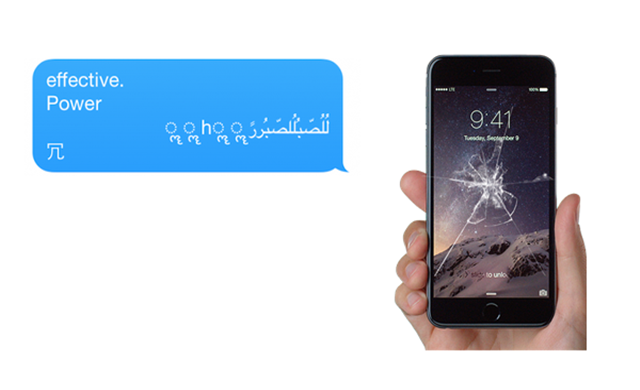
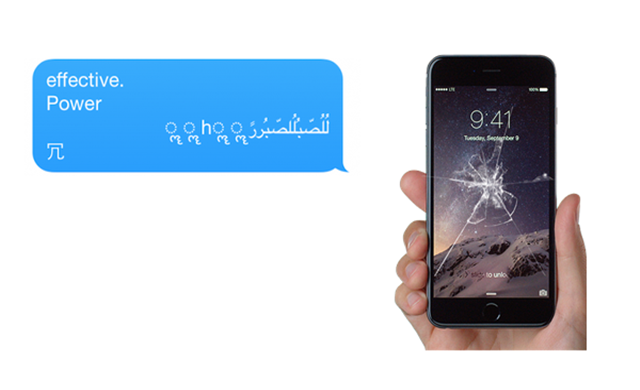 Den senaste veckan har flera källor rapporterat om buggen som kraschar din iOS-enhet. Nu finns det en lösning på problemet.
Den senaste veckan har flera källor rapporterat om buggen som kraschar din iOS-enhet. Nu finns det en lösning på problemet.
Gör dina egna spel busenkelt – här är tips på fyra bra verktyg
- maj
- 31
- Posted by Michael
- Posted in Apple, Forumtipset, Mac OS X (generellt), Macintosh, MacWorld, Medieproduktion, Mjukvara, Övrig mjukvara, Persondatorer, Spel, Teknik, Underhållning/Spel


Jag skulle vilja testa att göra ett spel men vet inte hur man programmerar. En kompis har skaffat Rpgmaker till Windows. Men jag hittar det inte till Mac.
IBM employees now able to choose Macs as their company issued computer
- maj
- 30
- Posted by Michael
- Posted in Okategoriserade
Following last year’s partnership, IBM employees are now able to choose Mac computers instead of being stuck with a Windows machine. Back in July of 2014, IBM and Apple inked up a partnership that was designed to bring out the best in both companies, a…
read moreWhat would you change about iTunes Music?
- maj
- 30
- Posted by Michael
- Posted in Okategoriserade
Apple says music is in the company’s DNA, but what needs to be in its music offering? The original iPhone shipped with an iPod app that played the music you synced over via USB from iTunes on the desktop. A half a year later it was joined by the iTune…
read moreHow to add spacers to your Mac’s Dock using Terminal
- maj
- 30
- Posted by Michael
- Posted in Okategoriserade
Want to better separate the apps within your Dock? Try adding a space to break them up.
OS X Yosemite’s Dock gives you a handy way of launching applications that you use the most frequently with a single click. To organize them, you can click and drag them around however you like. What you can’t do, at least not directly from within the Dock’s preferences, is divide up the apps using an easy visual separator. Fortunately, there’s a workaround — if you’re comfortable using the Terminal command line.
I’ve set up spacers to separate the apps I use: My Internet apps are all grouped together, as are my writing tools and creative apps, all with spacers in-between them. The other apps I still want access to are there, but out of the way.
Spacers break up the apps I use visually by function and makes it easier for me to locate them at a glance. As a result, I spend less time scanning through the Dock and more time working.
How to add a space to your Dock to separate your apps
- Open Terminal.
- Type
defaults write com.apple.dock persistent-apps -array-add '{"tile-type"="spacer-tile";}'; killall Dockand press return.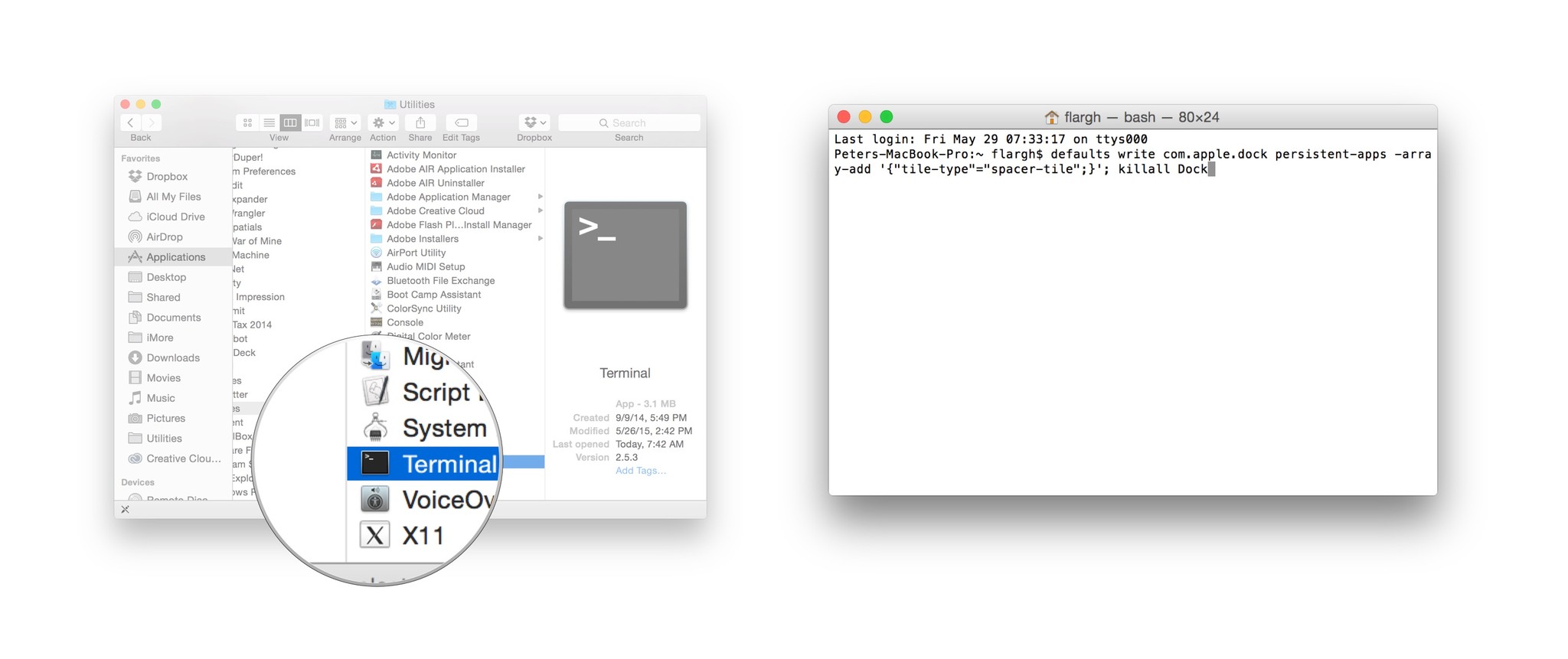
(You can copy the text above and paste it into Terminal if you’d prefer not to type it out.)
That’ll create a single spacer in your Dock. Click and drag that space wherever you’d like it to go, just as if it were a standard app icon. (But notice that if you click on that space, nothing happens — it’s truly just a space.)
If you want additional spaces, just repeat the same command in Terminal. Each time you do, another space will be created.
If you decide you don’t want the space, just click and drag the space out of the Dock in one fluid motion; after a couple of moments, you should see a ”remove” popup appear. It’s the exact same process if you were removing an app from your dock.
![]()
Senaste inläggen
- Bästa usb-c-dockan till din Macbook, Mac – 4 hubbar testade
- Apple joins OpenAI, Meta, Amazon, and more in signing voluntary AI safety guidelines
- Buying an iPhone in India? Here’s why you’ll be able to get it for less
- Milk The Cow and 4 other random apps I downloaded as a teenager
- With its seismic change to Fortnite’s iPhone return, Epic Games is putting its money where its mouth is
Senaste kommentarer
Arkiv
- juli 2024
- juni 2024
- maj 2024
- april 2024
- mars 2024
- februari 2024
- januari 2024
- december 2023
- november 2023
- oktober 2023
- september 2023
- augusti 2023
- juli 2023
- juni 2023
- maj 2023
- april 2023
- mars 2023
- februari 2023
- januari 2023
- december 2022
- november 2022
- oktober 2022
- september 2022
- augusti 2022
- juli 2022
- juni 2022
- maj 2022
- april 2022
- mars 2022
- februari 2022
- april 2021
- mars 2021
- januari 2021
- december 2020
- november 2020
- oktober 2020
- september 2020
- augusti 2020
- juli 2020
- juni 2020
- maj 2020
- april 2020
- mars 2020
- februari 2020
- januari 2020
- december 2019
- november 2019
- oktober 2019
- september 2019
- augusti 2019
- juli 2019
- juni 2019
- maj 2019
- april 2019
- mars 2019
- februari 2019
- januari 2019
- december 2018
- november 2018
- oktober 2018
- september 2018
- augusti 2018
- juli 2018
- juni 2018
- maj 2018
- april 2018
- mars 2018
- februari 2018
- januari 2018
- december 2017
- november 2017
- oktober 2017
- september 2017
- augusti 2017
- juli 2017
- juni 2017
- maj 2017
- april 2017
- mars 2017
- februari 2017
- januari 2017
- december 2016
- november 2016
- oktober 2016
- september 2016
- augusti 2016
- juli 2016
- juni 2016
- maj 2016
- april 2016
- mars 2016
- februari 2016
- januari 2016
- december 2015
- november 2015
- oktober 2015
- september 2015
- augusti 2015
- juli 2015
- juni 2015
- maj 2015
- april 2015
- mars 2015
- februari 2015
- januari 2015
- december 2014
- november 2014
- oktober 2014
- september 2014
- augusti 2014
- juli 2014
- juni 2014
- maj 2014
- april 2014
- mars 2014
- februari 2014
- januari 2014
Kategorier
- –> Publicera på PFA löp
- (PRODUCT) RED
- 2015
- 25PP
- 2nd gen
- 32gb
- 3D Touch
- 3D-kamera
- 4k
- 64gb
- 9to5mac
- A10
- A9X
- Aaron Sorkin
- Accessories
- adapter
- AirPlay
- AirPods
- Aktiv
- Aktivitetsarmband
- Aktuellt
- Alfred
- AMOLED
- Android Wear
- Angela Ahrendts
- Ångerätt
- Animal Crossing
- Animal Crossing New Horizons
- announcements
- Ansiktsigenkänning
- app
- App Store
- Appar
- Apple
- Apple Beta Software Program
- Apple Book
- Apple CarPlay
- Apple Event
- Apple iMac
- Apple Inc
- Apple Inc, Mobile Apps
- Apple Mac Mini
- Apple Macbook
- Apple MacBook Air
- Apple MacBook Pro
- Apple Macos
- Apple Maps
- Apple Music
- Apple Music Festival
- Apple Music Radio
- Apple Offer
- Apple Online Store
- Apple Park
- Apple Pay
- Apple Pencil
- Apple Podcast
- Apple Store
- Apple Store 3.3
- Apple TV
- apple tv 4
- Apple TV 4K
- Apple Watch
- Apple Watch 2
- Apple Watch 8
- Apple Watch 9
- Apple Watch Apps
- Apple Watch SE
- Apple Watch Series 2
- Apple Watch Sport
- Apple Watch Ultra
- AppleCare
- AppleTV
- Application
- Applications
- Apps
- AppStore
- Apptillägg
- Apptips
- AppTV
- April
- Arbetsminne
- armband
- Art Apps
- Återköp
- återvinning
- Åtgärdsalternativ
- atvflash
- Audio Apps
- Augmented REality
- Back-to-school
- Bakgrundsbilder
- BankId
- Barn
- Batteri
- batteriskal
- batteritid
- Beats
- Beats 1
- Beats Solo 2 Wireless
- Beats Solo2
- Bebis
- Beginner Tips
- Belkin
- Bendgate
- beta
- Beta 3
- betaversion
- betaversioner
- bilddagboken.se
- bilder
- bilhållare
- billboard
- Bioteknik
- Blendtec
- Bloomberg
- Bloons TD 5
- Bluelounge
- Bluetooth
- Böj
- Booking.com
- Borderlinx
- bose
- bugg
- Buggar
- Buggfixar
- Butik
- C More
- Calc 2M
- Camera
- Camera Apps
- Campus 2
- Canal Digital
- Carpool Karaoke
- Caseual
- Catalyst
- CES 2015
- Chassit
- Chip
- Chrome Remote Desktop
- Chromecast
- citrix
- clic 360
- CNBC
- Computer Accessories, Laptop Accessories
- Connect
- Cydia
- Dagens app
- Dagens tips
- Damm
- Danny Boyle
- Data
- datamängd
- Datorer
- Datortillbehör
- Datum
- Defense
- Dekaler
- Designed by Apple in California
- Developer
- Development
- Digital Inn
- Digital Touch
- Digitalbox
- DigiTimes
- Direkt
- Discover
- display
- DisplayMate
- Dive
- Docka
- Dräger 3000
- Dropbox
- Droples
- DxOMark
- E-post
- earpod
- EarPods
- Earth Day
- Eddie Cue
- eddy cue
- Educational Apps
- Ekonomi
- Ekonomi/Bransch
- El Capitan
- Elements
- ElevationLab
- Elgato Eve
- Elgato Eve Energy
- EM 2016
- Emoji
- emojis
- emoticons
- Enligt
- Entertainment Apps
- EU
- event
- Eventrykten
- EverythingApplePro
- Faceshift
- facetime
- Fäste
- Featured
- Features
- Feng
- Film / Tv-serier
- Filmer
- Filstorlek
- Finance Apps
- Finder For AirPods
- Finland
- FireCore
- Fitbit
- Fitness Accessories
- Fjärrstyr
- Flurry
- Födelsedag
- fodral
- Förboka
- Force Touch
- förhandsboka
- Första intryck
- Forumtipset
- foto
- FoU (Forskning och Utveckling)
- Fource Touch
- Foxconn
- FPS Games
- Framtid
- Fre Power
- Frontpage
- Fullt
- Fuse Chicken
- Fyra
- Gadgets
- Gagatsvart
- Gamereactor
- Games
- Gaming
- Gaming Chairs
- Gästkrönika
- General
- Gigaset
- Gitarr
- Glas
- GM
- Google Maps
- Google Now
- gratis
- grattis
- Guide
- Guider
- Guider & listor
- Guld
- hack
- Halebop
- hållare
- Hälsa
- Hårdvara
- HBO
- HBO Nordic
- Health
- Health and Fitness
- Health and Fitness Apps
- Hej Siri
- Helvetica Neue
- Hemelektronik
- Hemknapp
- Hemlarm
- Hermes
- Hitta min iphone
- Hjärta
- högtalare
- HomeKit
- HomePod
- Homepod Mini
- hörlurar
- htc
- Hue
- Humor
- i
- I Am A Witness
- IBM
- iBolt
- iBomber
- iBook
- icar
- iCloud
- iCloud Drive
- iCloud Voicemail
- iCloud.com
- iDevices
- IDG Play
- idownloadblog
- iFixit
- ikea
- iKörkort
- iLife
- Illusion Labs
- iMac
- IMAP
- iMessage
- iMessages
- iMore Show
- Incipio
- InFuse
- Inspelning
- Instagram-flöde
- Instrument
- Intel
- Internet/Webbtjänster
- iOS
- iOS 10
- iOS 12
- iOS 17
- iOS 18
- iOS 5
- iOS 7
- iOS 8
- iOS 8 beta
- iOS 8.1.3
- iOS 8.2
- iOS 8.3
- iOS 8.4
- iOS 8.4.1
- iOS 9
- iOS 9 beta 4
- iOS 9.1
- iOS 9.1 beta 2
- iOS 9.2
- iOS 9.2.1
- iOS 9.3
- IOS Games
- ios uppdatering
- ios9
- iPad
- iPad Accessories
- iPad Air
- iPad Air 2
- iPad Air 3
- iPad Air 5
- iPad Apps
- iPad Mini
- iPad mini 4
- iPad Mini 6
- iPad mini retina
- iPad Pro
- iPad, iPhone, Streaming Media
- iPados
- iphone
- iPhone 12
- iPhone 14
- iPhone 14 Pro
- iPhone 15
- iPhone 16
- iPhone 17
- iPhone 5
- iPhone 5S
- iPhone 5se
- iPhone 6
- iphone 6 plus
- iPhone 6c
- iPhone 6s
- iPhone 6S plus
- iPhone 7
- iPhone 7 display
- iPhone 7 Plus
- iPhone 7s
- iPhone Accessories
- iPhone Apps
- iPhone Cases
- iPhone SE
- iphone x
- iPhone XS
- iPhone XS Max
- iPhone, Mobile Apps
- iPhone7
- iPhoneGuiden
- iPhoneguiden.se
- iPhones
- iPod
- iPod Nano
- iPod shuffle
- ipod touch
- iSight
- iTunes
- iWatch
- iWork
- iWork för iCloud beta
- Jailbreak
- James Corden
- Jämförande test
- Jämförelse
- Jet Black
- Jet White
- Jönssonligan
- Jony Ive
- Juice Pack
- Juridik
- Just mobile
- kalender
- kalkylator
- Kamera
- Kameratest
- Karriär/Utbildning
- Kartor
- Kevin Hart
- keynote
- Keynote 2016
- KGI
- KGI Security
- Kina
- Klassiskt läderspänne
- Kod
- Kollage
- koncept
- konceptbilder
- köpguide
- krasch
- Krascha iPhone
- Krönika
- Kvartalsrapport
- Laddhållare
- laddningsdocka
- Laddunderlägg
- läderloop
- lagar
- Lagring
- Lajka
- Länder
- lansering
- laserfokus
- Layout
- leather loop
- LG
- Liam
- Lifeproof
- Lightnigport
- lightning
- Linux
- LinX
- live
- Live GIF
- Live Photos
- Live-event
- Livsstil
- Ljud & Bild
- Logitech
- LOL
- Lösenkod
- Lösenkodlås
- Lovande spel
- LTE
- Luxe Edition
- M3
- M3TV
- Mac
- Mac App Store
- Mac Apps
- Mac Mini
- Mac OS
- Mac OS X
- Mac OS X (generellt)
- Mac OS X Snow Leopard
- Mac Pro
- Mac, MacOS
- Mac, Security Software and Services
- Macbook
- Macbook Air
- Macbook Pro
- Macforum
- Macintosh
- macOS
- Macs
- MacWorld
- Made for Apple Watch
- magi
- Magic
- MagSafe
- Martin Hajek
- matematik
- Meddelanden
- Media Markt
- Medieproduktion
- Mediocre
- Messaging Apps
- Messenger
- MetaWatch
- Mfi
- Michael Fassbender
- microsoft
- Mikrofon
- Minecraft
- Ming-Chi Kuo
- miniräknare
- minne
- Mixer
- Mixning
- Mjukvara
- mobbning
- Mobile Content
- Mobilt
- Mobilt/Handdator/Laptop
- Mobiltelefon
- Mockup
- Mophie
- mors dag
- moto 360
- Motor
- MTV VMA
- multitasking
- Music
- Music Apps
- Music, Movies and TV
- Musik
- Musikmemon
- MW Expo 2008
- native union
- Nätverk
- Navigation Apps
- nedgradera
- Netatmo Welcome
- Netflix
- Netgear Arlo
- News
- Niantic
- Nike
- Nikkei
- Nintendo
- Nintendo Switch
- Nöje
- Norge
- Notis
- Notiscenter
- nya färger
- Nyfödd
- Nyheter
- Officeprogram
- Okategoriserade
- OLED
- omdöme
- Omsättning
- OS X
- OS X El Capitan
- OS X Mavericks
- OS X Yosemite
- Outlook
- Övrig mjukvara
- Övrigt
- PanGu
- papper
- patent
- PC
- pebble
- Pebble Smartwatch
- Pebble Steel
- Pebble Time
- Pebble Time Steel
- Persondatorer
- Petter Hegevall
- PewDiePie
- Philips
- Philips Hue
- Phones
- Photoshop
- Planet of the apps
- Plex
- Pluggar
- Plus
- Plusbox
- Podcast
- Podcast Apps
- Pokemon
- Pokemon Go
- Policy
- Porträttläge
- PP
- Pris
- priser
- problem
- Problems
- Productivity Apps
- Program
- Prylar & tillbehör
- Publik
- publik beta
- QuickTime
- räkenskapsår
- räkna
- ram
- RAM-minne
- Rapport/Undersökning/Trend
- Rea
- Reading Apps
- recension
- Red
- reklaamfilm
- reklam
- reklamfilm
- reklamfilmer
- rekord
- Rendering
- reparation
- Reportage
- Reptest
- ResearchKit
- Retro
- Review
- Ring
- Ringa
- Rocket Cars
- Rosa
- Rumors
- Rumours
- RunKeeper
- rykte
- Rykten
- Safir
- Säkerhet
- Säkerhetsbrist
- Samhälle/Politik
- samsung
- Samtal
- San Francisco
- SAP
- security
- Series 2
- Servrar
- Shigeru Miyamoto
- Sia
- Simulation Games
- Siri
- SJ Min resa
- skal
- Skal iPhone 6
- skal iPhone 6s
- skärm
- SKärmdump
- Skärmglas
- Skribent
- skribenter medarbetare
- Skriva ut
- skruvmejsel
- skydd
- Skyddsfilm
- Skype
- slice intelligence
- Smart
- smart hem
- Smart Home
- Smart Keyboard
- Smart klocka
- Smart Lights
- smartphone
- Smartwatch
- Snabbt
- Snapchat
- Social Apps
- Software
- Solo2
- sommar
- Sonos
- Sony
- soundtouch
- Space Marshals
- spår
- Speakers
- Special Event
- Spel
- Spelkonsol
- Spellistor
- Split Screen
- Split View
- Sport
- Sportband
- Sports Apps
- spotify
- Spring forward
- Statistik
- Steve Jobs
- Stickers
- Stockholm
- Stor iPhone
- Storlek
- Story Mode
- Strategy Games
- streama
- Streaming
- Streaming Devices
- Streaming Media
- stresstest
- Ström
- Studentrabatt
- stylus
- Super Mario Run
- support
- Surf
- Surfplatta
- svenska
- sverige
- Sverigelansering
- Switch
- Systemstatus
- Systemutveckling
- tåg
- Taig
- Tangentbord
- Taptic Engine
- Tårta
- tät
- Tävling
- Taylor Swift
- Teknik
- tele 2
- Telefoner
- Telekom
- Telia
- Test
- Tid
- TikTok
- Tile
- tillbehör
- Tim Cook
- TIME
- TimeStand
- Tiny Umbrella
- Tips
- Toppnyhet IDG.se
- Touch ID
- TouchID
- tower defence
- trådlös laddning
- Trådlösa hörlurar
- trådlöst
- trailer
- Travel Apps
- Tre
- TrendForce
- TripAdvisor
- Trolleri
- trump
- TSMC
- Tum
- tv
- TV Apps
- tvätta
- tvOS
- tvOS 9.2
- tvOS beta 2
- Tweak
- Typsnitt
- Ubytesprogram
- UE MegaBoom
- Unboxing
- Underhållning/Spel
- unidays
- United Daily News
- Unix
- Updates
- Uppdatera
- uppdatering
- Upplösning
- upptäckt
- USA
- Ut på Twitter
- utbyte
- utbytesprogram
- Utilities Apps
- Utlottning
- utrymme
- utvecklare
- varumärke
- Vatten
- Vattentålig
- vattentät
- vävt nylon
- Verktyg
- Viaplay
- Vibrator
- video
- Videoartiklar och webb-tv (M3/TW/CS)
- Villkor
- viloknapp
- Virtual Reality
- Virus
- visa
- Vision Pro
- VLC
- Volvo on call
- W1
- Waitrose
- Watch OS
- WatchOS
- WatchOS 2
- watchOS 2.0.1
- watchOS 2.2
- Webbtv (AppTV)
- wi-fi
- Wifi-samtal
- Windows
- Windows 8
- WWDC
- WWDC2015
- yalu
- Youtube
- Zlatan