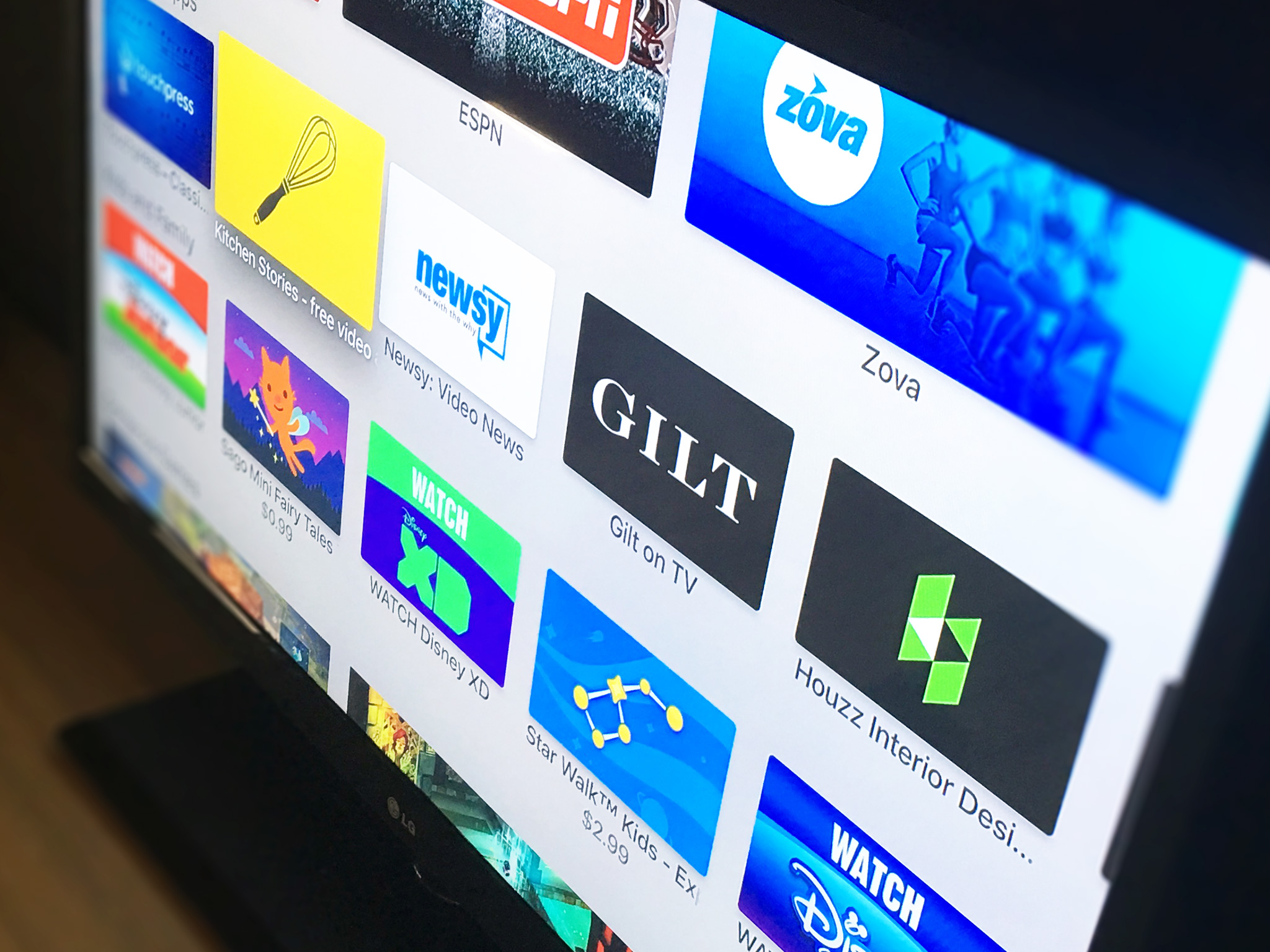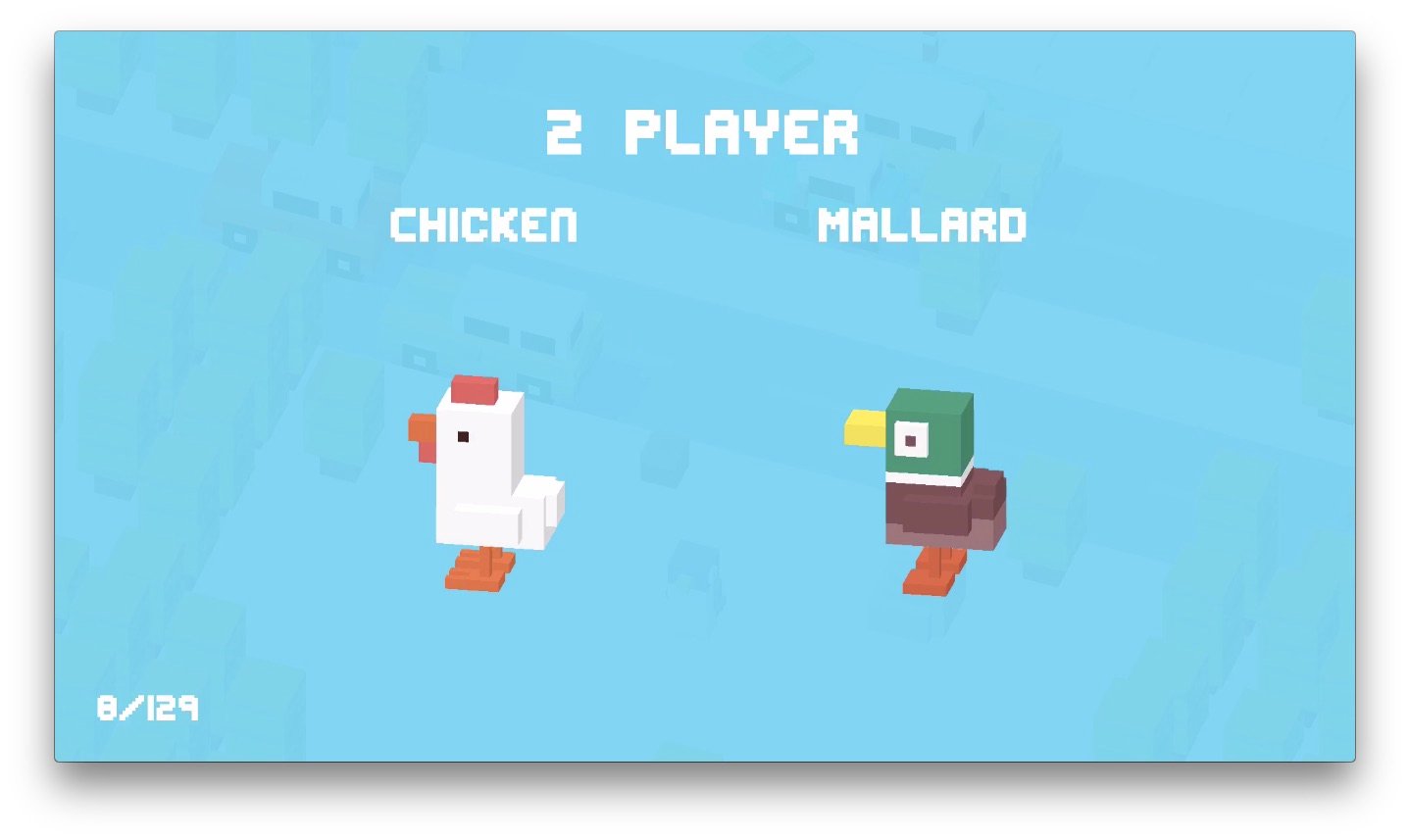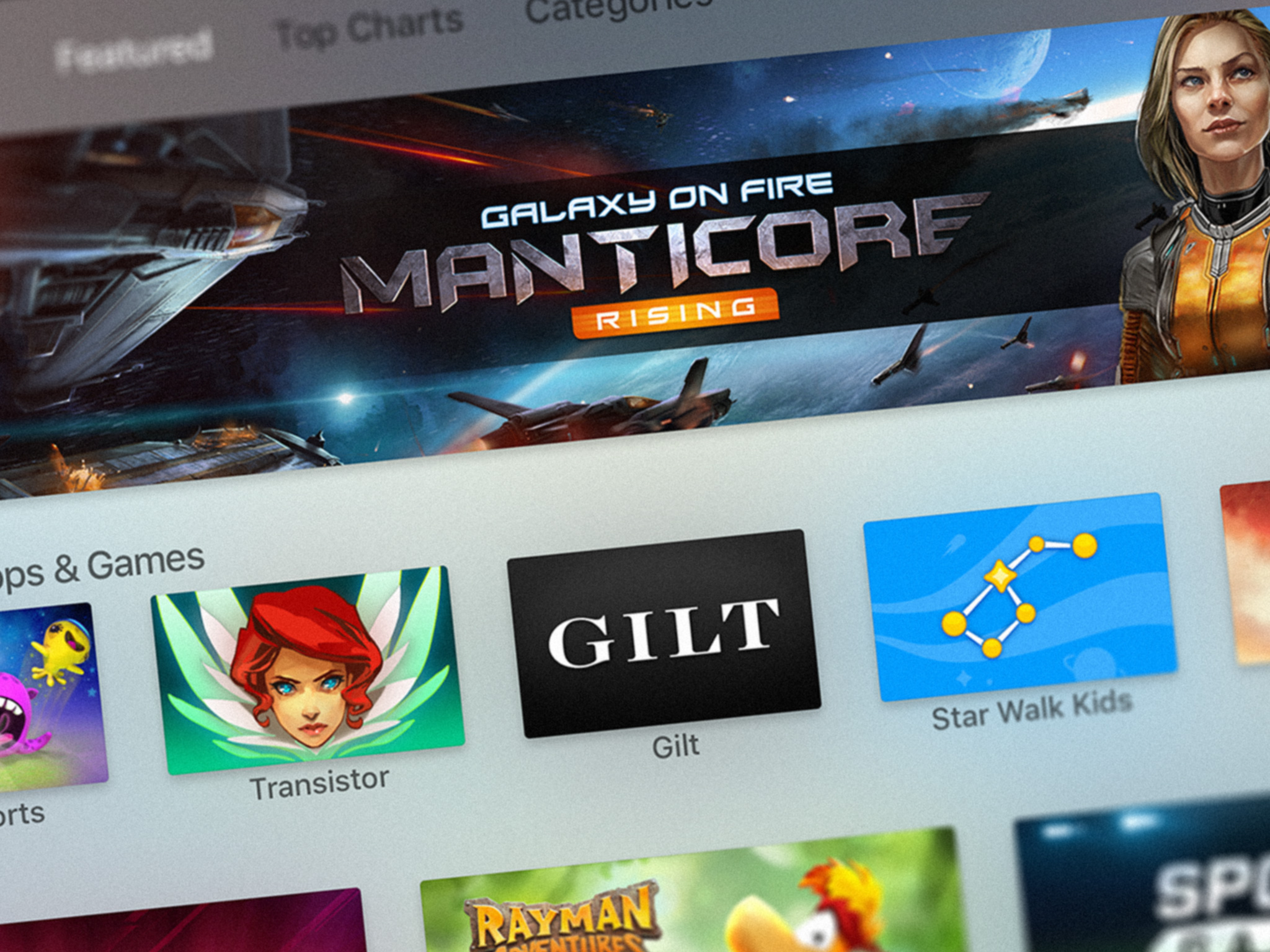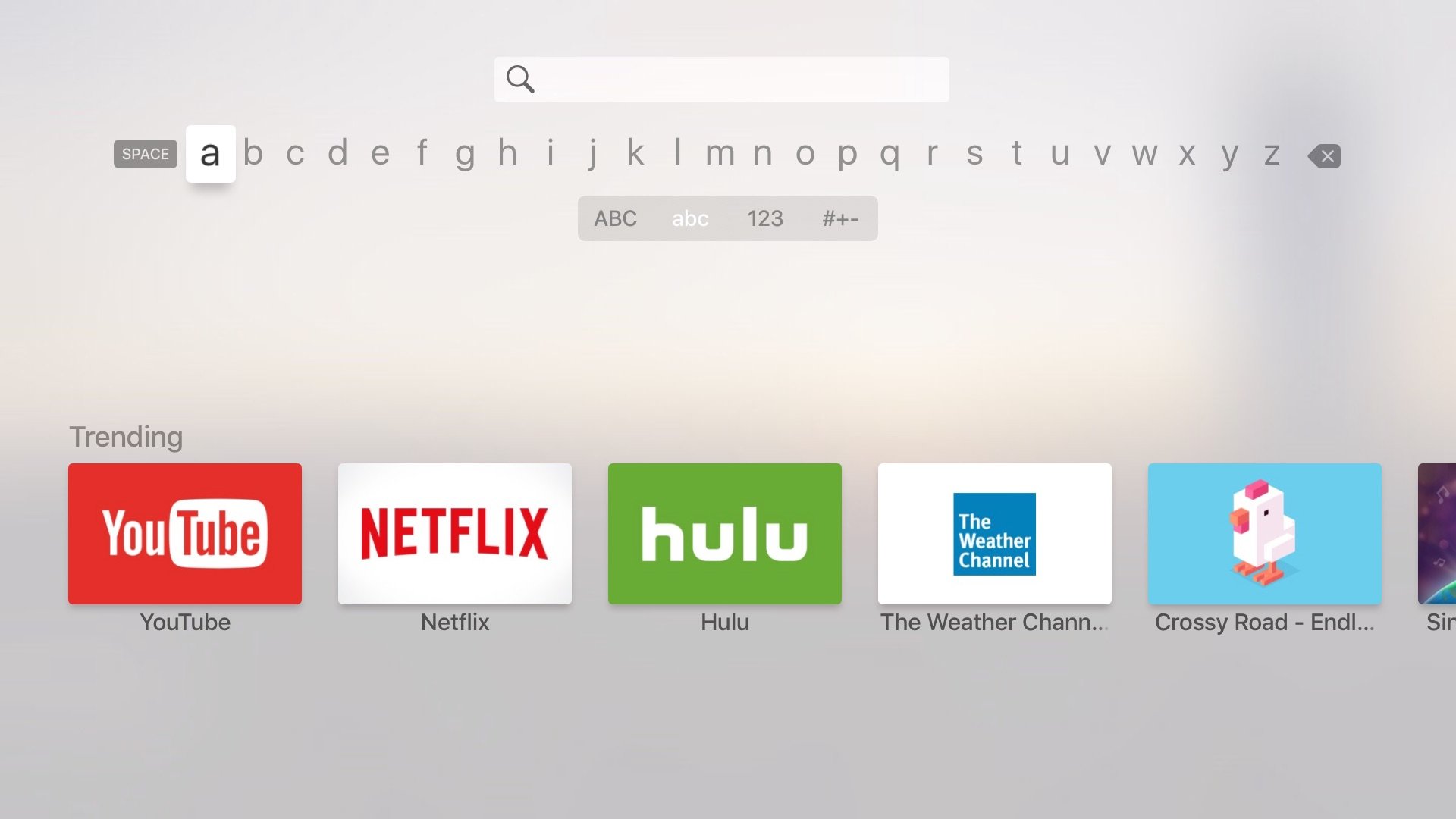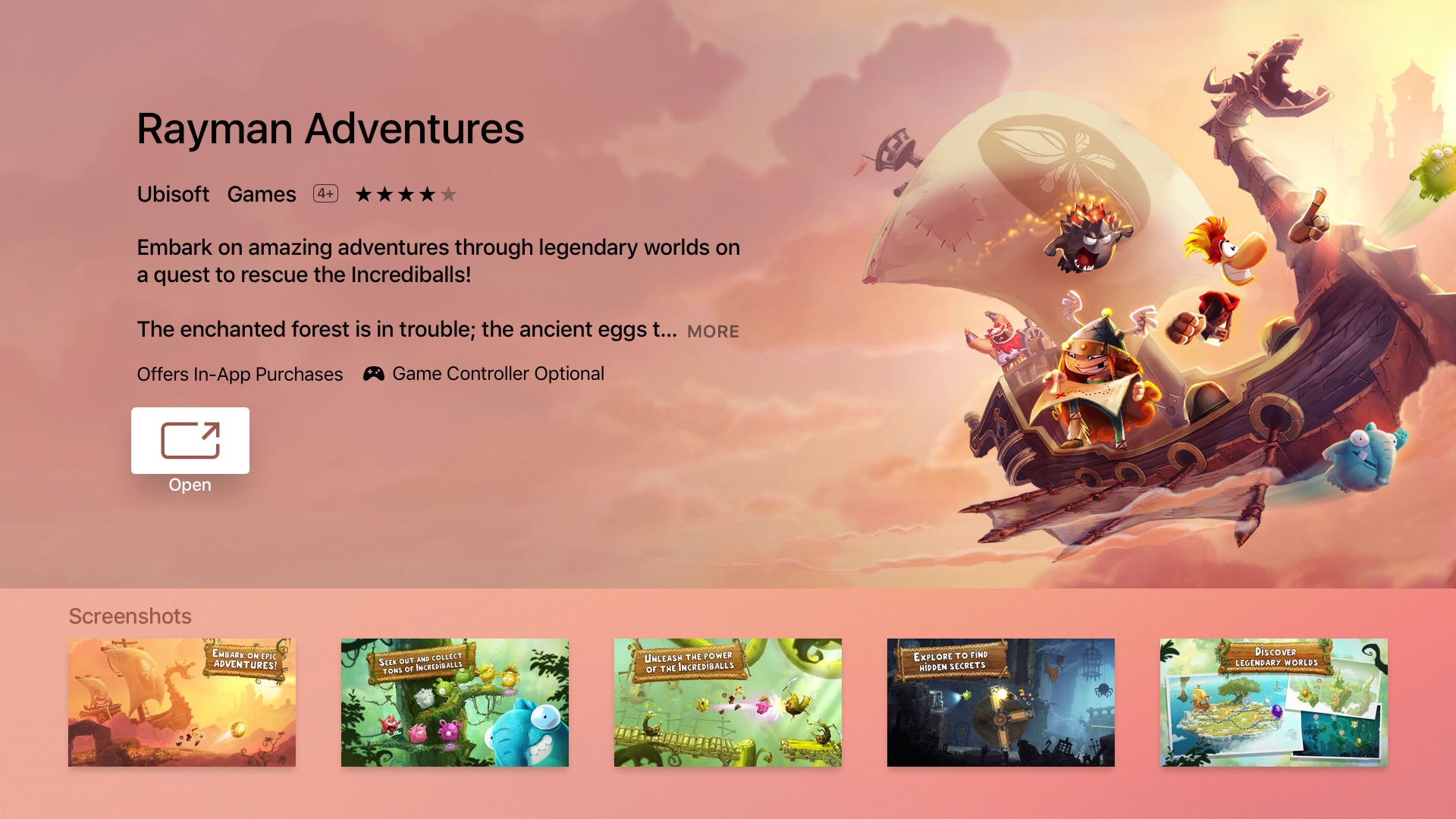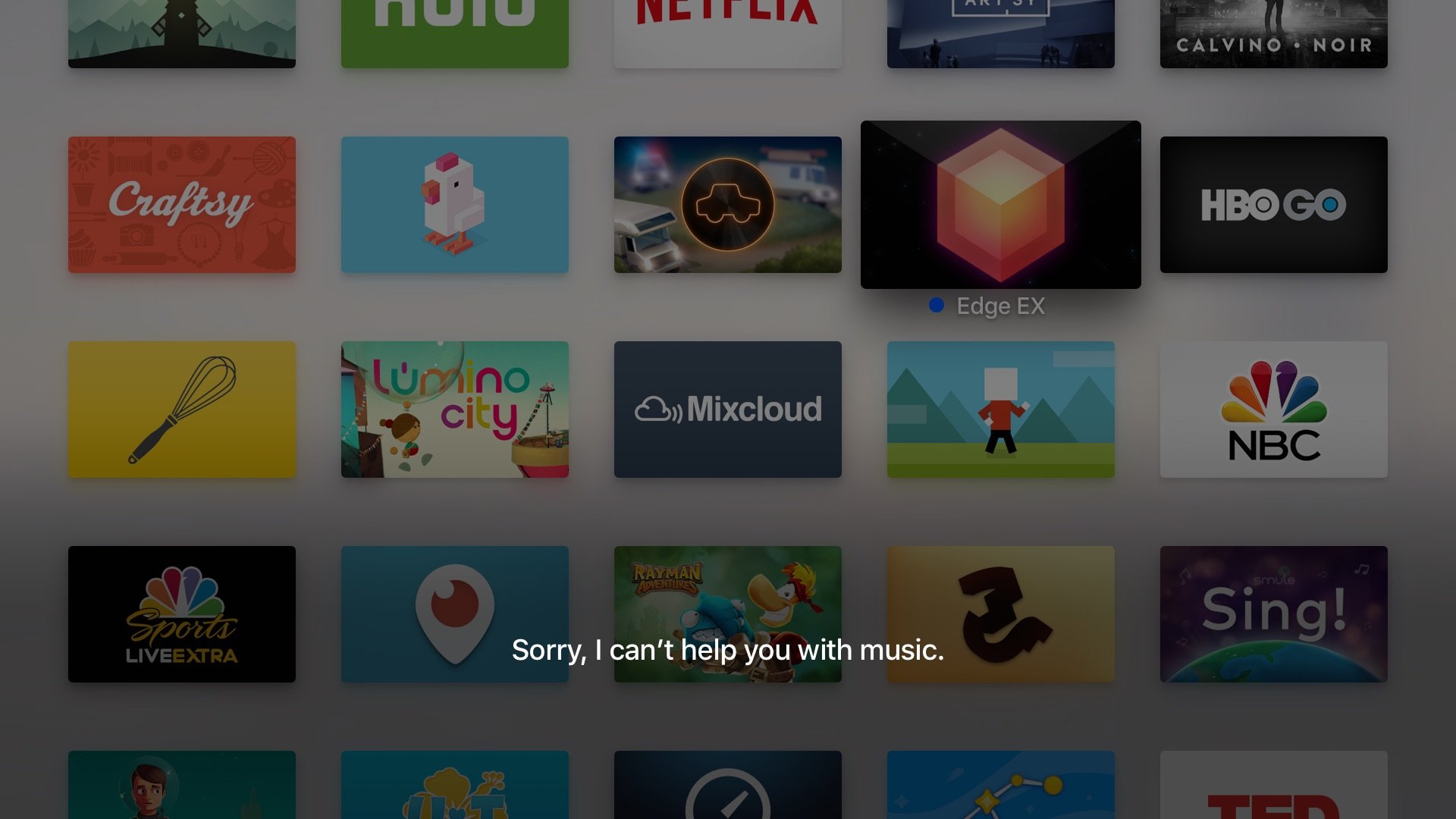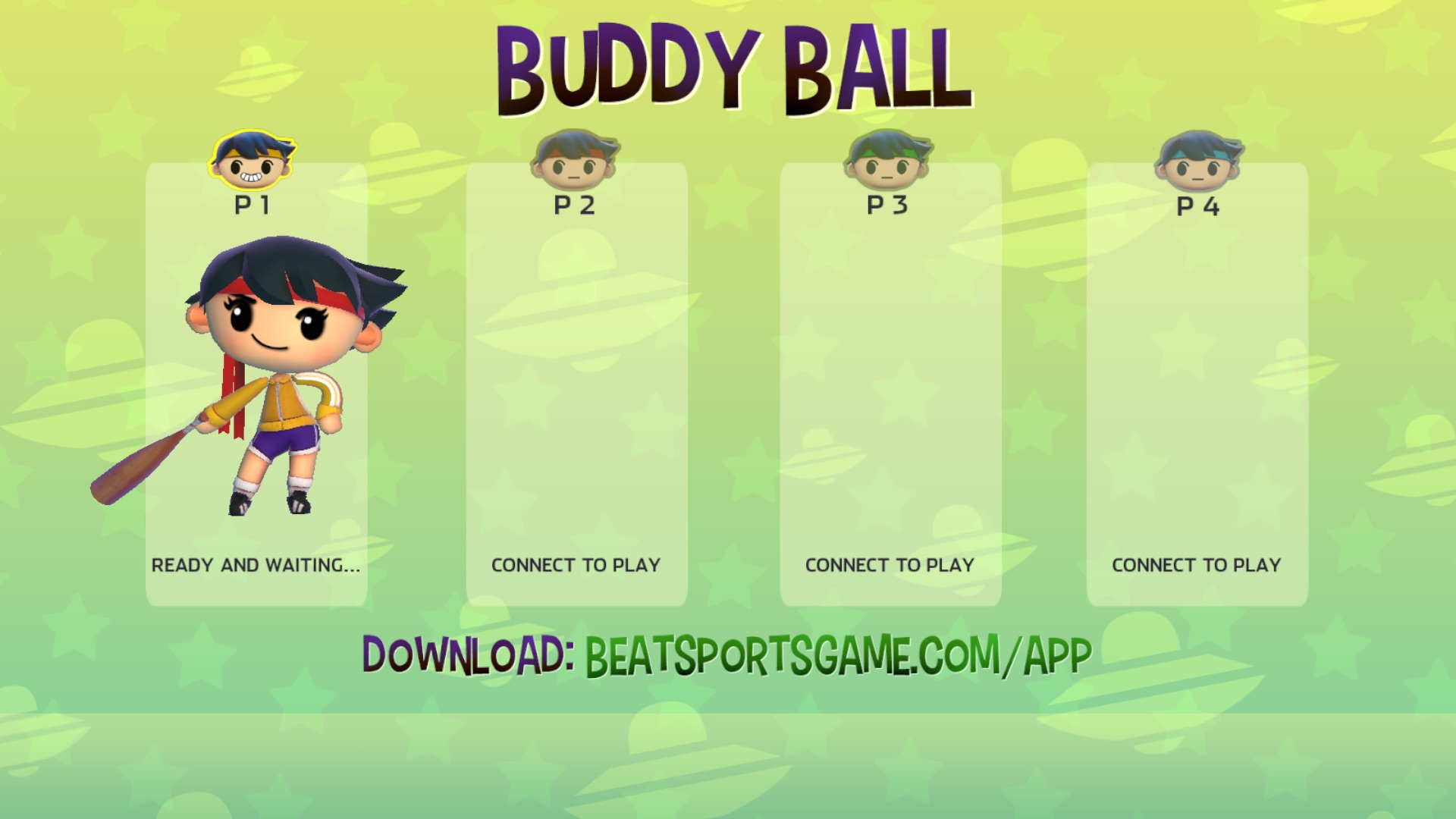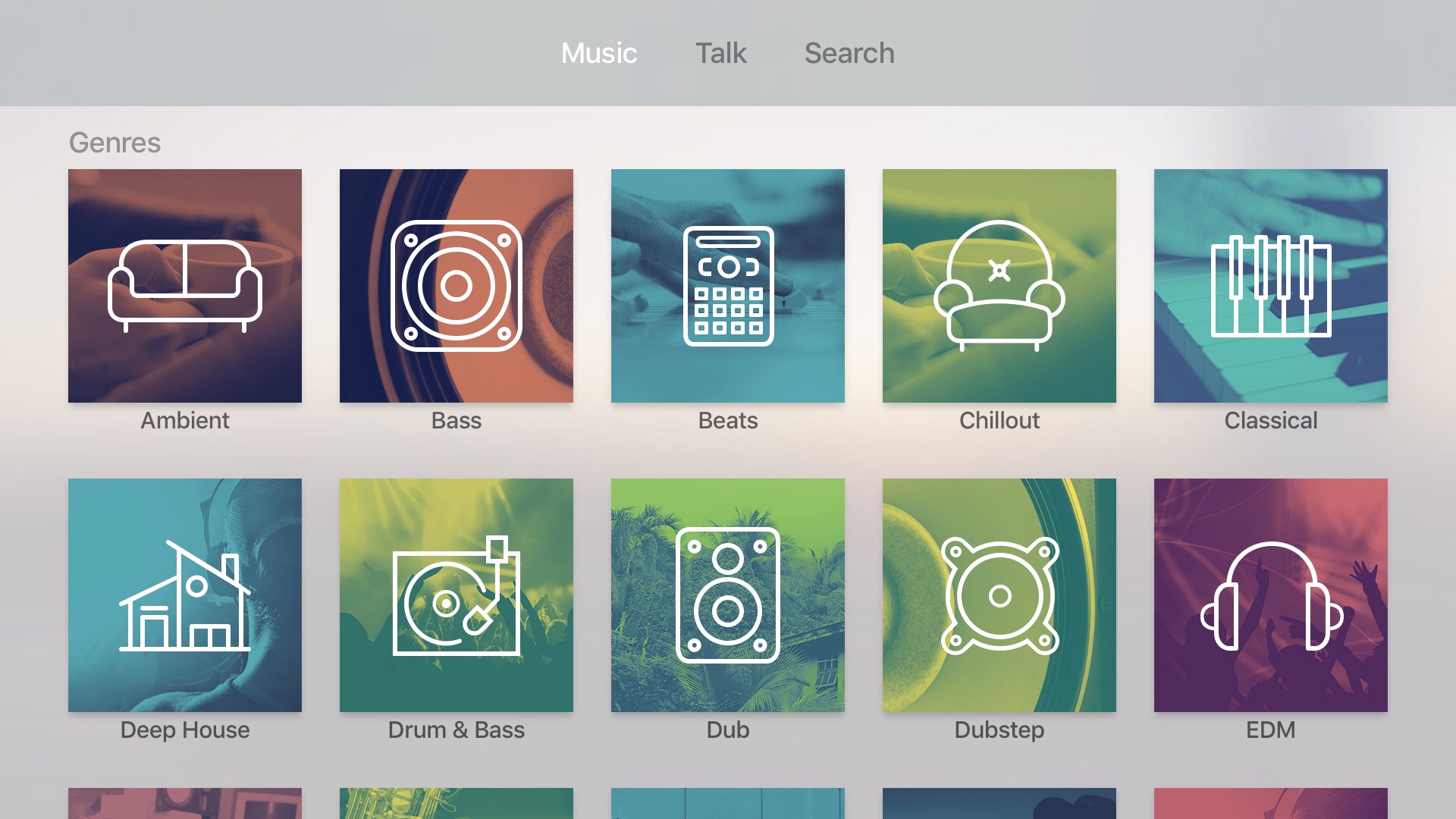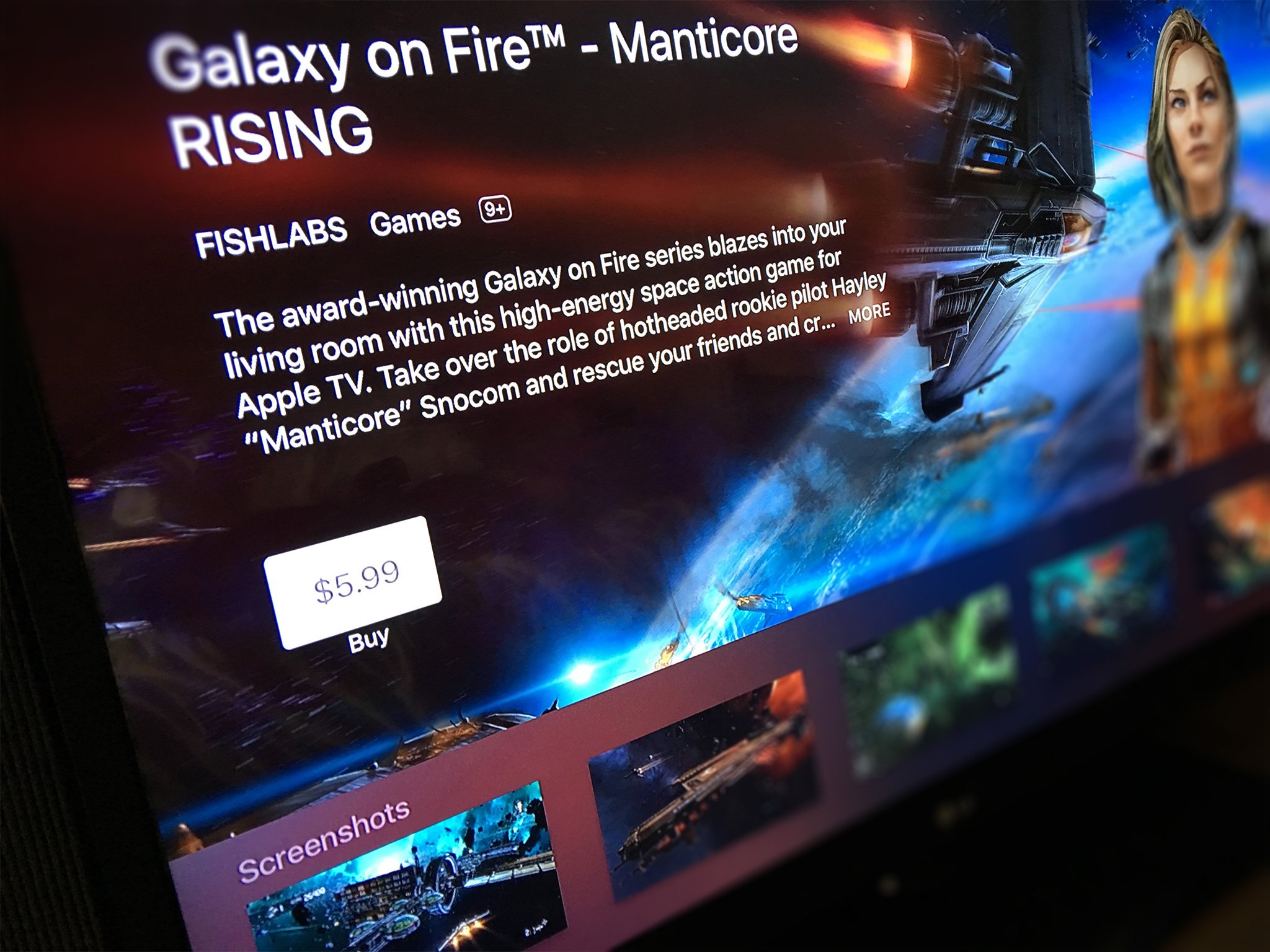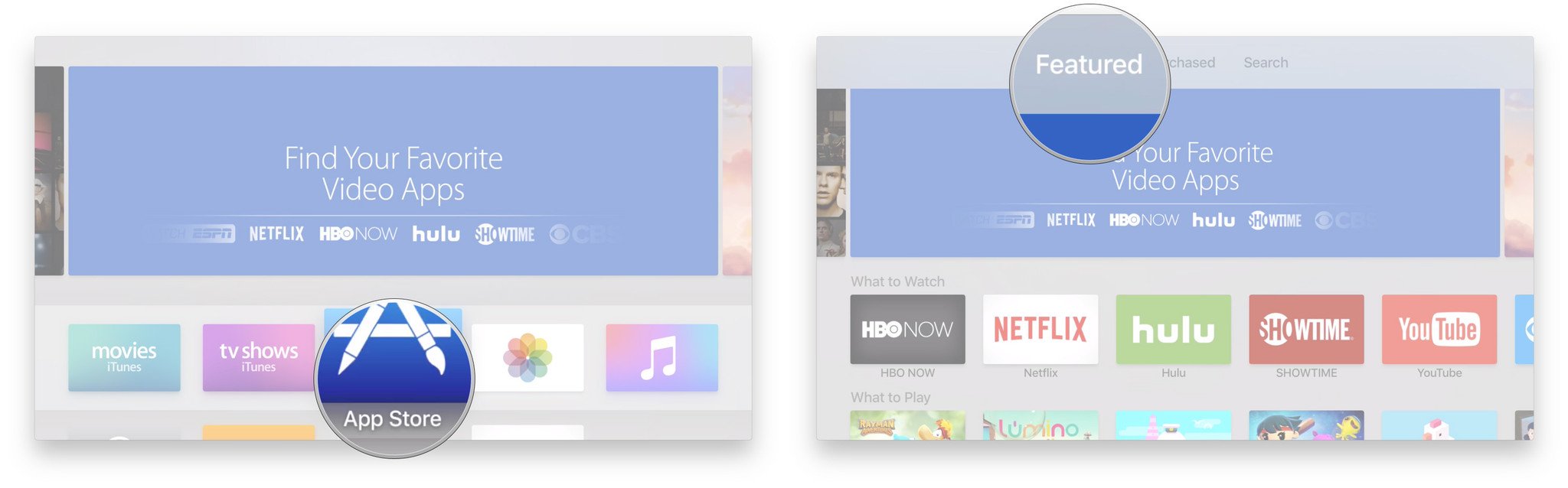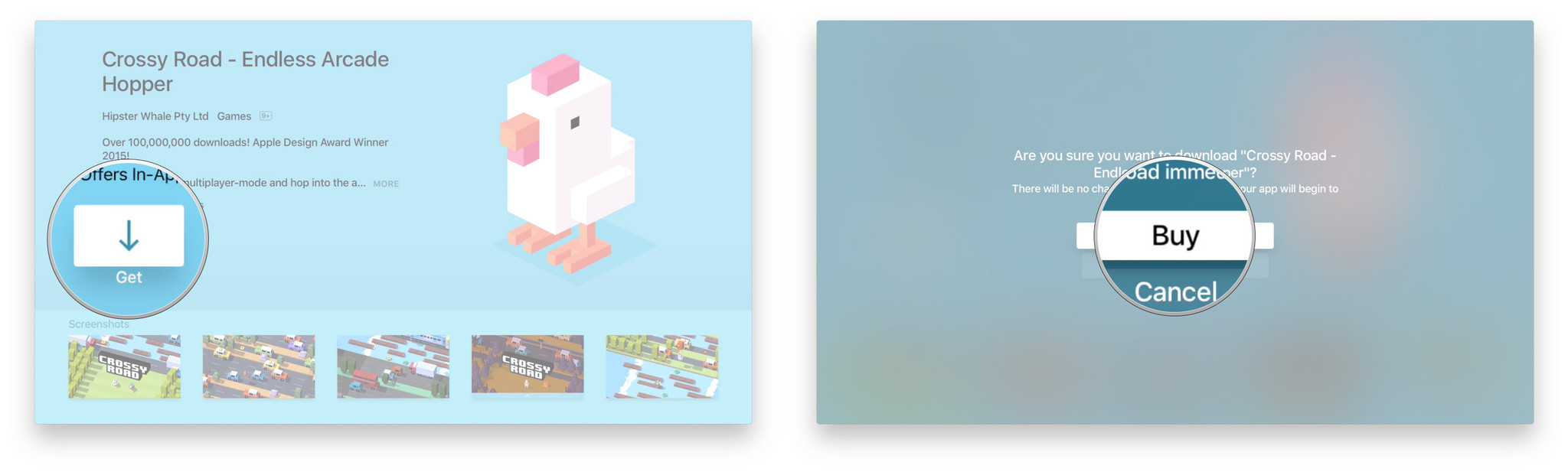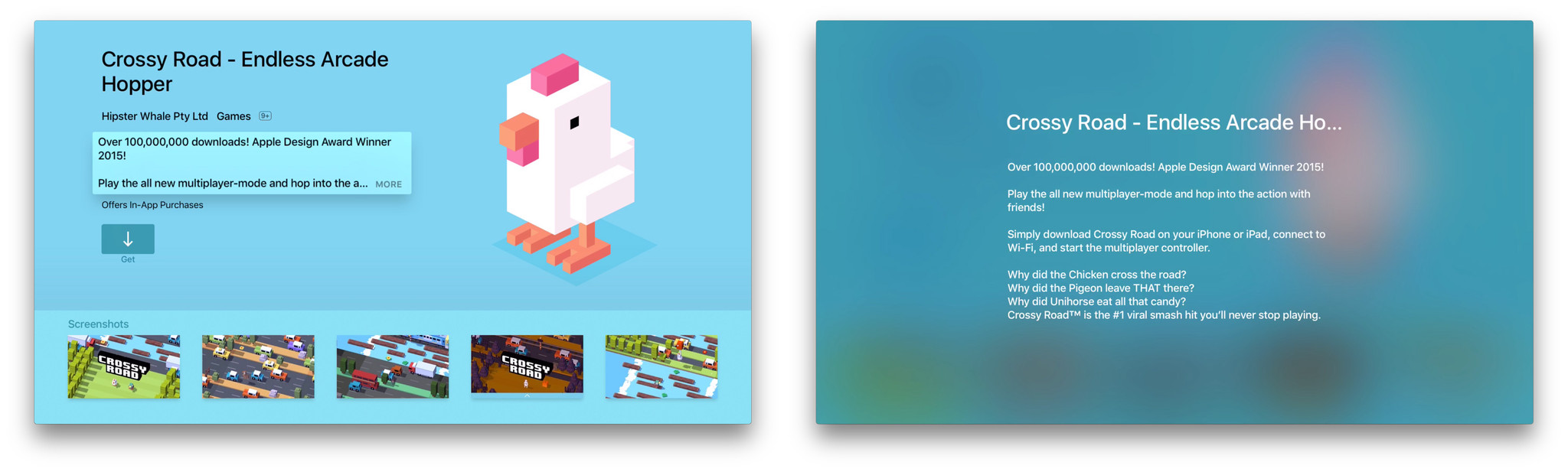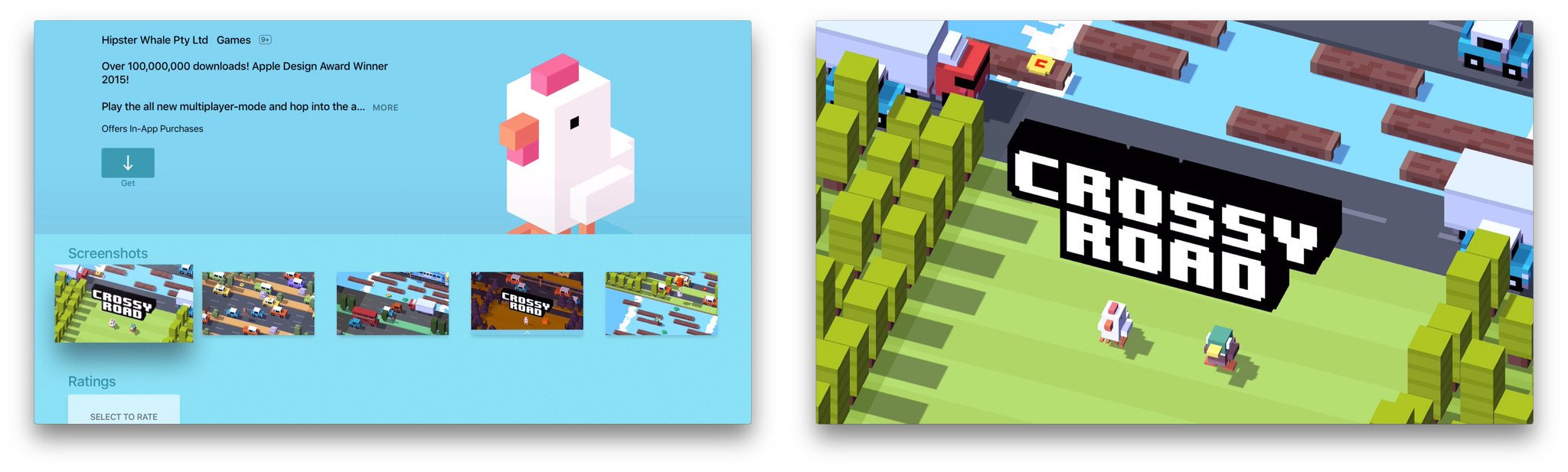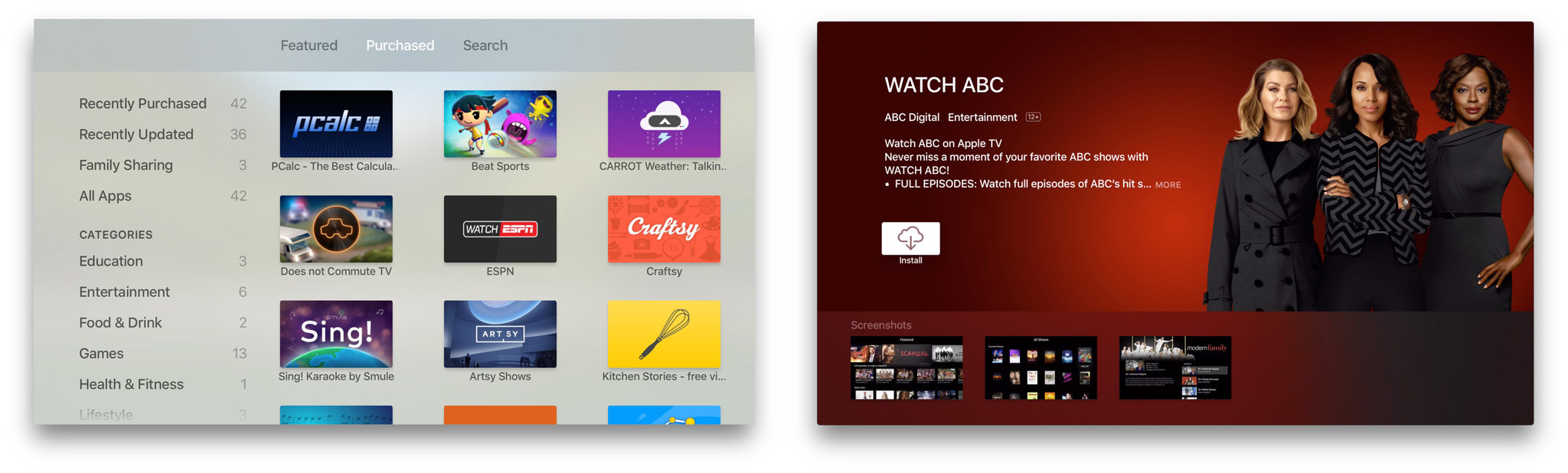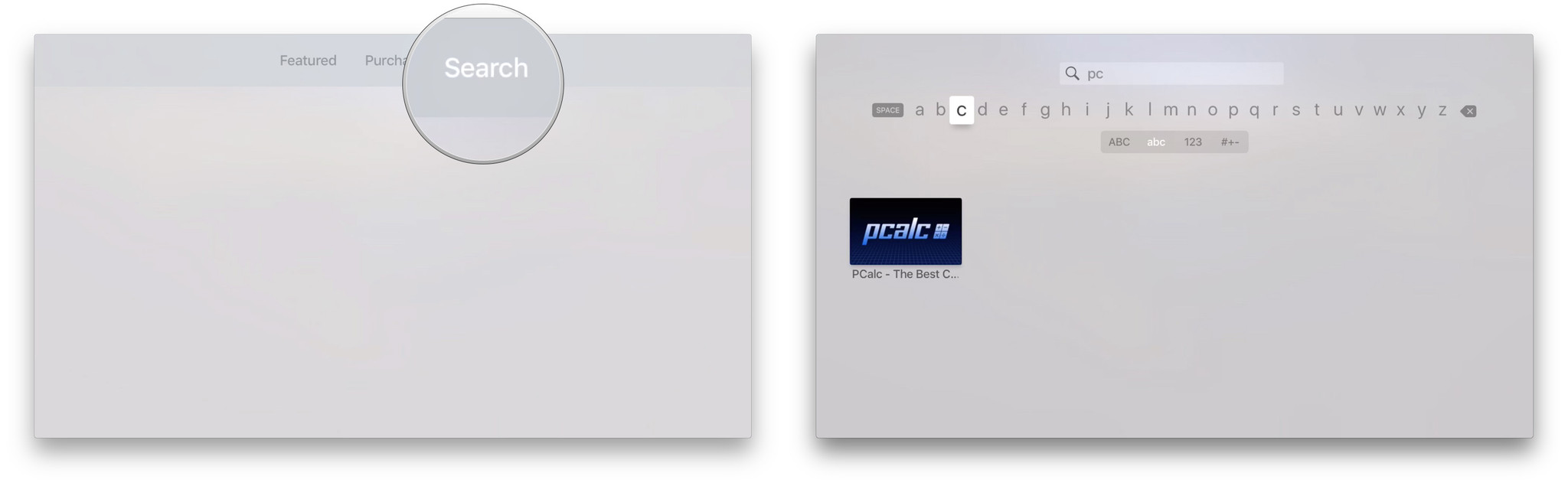Best Apple TV apps you need to download right now
- okt
- 31
- Posted by Michael
- Posted in Okategoriserade
Who says Apple TV is only about entertainment and games? Not these apps!
While the new Apple TV is fantastic for watching your favorite movies, TV shows, and viral videos, and it can handle 1080p 60fps gaming, it’s also a full-fledged platform with a wide variety of apps available. Because it’s an Apple TV, they do all skew towards the video and the visual, but in a multitude of delightful ways.
So, I wanted to provide a sampling of some of the many and varied apps already available. Since there’s no web browser, there’s no easy way for us to link you to them. But here are our early favorites so you can search for them by name.
Zova
Zova states that the company’s mission is to ”guide and support people towards living a consistently active and healthy lifestyles”. Their latest step towards that is the Apple TV app. Unlike an iPhone or iPad app that you have to figure out how to position and keep at a usable distance to really see the screen, Zova for Apple TV fills your really big screen. The cast is entirely female, though otherwise diverse.
In a addition to the Siri Remote, it works with an optional MFi game controller, and if you have an Apple Watch, it’ll even show your heart-rate right on the TV. That’s spectacular and the kind of integration I hope we see more of.
You can download Zova for free and get additional content via in-app purchase.
Madefire
Madefire wants to ”revolutionize how stories are told, read, and shared” by transforming what was before static text and images on a page into something much more dynamic and interactive. Something, for example, you can enjoy on your Apple TV.
Motion comics and books have been done before, but motion comics and books is all Madefire is focusing on and it shows. They’ve got great characters from DC Comics like Superman, Batman, and Wonder Woman, as well as IDW, Dark Horse, Valiant, Titan, Boom, Oni Press, Top Cow, and more. And yes, Transformers and My Little Pony too. There are also original titles.
The Mediafire app is free and so is some of the content. The rest is available via in-app purchase and presented in 360º panorama, with music, sound effects, motion and more. All to help you do something rather remarkable: Enjoy reading on your TV!
Artsy Shows
Time was if you wanted to see the world you actually had to jump on a boat or plane and travel to see it. Now we have everything of interest made by nature or humankind beamed right into our living rooms and our hands. Almost. The experience of walking through museums and galleries has been harder to capture because, well, of the walking through part.
Artsy Shows is a way to try and capture the feeling of moving the time and space of history, culture, and art… while still in your living room. There are over 1,000 exhibitions to explore, updated daily, and because it’s on your TV, you can enjoy it with the family… or with a great glass of wine. No boat or plane jumping needed.
Kitchen Stories
Kitchen Stories was founded to bring ”unique cooking experiences back to your home kitchen”. They aim to achieve this by using compelling videos with step-by-step instructions that are as delightful as they are delicious. If that sounds like something perfect for the Apple TV, then you’re absolutely right—which is why it’s so great Kitchen Stories is now on the big screen. (Especially great if you, like me, can clearly see your TV from your kitchen island!)
There are how-tos so you can improve your culinary skills, and recipes from classics, to quick-fixes, to vegan fare, and more. And, ridiculously, it’s all free to download.
Mixcloud
Mixcloud wants to ”inspire your ears” through the hottest DJs and most compelling radio presenters in the business—but why would you want them too? Maybe you don’t have Apple Music or maybe you just want something different, something that combines DJ mixes and talk radio, and otherwise makes for it’s own listening experience. And maybe, yes, you really do want it on your Apple TV. (Even if said Apple TV currently lacks background audio…)
One of the great things about the Apple TV is that it’s not only hooked into your TV—or home theater—audio, but it’s ideally positioned to provide ambient audio programming for the entire area. That could be for a party, but it could also be while you’re preparing food or working and otherwise want sound around you but not directly at you.
Star Walk Kids
Star Walk Kids for Apple TV brings the award-winning iPhone and iPad experience to the even bigger screen. You lose the ability to hold your screen up to the stars and get augmented-reality-style information on exactly what you’re looking at, but most of us aren’t Hulk enough to take advantage of that anyway.
What you get are all the planets of the Sol system, including the moon and Pluto (just say ”no!” to celestial revisionism!), constellations, the 700 brightest stars in the night sky, the Cygnus X-1 black hole, as well as the International Space Station (ISS) and Hubble Space Telescope. All on your TV, all engaging, and all for kids—of all ages.
Touchpress
Since I have no musical talent whatsoever, this selection comes courtesy of my colleague, Serenity. Touchpress says it’s an ”extraordinary new way to experience classical music at home”. Using technologies like BeatMap and NoteFall, to visual the performances note-by-note.
You can follow along with the classics and not only hear them, but see how they come together. NoteFall especially kind of reminds me of some of the video game apps, but it’s gamefied education instead, which is really clever. Check out the video above to see—and hear—it in all its glory.
Sing!
Smule’s goal is to ”connect the world through music” and they’ve been doing it since the original App Store launched for the iPhone in 2008. Since then, every time Apple has expanded the scope of devices and platform, Smule has expanded with them. Now, for Apple TV, Smule has released a version of Sing, the company’s karaoke app. And yes, connected karaoke on an HDTV is about as delightful or terrifying as you imagine.
With Sing! you don’t just sing along, you perform. You can record yourself with effects, engage in duets with popular artists, find and follow friends, and because it’s globally connected—you can even be ”discovered”… within the Sing! netverse. There are over 100,000 songs and more are added all the time.
Carrot Weather
CARROT is a jerk. Brian Mueller, its developer, is a sardonic genius. But CARROT, the ”artificial intelligence” behind a range of gloriously twisted apps with attitude, is, well… lets just keep it family-friendly for now.
With CARROT Weather for the Apple TV you get the same, terrific Dark Sky-powered weather forecasts as you do on iOS, watchOS, and the Mac, and the same hilariously mean-spirited commentary from CARROT. And just like in the other apps and on the other platforms, CARROT transforms the drab and dreary, the boring and banal, into something far more interesting and entertaining.
I love the Apple Watch complication, but if you’re a weather channel type person, give yourself a smile—and a few eye-rolls—and try CARROT instead.
Your favorite?
Apple TV apps are coming our way quickly now, so if you spot any phenomenal ones I’ve missed, let me know in the comments and I’ll add the very best ones in!
Mobile Nations Weekly: Happy Halloween!
- okt
- 31
- Posted by Michael
- Posted in Okategoriserade
Trick or treat!
Boo! Before you head out to gather candy from the neighbors, scare small children, or party the night away in a costume you put months of work into (or a few hours at best), it’s time to catch up on the week in news. So what happened?
Apple’s new Apple TV media box went on sale, and the reviews so far are that it’s a great little piece of tech. But that’s not the only thing that came out this week — so did the big (in many ways) LG V10 and the Microsoft Band 2. Plus this little thing called Halo 5: Guardians
Oh, and reviews of the Huawei Nexus 6P and the LG Nexus 5X. And we checked out Microsoft’s new flagship New York City store. And next week the hotly-anticipated Android-powered BlackBerry Priv landing on shelves.
And you’ve got until Monday to enter our annual Halloween costume contest, which you should totally do.
Enter the 5th annual Mobile Nations No Tricks Just Treats Halloween Photo Contest!
iMore — The new Apple TV is here!
Yes, Apple announced their Q4 2015 financial results—and they once again sold more iPhones and made more money than the human brain can hope to comprehend—but there’s more going on this week than that! The new Apple TV became available for order on Monday and was in-stores, and in our hands, by Friday. It brings apps, games, Siri, and 60fps 1080p with 7.1 sound. And we’re all over it!
- Apple TV buyers guide
- Apple TV set up guide
- Apple TV: The best accessories you can buy!
- This is Tim: Apple’s CEO on iPhones 6s, China, and more
Android Central — Nexus reviews are in!
Finally, the reviews you’ve been waiting the entire year for. Jerry’s done up the Nexus 6P, and Russell tackled the Nexus 5X. They’re imperfect phones, but definitely the best Nexus devices yet.
CrackBerry — Priv time
Now that we’re even closer to the November 6th release date of the Priv, this week saw BlackBerry themselves ramp up their marketing efforts even further to help spread word of the device. We got a look at one of the new ads, a brand new feature overview video plus, the Google Play Store was loaded up with all the Priv specific apps. Exciting times ahead, folks!
- BlackBerry offers a closer look at the Priv with new feature overview video
- BlackBerry Priv stock apps go up on Google Play ahead of launch
- Carphone Warehouse gives us another look at the BlackBerry Priv and what’s in the box
Windows Central — What’s in Store
This week Microsoft finally opened their doors to their long-awaited flagship store on New York City’s famous Fifth Avenue. The five-story building is down the street from the popular Apple store and showcases new Lumia phones, Surfaces, Xbox, HoloLens and even Dell’s new computers. Make sure to watch our video of the grand opening.
The Microsoft Band 2 fitness wearable and smartphone companion came out and we reviewed it. Halo 5: Guardians was also released and we unboxed the new Surface Book to prep for our upcoming review.
Finally, Windows Insiders saw two OS releases on the same day for Windows PCs, and Windows Phone, which was a first for Microsoft and they move on to their next big release.
- Video tour of the new Microsoft flagship store in New York City
- Unboxing the Core i7 Microsoft Surface Book
- Microsoft Band 2 Review
- Hands-on with Windows 10 Mobile build 10581
- Halo 5: Guardians review
Kicked — The Kicked Halloween Special is real and it’s spooktacular!
This week on Kicked Weekly it’s a creepshow of delights! In this extended Halloween episode, Kim and Dan talk about a robot head, robot bugs, a wearable camera, a beer-making machine and a video game based on Friday the 13th.
Plus there are antics aplenty as Patrick makes a movie, intern Rogan goes on a ghost hunt, and we have a roundtable discussion on the worst Halloween candy of all time.
For the coolest crowd funding projects you need to know about (along with a few weekly antics) be sure to subscribe to the Kicked TV YouTube Channel and follow us on social media. We’re active on Twitter, Facebook and of course Instagram.
Connectedly — Living the connected life
This week on Connectedly we took a look at more products making our lives and homes more connected. We showed you the FurniQi and how this bamboo table charges your devices without messy cables. We also showed you how you can turn your existing furniture into a QI charger. Smart connected blinds are coming to a home near you, as we look at Axis Gear and is this the most intelligent charger ever made?
How to play and troubleshoot Crossy Road multiplayer on the Apple TV
- okt
- 31
- Posted by Michael
- Posted in Okategoriserade
Pit pixel against pixel with Crossy Road’s multiplayer mode.
One of the big selling points of the new Apple TV is games—and multiplayer games, to boot. Popular iOS app Crossy Road launched a multiplayer mode alongside the new Apple TV, allowing two players to pit pixel-creature against pixel-creature on the big screen.
If you’re scratching your head a bit trying to activate this mode, you’re not alone. Luckily, we’ve put together a quick tutorial on setting up the multiplayer madness so you can pixel-jump your way to freedom—or destruction.
How turn on Crossy Road multiplayer on the Apple TV
- Open Crossy Road on your TV.
- Go to the character picker, then scroll to the far left for multiplayer mode. (You’ll need at least one character unlocked to open the character picker; if you don’t have any unlocked, just play a solo game or two!)
- On your iOS device, download and open Crossy Road, and tap the arrow in the bottom right corner.
- Tap the game controller icon.
- You should be connected after a few moments; you’ll see a P2 or P1 in the top right corner to signify the multiplayer connection.
- Have fun playing with pixels!
How to Troubleshoot Crossy Road multiplayer
Can’t get your iPhone to recognize Crossy Road’s multiplayer mode? Try this troubleshooting tip.
- Go to the Home screen on the Apple TV.
- Double-press the Home button on the Apple TV to enter the multitasking interface.
- Scroll to the Crossy Road icon and swipe up to force quit.
- Press the Home button to return to the Home screen.
- Re-launch Crossy Road and follow the instructions above.
The Apple TV is good… but here are six ways it could be even better
- okt
- 31
- Posted by Michael
- Posted in Okategoriserade
I really dig the new Apple TV. Mostly.
The fourth-generation Apple TV has arrived, and all across the world people are busy making room on their console table and tossing their third-generation set-top boxes into disused corners of the room. And rightly so: The new Apple TV is pretty stellar.
I’ve had 48 hours to play with the latest version of tvOS and third-party apps, and I’ve pretty much moved my office into my living room in that time. I’ve downloaded crazy plane-finding apps and virtual art galleries, used my voice to search Hulu, explored the jungles of Rayman Adventures, and rocked out to some Apple Music. And I’ve written a lot of how-tos.
Unfortunately, I’ve also had some time to bump up against some of tvOS’s rougher 1.0 edges. These aren’t deal-breakers for me—there’s a lot that the new Apple TV has going for it, and I’ve really enjoyed my time with it so far. But in the interest of making the couch-potato evenings of myself and many other new Apple TV owners just a bit better, here are some things I wouldn’t mind seeing improved upon in subsequent updates.
1. Update the Remote app (or give us back Bluetooth keyboard support)
Apple has made setting up an Apple TV virtually seamless if you have an iOS device around, thanks to Bluetooth connectivity. But after that initial setup process, we’re tossed back into the dark ages of remote-typing. The Siri Remote is quite a bit better at typing quickly than its predecessor, but let’s face it: It’s still a remote. And if you have any sort of complicated password, you’re in trouble.
Previous Apple TVs had a solution in the form of the Remote app, which let you use your iPhone’s virtual keyboard to enter any text you might need to type. Unfortunately, that app has yet to see an update that supports the fourth-generation Apple TV.
Nor can the new Apple TV connect to a Bluetooth keyboard—it just doesn’t show up in the Bluetooth menu—so you are, as of now, completely confined to one-letter-at-a-time text entry.
I don’t really need to say it, but I’m going to: Apple, this sucks. It’s so easy to set up the Apple TV with an iPhone; why can’t there be an option for all password prompts bounce over to a nearby unlocked iOS device? Or, barring that—give us an update to Remote app. Or a Bluetooth keyboard. This is painful.
Some apps, to their credit, have anticipated this nightmare: On launch, they ask you to go to a URL and enter in a specific code, where you can then log in securely and get a 5-digit code to enter into your Apple TV in lieu of a full username and password.
I don’t hate this system—and it’s a nice way of incorporating multiple-factor authentication—but c’mon, Apple. The Apple TV is so smooth and easy to use in other areas! You can do better.
2. Let us share or link to third-party apps
I’m just going to put this here.
Well played, @jamesthomson. Well. Played. pic.twitter.com/Sh9GiOHMOt
— Susie Ochs (@sfsooz) October 30, 2015
Yeah, app developers can’t link to their tvOS apps right now. Nor can you share a link from tvOS to your device. Or share much of anything, really.
This wouldn’t be such a problem, except the brand-new tvOS App Store has yet to offer any sort of lists or categories beyond the Featured and Purchased tabs. So if you’re looking for new apps, you either have to find it on the Featured tab or you have to manually search for it. (You can get a pseudo alphabetic listing of all the apps on the store currently by searching A-Z, which we did for fun… and exhaustion.)
I’m hoping this will change quickly, because it’s just infeasible for app developers. How are you going to direct your current customers to your new app if it’s not a Universal purchase with your iOS app? And if you’re a new developer, trying to build any sort of awareness without a spot on the Featured screen is going to be next to impossible.
I suppose you could always do it this way…
Yes, PCalc is now available on your TV – finally. Here is the closest thing to a link I can give you. Hope you like! pic.twitter.com/chbxaxkSQD
— James Thomson (@jamesthomson) October 30, 2015
But seriously. Let’s pray this gets fixed, and fast. It’s not good for app developers, it’s not good for app discovery and exploration, it’s not good for tvOS.
3. Give Siri access to Home Sharing and Apple Music
This is less of an immediate problem and more of a niggle, but it’s a shame Siri on Apple TV can’t currently search your Home Sharing libraries or Apple Music. Its search features are so useful in finding video content that I’d love a version that incorporates Apple Music and Home Sharing, too. I do understand the challenges inherent in indexing Home Sharing: Maintaining privacy is important, but Siri can’t search your computer’s library if it doesn’t know the titles of your home movies or music.
Regardless, rumor has it that Apple Music support is coming early next year; fingers crossed that Home Sharing support arrives along with it.
4. Support multiple Game Center accounts in multiplayer
There are a bunch of great games on the tvOS App Store with in-home multiplayer experiences, but so far there appears to be no way to get Game Center to register multiple gaming accounts when you have friends playing—or even keep multiple accounts in the system if you want to switch from account to account.
Microsoft’s Xbox system is a great example of multiplayer gaming done well: You can log in with your gamertag on multiple systems if you have an Xbox Live Gold account, and your friends can log in with their tags, too. It makes it easy to keep track of scores, achievements, and progress even if you’re away from home or playing with friends.
On Apple TV, Apple’s offered support for multiple Apple IDs purchasing items since the previous generation; it’d be great to see that support trickle down into the Game Center portion of things, too.
5. Let third-party apps play music in the background (or use picture-in-picture)
At launch, third-party apps like Mixcloud can blast stellar tunes and remixes—but only as long as you have the app open. Close it, and the music fades away.
iOS has had background audio support for a few years now, and background picture-in-picture came with the iPad in iOS 9—the technology is there, and the Apple TV doesn’t even have to worry about backgrounding power draw the way a mobile device might, since it’s constantly connected to a power source.
I’m guessing it’s on the roadmap for future tvOS updates, but there just wasn’t enough time (or it wasn’t a high enough priority) to ship it in 1.0. A bummer, but something I hope to see down the line.
6. Open up access to the Siri Remote’s mic
Smule’s Sing! is one of the best-ported apps I’ve found for the Apple TV so far: Karaoke on my Apple TV? Sign me up. Unfortunately, you can’t use the microphone built into the Siri Remote for anything other than Siri dictation—no apps can access it. As such, if you want to do any sort of mic input in your app, you need an external microphone connected to your TV. Bit of a drag.
I suspect the Siri Remote’s microphone isn’t anything amazing—you’re not going to be using it to record video podcasts anytime soon—but it would be another tool in the tvOS toolbox for making cool apps.
What do you want to fix about the Apple TV?
Any annoyances you’re frustrated about, or features you love? Let us know below.
Grab a bumper case for iPhone 6/6s today — only $6.95
- okt
- 31
- Posted by Michael
- Posted in Okategoriserade
Featuring a clear plastic shell surrounded by a shock absorbent TPU bumper, the Amzer Case adds protection against minor impacts without bulking up your iPhone 6/6s. Choose from a black or white bumper and save 46%
read moreComic: Awkward.
- okt
- 31
- Posted by Michael
- Posted in Okategoriserade
Happy Saturday, iMore! Because Rich is awesome, he’s letting us run some of his Mac-themed comics from the Diesel Sweeties archive on weekends. Bonus comics, woo! We hope you enjoy. Read more comics from the Pixel Project on iMore.com.
read moreRykte: ”Ipad Pro börjar säljas 11 november”
- okt
- 31
- Posted by Michael
- Posted in iPad, MacWorld, rykte, Surfplatta, Teknik, Ut på Twitter
”iPad Pro börjar säljas 11 november”
- okt
- 31
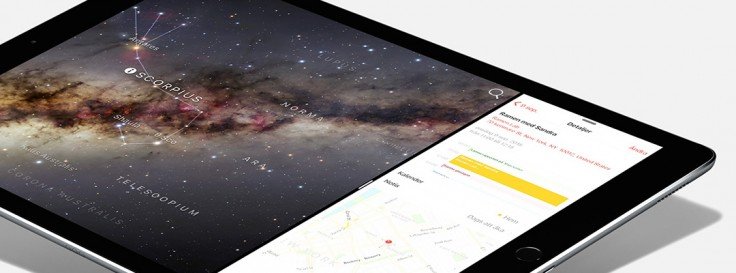
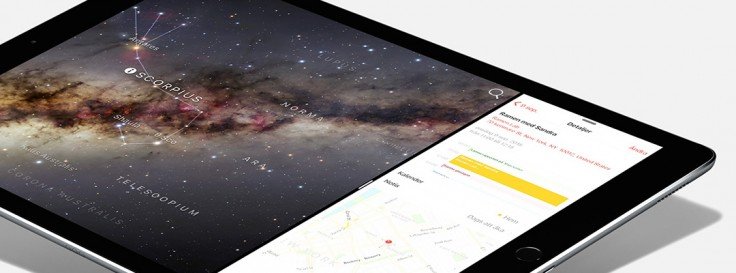 Enligt flera källor till amerikanska 9to5mac kommer nya iPad Pro börja säljas den 11 november.
Enligt flera källor till amerikanska 9to5mac kommer nya iPad Pro börja säljas den 11 november.
How to download and re-download apps on your Apple TV.
- okt
- 30
- Posted by Michael
- Posted in Okategoriserade
The Apple TV is now a full-fledged platform and you know what that means, right? Apps and games!
If you’ve ever downloaded an app on the iPhone or iPad you’ll feel right at home downloading—and re-downloading—apps on the new Apple TV. There are, however, a few differences that are worth noting.
How to download apps on the Apple TV
The easiest way to download apps on the Apple TV is right from the Featured section.
- Launch the App Store app from your Home screen.
- Make sure you’re on the Featured tab.
- Navigate to an app you want to download.
- Click on the app icon.
- Click on Get for free (or free with in-app purchase) apps, or the price for paid apps.
- Click Buy to confirm.
If you want to learn more about an app before deciding, you can access the full description.
- Swipe up to highlight the description.
- Click the highlighted description to see more.
- Click on the Menu button on the Siri Remote to go back to the app page.
If you want to get a closer look at the screenshots, you can magnify them as well.
- Swipe down to highlight a screenshot.
- Click the highlighted screenshot to take it full screen.
- Swipe right or left to switch between the screenshots.
- Click on the Menu button on the Siri Remote to go back to the app page.
How to re-download apps
If you’ve already bought an app, or if a developer has made an Apple TV version of one of your iPhone or iPad apps available as a ”universal purchase”, you’ll find them in your Purchased tab.
- Launch the App Store app from your Home screen.
- Swipe over to the Purchased tab.
- Navigate to an app you want to download.
- Click on the app icon.
- Click the Download from iCloud button to restore the purchase.
You can also see the expanded description and screenshots, same way as above, if you want to make sure you really want to re-download the app.
How to search for apps
It’s early days on the Apple TV App Store and so there aren’t any Category or Top Charts to check out yet. That means if an app isn’t in the main Featured section, the only way to find it is to search…
- Launch the App Store app from your Home screen.
- Swipe over to the Search tab.
- Swipe down to the virtual keyboard.
- Start entering the name of the app you want to find.
- Swipe to the app you want to download as soon as you see it.
- Click on the app icon.
- Click on Get for free (or free with in-app purchase) apps, or the price for paid apps.
- Click Buy to confirm.
There’s also a list of apps trending in search, so if you’re looking for a popular app, you might find it right there.
More on Apple TV apps and games
You can also download apps using promo codes, though not directly. And once you’ve downloaded or re-downloaded an app, you can move it around and even delete it if you want.
- How to rearrange, force quit, and delete apps on the Apple TV
- How to redeem promo codes for Apple TV apps
Get $50 off an Apple Watch when buying an iPhone at select Apple Retail Stores
- okt
- 30
- Posted by Michael
- Posted in Okategoriserade
A limited selection of Apple Retail Stores in California and Massachusetts are currently running a new promotion for the iPhone and Apple Watch. For a limited time, customers purchasing any new iPhone can get $50 off an Apple Watch of their choice from the stainless steel and Sport collections. The Edition and Hermès Apple Watch models are not available as part of the deal.
From MacRumors:
The promotion is available at participating Apple Store locations in California and Massachusetts, including Burlingame, Chestnut Street, Corte Madera, Hillsdale, San Francisco and Stonestown in the Bay Area, and Boylston Street, Burlington, CambridgeSide and Chestnut Hill in the Boston metro area.
This new promotion runs from October 30 through November 15, and customers must buy the watch and iPhone together as a single purchase.
Source: MacRumors
Senaste inläggen
- Apple joins OpenAI, Meta, Amazon, and more in signing voluntary AI safety guidelines
- Buying an iPhone in India? Here’s why you’ll be able to get it for less
- Milk The Cow and 4 other random apps I downloaded as a teenager
- With its seismic change to Fortnite’s iPhone return, Epic Games is putting its money where its mouth is
- Sonos ber om ursäkt för sin nya app
Senaste kommentarer
Arkiv
- juli 2024
- juni 2024
- maj 2024
- april 2024
- mars 2024
- februari 2024
- januari 2024
- december 2023
- november 2023
- oktober 2023
- september 2023
- augusti 2023
- juli 2023
- juni 2023
- maj 2023
- april 2023
- mars 2023
- februari 2023
- januari 2023
- december 2022
- november 2022
- oktober 2022
- september 2022
- augusti 2022
- juli 2022
- juni 2022
- maj 2022
- april 2022
- mars 2022
- februari 2022
- april 2021
- mars 2021
- januari 2021
- december 2020
- november 2020
- oktober 2020
- september 2020
- augusti 2020
- juli 2020
- juni 2020
- maj 2020
- april 2020
- mars 2020
- februari 2020
- januari 2020
- december 2019
- november 2019
- oktober 2019
- september 2019
- augusti 2019
- juli 2019
- juni 2019
- maj 2019
- april 2019
- mars 2019
- februari 2019
- januari 2019
- december 2018
- november 2018
- oktober 2018
- september 2018
- augusti 2018
- juli 2018
- juni 2018
- maj 2018
- april 2018
- mars 2018
- februari 2018
- januari 2018
- december 2017
- november 2017
- oktober 2017
- september 2017
- augusti 2017
- juli 2017
- juni 2017
- maj 2017
- april 2017
- mars 2017
- februari 2017
- januari 2017
- december 2016
- november 2016
- oktober 2016
- september 2016
- augusti 2016
- juli 2016
- juni 2016
- maj 2016
- april 2016
- mars 2016
- februari 2016
- januari 2016
- december 2015
- november 2015
- oktober 2015
- september 2015
- augusti 2015
- juli 2015
- juni 2015
- maj 2015
- april 2015
- mars 2015
- februari 2015
- januari 2015
- december 2014
- november 2014
- oktober 2014
- september 2014
- augusti 2014
- juli 2014
- juni 2014
- maj 2014
- april 2014
- mars 2014
- februari 2014
- januari 2014
Kategorier
- –> Publicera på PFA löp
- (PRODUCT) RED
- 2015
- 25PP
- 2nd gen
- 32gb
- 3D Touch
- 3D-kamera
- 4k
- 64gb
- 9to5mac
- A10
- A9X
- Aaron Sorkin
- Accessories
- adapter
- AirPlay
- AirPods
- Aktiv
- Aktivitetsarmband
- Aktuellt
- Alfred
- AMOLED
- Android Wear
- Angela Ahrendts
- Ångerätt
- Animal Crossing
- Animal Crossing New Horizons
- announcements
- Ansiktsigenkänning
- app
- App Store
- Appar
- Apple
- Apple Beta Software Program
- Apple Book
- Apple CarPlay
- Apple Event
- Apple iMac
- Apple Inc
- Apple Inc, Mobile Apps
- Apple Mac Mini
- Apple Macbook
- Apple MacBook Air
- Apple MacBook Pro
- Apple Macos
- Apple Maps
- Apple Music
- Apple Music Festival
- Apple Music Radio
- Apple Offer
- Apple Online Store
- Apple Park
- Apple Pay
- Apple Pencil
- Apple Podcast
- Apple Store
- Apple Store 3.3
- Apple TV
- apple tv 4
- Apple TV 4K
- Apple Watch
- Apple Watch 2
- Apple Watch 8
- Apple Watch 9
- Apple Watch Apps
- Apple Watch SE
- Apple Watch Series 2
- Apple Watch Sport
- Apple Watch Ultra
- AppleCare
- AppleTV
- Application
- Applications
- Apps
- AppStore
- Apptillägg
- Apptips
- AppTV
- April
- Arbetsminne
- armband
- Art Apps
- Återköp
- återvinning
- Åtgärdsalternativ
- atvflash
- Audio Apps
- Augmented REality
- Back-to-school
- Bakgrundsbilder
- BankId
- Barn
- Batteri
- batteriskal
- batteritid
- Beats
- Beats 1
- Beats Solo 2 Wireless
- Beats Solo2
- Bebis
- Beginner Tips
- Belkin
- Bendgate
- beta
- Beta 3
- betaversion
- betaversioner
- bilddagboken.se
- bilder
- bilhållare
- billboard
- Bioteknik
- Blendtec
- Bloomberg
- Bloons TD 5
- Bluelounge
- Bluetooth
- Böj
- Booking.com
- Borderlinx
- bose
- bugg
- Buggar
- Buggfixar
- Butik
- C More
- Calc 2M
- Camera
- Camera Apps
- Campus 2
- Canal Digital
- Carpool Karaoke
- Caseual
- Catalyst
- CES 2015
- Chassit
- Chip
- Chrome Remote Desktop
- Chromecast
- citrix
- clic 360
- CNBC
- Connect
- Cydia
- Dagens app
- Dagens tips
- Damm
- Danny Boyle
- Data
- datamängd
- Datorer
- Datortillbehör
- Datum
- Defense
- Dekaler
- Designed by Apple in California
- Developer
- Development
- Digital Inn
- Digital Touch
- Digitalbox
- DigiTimes
- Direkt
- Discover
- display
- DisplayMate
- Dive
- Docka
- Dräger 3000
- Dropbox
- Droples
- DxOMark
- E-post
- earpod
- EarPods
- Earth Day
- Eddie Cue
- eddy cue
- Educational Apps
- Ekonomi
- Ekonomi/Bransch
- El Capitan
- Elements
- ElevationLab
- Elgato Eve
- Elgato Eve Energy
- EM 2016
- Emoji
- emojis
- emoticons
- Enligt
- Entertainment Apps
- EU
- event
- Eventrykten
- EverythingApplePro
- Faceshift
- facetime
- Fäste
- Featured
- Features
- Feng
- Film / Tv-serier
- Filmer
- Filstorlek
- Finance Apps
- Finder For AirPods
- Finland
- FireCore
- Fitbit
- Fitness Accessories
- Fjärrstyr
- Flurry
- Födelsedag
- fodral
- Förboka
- Force Touch
- förhandsboka
- Första intryck
- Forumtipset
- foto
- FoU (Forskning och Utveckling)
- Fource Touch
- Foxconn
- FPS Games
- Framtid
- Fre Power
- Frontpage
- Fullt
- Fuse Chicken
- Fyra
- Gadgets
- Gagatsvart
- Gamereactor
- Games
- Gaming
- Gaming Chairs
- Gästkrönika
- General
- Gigaset
- Gitarr
- Glas
- GM
- Google Maps
- Google Now
- gratis
- grattis
- Guide
- Guider
- Guider & listor
- Guld
- hack
- Halebop
- hållare
- Hälsa
- Hårdvara
- HBO
- HBO Nordic
- Health
- Health and Fitness
- Health and Fitness Apps
- Hej Siri
- Helvetica Neue
- Hemelektronik
- Hemknapp
- Hemlarm
- Hermes
- Hitta min iphone
- Hjärta
- högtalare
- HomeKit
- HomePod
- Homepod Mini
- hörlurar
- htc
- Hue
- Humor
- i
- I Am A Witness
- IBM
- iBolt
- iBomber
- iBook
- icar
- iCloud
- iCloud Drive
- iCloud Voicemail
- iCloud.com
- iDevices
- IDG Play
- idownloadblog
- iFixit
- ikea
- iKörkort
- iLife
- Illusion Labs
- iMac
- IMAP
- iMessage
- iMessages
- iMore Show
- Incipio
- InFuse
- Inspelning
- Instagram-flöde
- Instrument
- Intel
- Internet/Webbtjänster
- iOS
- iOS 10
- iOS 12
- iOS 17
- iOS 18
- iOS 5
- iOS 7
- iOS 8
- iOS 8 beta
- iOS 8.1.3
- iOS 8.2
- iOS 8.3
- iOS 8.4
- iOS 8.4.1
- iOS 9
- iOS 9 beta 4
- iOS 9.1
- iOS 9.1 beta 2
- iOS 9.2
- iOS 9.2.1
- iOS 9.3
- IOS Games
- ios uppdatering
- ios9
- iPad
- iPad Accessories
- iPad Air
- iPad Air 2
- iPad Air 3
- iPad Air 5
- iPad Apps
- iPad Mini
- iPad mini 4
- iPad Mini 6
- iPad mini retina
- iPad Pro
- iPad, iPhone, Streaming Media
- iPados
- iphone
- iPhone 12
- iPhone 14
- iPhone 14 Pro
- iPhone 15
- iPhone 16
- iPhone 17
- iPhone 5
- iPhone 5S
- iPhone 5se
- iPhone 6
- iphone 6 plus
- iPhone 6c
- iPhone 6s
- iPhone 6S plus
- iPhone 7
- iPhone 7 display
- iPhone 7 Plus
- iPhone 7s
- iPhone Accessories
- iPhone Apps
- iPhone Cases
- iPhone SE
- iphone x
- iPhone XS
- iPhone XS Max
- iPhone, Mobile Apps
- iPhone7
- iPhoneGuiden
- iPhoneguiden.se
- iPhones
- iPod
- iPod Nano
- iPod shuffle
- ipod touch
- iSight
- iTunes
- iWatch
- iWork
- iWork för iCloud beta
- Jailbreak
- James Corden
- Jämförande test
- Jämförelse
- Jet Black
- Jet White
- Jönssonligan
- Jony Ive
- Juice Pack
- Juridik
- Just mobile
- kalender
- kalkylator
- Kamera
- Kameratest
- Karriär/Utbildning
- Kartor
- Kevin Hart
- keynote
- Keynote 2016
- KGI
- KGI Security
- Kina
- Klassiskt läderspänne
- Kod
- Kollage
- koncept
- konceptbilder
- köpguide
- krasch
- Krascha iPhone
- Krönika
- Kvartalsrapport
- Laddhållare
- laddningsdocka
- Laddunderlägg
- läderloop
- lagar
- Lagring
- Lajka
- Länder
- lansering
- laserfokus
- Layout
- leather loop
- LG
- Liam
- Lifeproof
- Lightnigport
- lightning
- Linux
- LinX
- live
- Live GIF
- Live Photos
- Live-event
- Livsstil
- Ljud & Bild
- Logitech
- LOL
- Lösenkod
- Lösenkodlås
- Lovande spel
- LTE
- Luxe Edition
- M3
- M3TV
- Mac
- Mac App Store
- Mac Apps
- Mac Mini
- Mac OS
- Mac OS X
- Mac OS X (generellt)
- Mac OS X Snow Leopard
- Mac Pro
- Mac, MacOS
- Mac, Security Software and Services
- Macbook
- Macbook Air
- Macbook Pro
- Macforum
- Macintosh
- macOS
- Macs
- MacWorld
- Made for Apple Watch
- magi
- Magic
- MagSafe
- Martin Hajek
- matematik
- Meddelanden
- Media Markt
- Medieproduktion
- Mediocre
- Messaging Apps
- Messenger
- MetaWatch
- Mfi
- Michael Fassbender
- microsoft
- Mikrofon
- Minecraft
- Ming-Chi Kuo
- miniräknare
- minne
- Mixer
- Mixning
- Mjukvara
- mobbning
- Mobile Content
- Mobilt
- Mobilt/Handdator/Laptop
- Mobiltelefon
- Mockup
- Mophie
- mors dag
- moto 360
- Motor
- MTV VMA
- multitasking
- Music
- Music Apps
- Music, Movies and TV
- Musik
- Musikmemon
- MW Expo 2008
- native union
- Nätverk
- Navigation Apps
- nedgradera
- Netatmo Welcome
- Netflix
- Netgear Arlo
- News
- Niantic
- Nike
- Nikkei
- Nintendo
- Nintendo Switch
- Nöje
- Norge
- Notis
- Notiscenter
- nya färger
- Nyfödd
- Nyheter
- Officeprogram
- Okategoriserade
- OLED
- omdöme
- Omsättning
- OS X
- OS X El Capitan
- OS X Mavericks
- OS X Yosemite
- Outlook
- Övrig mjukvara
- Övrigt
- PanGu
- papper
- patent
- PC
- pebble
- Pebble Smartwatch
- Pebble Steel
- Pebble Time
- Pebble Time Steel
- Persondatorer
- Petter Hegevall
- PewDiePie
- Philips
- Philips Hue
- Phones
- Photoshop
- Planet of the apps
- Plex
- Pluggar
- Plus
- Plusbox
- Podcast
- Podcast Apps
- Pokemon
- Pokemon Go
- Policy
- Porträttläge
- PP
- Pris
- priser
- problem
- Problems
- Productivity Apps
- Program
- Prylar & tillbehör
- Publik
- publik beta
- QuickTime
- räkenskapsår
- räkna
- ram
- RAM-minne
- Rapport/Undersökning/Trend
- Rea
- Reading Apps
- recension
- Red
- reklaamfilm
- reklam
- reklamfilm
- reklamfilmer
- rekord
- Rendering
- reparation
- Reportage
- Reptest
- ResearchKit
- Retro
- Review
- Ring
- Ringa
- Rocket Cars
- Rosa
- Rumors
- Rumours
- RunKeeper
- rykte
- Rykten
- Safir
- Säkerhet
- Säkerhetsbrist
- Samhälle/Politik
- samsung
- Samtal
- San Francisco
- SAP
- security
- Series 2
- Servrar
- Shigeru Miyamoto
- Sia
- Simulation Games
- Siri
- SJ Min resa
- skal
- Skal iPhone 6
- skal iPhone 6s
- skärm
- SKärmdump
- Skärmglas
- Skribent
- skribenter medarbetare
- Skriva ut
- skruvmejsel
- skydd
- Skyddsfilm
- Skype
- slice intelligence
- Smart
- smart hem
- Smart Home
- Smart Keyboard
- Smart klocka
- Smart Lights
- smartphone
- Smartwatch
- Snabbt
- Snapchat
- Social Apps
- Software
- Solo2
- sommar
- Sonos
- Sony
- soundtouch
- Space Marshals
- spår
- Speakers
- Special Event
- Spel
- Spelkonsol
- Spellistor
- Split Screen
- Split View
- Sport
- Sportband
- Sports Apps
- spotify
- Spring forward
- Statistik
- Steve Jobs
- Stickers
- Stockholm
- Stor iPhone
- Storlek
- Story Mode
- Strategy Games
- streama
- Streaming
- Streaming Devices
- Streaming Media
- stresstest
- Ström
- Studentrabatt
- stylus
- Super Mario Run
- support
- Surf
- Surfplatta
- svenska
- sverige
- Sverigelansering
- Switch
- Systemstatus
- Systemutveckling
- tåg
- Taig
- Tangentbord
- Taptic Engine
- Tårta
- tät
- Tävling
- Taylor Swift
- Teknik
- tele 2
- Telefoner
- Telekom
- Telia
- Test
- Tid
- TikTok
- Tile
- tillbehör
- Tim Cook
- TIME
- TimeStand
- Tiny Umbrella
- Tips
- Toppnyhet IDG.se
- Touch ID
- TouchID
- tower defence
- trådlös laddning
- Trådlösa hörlurar
- trådlöst
- trailer
- Travel Apps
- Tre
- TrendForce
- TripAdvisor
- Trolleri
- trump
- TSMC
- Tum
- tv
- TV Apps
- tvätta
- tvOS
- tvOS 9.2
- tvOS beta 2
- Tweak
- Typsnitt
- Ubytesprogram
- UE MegaBoom
- Unboxing
- Underhållning/Spel
- unidays
- United Daily News
- Unix
- Updates
- Uppdatera
- uppdatering
- Upplösning
- upptäckt
- USA
- Ut på Twitter
- utbyte
- utbytesprogram
- Utilities Apps
- Utlottning
- utrymme
- utvecklare
- varumärke
- Vatten
- Vattentålig
- vattentät
- vävt nylon
- Verktyg
- Viaplay
- Vibrator
- video
- Videoartiklar och webb-tv (M3/TW/CS)
- Villkor
- viloknapp
- Virtual Reality
- Virus
- visa
- Vision Pro
- VLC
- Volvo on call
- W1
- Waitrose
- Watch OS
- WatchOS
- WatchOS 2
- watchOS 2.0.1
- watchOS 2.2
- Webbtv (AppTV)
- wi-fi
- Wifi-samtal
- Windows
- Windows 8
- WWDC
- WWDC2015
- yalu
- Youtube
- Zlatan