Best Alternatives to Sonos in 2018
- jan
- 30
- Posted by Michael
- Posted in Okategoriserade

Going all-in on Sonos means having a premium, wireless music listening experience throughout your household. But what if you’re looking for other (perhaps less-expensive) options? Here are some of the best alternatives to Sonos.
As it stands, the Sonos wireless speaker system is our pick for the best wireless speaker system of 2018. Here’s why Rene Ritchie says it offers the best wireless listening experience:
Gone are the days when you had to string copper around your room or through your walls just to get the speaker you want set up in the place you wanted. Now the world has gone wireless — audio cable-less, more precisely (since most of the time you still need power cords!), and that means far more flexibility and expandability, even if there are still a few things you need to pay attention to. … They’re so good that, if your end-goal is a multi-room wireless speaker system, with up to 32 speakers on the same network, your go-to is Sonos.
That said, you may fin…
read moreSteven Soderbergh’s Unsane was filmed entirely on iPhones — and it looks terrifyingly fantastic
- jan
- 30
- Posted by Michael
- Posted in Okategoriserade

A big Hollywood director has decided to film his latest horror thriller on an iPhone, and it kind of looks awesome.
When you think of Hollywood and the silver screen, you probably think of the millions of dollars it takes to make a movie and how gosh darn expensive the equipment is going into filming.
Forget lighting and editing and actors and on-set talent: cameras alone with different lenses and attachments can cost over a million dollars, and renting them out for personal use can cost at least a couple grand a week.
Quite possibly the coolest A and B cameras in the world [are] nicknamed ”Death Star” and ”Millennium Falcon.” These two cameras were developed by Panavision specifically for director J.J. Abrams and cinematographer Dan Mindel, who used them to capture the latest installment of the Star Wars franchise, The Force Awakens… Camera: $120,000, while the lenses: $500,000 for full set (35, 40, 50, 60, 75, and 100mm) (Johnathon Paul, Premium Beat)
Now, director S…
read moreAnker’s $46 Roav DashCam A1 will have your back
- jan
- 30
- Posted by Michael
- Posted in Okategoriserade

Record your driving with ease.
If you’re worried about getting in an accident and being blamed for it, you’re going to want to pick up a dash cam. Anker’s Roav DashCam A1 is currently on sale for $46 at Amazon when you use the coupon code BESTCAMB during checkout. This is a savings of $14 from its regular price.
Don’t be caught wishing you had one. This dashcam has a super wide-angle lens that captures the entire road, and it has a ton of technology packed into its night vision as well. It’s easy to manage your video using the built-in Wi-Fi along with the Roav DashCam app. It will even record when you’re away. The built-in gravity sensor detects sudden movements, like someone bumping into your car, and will automatically turn on to record activity.
You’ll get the camera, a car charger, a suction mount, a cable, a trim removal tool, and a manual. You may want to pick up an extra microSD card if you don’t have one lying around.
See at Amazon
…
How to switch Apple IDs on your iPhone or iPad
- jan
- 30
- Posted by Michael
- Posted in Okategoriserade

You can switch iCloud accounts on your iPhone and iPad with just a few taps.
Your Apple ID is what connects you to all of the content in the Apple ecosystem — your Apple Music, your apps, your audio books, your podcast subscriptions, and everything you store and back up in iCloud. There are, on some occasions, reasons why you might want to sign out of one Apple ID and into another. Whatever your reason, I’m hear to help.
This guide is for switching the Apple ID signed into your iPhone or iPad. If you want to actually change your Apple ID, you should check out our guide to managing your Apple ID.
How to change and manage your Apple ID
If you’d like to switch the Apple ID being used on your iPhone or iPad, read on!
What happens to the content when you switch Apple IDs
Step 1: Sign out of your current Apple ID
Step 2: Sign in with a different Apple ID
What happens to the content when you switch Apple IDs
Depending on whether you keep content on your iPhone or iPad or erase…
read moreNo, you’re not going to snap the kickstand off your Switch
- jan
- 30
- Posted by Michael
- Posted in Okategoriserade

Did you think you were going to snap your Switch’s stand off? Because I did. And then I felt stupid about it.
One of the first toys I remember getting as a Christmas present was a wind-up figure skating Barbie. You’d take her delicate little waist, twist her a couple of times, and she’d do spins and twirls on the ”ice,” which was really just a moving stand on a platform.
The first time I went to wind her up, I twisted her so hard that her legs popped off her torso and I was left with the prettiest legless figure skater in all the land (don’t feel that bad for Barbie, though — she went on to be displayed on my shelf as a mutant Barbie that could pass through walls like Kitty Pryde from X-Men).
While the Barbie incident was tragic (and kinda scarring?), it was unfortunately the beginning of a long, long era of toys, tech, and gadgets that I would accidentally be too rough with in one area or another, despite instructions often telling me that I can be a bit more aggressive wit…
read moreMake your Bitmoji even more spot-on with Snapchat’s Bitmoji Deluxe
- jan
- 30
- Posted by Michael
- Posted in Okategoriserade
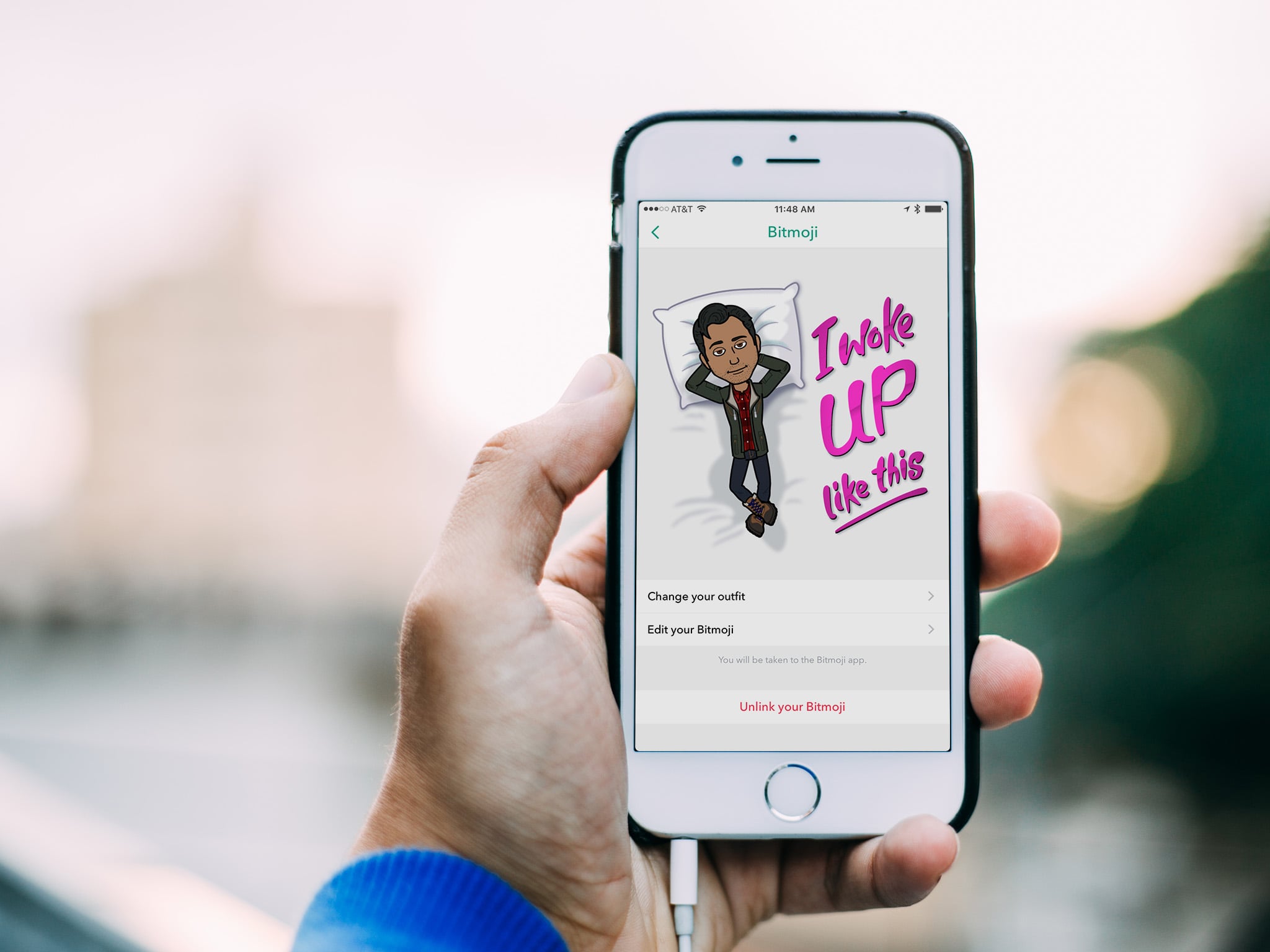
Wish your Bitmoji mini-me was a bit more accurate? Thanks to Snapchat, you can now take it to the next level with hundreds of new avatar customization options.
Today story-based multimedia chat platform Snapchat announced the launch of an enhanced version of its integrated Bitmoji app. Called Bitmoji Deluxe, the cartoon avatar creator now features hundreds of new ways to customize your Bitmoji’s look, including more skin tones, hair colors, and hair treatments than ever before.
For those of you who aren’t familiar, Bitmoji are essentially your own personalized emoji — a little cartoon likeness of yourself that you can send to your friends via iMessage or Snapchat. You can use them as stickers or reaction images, and can even project them into the real world using Snapchat’s AR capabilities so they can do cool things like dance and skateboard. It’s an interesting way to inject personality into social media exchanges, and has really taken off since Snapchat’s $64 million…
read moreCool ARKit ’portal’ apps worth checking out
- jan
- 30
- Posted by Michael
- Posted in Okategoriserade

An AR portal right in front of you.
ARKit developers are creating fantastic new apps for AR everyday, and now you can take a step into another world. I’m talking of course about AR portal apps available on the App Store. These apps read the environment around you, and then let you open a door to step into another world.
I’ve been tripping the rift for a while now, and these apps are the best to keep around on your phone!
The ARcade
AR Moon
dARk
Alice in Wonderland AR Quest
The ARcade
We’ve all seen that scene from the second season of Stranger Things where it’s clear there’s a whole gruesome mirror world in the Upside Down. The ARcade takes you through a door into that world, only there are no Demodogs around the corner ready to pounce in this version.
This is a cute, brief, unofficial trip into something that heavily resembles the Stranger Things universe. It’s well worth your time, as long as you have a lot of space and are ok with the app not being optimized for the iPhon…
read moreBest Stands for Sonos Play:1 in 2018
- jan
- 30
- Posted by Michael
- Posted in Okategoriserade

Looking to complete your Sonos home theater? You’ll need some speaker stands. Check out these awesome speakers stands for the Sonos Play:1!
Sonos has been a popular wireless speaker ecosystem for years and they Sonos Play:1 is the company’s cheapest and smallest speaker. While they sound great on their own or as a pair, they really shine when you use them as rear speakers for a home theater system.
To accomplish a true home theater set up, you need to place your Sonos Play:1’s behind your couch or seating area to get the best result, the easiest way to do this is with a speaker stand. Whether you’re looking to finally get that surround sound experience with your Sonos system, or you just love the look and feel of a stand, here are my top picks for stands that work with your Sonos Play:1.
Vogel floor stand
Flexson floor stands
Sanus floor stands
Flexon desk stands
Vogel tabe stand
Vogel floor stand
If you’re looking for a quality floor stand for your Sonos Play:1, Vogel’s floo…
read moreLogitech’s solar keyboard for Mac is down to just $38 for one day only
- jan
- 30
- Posted by Michael
- Posted in Okategoriserade

This is my favorite keyboard.
As part of its daily deals, Amazon has the Logitech K750 Wireless Solar Keyboard for Mac on sale for $37.50. This is a match for the lowest price this keyboard has sold for and it’s about $20 less than it normally sells for. The keyboard itself is powered by both natural and artificial light, so you nearly never have to worry about it being out of power. There are no AA batteries inside that you need to change out, just use it in a decently-lit room and you are good to go!
Solar-powered keyboard: No battery hassles—any light source keeps your keyboard charged for at least three months in total darkness
Only 1/3-inch thick: Ultra-thin design adds sleek style to your workspace
Familiar Mac layout: All the keys you’re used to, plus a Launchpad hot key, are exactly where you expect them
Feel-good typing: Logitech-only concave key cap design for faster, quieter, more comfortable typing. System Requirements – Mac OS X 10.5 or later, USB port, Light sou…
How to control HomePod with touch gestures
- jan
- 30
- Posted by Michael
- Posted in Okategoriserade

Siri might be the primary way you’ll use HomePod, but there are still ways of controlling the speaker with touch.
While your primary interactions with HomePod will probably take place through Siri, the top of the device features a ”touch surface” that lets you perform a number of gesture-based commands. While you won’t be able to browse your music library or control HomeKit accessories, these touch commands offer quick and easy basic controls for your HomePod.
Here’s how to use touch controls with HomePod.
How to control HomePod music playback with the touch surface
How to control HomePod volume with the touch surface
How to activate Siri on the HomePod with the touch surface
How to control HomePod music playback with the touch surface
Tap once on the touch surface to play or pause music.
Double-tap on the touch surface to skip to the next track.
Triple-tap on the touch surface to skip back to the previous track.
How to control HomePod volume with the touch surface
Tap once …
read moreSenaste inläggen
- Fallout Shelter has been raking in $80,000 daily since the TV show’s debut as downloads skyrocketed 346%
- Grab 25% off Apple TV MLS Season Pass and watch Messi’s bid to bring football-not-soccer glory to Inter Miami
- Gorgeous (PRODUCT)RED mid-season iPhone 15 revamp teased as attentions turn to iPhone 16, 16 Pro
- Has Apple created an answer to Microsoft Copilot? Here’s how AI could change Safari in iOS 18
- Secretlab’s monitor arm and laptop mount combo is a game-changer for its Mac customers
Senaste kommentarer
Arkiv
- maj 2024
- april 2024
- mars 2024
- februari 2024
- januari 2024
- december 2023
- november 2023
- oktober 2023
- september 2023
- augusti 2023
- juli 2023
- juni 2023
- maj 2023
- april 2023
- mars 2023
- februari 2023
- januari 2023
- december 2022
- november 2022
- oktober 2022
- september 2022
- augusti 2022
- juli 2022
- juni 2022
- maj 2022
- april 2022
- mars 2022
- februari 2022
- april 2021
- mars 2021
- januari 2021
- december 2020
- november 2020
- oktober 2020
- september 2020
- augusti 2020
- juli 2020
- juni 2020
- maj 2020
- april 2020
- mars 2020
- februari 2020
- januari 2020
- december 2019
- november 2019
- oktober 2019
- september 2019
- augusti 2019
- juli 2019
- juni 2019
- maj 2019
- april 2019
- mars 2019
- februari 2019
- januari 2019
- december 2018
- november 2018
- oktober 2018
- september 2018
- augusti 2018
- juli 2018
- juni 2018
- maj 2018
- april 2018
- mars 2018
- februari 2018
- januari 2018
- december 2017
- november 2017
- oktober 2017
- september 2017
- augusti 2017
- juli 2017
- juni 2017
- maj 2017
- april 2017
- mars 2017
- februari 2017
- januari 2017
- december 2016
- november 2016
- oktober 2016
- september 2016
- augusti 2016
- juli 2016
- juni 2016
- maj 2016
- april 2016
- mars 2016
- februari 2016
- januari 2016
- december 2015
- november 2015
- oktober 2015
- september 2015
- augusti 2015
- juli 2015
- juni 2015
- maj 2015
- april 2015
- mars 2015
- februari 2015
- januari 2015
- december 2014
- november 2014
- oktober 2014
- september 2014
- augusti 2014
- juli 2014
- juni 2014
- maj 2014
- april 2014
- mars 2014
- februari 2014
- januari 2014
Kategorier
- –> Publicera på PFA löp
- (PRODUCT) RED
- 2015
- 25PP
- 2nd gen
- 32gb
- 3D Touch
- 3D-kamera
- 4k
- 64gb
- 9to5mac
- A10
- A9X
- Aaron Sorkin
- Accessories
- adapter
- AirPlay
- AirPods
- Aktiv
- Aktivitetsarmband
- Aktuellt
- Alfred
- AMOLED
- Android Wear
- Angela Ahrendts
- Ångerätt
- announcements
- Ansiktsigenkänning
- app
- App Store
- Appar
- Apple
- Apple Beta Software Program
- Apple Book
- Apple CarPlay
- Apple Event
- Apple iMac
- Apple Mac Mini
- Apple Macbook
- Apple MacBook Air
- Apple MacBook Pro
- Apple Macos
- Apple Maps
- Apple Music
- Apple Music Festival
- Apple Music Radio
- Apple Offer
- Apple Online Store
- Apple Park
- Apple Pay
- Apple Pencil
- Apple Podcast
- Apple Store
- Apple Store 3.3
- Apple TV
- apple tv 4
- Apple TV 4K
- Apple Watch
- Apple Watch 2
- Apple Watch 8
- Apple Watch 9
- Apple Watch Apps
- Apple Watch SE
- Apple Watch Series 2
- Apple Watch Sport
- Apple Watch Ultra
- AppleCare
- AppleTV
- Application
- Applications
- Apps
- AppStore
- Apptillägg
- Apptips
- AppTV
- April
- Arbetsminne
- armband
- Art Apps
- Återköp
- återvinning
- Åtgärdsalternativ
- atvflash
- Audio Apps
- Augmented REality
- Back-to-school
- Bakgrundsbilder
- BankId
- Barn
- Batteri
- batteriskal
- batteritid
- Beats
- Beats 1
- Beats Solo 2 Wireless
- Beats Solo2
- Bebis
- Beginner Tips
- Belkin
- Bendgate
- beta
- Beta 3
- betaversion
- betaversioner
- bilddagboken.se
- bilder
- bilhållare
- billboard
- Bioteknik
- Blendtec
- Bloomberg
- Bloons TD 5
- Bluelounge
- Bluetooth
- Böj
- Booking.com
- Borderlinx
- bose
- bugg
- Buggar
- Buggfixar
- Butik
- C More
- Calc 2M
- Camera
- Campus 2
- Canal Digital
- Carpool Karaoke
- Caseual
- Catalyst
- CES 2015
- Chassit
- Chip
- Chrome Remote Desktop
- Chromecast
- citrix
- clic 360
- CNBC
- Connect
- Cydia
- Dagens app
- Dagens tips
- Damm
- Danny Boyle
- Data
- datamängd
- Datorer
- Datortillbehör
- Datum
- Defense
- Dekaler
- Designed by Apple in California
- Developer
- Development
- Digital Inn
- Digital Touch
- Digitalbox
- DigiTimes
- Direkt
- Discover
- display
- DisplayMate
- Dive
- Docka
- Dräger 3000
- Dropbox
- Droples
- DxOMark
- E-post
- earpod
- EarPods
- Earth Day
- Eddie Cue
- eddy cue
- Educational Apps
- Ekonomi
- Ekonomi/Bransch
- El Capitan
- Elements
- ElevationLab
- Elgato Eve
- Elgato Eve Energy
- EM 2016
- Emoji
- emojis
- emoticons
- Enligt
- EU
- event
- Eventrykten
- EverythingApplePro
- Faceshift
- facetime
- Fäste
- Featured
- Features
- Feng
- Film / Tv-serier
- Filmer
- Filstorlek
- Finance Apps
- Finder For AirPods
- Finland
- FireCore
- Fitbit
- Fitness Accessories
- Fjärrstyr
- Flurry
- Födelsedag
- fodral
- Förboka
- Force Touch
- förhandsboka
- Första intryck
- Forumtipset
- foto
- FoU (Forskning och Utveckling)
- Fource Touch
- Foxconn
- FPS Games
- Framtid
- Fre Power
- Frontpage
- Fullt
- Fuse Chicken
- Fyra
- Gadgets
- Gagatsvart
- Gamereactor
- Games
- Gaming
- Gaming Chairs
- Gästkrönika
- General
- Gigaset
- Gitarr
- Glas
- GM
- Google Maps
- Google Now
- gratis
- grattis
- Guide
- Guider
- Guider & listor
- Guld
- hack
- Halebop
- hållare
- Hälsa
- Hårdvara
- HBO
- HBO Nordic
- Health
- Health and Fitness
- Health and Fitness Apps
- Hej Siri
- Helvetica Neue
- Hemelektronik
- Hemknapp
- Hemlarm
- Hermes
- Hitta min iphone
- Hjärta
- högtalare
- HomeKit
- HomePod
- hörlurar
- htc
- Hue
- Humor
- i
- I Am A Witness
- IBM
- iBolt
- iBomber
- iBook
- icar
- iCloud
- iCloud Drive
- iCloud Voicemail
- iCloud.com
- iDevices
- IDG Play
- idownloadblog
- iFixit
- ikea
- iKörkort
- iLife
- Illusion Labs
- iMac
- IMAP
- iMessage
- iMessages
- iMore Show
- Incipio
- InFuse
- Inspelning
- Instagram-flöde
- Instrument
- Intel
- Internet/Webbtjänster
- iOS
- iOS 10
- iOS 12
- iOS 17
- iOS 18
- iOS 5
- iOS 7
- iOS 8
- iOS 8 beta
- iOS 8.1.3
- iOS 8.2
- iOS 8.3
- iOS 8.4
- iOS 8.4.1
- iOS 9
- iOS 9 beta 4
- iOS 9.1
- iOS 9.1 beta 2
- iOS 9.2
- iOS 9.2.1
- iOS 9.3
- IOS Games
- ios uppdatering
- ios9
- iPad
- iPad Accessories
- iPad Air
- iPad Air 2
- iPad Air 3
- iPad Apps
- iPad Mini
- iPad mini 4
- iPad Mini 6
- iPad mini retina
- iPad Pro
- iPados
- iphone
- iPhone 12
- iPhone 14
- iPhone 14 Pro
- iPhone 15
- iPhone 16
- iPhone 17
- iPhone 5
- iPhone 5S
- iPhone 5se
- iPhone 6
- iphone 6 plus
- iPhone 6c
- iPhone 6s
- iPhone 6S plus
- iPhone 7
- iPhone 7 display
- iPhone 7 Plus
- iPhone 7s
- iPhone Accessories
- iPhone Apps
- iPhone SE
- iphone x
- iPhone XS
- iPhone XS Max
- iPhone7
- iPhoneGuiden
- iPhoneguiden.se
- iPhones
- iPod
- iPod Nano
- iPod shuffle
- ipod touch
- iSight
- iTunes
- iWatch
- iWork
- iWork för iCloud beta
- Jailbreak
- James Corden
- Jämförande test
- Jämförelse
- Jet Black
- Jet White
- Jönssonligan
- Jony Ive
- Juice Pack
- Juridik
- Just mobile
- kalender
- kalkylator
- Kamera
- Kameratest
- Karriär/Utbildning
- Kartor
- Kevin Hart
- keynote
- Keynote 2016
- KGI
- KGI Security
- Kina
- Klassiskt läderspänne
- Kod
- Kollage
- koncept
- konceptbilder
- köpguide
- krasch
- Krascha iPhone
- Krönika
- Kvartalsrapport
- Laddhållare
- laddningsdocka
- Laddunderlägg
- läderloop
- lagar
- Lagring
- Lajka
- Länder
- lansering
- laserfokus
- Layout
- leather loop
- LG
- Liam
- Lifeproof
- Lightnigport
- lightning
- Linux
- LinX
- live
- Live GIF
- Live Photos
- Live-event
- Livsstil
- Ljud & Bild
- Logitech
- LOL
- Lösenkod
- Lösenkodlås
- Lovande spel
- LTE
- Luxe Edition
- M3
- M3TV
- Mac
- Mac App Store
- Mac Apps
- Mac Mini
- Mac OS
- Mac OS X
- Mac OS X (generellt)
- Mac OS X Snow Leopard
- Mac Pro
- Macbook
- Macbook Air
- Macbook Pro
- Macforum
- Macintosh
- macOS
- Macs
- MacWorld
- Made for Apple Watch
- magi
- Magic
- MagSafe
- Martin Hajek
- matematik
- Meddelanden
- Media Markt
- Medieproduktion
- Mediocre
- Messaging Apps
- Messenger
- MetaWatch
- Mfi
- Michael Fassbender
- microsoft
- Mikrofon
- Minecraft
- Ming-Chi Kuo
- miniräknare
- minne
- Mixer
- Mixning
- Mjukvara
- mobbning
- Mobile Content
- Mobilt
- Mobilt/Handdator/Laptop
- Mobiltelefon
- Mockup
- Mophie
- mors dag
- moto 360
- Motor
- MTV VMA
- multitasking
- Music
- Music Apps
- Music, Movies and TV
- Musik
- Musikmemon
- MW Expo 2008
- native union
- Nätverk
- Navigation Apps
- nedgradera
- Netatmo Welcome
- Netflix
- Netgear Arlo
- News
- Niantic
- Nike
- Nikkei
- Nintendo
- Nöje
- Norge
- Notis
- Notiscenter
- nya färger
- Nyfödd
- Nyheter
- Officeprogram
- Okategoriserade
- OLED
- omdöme
- Omsättning
- OS X
- OS X El Capitan
- OS X Mavericks
- OS X Yosemite
- Outlook
- Övrig mjukvara
- Övrigt
- PanGu
- papper
- patent
- PC
- pebble
- Pebble Smartwatch
- Pebble Steel
- Pebble Time
- Pebble Time Steel
- Persondatorer
- Petter Hegevall
- PewDiePie
- Philips
- Philips Hue
- Phones
- Photoshop
- Planet of the apps
- Plex
- Pluggar
- Plus
- Plusbox
- Podcast
- Podcast Apps
- Policy
- Porträttläge
- PP
- Pris
- priser
- problem
- Problems
- Productivity Apps
- Program
- Prylar & tillbehör
- Publik
- publik beta
- QuickTime
- räkenskapsår
- räkna
- ram
- RAM-minne
- Rapport/Undersökning/Trend
- Rea
- Reading Apps
- recension
- Red
- reklaamfilm
- reklam
- reklamfilm
- reklamfilmer
- rekord
- Rendering
- reparation
- Reportage
- Reptest
- ResearchKit
- Retro
- Review
- Ring
- Ringa
- Rocket Cars
- Rosa
- Rumors
- Rumours
- RunKeeper
- rykte
- Rykten
- Safir
- Säkerhet
- Säkerhetsbrist
- Samhälle/Politik
- samsung
- Samtal
- San Francisco
- SAP
- security
- Series 2
- Servrar
- Shigeru Miyamoto
- Sia
- Siri
- SJ Min resa
- skal
- Skal iPhone 6
- skal iPhone 6s
- skärm
- SKärmdump
- Skärmglas
- Skribent
- skribenter medarbetare
- Skriva ut
- skruvmejsel
- skydd
- Skyddsfilm
- Skype
- slice intelligence
- Smart
- smart hem
- Smart Home
- Smart Keyboard
- Smart klocka
- Smart Lights
- smartphone
- Smartwatch
- Snabbt
- Snapchat
- Social Apps
- Software
- Solo2
- sommar
- Sonos
- Sony
- soundtouch
- Space Marshals
- spår
- Speakers
- Special Event
- Spel
- Spelkonsol
- Spellistor
- Split Screen
- Split View
- Sport
- Sportband
- Sports Apps
- spotify
- Spring forward
- Statistik
- Steve Jobs
- Stickers
- Stockholm
- Stor iPhone
- Storlek
- Story Mode
- Strategy Games
- streama
- Streaming
- stresstest
- Ström
- Studentrabatt
- stylus
- Super Mario Run
- support
- Surf
- Surfplatta
- svenska
- sverige
- Sverigelansering
- Switch
- Systemstatus
- Systemutveckling
- tåg
- Taig
- Tangentbord
- Taptic Engine
- Tårta
- tät
- Tävling
- Taylor Swift
- Teknik
- tele 2
- Telefoner
- Telekom
- Telia
- Test
- Tid
- TikTok
- Tile
- tillbehör
- Tim Cook
- TIME
- TimeStand
- Tiny Umbrella
- Tips
- Toppnyhet IDG.se
- Touch ID
- TouchID
- tower defence
- trådlös laddning
- Trådlösa hörlurar
- trådlöst
- trailer
- Travel Apps
- Tre
- TrendForce
- TripAdvisor
- Trolleri
- trump
- TSMC
- Tum
- tv
- tvätta
- tvOS
- tvOS 9.2
- tvOS beta 2
- Tweak
- Typsnitt
- Ubytesprogram
- UE MegaBoom
- Unboxing
- Underhållning/Spel
- unidays
- United Daily News
- Unix
- Updates
- Uppdatera
- uppdatering
- Upplösning
- upptäckt
- USA
- Ut på Twitter
- utbyte
- utbytesprogram
- Utilities Apps
- Utlottning
- utrymme
- utvecklare
- varumärke
- Vatten
- Vattentålig
- vattentät
- vävt nylon
- Verktyg
- Viaplay
- Vibrator
- video
- Videoartiklar och webb-tv (M3/TW/CS)
- Villkor
- viloknapp
- Virtual Reality
- Virus
- visa
- Vision Pro
- VLC
- Volvo on call
- W1
- Waitrose
- Watch OS
- WatchOS
- WatchOS 2
- watchOS 2.0.1
- watchOS 2.2
- Webbtv (AppTV)
- wi-fi
- Wifi-samtal
- Windows
- Windows 8
- WWDC
- WWDC2015
- yalu
- Youtube
- Zlatan
