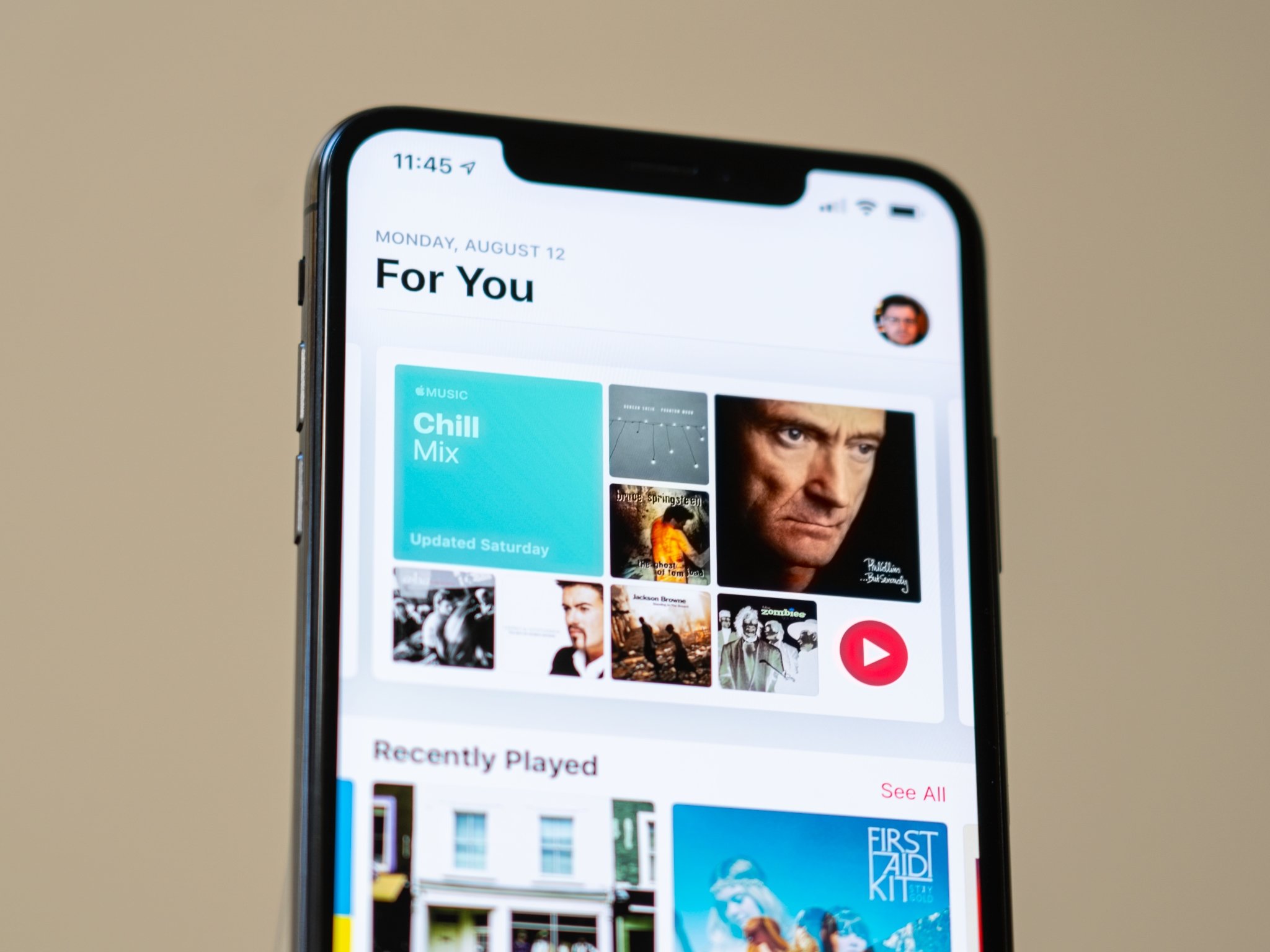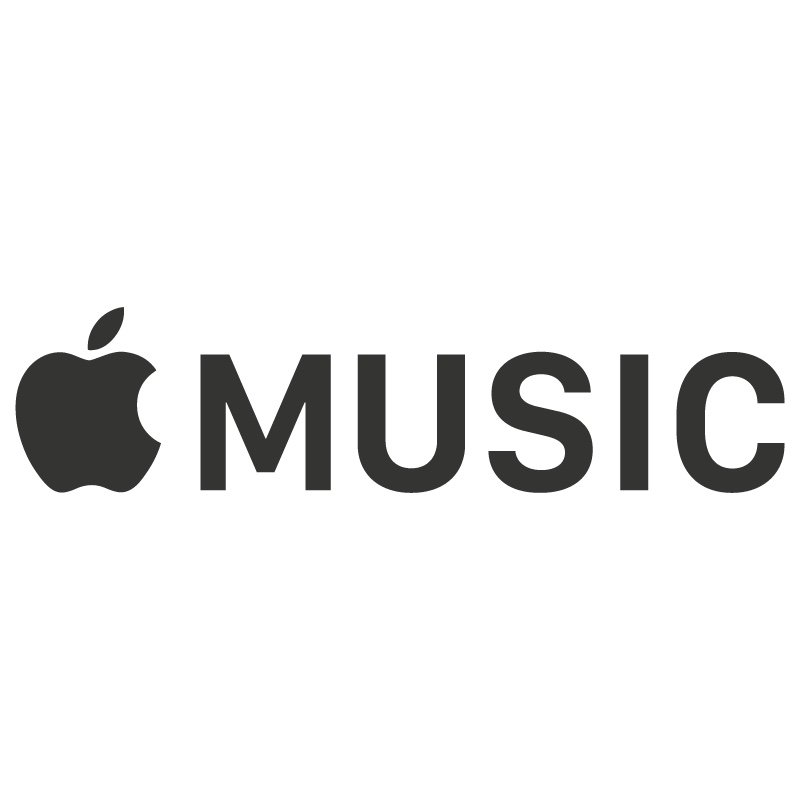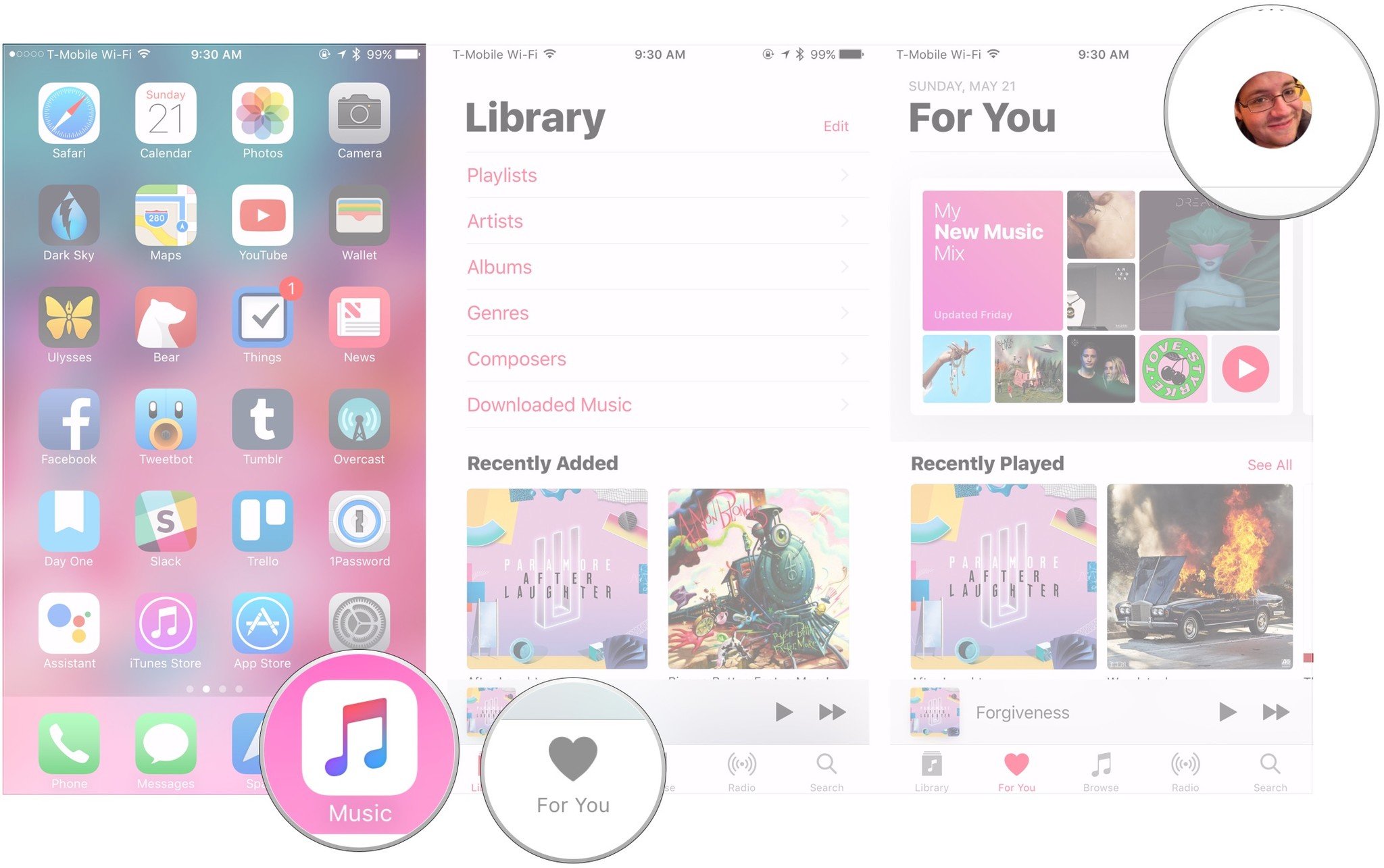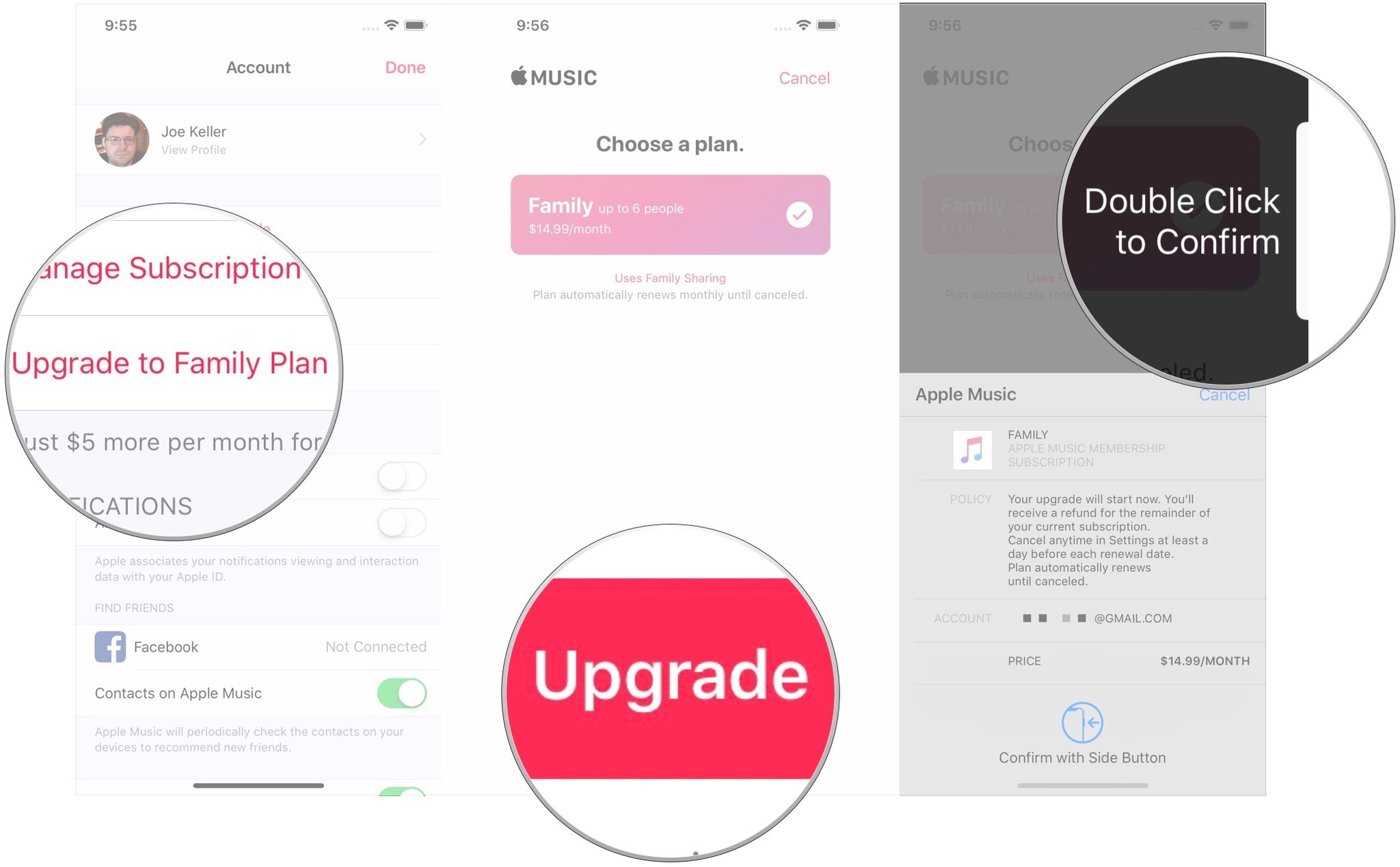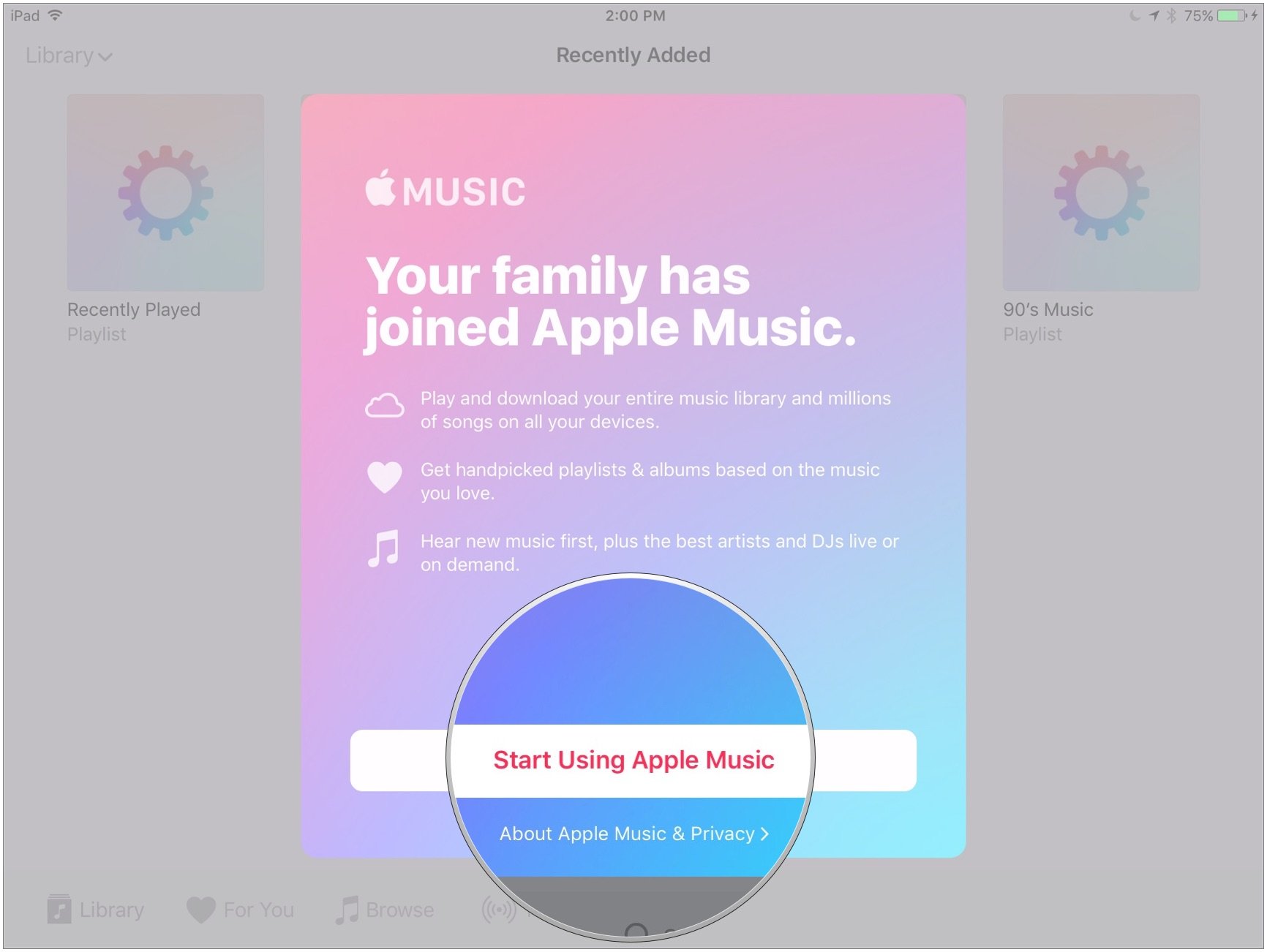Here’s how you can get your Apple Music family plan up and running
- aug
- 16
- Posted by Michael
- Posted in Okategoriserade
Looking to set up Apple Music with your family? Here's what you need to know about setting it up.
Next to iTunes Match, Apple Music's Family plan seems to be the big point of confusion surrounding Apple Music. How do you set it up? What log ins do you need? What do families share?
Apple Music Subscription
Apple Music is Apple's massive music service, comprising a subscription music catalog, iCloud Music Library syncing across your devices, Beats 1 live and algorithmic radio, customized playlists, and more artist exclusives than you can shake a stick at.
Here's what you need to know about setting up and troubleshooting your Apple Music Family plan.
- How Apple Music and Family Sharing works
- How to sign up for Apple Music's family plan
- If those steps don't work
- Apple Music and Family Sharing FAQs
Of course, you'll also want to make sure that Family Sharing is set up.
How to set up and use Family Sharing on iPhone and iPad
How Apple Music and Family Sharing works
Apple Music's family plan is hooked into iOS and macOS's Family Sharing feature, which lets different Apple IDs share calendars, photos, movies, TV, and music. Previous to Family Sharing, families had to use one Apple ID for all their purchases—a pain on a number of levels.
When you sign up for an Apple Music Family plan, which supports simultaneous listening for up to six devices or accounts, all the infrastructure is being taken care of by Family Sharing. In theory, getting your family on board is as simple as signing up for Family Sharing, purchasing a Family subscription, and having your other family members log in.
Unfortunately, a few awkward steps in Apple Music's and Family Sharing's infrastructure have kept this process from working as smoothly as it should.
How to sign up for Apple Music's family plan
If you don't run into any strange bugs, here's how you should be able to sign up for Apple Music.
Note: If your family members have already signed up for an Apple Music free trial, this won't work; you'll have to wait until after their free trial period is over to sign them up as part of your Family plan.
- Open the Music app on your iPhone or iPad.
- Tap For You.
-
Tap the Account icon in the upper right corner.
Tap Upgrade to Family Plan.
- Tap Upgrade.
-
Confirm your purchase of a Family Plan upgrade.
On your family member's device, open Settings.
- Tap Music.
-
Tap Join Apple Music.
Log into that family member's Apple ID. Do not log in using the Apple ID of the head of the household in your Family Sharing group.
-
Tap Start Using Apple Music.
If those steps don't work
The above process eventually worked for me, but it took a few tries. Here are some troubleshooting tips I've found work well, as well as helpful hints from others in the community.
1. Make sure Apple Music, iCloud, and iTunes on the family member's device are all using the same account.
These first two troubleshooting steps may help fix your issues signing up. Essentially, Family Sharing expects other family members' devices to be logged in to their own iCloud ID. So if you're the head of the household (ex. yourname@icloud.com), your family member's iPhone or iPad needs to be logged into their account (ex. theirname@icloud.com), not yours.
While some people may share iTunes IDs for Match and purchased content, to get the Apple Music signup to work, it's important that every account on the family member's device be linked to that family member's account. You can't have a different Apple ID for iTunes and Apple Music on the same device.
2. Log out of Apple Music and iTunes and back in
If you or a family member have trouble with Apple Music or iTunes on your iPhone, iPad, or Mac, try signing out of your accounts on your devices, then signing back in, or turning off iCloud Music Library and turning it back on.
How to troubleshoot iCloud Music Library, Apple Music, and iTunes Match problems
3. Remove everyone from your Family and re-add them.
If absolutely nothing else has worked, this is a last-ditch effort that has helped several people online—but one that comes at some risk. You can only join another family group once a year, so leaving and recreating your family can be tricky. And if you have children's accounts, they can't be removed at all—only moved to a different family group—so you have to create an entirely new Family Sharing account in that case.
All that said, here's the deal: You can disband your family by either deleting the family group or removing everyone from your family and then re-adding them. Sometimes this will do the trick where no amount of logging in and out will work, though I haven't personally tested this—success stories are solely from internet troubleshooting forums and folks on Twitter.
4. Chat with Apple Music Support.
If absolutely nothing else is working, talk to Apple. They can help walk you through your problems and go from there.
Apple Music and Family Sharing FAQs
Still have a question about Apple Music and family sharing? We rounded up some of the most popular ones.
Does everyone get a separate account for their tastes, likes, dislikes, and playlists?
Yep! No one's music mixes and everyone has their own separate iCloud Music Library, tied to their Apple ID. You can share playlists by clicking the Share button on a playlist and sending your family member the link, but otherwise, your music is separate.
Do my family members automatically get my iCloud Music Library, iTunes Match library, or my purchased content in their library?
As mentioned above, nope. Both the iCloud Music Library and iTunes Match are linked to an Apple ID, so your family members can't get access to your content. You can, however, download purchased content from iTunes's Purchased screen.
Can more than one person use the same account simultaneously if they pay for an Apple Music Family plan?
Yep, though I'd recommend against it. When two people use the same account, you're going to mix your recommendations with the other person's. If you don't care about that and have a Family plan, you will be able to stream simultaneously on multiple devices (up to six) logged in to the same account.
How do I share music with my family?
There are a couple of different ways: sharing purchased content on iTunes, sharing playlists, and Home Sharing.
By default, all members of your Family Sharing family get access to each other's purchased content. You or any member can access this at any time by going to iTunes's purchased screen.
You can share a playlist of any music in your iCloud Music Library by tapping the Share button when viewing a playlist, then sending the link to your family member.
And while Home Sharing no longer works on iOS, you can use it on your Macs to share files between your two computers.
I accidentally signed up a family member for the free trial! Help!
Don't panic! I did the same thing. Just make sure to turn off Apple Music's automatic subscription, then set yourself a reminder to add them to your family plan when the free trial runs out. Unfortunately, you can't cancel the free trial.
How do I remove a family member from my Apple Music Family account?
Either log them out of Apple Music on their device, remove them from your Family Sharing account, or change your Apple Music subscription from an individual account to a family plan.
Other questions or troubleshooting tips?
Got a way to troubleshoot the Apple Music Family plan we didn't mention? Having problems? Let us know down in the comments.
Update August 2019: Updated for iOS 12.4 and the iOS 13 beta.
Serenity Caldwell contributed to an earlier version of this article.
Sweet Music
Apple Music
Senaste inläggen
- This iPhone weather app nails widgets and complications — here’s how I use it to get instant forecasts
- Apple Vision Pro essentials: How to update, turn off, or reset the headset
- Apple’s 2024 Pride Collection includes a stunning new Apple Watch band alongside colorful iPhone and iPad wallpapers
- Mystery iPhone 17 Slim tipped alongside rumored Dynamic Island upgrades and more in for the 2025 lineup
- iMazing 3 Mac app is a hub for all your Apple devices — Manage apps, transfer files and back-up data
Senaste kommentarer
Arkiv
- maj 2024
- april 2024
- mars 2024
- februari 2024
- januari 2024
- december 2023
- november 2023
- oktober 2023
- september 2023
- augusti 2023
- juli 2023
- juni 2023
- maj 2023
- april 2023
- mars 2023
- februari 2023
- januari 2023
- december 2022
- november 2022
- oktober 2022
- september 2022
- augusti 2022
- juli 2022
- juni 2022
- maj 2022
- april 2022
- mars 2022
- februari 2022
- april 2021
- mars 2021
- januari 2021
- december 2020
- november 2020
- oktober 2020
- september 2020
- augusti 2020
- juli 2020
- juni 2020
- maj 2020
- april 2020
- mars 2020
- februari 2020
- januari 2020
- december 2019
- november 2019
- oktober 2019
- september 2019
- augusti 2019
- juli 2019
- juni 2019
- maj 2019
- april 2019
- mars 2019
- februari 2019
- januari 2019
- december 2018
- november 2018
- oktober 2018
- september 2018
- augusti 2018
- juli 2018
- juni 2018
- maj 2018
- april 2018
- mars 2018
- februari 2018
- januari 2018
- december 2017
- november 2017
- oktober 2017
- september 2017
- augusti 2017
- juli 2017
- juni 2017
- maj 2017
- april 2017
- mars 2017
- februari 2017
- januari 2017
- december 2016
- november 2016
- oktober 2016
- september 2016
- augusti 2016
- juli 2016
- juni 2016
- maj 2016
- april 2016
- mars 2016
- februari 2016
- januari 2016
- december 2015
- november 2015
- oktober 2015
- september 2015
- augusti 2015
- juli 2015
- juni 2015
- maj 2015
- april 2015
- mars 2015
- februari 2015
- januari 2015
- december 2014
- november 2014
- oktober 2014
- september 2014
- augusti 2014
- juli 2014
- juni 2014
- maj 2014
- april 2014
- mars 2014
- februari 2014
- januari 2014
Kategorier
- –> Publicera på PFA löp
- (PRODUCT) RED
- 2015
- 25PP
- 2nd gen
- 32gb
- 3D Touch
- 3D-kamera
- 4k
- 64gb
- 9to5mac
- A10
- A9X
- Aaron Sorkin
- Accessories
- adapter
- AirPlay
- AirPods
- Aktiv
- Aktivitetsarmband
- Aktuellt
- Alfred
- AMOLED
- Android Wear
- Angela Ahrendts
- Ångerätt
- announcements
- Ansiktsigenkänning
- app
- App Store
- Appar
- Apple
- Apple Beta Software Program
- Apple Book
- Apple CarPlay
- Apple Event
- Apple iMac
- Apple Mac Mini
- Apple Macbook
- Apple MacBook Air
- Apple MacBook Pro
- Apple Macos
- Apple Maps
- Apple Music
- Apple Music Festival
- Apple Music Radio
- Apple Offer
- Apple Online Store
- Apple Park
- Apple Pay
- Apple Pencil
- Apple Podcast
- Apple Store
- Apple Store 3.3
- Apple TV
- apple tv 4
- Apple TV 4K
- Apple Watch
- Apple Watch 2
- Apple Watch 8
- Apple Watch 9
- Apple Watch Apps
- Apple Watch SE
- Apple Watch Series 2
- Apple Watch Sport
- Apple Watch Ultra
- AppleCare
- AppleTV
- Application
- Applications
- Apps
- AppStore
- Apptillägg
- Apptips
- AppTV
- April
- Arbetsminne
- armband
- Art Apps
- Återköp
- återvinning
- Åtgärdsalternativ
- atvflash
- Audio Apps
- Augmented REality
- Back-to-school
- Bakgrundsbilder
- BankId
- Barn
- Batteri
- batteriskal
- batteritid
- Beats
- Beats 1
- Beats Solo 2 Wireless
- Beats Solo2
- Bebis
- Beginner Tips
- Belkin
- Bendgate
- beta
- Beta 3
- betaversion
- betaversioner
- bilddagboken.se
- bilder
- bilhållare
- billboard
- Bioteknik
- Blendtec
- Bloomberg
- Bloons TD 5
- Bluelounge
- Bluetooth
- Böj
- Booking.com
- Borderlinx
- bose
- bugg
- Buggar
- Buggfixar
- Butik
- C More
- Calc 2M
- Camera
- Campus 2
- Canal Digital
- Carpool Karaoke
- Caseual
- Catalyst
- CES 2015
- Chassit
- Chip
- Chrome Remote Desktop
- Chromecast
- citrix
- clic 360
- CNBC
- Connect
- Cydia
- Dagens app
- Dagens tips
- Damm
- Danny Boyle
- Data
- datamängd
- Datorer
- Datortillbehör
- Datum
- Defense
- Dekaler
- Designed by Apple in California
- Developer
- Development
- Digital Inn
- Digital Touch
- Digitalbox
- DigiTimes
- Direkt
- Discover
- display
- DisplayMate
- Dive
- Docka
- Dräger 3000
- Dropbox
- Droples
- DxOMark
- E-post
- earpod
- EarPods
- Earth Day
- Eddie Cue
- eddy cue
- Educational Apps
- Ekonomi
- Ekonomi/Bransch
- El Capitan
- Elements
- ElevationLab
- Elgato Eve
- Elgato Eve Energy
- EM 2016
- Emoji
- emojis
- emoticons
- Enligt
- EU
- event
- Eventrykten
- EverythingApplePro
- Faceshift
- facetime
- Fäste
- Featured
- Features
- Feng
- Film / Tv-serier
- Filmer
- Filstorlek
- Finance Apps
- Finder For AirPods
- Finland
- FireCore
- Fitbit
- Fitness Accessories
- Fjärrstyr
- Flurry
- Födelsedag
- fodral
- Förboka
- Force Touch
- förhandsboka
- Första intryck
- Forumtipset
- foto
- FoU (Forskning och Utveckling)
- Fource Touch
- Foxconn
- FPS Games
- Framtid
- Fre Power
- Frontpage
- Fullt
- Fuse Chicken
- Fyra
- Gadgets
- Gagatsvart
- Gamereactor
- Games
- Gaming
- Gaming Chairs
- Gästkrönika
- General
- Gigaset
- Gitarr
- Glas
- GM
- Google Maps
- Google Now
- gratis
- grattis
- Guide
- Guider
- Guider & listor
- Guld
- hack
- Halebop
- hållare
- Hälsa
- Hårdvara
- HBO
- HBO Nordic
- Health
- Health and Fitness
- Health and Fitness Apps
- Hej Siri
- Helvetica Neue
- Hemelektronik
- Hemknapp
- Hemlarm
- Hermes
- Hitta min iphone
- Hjärta
- högtalare
- HomeKit
- HomePod
- hörlurar
- htc
- Hue
- Humor
- i
- I Am A Witness
- IBM
- iBolt
- iBomber
- iBook
- icar
- iCloud
- iCloud Drive
- iCloud Voicemail
- iCloud.com
- iDevices
- IDG Play
- idownloadblog
- iFixit
- ikea
- iKörkort
- iLife
- Illusion Labs
- iMac
- IMAP
- iMessage
- iMessages
- iMore Show
- Incipio
- InFuse
- Inspelning
- Instagram-flöde
- Instrument
- Intel
- Internet/Webbtjänster
- iOS
- iOS 10
- iOS 12
- iOS 17
- iOS 18
- iOS 5
- iOS 7
- iOS 8
- iOS 8 beta
- iOS 8.1.3
- iOS 8.2
- iOS 8.3
- iOS 8.4
- iOS 8.4.1
- iOS 9
- iOS 9 beta 4
- iOS 9.1
- iOS 9.1 beta 2
- iOS 9.2
- iOS 9.2.1
- iOS 9.3
- IOS Games
- ios uppdatering
- ios9
- iPad
- iPad Accessories
- iPad Air
- iPad Air 2
- iPad Air 3
- iPad Apps
- iPad Mini
- iPad mini 4
- iPad Mini 6
- iPad mini retina
- iPad Pro
- iPados
- iphone
- iPhone 12
- iPhone 14
- iPhone 14 Pro
- iPhone 15
- iPhone 16
- iPhone 17
- iPhone 5
- iPhone 5S
- iPhone 5se
- iPhone 6
- iphone 6 plus
- iPhone 6c
- iPhone 6s
- iPhone 6S plus
- iPhone 7
- iPhone 7 display
- iPhone 7 Plus
- iPhone 7s
- iPhone Accessories
- iPhone Apps
- iPhone SE
- iphone x
- iPhone XS
- iPhone XS Max
- iPhone7
- iPhoneGuiden
- iPhoneguiden.se
- iPhones
- iPod
- iPod Nano
- iPod shuffle
- ipod touch
- iSight
- iTunes
- iWatch
- iWork
- iWork för iCloud beta
- Jailbreak
- James Corden
- Jämförande test
- Jämförelse
- Jet Black
- Jet White
- Jönssonligan
- Jony Ive
- Juice Pack
- Juridik
- Just mobile
- kalender
- kalkylator
- Kamera
- Kameratest
- Karriär/Utbildning
- Kartor
- Kevin Hart
- keynote
- Keynote 2016
- KGI
- KGI Security
- Kina
- Klassiskt läderspänne
- Kod
- Kollage
- koncept
- konceptbilder
- köpguide
- krasch
- Krascha iPhone
- Krönika
- Kvartalsrapport
- Laddhållare
- laddningsdocka
- Laddunderlägg
- läderloop
- lagar
- Lagring
- Lajka
- Länder
- lansering
- laserfokus
- Layout
- leather loop
- LG
- Liam
- Lifeproof
- Lightnigport
- lightning
- Linux
- LinX
- live
- Live GIF
- Live Photos
- Live-event
- Livsstil
- Ljud & Bild
- Logitech
- LOL
- Lösenkod
- Lösenkodlås
- Lovande spel
- LTE
- Luxe Edition
- M3
- M3TV
- Mac
- Mac App Store
- Mac Apps
- Mac Mini
- Mac OS
- Mac OS X
- Mac OS X (generellt)
- Mac OS X Snow Leopard
- Mac Pro
- Macbook
- Macbook Air
- Macbook Pro
- Macforum
- Macintosh
- macOS
- Macs
- MacWorld
- Made for Apple Watch
- magi
- Magic
- MagSafe
- Martin Hajek
- matematik
- Meddelanden
- Media Markt
- Medieproduktion
- Mediocre
- Messaging Apps
- Messenger
- MetaWatch
- Mfi
- Michael Fassbender
- microsoft
- Mikrofon
- Minecraft
- Ming-Chi Kuo
- miniräknare
- minne
- Mixer
- Mixning
- Mjukvara
- mobbning
- Mobile Content
- Mobilt
- Mobilt/Handdator/Laptop
- Mobiltelefon
- Mockup
- Mophie
- mors dag
- moto 360
- Motor
- MTV VMA
- multitasking
- Music
- Music Apps
- Music, Movies and TV
- Musik
- Musikmemon
- MW Expo 2008
- native union
- Nätverk
- Navigation Apps
- nedgradera
- Netatmo Welcome
- Netflix
- Netgear Arlo
- News
- Niantic
- Nike
- Nikkei
- Nintendo
- Nöje
- Norge
- Notis
- Notiscenter
- nya färger
- Nyfödd
- Nyheter
- Officeprogram
- Okategoriserade
- OLED
- omdöme
- Omsättning
- OS X
- OS X El Capitan
- OS X Mavericks
- OS X Yosemite
- Outlook
- Övrig mjukvara
- Övrigt
- PanGu
- papper
- patent
- PC
- pebble
- Pebble Smartwatch
- Pebble Steel
- Pebble Time
- Pebble Time Steel
- Persondatorer
- Petter Hegevall
- PewDiePie
- Philips
- Philips Hue
- Phones
- Photoshop
- Planet of the apps
- Plex
- Pluggar
- Plus
- Plusbox
- Podcast
- Podcast Apps
- Pokemon
- Pokemon Go
- Policy
- Porträttläge
- PP
- Pris
- priser
- problem
- Problems
- Productivity Apps
- Program
- Prylar & tillbehör
- Publik
- publik beta
- QuickTime
- räkenskapsår
- räkna
- ram
- RAM-minne
- Rapport/Undersökning/Trend
- Rea
- Reading Apps
- recension
- Red
- reklaamfilm
- reklam
- reklamfilm
- reklamfilmer
- rekord
- Rendering
- reparation
- Reportage
- Reptest
- ResearchKit
- Retro
- Review
- Ring
- Ringa
- Rocket Cars
- Rosa
- Rumors
- Rumours
- RunKeeper
- rykte
- Rykten
- Safir
- Säkerhet
- Säkerhetsbrist
- Samhälle/Politik
- samsung
- Samtal
- San Francisco
- SAP
- security
- Series 2
- Servrar
- Shigeru Miyamoto
- Sia
- Siri
- SJ Min resa
- skal
- Skal iPhone 6
- skal iPhone 6s
- skärm
- SKärmdump
- Skärmglas
- Skribent
- skribenter medarbetare
- Skriva ut
- skruvmejsel
- skydd
- Skyddsfilm
- Skype
- slice intelligence
- Smart
- smart hem
- Smart Home
- Smart Keyboard
- Smart klocka
- Smart Lights
- smartphone
- Smartwatch
- Snabbt
- Snapchat
- Social Apps
- Software
- Solo2
- sommar
- Sonos
- Sony
- soundtouch
- Space Marshals
- spår
- Speakers
- Special Event
- Spel
- Spelkonsol
- Spellistor
- Split Screen
- Split View
- Sport
- Sportband
- Sports Apps
- spotify
- Spring forward
- Statistik
- Steve Jobs
- Stickers
- Stockholm
- Stor iPhone
- Storlek
- Story Mode
- Strategy Games
- streama
- Streaming
- stresstest
- Ström
- Studentrabatt
- stylus
- Super Mario Run
- support
- Surf
- Surfplatta
- svenska
- sverige
- Sverigelansering
- Switch
- Systemstatus
- Systemutveckling
- tåg
- Taig
- Tangentbord
- Taptic Engine
- Tårta
- tät
- Tävling
- Taylor Swift
- Teknik
- tele 2
- Telefoner
- Telekom
- Telia
- Test
- Tid
- TikTok
- Tile
- tillbehör
- Tim Cook
- TIME
- TimeStand
- Tiny Umbrella
- Tips
- Toppnyhet IDG.se
- Touch ID
- TouchID
- tower defence
- trådlös laddning
- Trådlösa hörlurar
- trådlöst
- trailer
- Travel Apps
- Tre
- TrendForce
- TripAdvisor
- Trolleri
- trump
- TSMC
- Tum
- tv
- tvätta
- tvOS
- tvOS 9.2
- tvOS beta 2
- Tweak
- Typsnitt
- Ubytesprogram
- UE MegaBoom
- Unboxing
- Underhållning/Spel
- unidays
- United Daily News
- Unix
- Updates
- Uppdatera
- uppdatering
- Upplösning
- upptäckt
- USA
- Ut på Twitter
- utbyte
- utbytesprogram
- Utilities Apps
- Utlottning
- utrymme
- utvecklare
- varumärke
- Vatten
- Vattentålig
- vattentät
- vävt nylon
- Verktyg
- Viaplay
- Vibrator
- video
- Videoartiklar och webb-tv (M3/TW/CS)
- Villkor
- viloknapp
- Virtual Reality
- Virus
- visa
- Vision Pro
- VLC
- Volvo on call
- W1
- Waitrose
- Watch OS
- WatchOS
- WatchOS 2
- watchOS 2.0.1
- watchOS 2.2
- Webbtv (AppTV)
- wi-fi
- Wifi-samtal
- Windows
- Windows 8
- WWDC
- WWDC2015
- yalu
- Youtube
- Zlatan