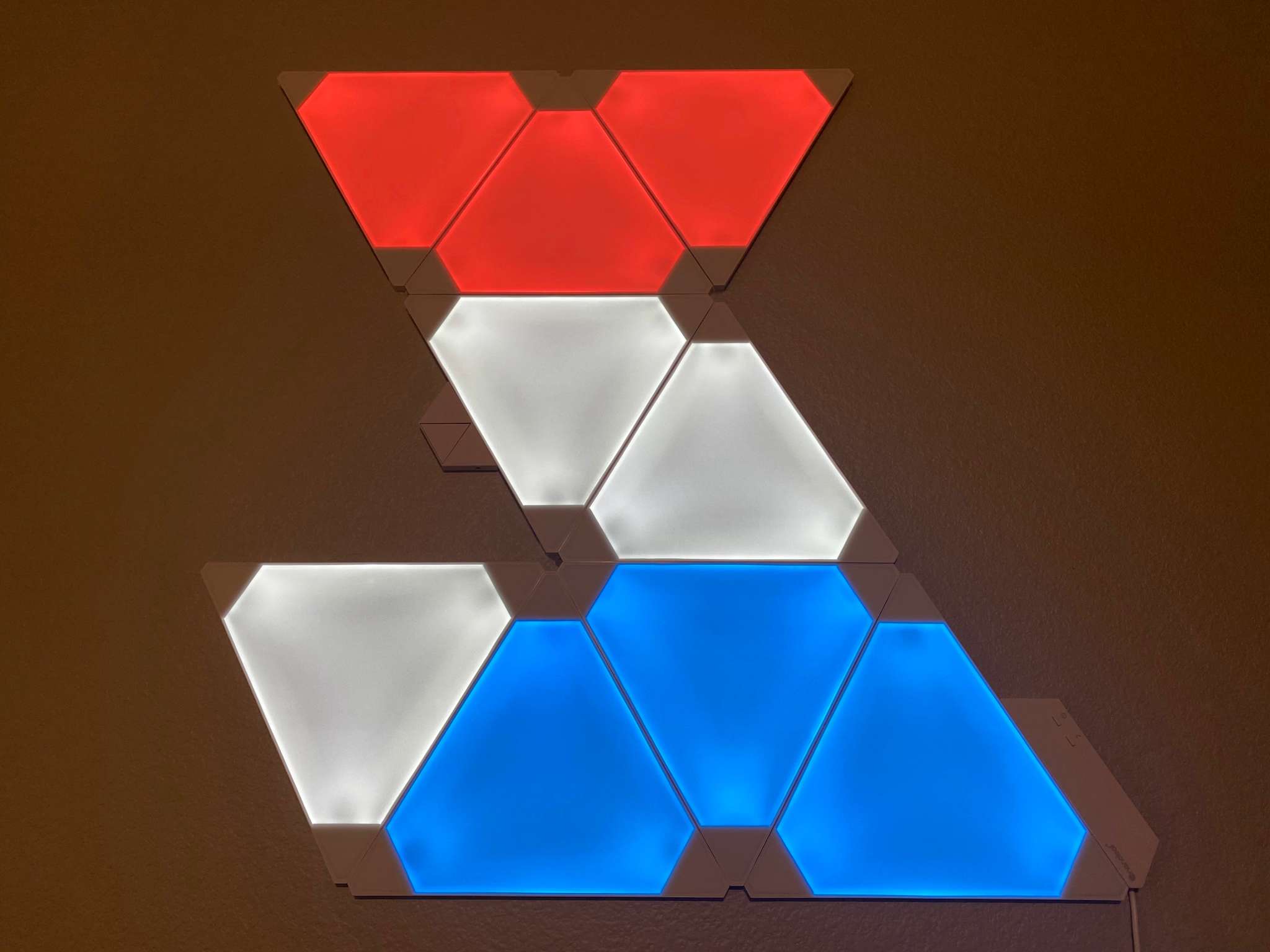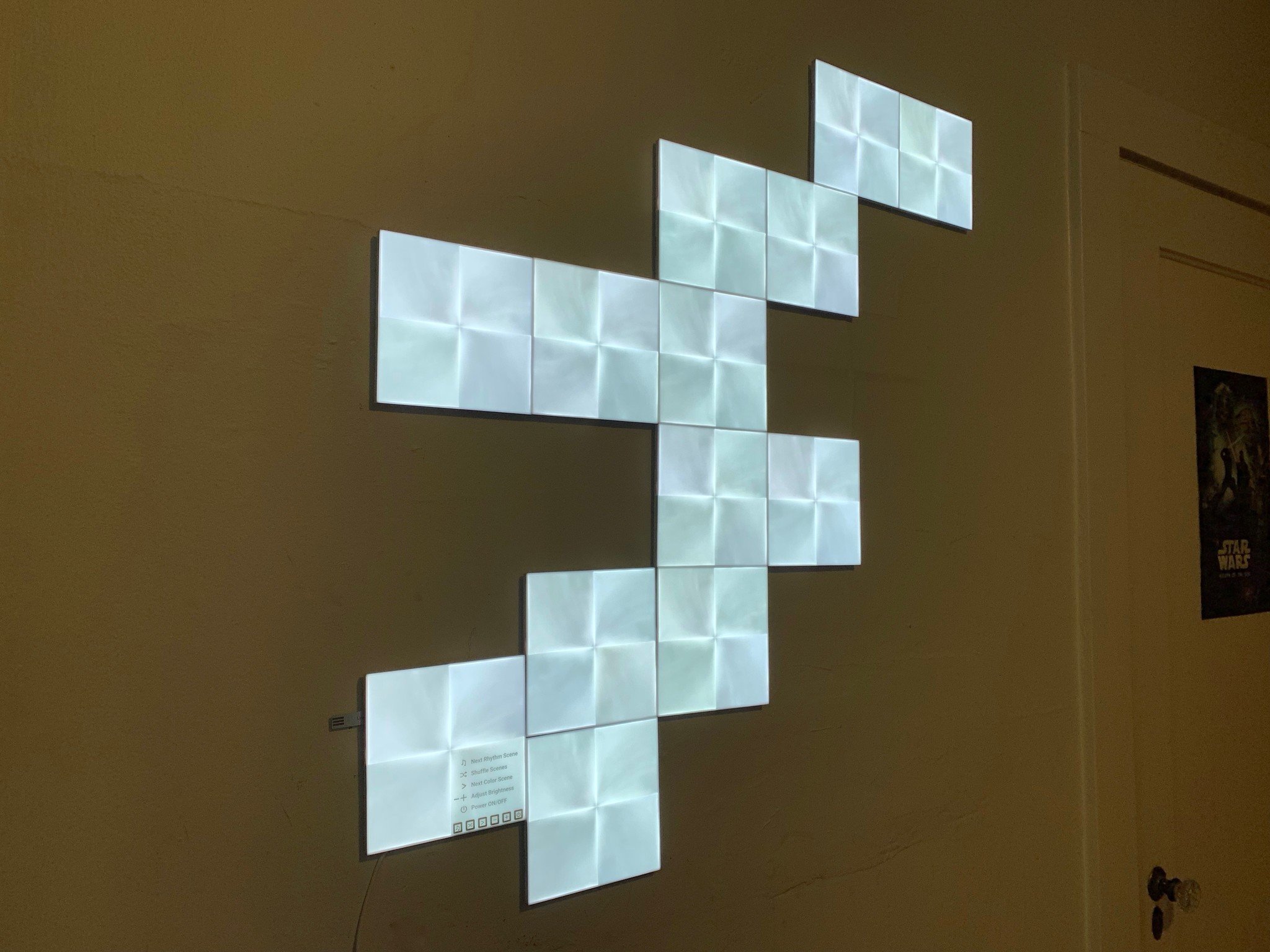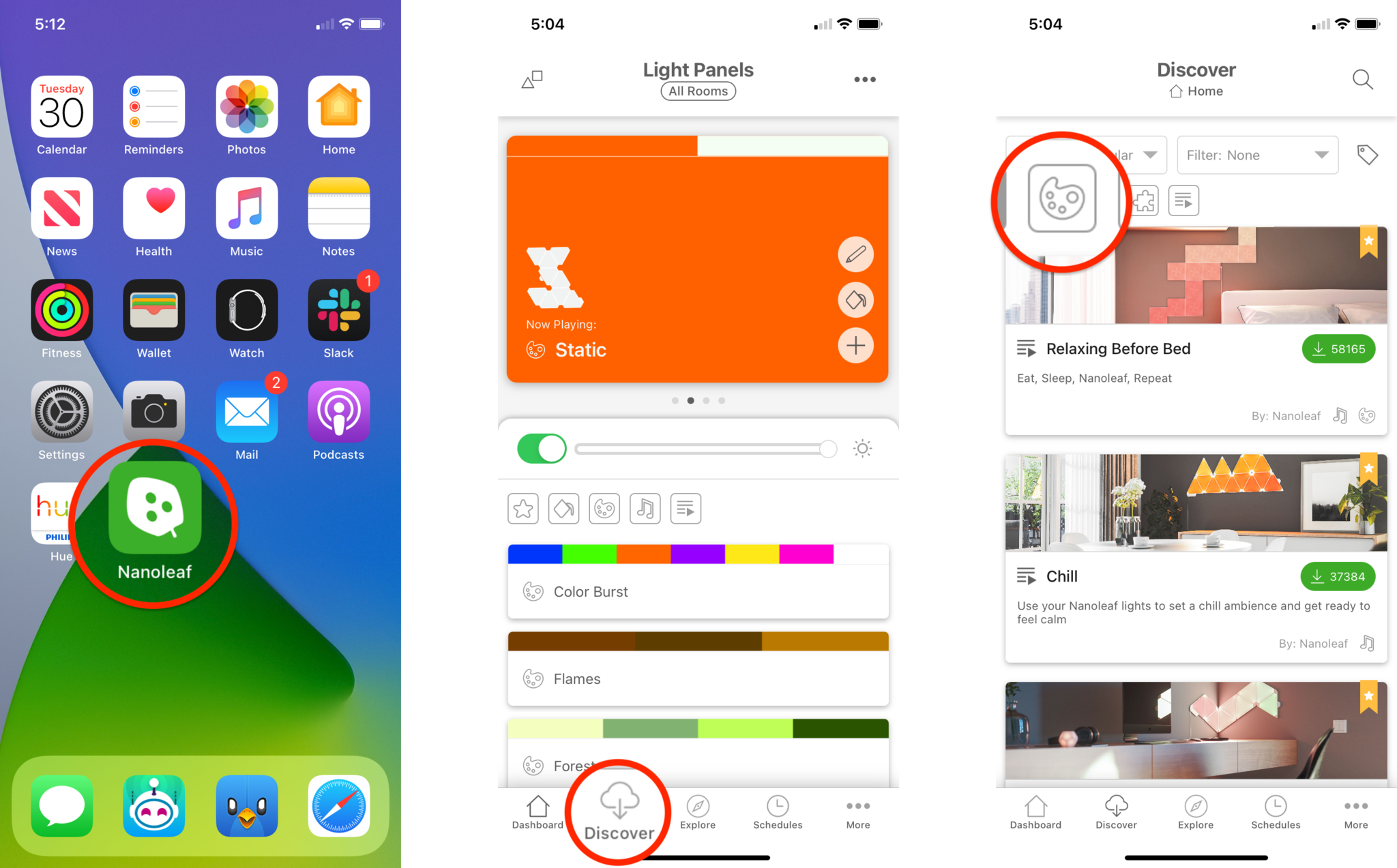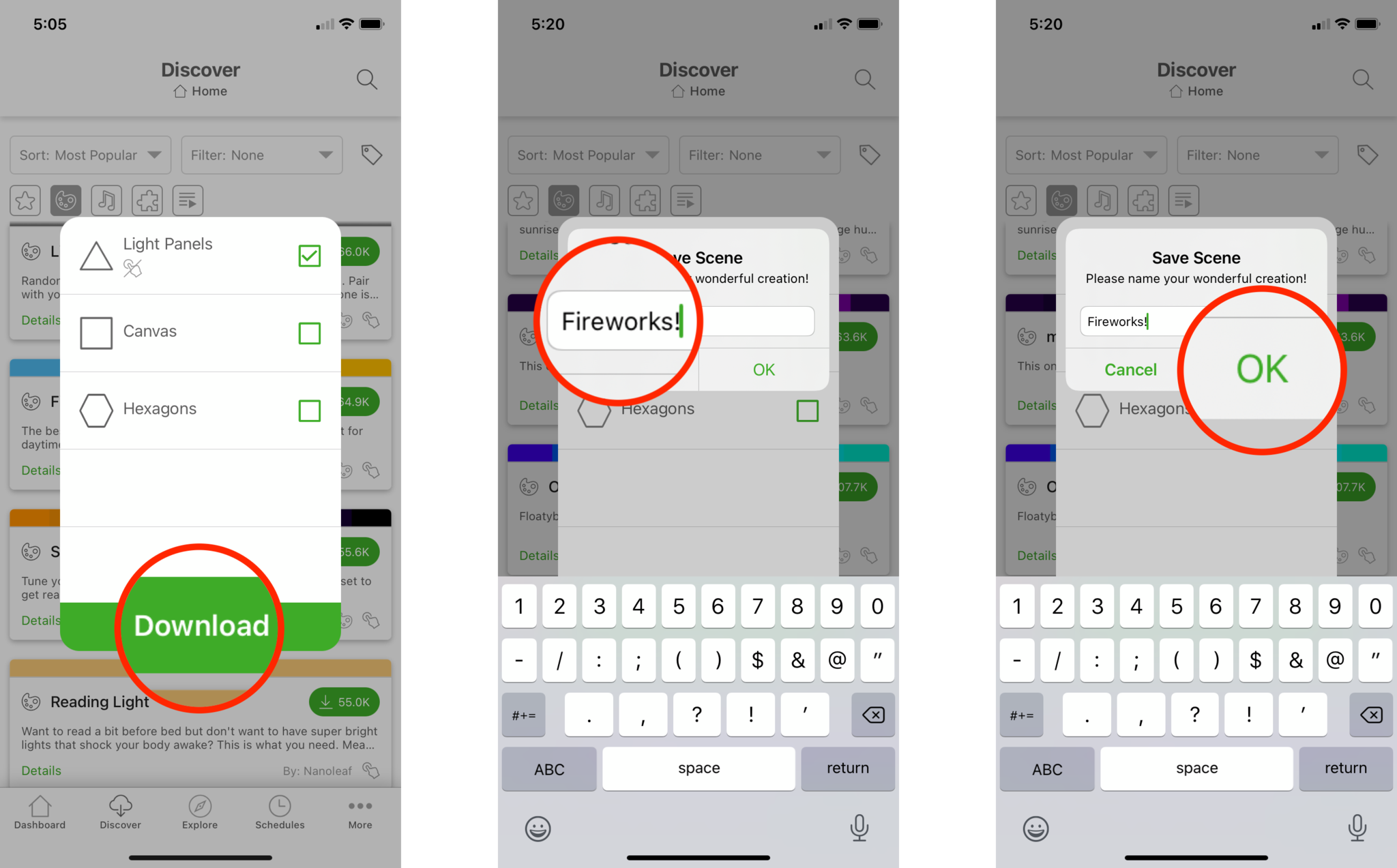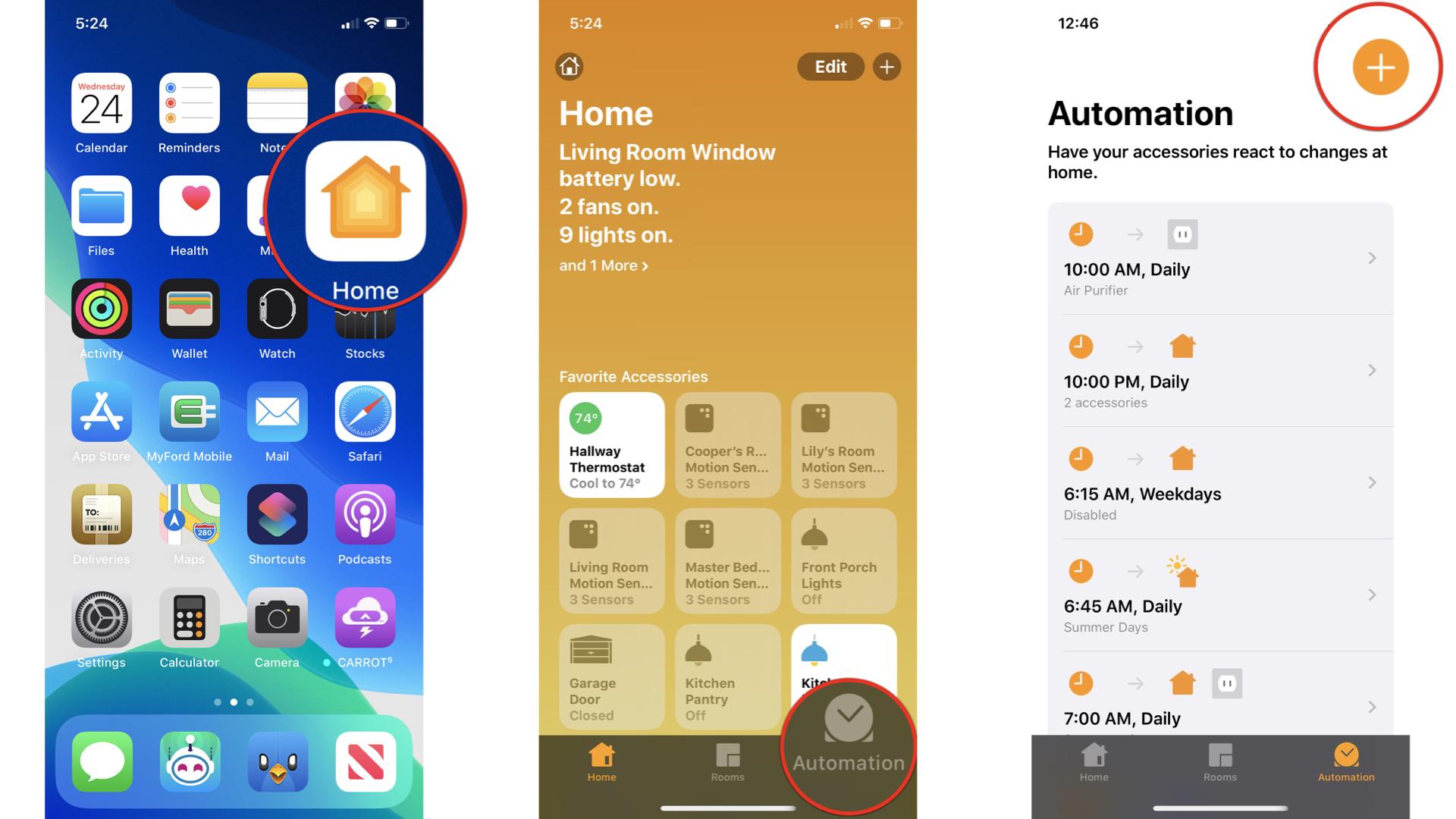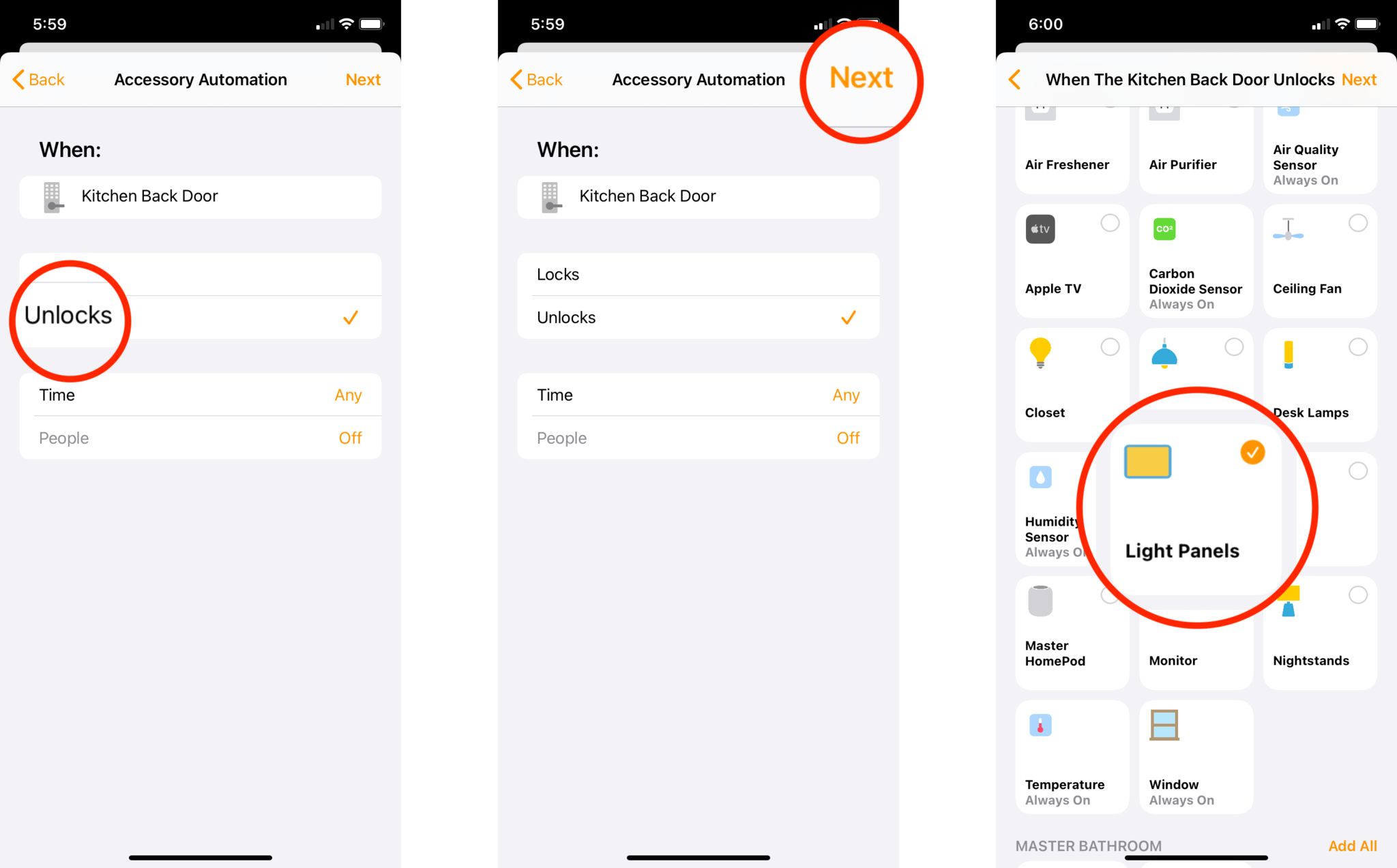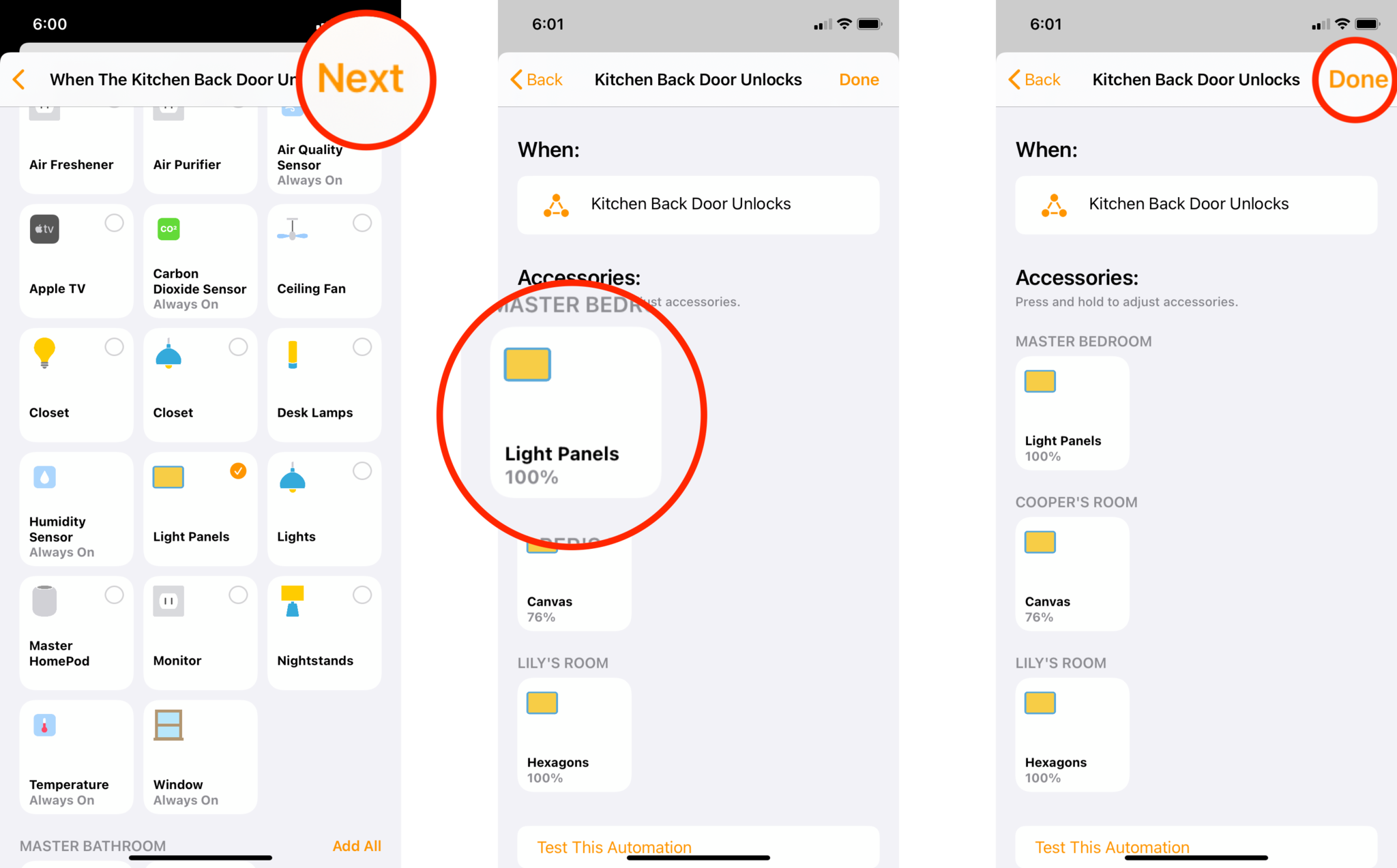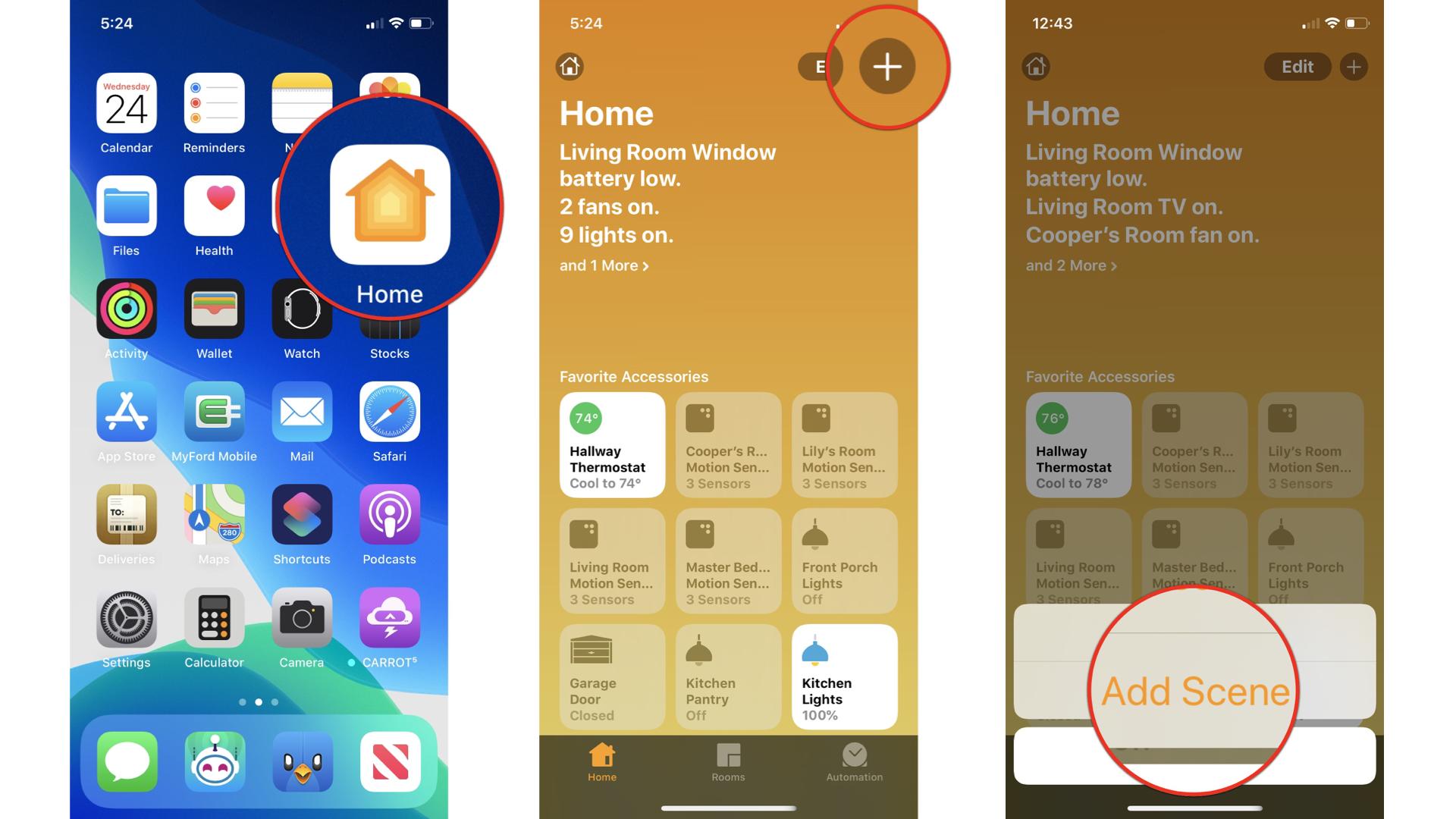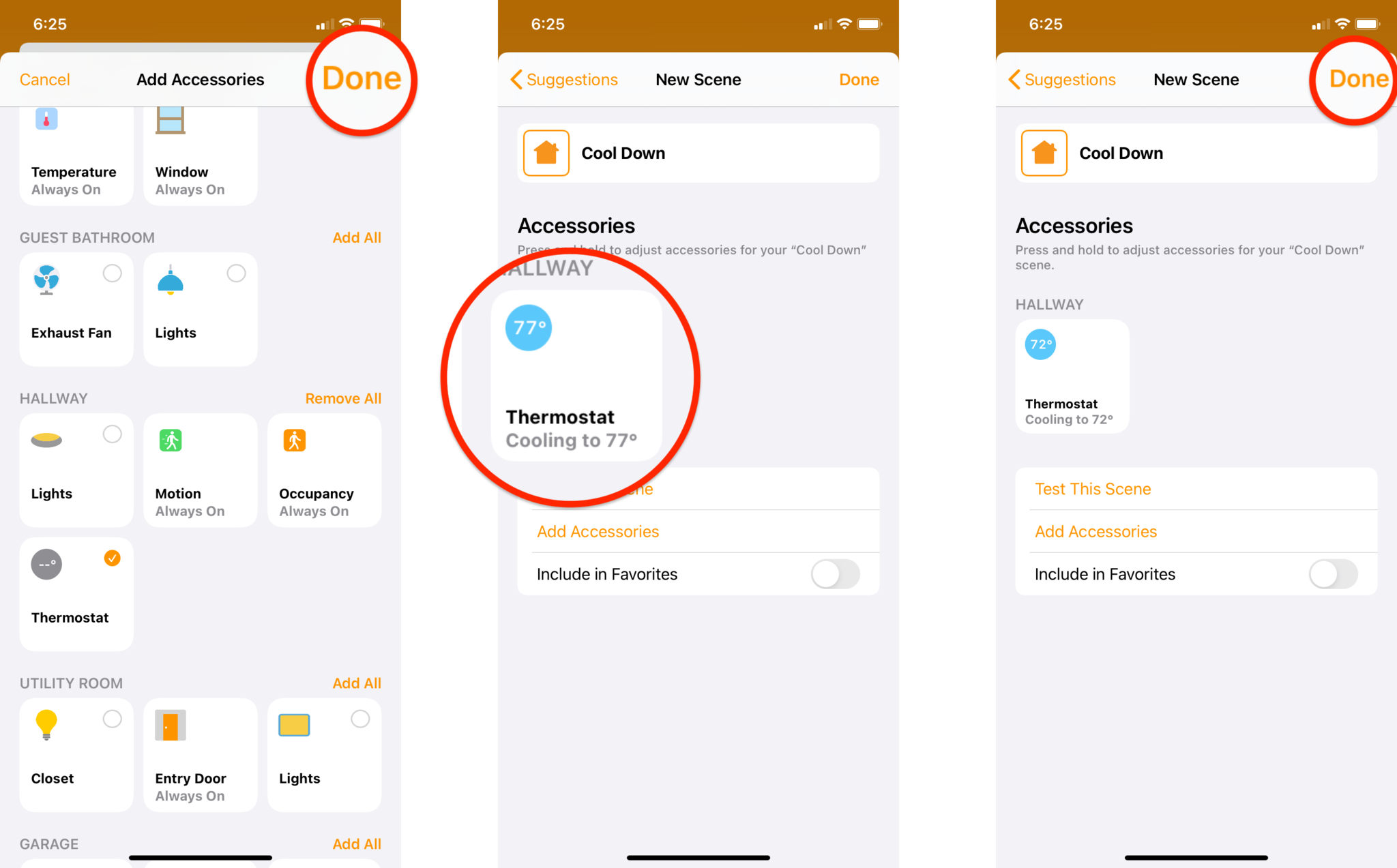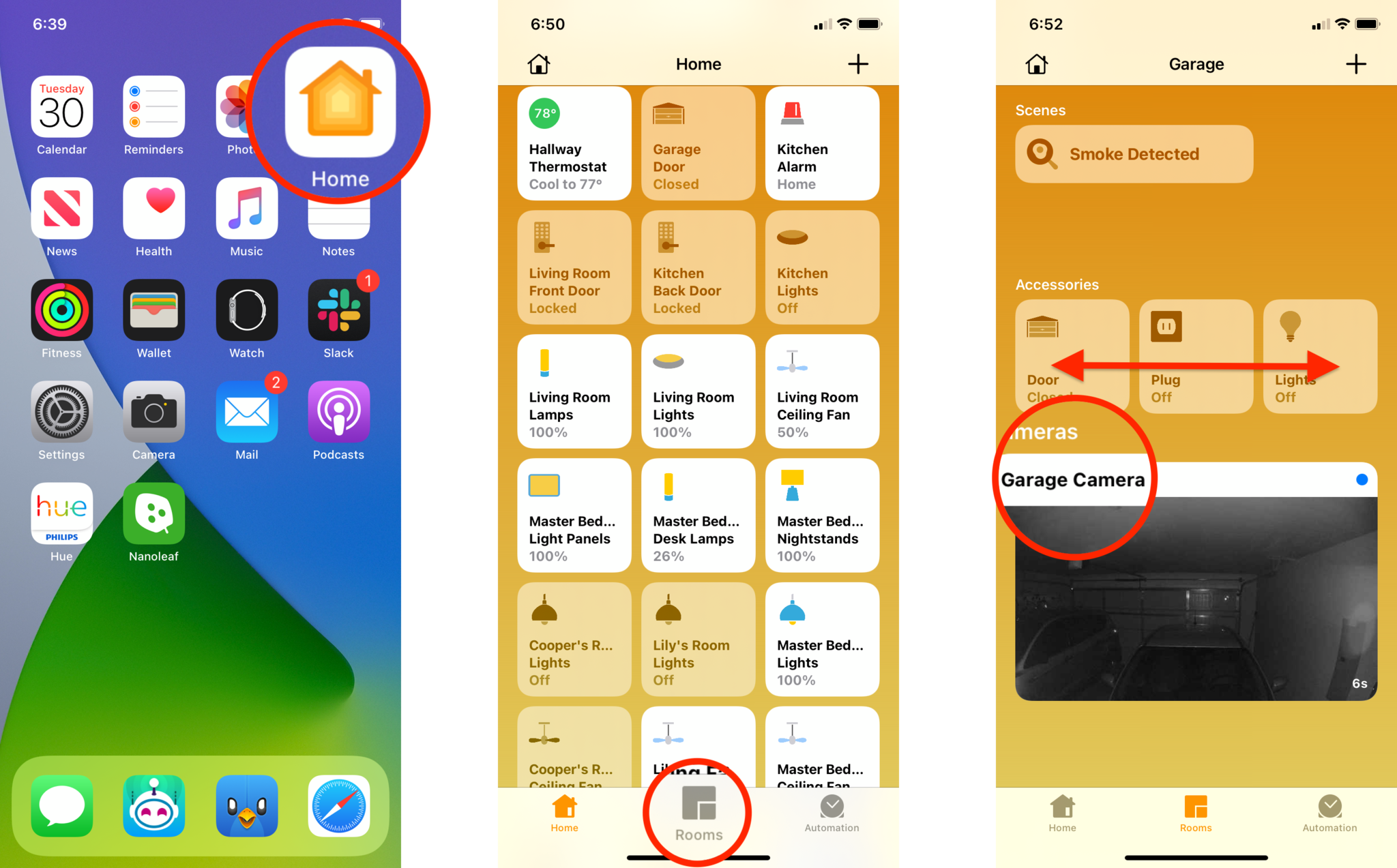Celebrate Independence Day with HomeKit accessories, apps, and automations
- jul
- 04
- Posted by Michael
- Posted in Okategoriserade
Celebrate indoors and out with these HomeKit accessories, apps, and automations.
Just because Independence Day is celebrated primarily outdoors, it doesn't mean that the party has to stop once you retire for the day. HomeKit lighting can simulate the pops and flashes of those banging fireworks displays inside of your home through automations and scenes, each of which are incredibly easy to set up.
All it takes is the right accessories, a few minutes of your time, and a few taps, and you will be celebrating in style. So let's put use the power of apps, automations, and scenes to make your Independence Day smarter.
Convenient celebrations
Before we dive into building our own, you may already have access to some of the best Independence Day theme scenes around. Nowadays, most color lighting accessories and apps include pre-configured scenes that can launch your celebration with just a tap or two. Nanoleaf in particular, offers some truly awesome scenes, so if you have the gear, here's how to put them to use.
How to set the Nanoleaf Fireworks and Firecrackers scene
- Launch the Nanoleaf app.
- Tap on Discover located at the bottom of the app.
Tap on the Paint palette icon.
- Scroll down until you see the Fireworks and Firecrackers scene.
- Tap the Download button.
Tap the checkbox next to the Name of your light panel.
- Tap Download.
- Type in a custom Scene name if desired.
Tap OK to save the scene.
The Fireworks and Firecrackers scene should now be lighting up your panels with bright pops of colors. You can make adjustments to the speed and delay for the scene by editing the scene from the Dashboard tab within the app. With faster speeds, you can really make your home come alive.
Have Philips Hue lighting in your home? There are some great third-party apps that can make your lighting look just as good without creating an automation. One of our favorites is OnSwitch for Philips Hue, which has quite a few different fireworks specific variants to choose from.
The Philips Hue team also offers up a more subtle solution for putting red, white, and blue, on your lighting through the Living Scenes Hue Labs Formula if you are willing to put in a little work. The Philips Hue line also includes outdoor lighting as well, so you can put the colors of the stars and stripes on display all night long.
Easy scenes
Nanoleaf Canvas
$200 at Amazon$200 at Best Buy$200 at Newegg
Fireworks and Firecrackers
The Nanoleaf Canvas brings your walls to life with rich colors, which you can arrange in almost any pattern. The Nanoleaf app adds convenient access to pre-configured scenes, like Fireworks and Firecrackers, which brings Independence Day to the indoors.
Subtle solution
Philips Hue White and Color Ambiance Starter Kit
$169 at Amazon$150 at Best Buy
Living scenes
The Philips Hue lighting line can put a little color everywhere, indoors and out, with light bulbs, lamps, and fixtures. Custom scenes and Hue Labs formulas like Living Scenes makes transitioning between red, white, and blue, easy.
Make it your own
If your HomeKit lighting's app doesn't include scenes for Independence Day or if you can't find one that speaks to you, don't worry, you can still make your own magic with automations. By creating your own automation, you can set your favorite shades of red, white, and blue, as well as just how bright your stars will shine.
Creating a custom automation in the Home app also enables you to tie it in with other HomeKit accessories, such as door sensors or locks. With the right mix, you can set your festive lighting inside to spring to life as soon as you return from the outdoor celebration. Let's create an automation that will do just that!
- Launch the Home App.
- Tap the Automation tab.
Tap the Add Button in the top right corner of the screen (looks like a plus sign).
- Choose An Accessory is Controlled.
- Choose the Accessory that will turn on your lights. I will choose the Schlage Sense door lock.
Tap Next.
- Tap on the desired Accessory state used for the automation. I will choose Unlocks for my automation.
- Tap Next.
Choose which Accessories or Scenes you'd like to control with this automation. I will choose my Nanoleaf Aurora, Canvas, and Hexagons.
- Tap Next.
- Long press on the Accessories in your automation to change their color. I will choose a combination of red, white, and blue.
Tap Done.
Now that your automation is created, the next time that the door is unlocked, it will set all of the assigned lighting to the exact colors and brightness automatically. Just remember to turn the automation off, or set your lighting back to normal shades once you are done celebrating the Fourth!
Kick it off
Schlage Sense Smart Deadbolt
Unlock to begin
Schlage's sleek Sense Smart Deadbolt can bring your lighting to life when it unlocks through the power of HomeKit automations. Come home to an indoor fireworks show that starts as soon as you open the door.
Keep your cool
Once the festivities are over, you may need to cool down from the summer's heat. Instead of running to the thermostat or the switch on the wall for the fan, let Siri take care of things for you. All you need is a HomeKit compatible thermostat, and either an iPhone, iPad, Apple Watch, or HomePod, to make it all happen.
Let's create a scene that fires up the air conditioner in the home with just a shout. Don't worry its not that hard to do!
- Launch the Home app for on your iPhone or iPad.
- Tap the Add Button in the top right corner of the screen (looks like a plus sign).
Tap Add Scene.
- Give your scene a Name. I will name mine "Cool Down".
- Tap Add Accessories.
Choose the Accessories you want to add to your scene by tapping on them. I will choose my ecobee SmartThermostat.
- Tap Done when you've selected your accessories.
- Long press the Accessories in your scene to change their settings. I will set my thermostat to cool the home down to 72 degrees.
Tap Done when you've adjusted your accessories' settings to your satisfaction.
Now that your scene is built, you can start cooling down your home on demand with your custom voice command. So for this example, all I need to do is say "Hey Siri, Cool Down". Whether you shout to Siri on your HomePod when you enter, or if you summon the virtual assistant on your iPhone to start cooling a few minutes before heading inside, you won't be sweating for too long.
This scene doesn't just have to be a once a year thing, as you can tie it to time-based automations which will automatically cool your home at a set time. You can even use your iPhone's GPS location to turn it on when you arrive after a long day at the office.
Climate control
ecobee SmartThermostat
$249 at Amazon$250 at Best Buy$210 at Walmart
Keep your cool
The ecobee SmartThermostat is the ultimate HomeKit thermostat with a unique room sensor, scheduling, and remote controls. When combined with Siri, you can cool your home down with just a shout.
Hey Siri!
Apple HomePod
$299 at Apple$300 at Best Buy$274 at Walmart
Cool down!
Apple's HomePod is the key to hands-free convenience with powerful microphones that can pick up commands from great lengths. Set all of your scenes in motion with custom phrases like Cool Down!
Watch it all
If you just can't get enough of the outdoor visuals and your indoor lighting just won't cut it, then put your outdoor HomeKit camera to use. The quickest and easiest way is to fire up your camera's feed through the Home app, but you can take things further by bringing it to the big screen if you have an Apple TV. AirPlay is a great way to beam your view to the TV, here's how.
- Swipe down from the top right corner of the screen to open Control Center.
- Tap Screen Mirroring.
Tap on the name of your Apple TV.
- Launch the Home app.
- Tap on Rooms.
Swipe to the left or right to locate your Camera then tap on the Thumbnail image to begin viewing.
For those times where you still want to browse around on your phone, you can use a third-party HomeKit app on the Apple TV to view your cameras. Our favorite is HomeCam, which can show all of your feeds in a grid or full-screen view, and you can even set it to transition automatically between cameras.
Watch party
Logitech Circle View
Keep an eye on it
The Logitech Circle View keeps an eye on your home both inside and out, making it ideal for watching the night sky light up with fireworks on the Fourth. HomeKit support allows you to AirPlay or view your feeds on the Apple TV.
View it all
Apple TV 4K
$179 at Apple$179 at Amazon$180 at Best Buy
AirPlay and HomeKit
The Apple TV 4K puts your HomeKit cameras up on the big screen through third-party apps and AirPlay. Stream all of the festivities going on around your neighborhood even after you are done for the day.
How are you celebrating with HomeKit?
Have some big HomeKit plans for this year's festivities? What accessories and automations are you using to celebrate Independence Day? Let us know in the comments below!
Senaste inläggen
- Apple could ship a new AirTag model next year – here’s what could change
- Apple’s AI announcements won’t be ”nearly as impressive” as OpenAI & Google’s, but there’s still big stuff coming at WWDC
- Apple could offer huge redesign with iPhone 17, so you may want to skip this year’s iPhone 16
- Despite its thinness, iPad Pro M4 may be easier than ever to repair
- Apple insider reveals where Vision Pro will launch next, and it’s good news for the UK & Canada
Senaste kommentarer
Arkiv
- maj 2024
- april 2024
- mars 2024
- februari 2024
- januari 2024
- december 2023
- november 2023
- oktober 2023
- september 2023
- augusti 2023
- juli 2023
- juni 2023
- maj 2023
- april 2023
- mars 2023
- februari 2023
- januari 2023
- december 2022
- november 2022
- oktober 2022
- september 2022
- augusti 2022
- juli 2022
- juni 2022
- maj 2022
- april 2022
- mars 2022
- februari 2022
- april 2021
- mars 2021
- januari 2021
- december 2020
- november 2020
- oktober 2020
- september 2020
- augusti 2020
- juli 2020
- juni 2020
- maj 2020
- april 2020
- mars 2020
- februari 2020
- januari 2020
- december 2019
- november 2019
- oktober 2019
- september 2019
- augusti 2019
- juli 2019
- juni 2019
- maj 2019
- april 2019
- mars 2019
- februari 2019
- januari 2019
- december 2018
- november 2018
- oktober 2018
- september 2018
- augusti 2018
- juli 2018
- juni 2018
- maj 2018
- april 2018
- mars 2018
- februari 2018
- januari 2018
- december 2017
- november 2017
- oktober 2017
- september 2017
- augusti 2017
- juli 2017
- juni 2017
- maj 2017
- april 2017
- mars 2017
- februari 2017
- januari 2017
- december 2016
- november 2016
- oktober 2016
- september 2016
- augusti 2016
- juli 2016
- juni 2016
- maj 2016
- april 2016
- mars 2016
- februari 2016
- januari 2016
- december 2015
- november 2015
- oktober 2015
- september 2015
- augusti 2015
- juli 2015
- juni 2015
- maj 2015
- april 2015
- mars 2015
- februari 2015
- januari 2015
- december 2014
- november 2014
- oktober 2014
- september 2014
- augusti 2014
- juli 2014
- juni 2014
- maj 2014
- april 2014
- mars 2014
- februari 2014
- januari 2014
Kategorier
- –> Publicera på PFA löp
- (PRODUCT) RED
- 2015
- 25PP
- 2nd gen
- 32gb
- 3D Touch
- 3D-kamera
- 4k
- 64gb
- 9to5mac
- A10
- A9X
- Aaron Sorkin
- Accessories
- adapter
- AirPlay
- AirPods
- Aktiv
- Aktivitetsarmband
- Aktuellt
- Alfred
- AMOLED
- Android Wear
- Angela Ahrendts
- Ångerätt
- announcements
- Ansiktsigenkänning
- app
- App Store
- Appar
- Apple
- Apple Beta Software Program
- Apple Book
- Apple CarPlay
- Apple Event
- Apple iMac
- Apple Mac Mini
- Apple Macbook
- Apple MacBook Air
- Apple MacBook Pro
- Apple Macos
- Apple Maps
- Apple Music
- Apple Music Festival
- Apple Music Radio
- Apple Offer
- Apple Online Store
- Apple Park
- Apple Pay
- Apple Pencil
- Apple Podcast
- Apple Store
- Apple Store 3.3
- Apple TV
- apple tv 4
- Apple TV 4K
- Apple Watch
- Apple Watch 2
- Apple Watch 8
- Apple Watch 9
- Apple Watch Apps
- Apple Watch SE
- Apple Watch Series 2
- Apple Watch Sport
- Apple Watch Ultra
- AppleCare
- AppleTV
- Application
- Applications
- Apps
- AppStore
- Apptillägg
- Apptips
- AppTV
- April
- Arbetsminne
- armband
- Art Apps
- Återköp
- återvinning
- Åtgärdsalternativ
- atvflash
- Audio Apps
- Augmented REality
- Back-to-school
- Bakgrundsbilder
- BankId
- Barn
- Batteri
- batteriskal
- batteritid
- Beats
- Beats 1
- Beats Solo 2 Wireless
- Beats Solo2
- Bebis
- Beginner Tips
- Belkin
- Bendgate
- beta
- Beta 3
- betaversion
- betaversioner
- bilddagboken.se
- bilder
- bilhållare
- billboard
- Bioteknik
- Blendtec
- Bloomberg
- Bloons TD 5
- Bluelounge
- Bluetooth
- Böj
- Booking.com
- Borderlinx
- bose
- bugg
- Buggar
- Buggfixar
- Butik
- C More
- Calc 2M
- Camera
- Campus 2
- Canal Digital
- Carpool Karaoke
- Caseual
- Catalyst
- CES 2015
- Chassit
- Chip
- Chrome Remote Desktop
- Chromecast
- citrix
- clic 360
- CNBC
- Connect
- Cydia
- Dagens app
- Dagens tips
- Damm
- Danny Boyle
- Data
- datamängd
- Datorer
- Datortillbehör
- Datum
- Defense
- Dekaler
- Designed by Apple in California
- Developer
- Development
- Digital Inn
- Digital Touch
- Digitalbox
- DigiTimes
- Direkt
- Discover
- display
- DisplayMate
- Dive
- Docka
- Dräger 3000
- Dropbox
- Droples
- DxOMark
- E-post
- earpod
- EarPods
- Earth Day
- Eddie Cue
- eddy cue
- Educational Apps
- Ekonomi
- Ekonomi/Bransch
- El Capitan
- Elements
- ElevationLab
- Elgato Eve
- Elgato Eve Energy
- EM 2016
- Emoji
- emojis
- emoticons
- Enligt
- EU
- event
- Eventrykten
- EverythingApplePro
- Faceshift
- facetime
- Fäste
- Featured
- Features
- Feng
- Film / Tv-serier
- Filmer
- Filstorlek
- Finance Apps
- Finder For AirPods
- Finland
- FireCore
- Fitbit
- Fitness Accessories
- Fjärrstyr
- Flurry
- Födelsedag
- fodral
- Förboka
- Force Touch
- förhandsboka
- Första intryck
- Forumtipset
- foto
- FoU (Forskning och Utveckling)
- Fource Touch
- Foxconn
- FPS Games
- Framtid
- Fre Power
- Frontpage
- Fullt
- Fuse Chicken
- Fyra
- Gadgets
- Gagatsvart
- Gamereactor
- Games
- Gaming
- Gaming Chairs
- Gästkrönika
- General
- Gigaset
- Gitarr
- Glas
- GM
- Google Maps
- Google Now
- gratis
- grattis
- Guide
- Guider
- Guider & listor
- Guld
- hack
- Halebop
- hållare
- Hälsa
- Hårdvara
- HBO
- HBO Nordic
- Health
- Health and Fitness
- Health and Fitness Apps
- Hej Siri
- Helvetica Neue
- Hemelektronik
- Hemknapp
- Hemlarm
- Hermes
- Hitta min iphone
- Hjärta
- högtalare
- HomeKit
- HomePod
- hörlurar
- htc
- Hue
- Humor
- i
- I Am A Witness
- IBM
- iBolt
- iBomber
- iBook
- icar
- iCloud
- iCloud Drive
- iCloud Voicemail
- iCloud.com
- iDevices
- IDG Play
- idownloadblog
- iFixit
- ikea
- iKörkort
- iLife
- Illusion Labs
- iMac
- IMAP
- iMessage
- iMessages
- iMore Show
- Incipio
- InFuse
- Inspelning
- Instagram-flöde
- Instrument
- Intel
- Internet/Webbtjänster
- iOS
- iOS 10
- iOS 12
- iOS 17
- iOS 18
- iOS 5
- iOS 7
- iOS 8
- iOS 8 beta
- iOS 8.1.3
- iOS 8.2
- iOS 8.3
- iOS 8.4
- iOS 8.4.1
- iOS 9
- iOS 9 beta 4
- iOS 9.1
- iOS 9.1 beta 2
- iOS 9.2
- iOS 9.2.1
- iOS 9.3
- IOS Games
- ios uppdatering
- ios9
- iPad
- iPad Accessories
- iPad Air
- iPad Air 2
- iPad Air 3
- iPad Air 5
- iPad Apps
- iPad Mini
- iPad mini 4
- iPad Mini 6
- iPad mini retina
- iPad Pro
- iPados
- iphone
- iPhone 12
- iPhone 14
- iPhone 14 Pro
- iPhone 15
- iPhone 16
- iPhone 17
- iPhone 5
- iPhone 5S
- iPhone 5se
- iPhone 6
- iphone 6 plus
- iPhone 6c
- iPhone 6s
- iPhone 6S plus
- iPhone 7
- iPhone 7 display
- iPhone 7 Plus
- iPhone 7s
- iPhone Accessories
- iPhone Apps
- iPhone SE
- iphone x
- iPhone XS
- iPhone XS Max
- iPhone7
- iPhoneGuiden
- iPhoneguiden.se
- iPhones
- iPod
- iPod Nano
- iPod shuffle
- ipod touch
- iSight
- iTunes
- iWatch
- iWork
- iWork för iCloud beta
- Jailbreak
- James Corden
- Jämförande test
- Jämförelse
- Jet Black
- Jet White
- Jönssonligan
- Jony Ive
- Juice Pack
- Juridik
- Just mobile
- kalender
- kalkylator
- Kamera
- Kameratest
- Karriär/Utbildning
- Kartor
- Kevin Hart
- keynote
- Keynote 2016
- KGI
- KGI Security
- Kina
- Klassiskt läderspänne
- Kod
- Kollage
- koncept
- konceptbilder
- köpguide
- krasch
- Krascha iPhone
- Krönika
- Kvartalsrapport
- Laddhållare
- laddningsdocka
- Laddunderlägg
- läderloop
- lagar
- Lagring
- Lajka
- Länder
- lansering
- laserfokus
- Layout
- leather loop
- LG
- Liam
- Lifeproof
- Lightnigport
- lightning
- Linux
- LinX
- live
- Live GIF
- Live Photos
- Live-event
- Livsstil
- Ljud & Bild
- Logitech
- LOL
- Lösenkod
- Lösenkodlås
- Lovande spel
- LTE
- Luxe Edition
- M3
- M3TV
- Mac
- Mac App Store
- Mac Apps
- Mac Mini
- Mac OS
- Mac OS X
- Mac OS X (generellt)
- Mac OS X Snow Leopard
- Mac Pro
- Macbook
- Macbook Air
- Macbook Pro
- Macforum
- Macintosh
- macOS
- Macs
- MacWorld
- Made for Apple Watch
- magi
- Magic
- MagSafe
- Martin Hajek
- matematik
- Meddelanden
- Media Markt
- Medieproduktion
- Mediocre
- Messaging Apps
- Messenger
- MetaWatch
- Mfi
- Michael Fassbender
- microsoft
- Mikrofon
- Minecraft
- Ming-Chi Kuo
- miniräknare
- minne
- Mixer
- Mixning
- Mjukvara
- mobbning
- Mobile Content
- Mobilt
- Mobilt/Handdator/Laptop
- Mobiltelefon
- Mockup
- Mophie
- mors dag
- moto 360
- Motor
- MTV VMA
- multitasking
- Music
- Music Apps
- Music, Movies and TV
- Musik
- Musikmemon
- MW Expo 2008
- native union
- Nätverk
- Navigation Apps
- nedgradera
- Netatmo Welcome
- Netflix
- Netgear Arlo
- News
- Niantic
- Nike
- Nikkei
- Nintendo
- Nöje
- Norge
- Notis
- Notiscenter
- nya färger
- Nyfödd
- Nyheter
- Officeprogram
- Okategoriserade
- OLED
- omdöme
- Omsättning
- OS X
- OS X El Capitan
- OS X Mavericks
- OS X Yosemite
- Outlook
- Övrig mjukvara
- Övrigt
- PanGu
- papper
- patent
- PC
- pebble
- Pebble Smartwatch
- Pebble Steel
- Pebble Time
- Pebble Time Steel
- Persondatorer
- Petter Hegevall
- PewDiePie
- Philips
- Philips Hue
- Phones
- Photoshop
- Planet of the apps
- Plex
- Pluggar
- Plus
- Plusbox
- Podcast
- Podcast Apps
- Pokemon
- Pokemon Go
- Policy
- Porträttläge
- PP
- Pris
- priser
- problem
- Problems
- Productivity Apps
- Program
- Prylar & tillbehör
- Publik
- publik beta
- QuickTime
- räkenskapsår
- räkna
- ram
- RAM-minne
- Rapport/Undersökning/Trend
- Rea
- Reading Apps
- recension
- Red
- reklaamfilm
- reklam
- reklamfilm
- reklamfilmer
- rekord
- Rendering
- reparation
- Reportage
- Reptest
- ResearchKit
- Retro
- Review
- Ring
- Ringa
- Rocket Cars
- Rosa
- Rumors
- Rumours
- RunKeeper
- rykte
- Rykten
- Safir
- Säkerhet
- Säkerhetsbrist
- Samhälle/Politik
- samsung
- Samtal
- San Francisco
- SAP
- security
- Series 2
- Servrar
- Shigeru Miyamoto
- Sia
- Siri
- SJ Min resa
- skal
- Skal iPhone 6
- skal iPhone 6s
- skärm
- SKärmdump
- Skärmglas
- Skribent
- skribenter medarbetare
- Skriva ut
- skruvmejsel
- skydd
- Skyddsfilm
- Skype
- slice intelligence
- Smart
- smart hem
- Smart Home
- Smart Keyboard
- Smart klocka
- Smart Lights
- smartphone
- Smartwatch
- Snabbt
- Snapchat
- Social Apps
- Software
- Solo2
- sommar
- Sonos
- Sony
- soundtouch
- Space Marshals
- spår
- Speakers
- Special Event
- Spel
- Spelkonsol
- Spellistor
- Split Screen
- Split View
- Sport
- Sportband
- Sports Apps
- spotify
- Spring forward
- Statistik
- Steve Jobs
- Stickers
- Stockholm
- Stor iPhone
- Storlek
- Story Mode
- Strategy Games
- streama
- Streaming
- stresstest
- Ström
- Studentrabatt
- stylus
- Super Mario Run
- support
- Surf
- Surfplatta
- svenska
- sverige
- Sverigelansering
- Switch
- Systemstatus
- Systemutveckling
- tåg
- Taig
- Tangentbord
- Taptic Engine
- Tårta
- tät
- Tävling
- Taylor Swift
- Teknik
- tele 2
- Telefoner
- Telekom
- Telia
- Test
- Tid
- TikTok
- Tile
- tillbehör
- Tim Cook
- TIME
- TimeStand
- Tiny Umbrella
- Tips
- Toppnyhet IDG.se
- Touch ID
- TouchID
- tower defence
- trådlös laddning
- Trådlösa hörlurar
- trådlöst
- trailer
- Travel Apps
- Tre
- TrendForce
- TripAdvisor
- Trolleri
- trump
- TSMC
- Tum
- tv
- tvätta
- tvOS
- tvOS 9.2
- tvOS beta 2
- Tweak
- Typsnitt
- Ubytesprogram
- UE MegaBoom
- Unboxing
- Underhållning/Spel
- unidays
- United Daily News
- Unix
- Updates
- Uppdatera
- uppdatering
- Upplösning
- upptäckt
- USA
- Ut på Twitter
- utbyte
- utbytesprogram
- Utilities Apps
- Utlottning
- utrymme
- utvecklare
- varumärke
- Vatten
- Vattentålig
- vattentät
- vävt nylon
- Verktyg
- Viaplay
- Vibrator
- video
- Videoartiklar och webb-tv (M3/TW/CS)
- Villkor
- viloknapp
- Virtual Reality
- Virus
- visa
- Vision Pro
- VLC
- Volvo on call
- W1
- Waitrose
- Watch OS
- WatchOS
- WatchOS 2
- watchOS 2.0.1
- watchOS 2.2
- Webbtv (AppTV)
- wi-fi
- Wifi-samtal
- Windows
- Windows 8
- WWDC
- WWDC2015
- yalu
- Youtube
- Zlatan