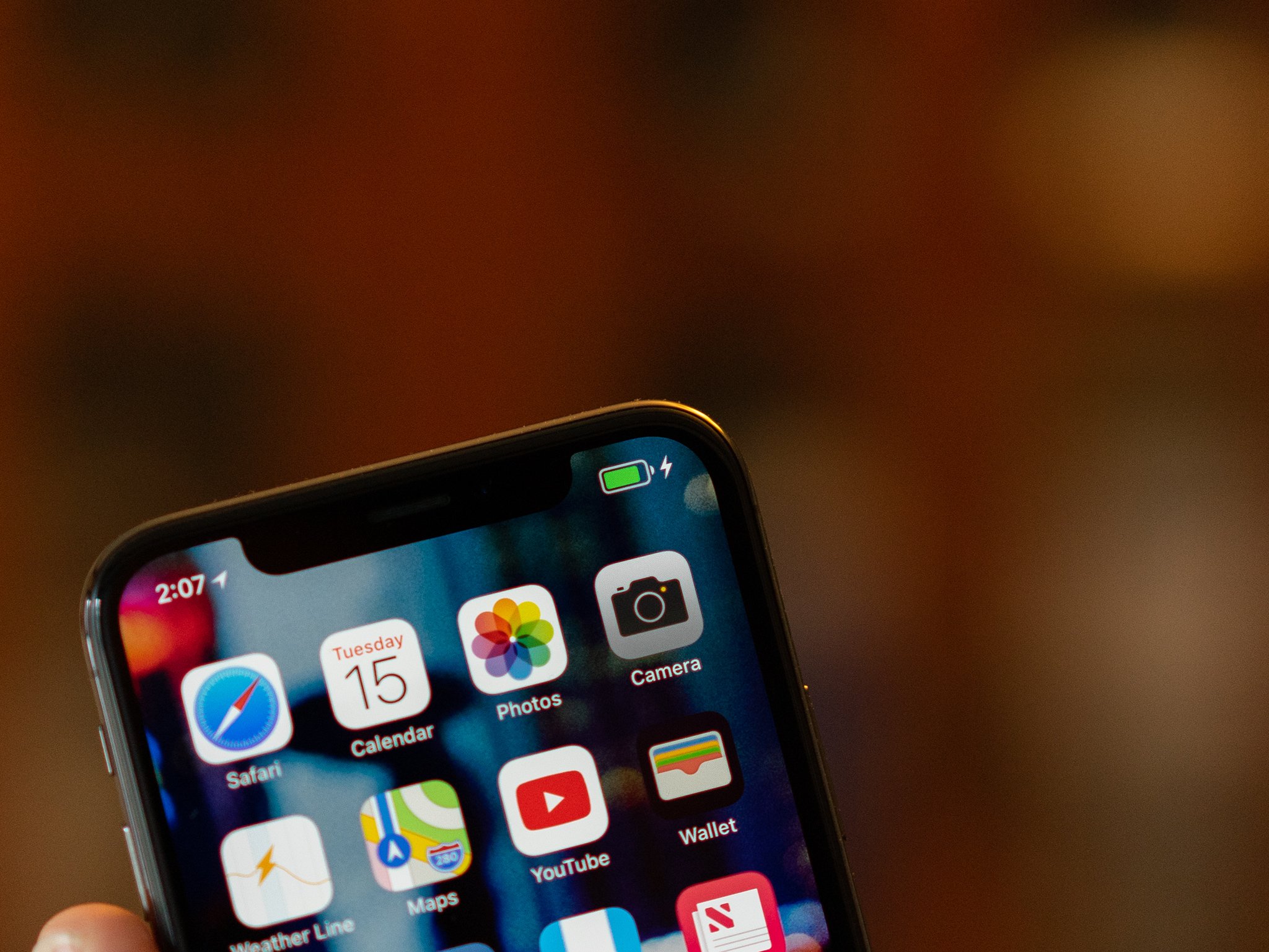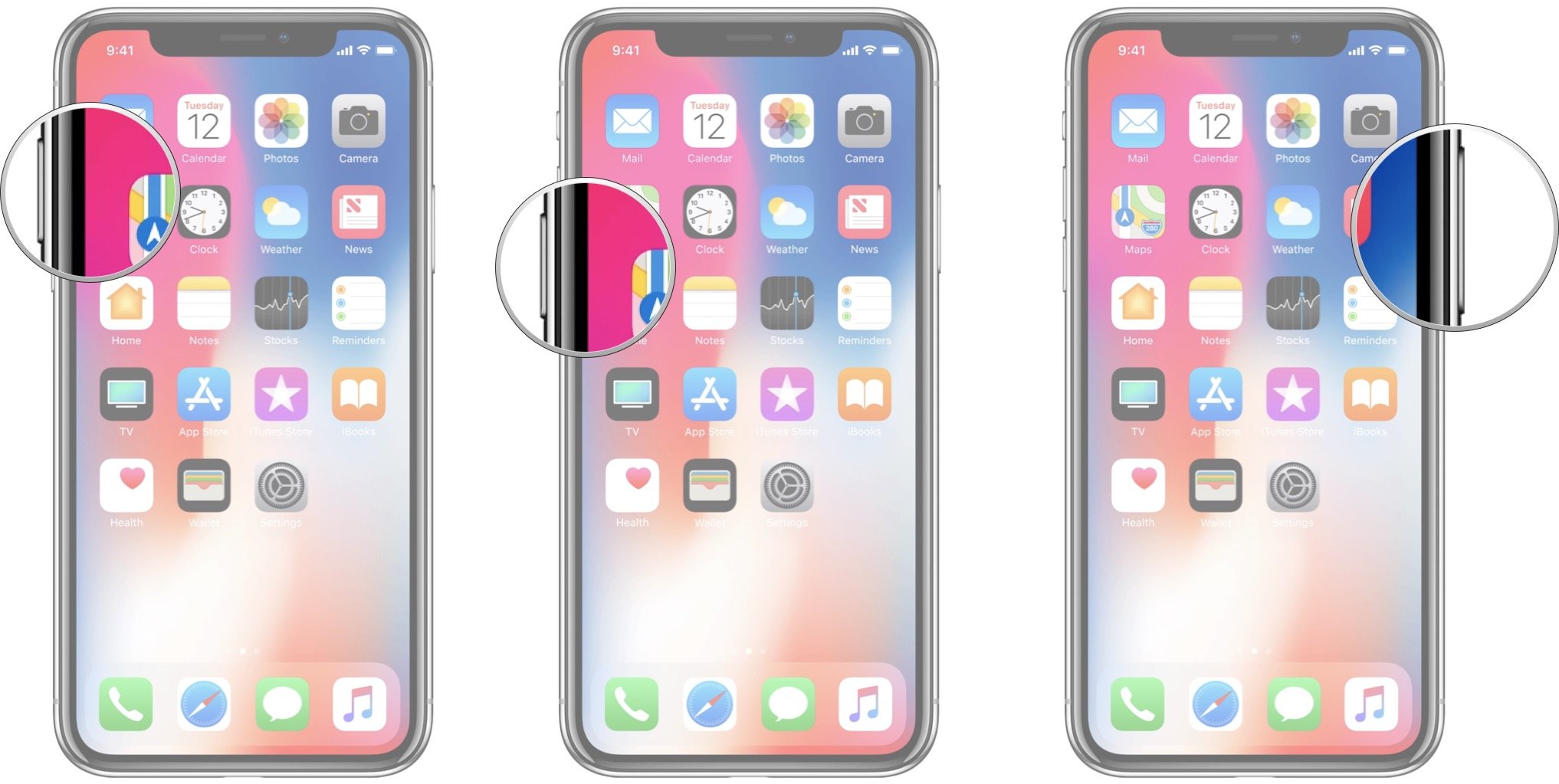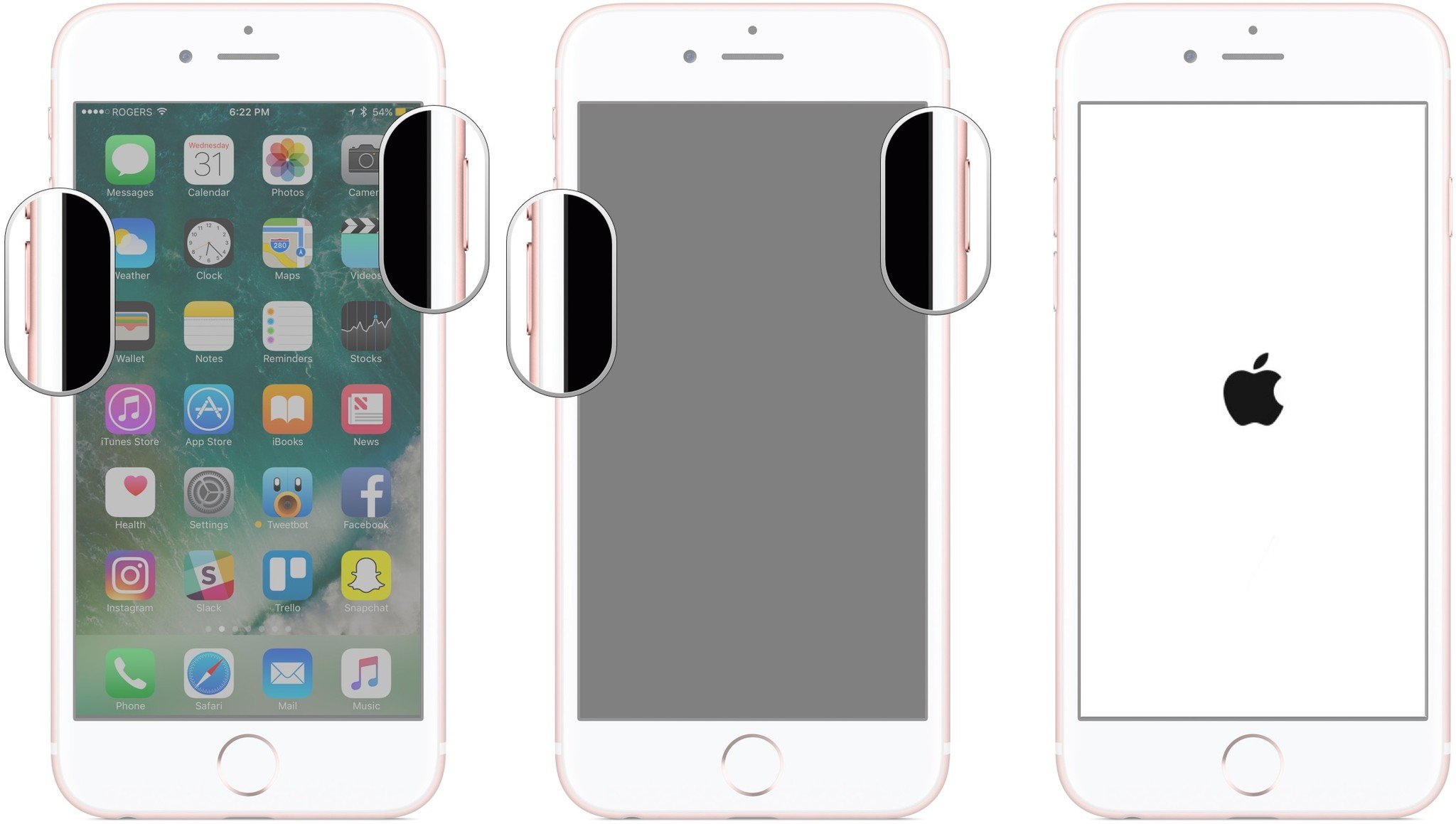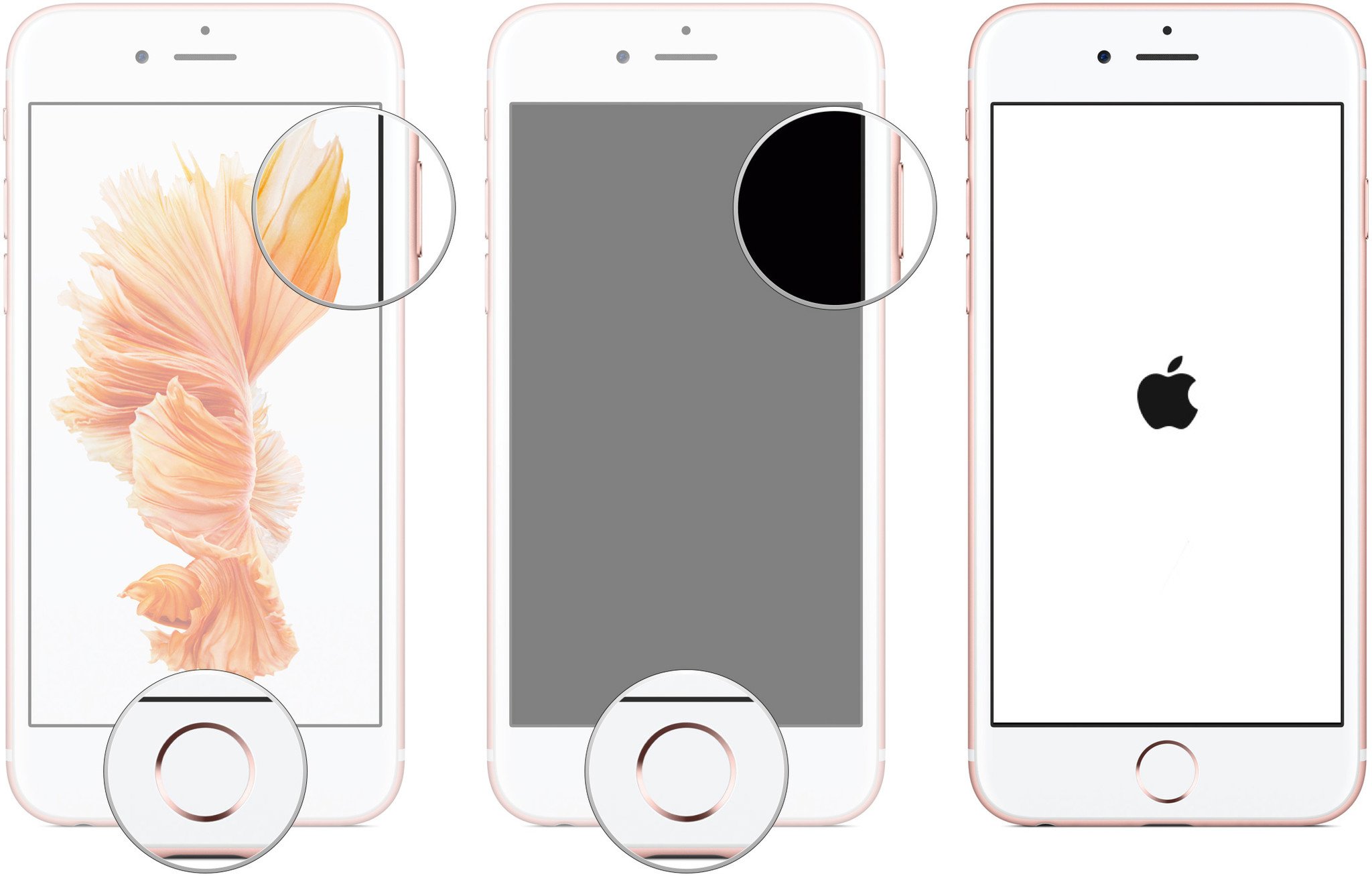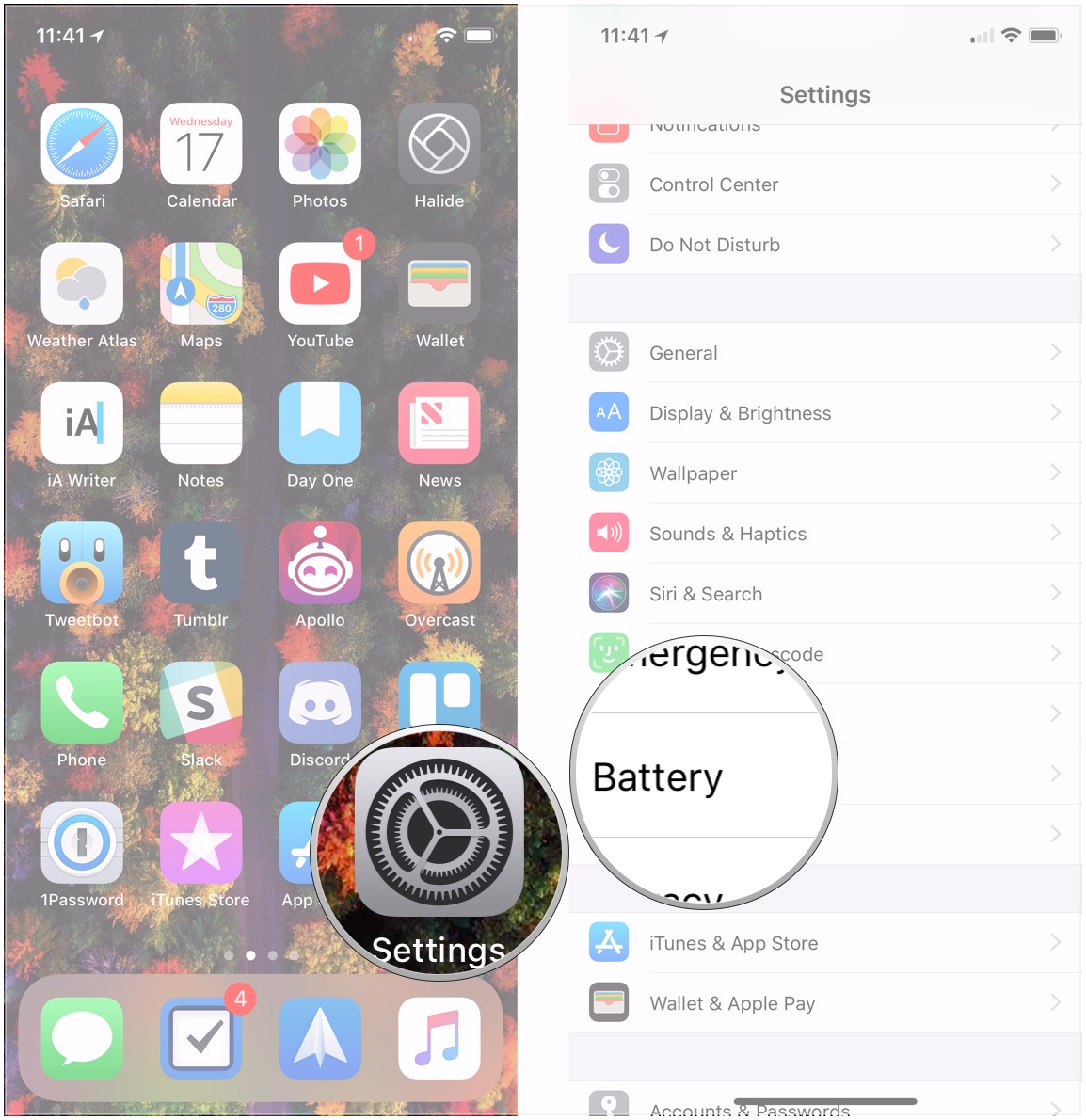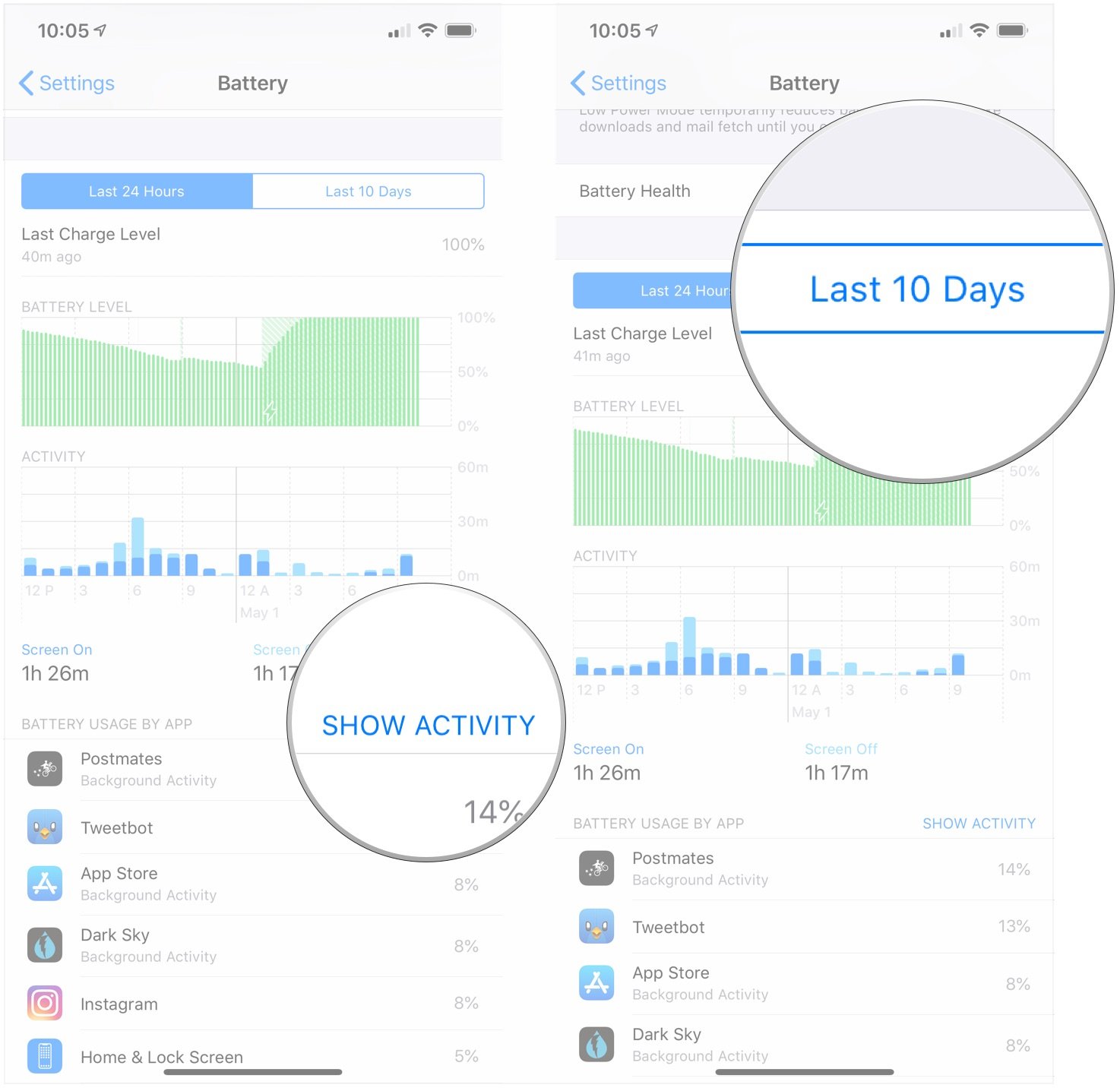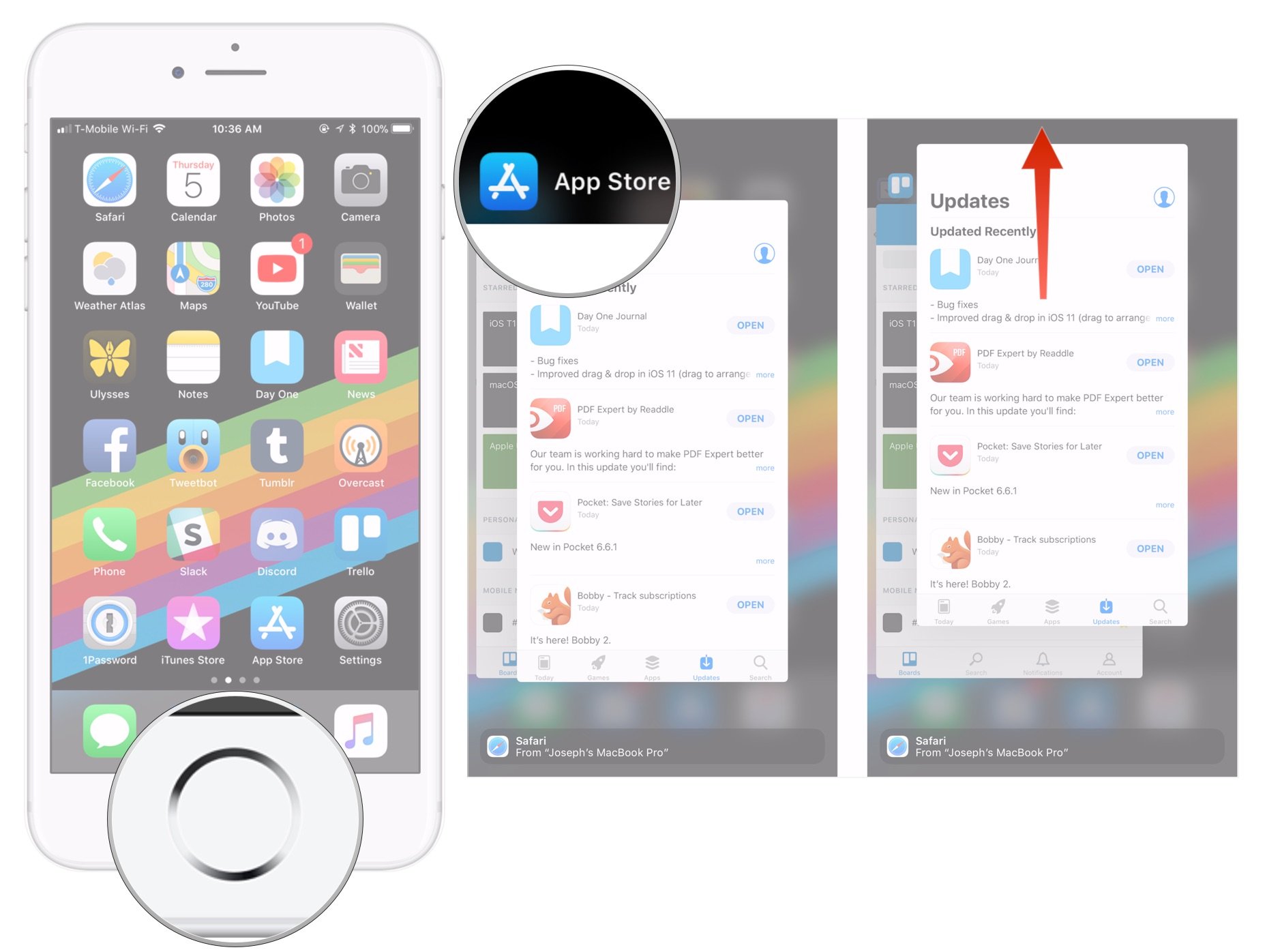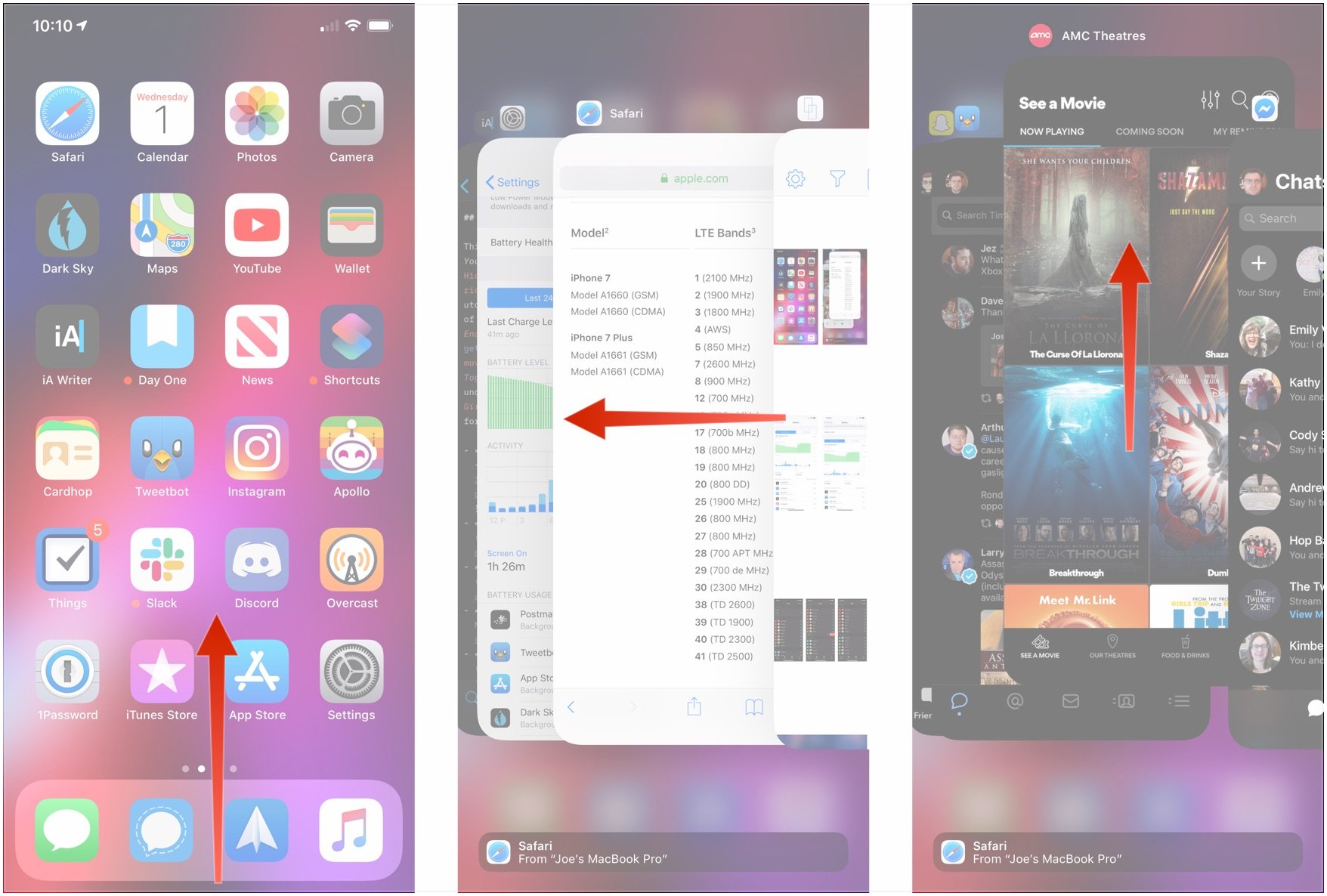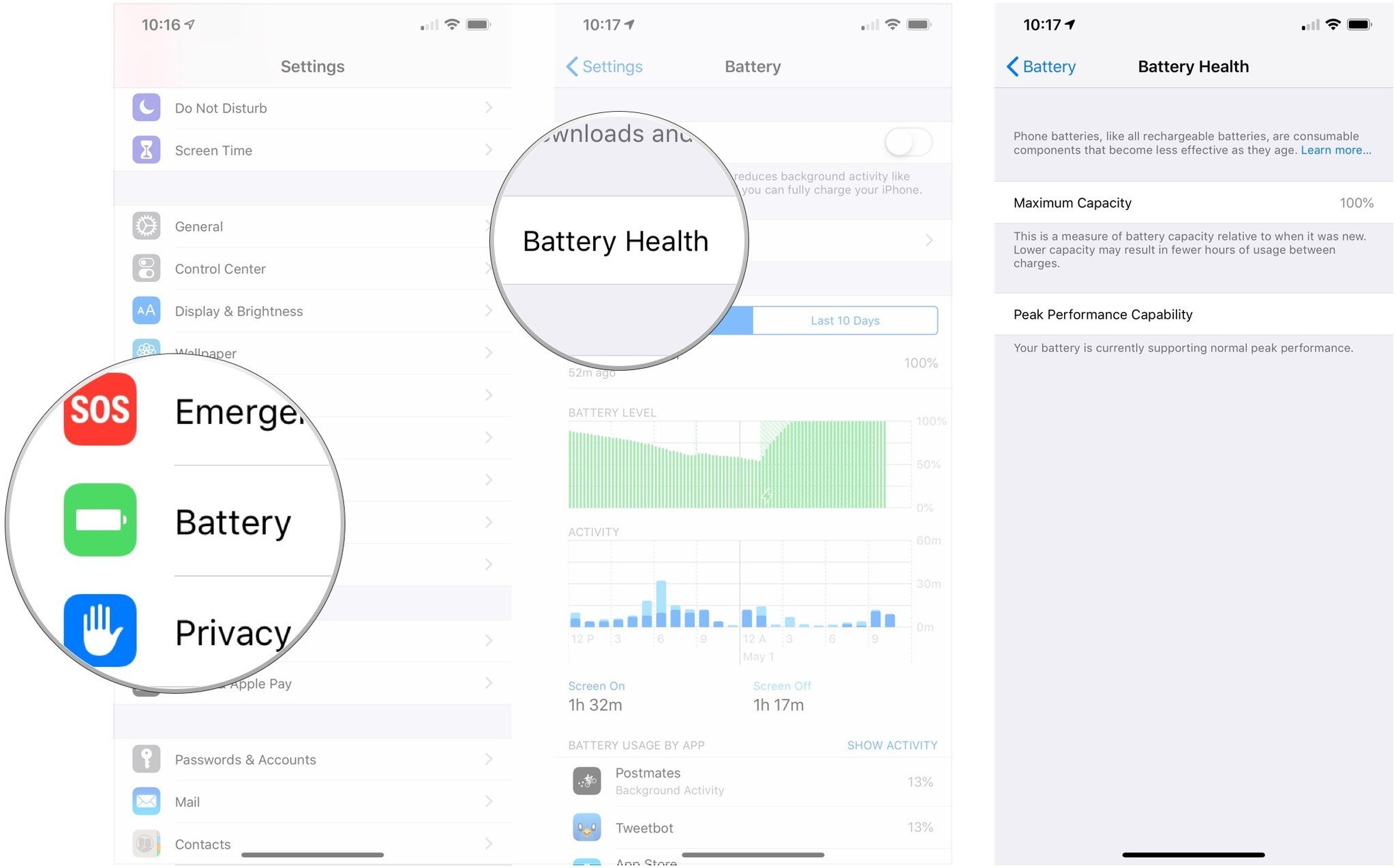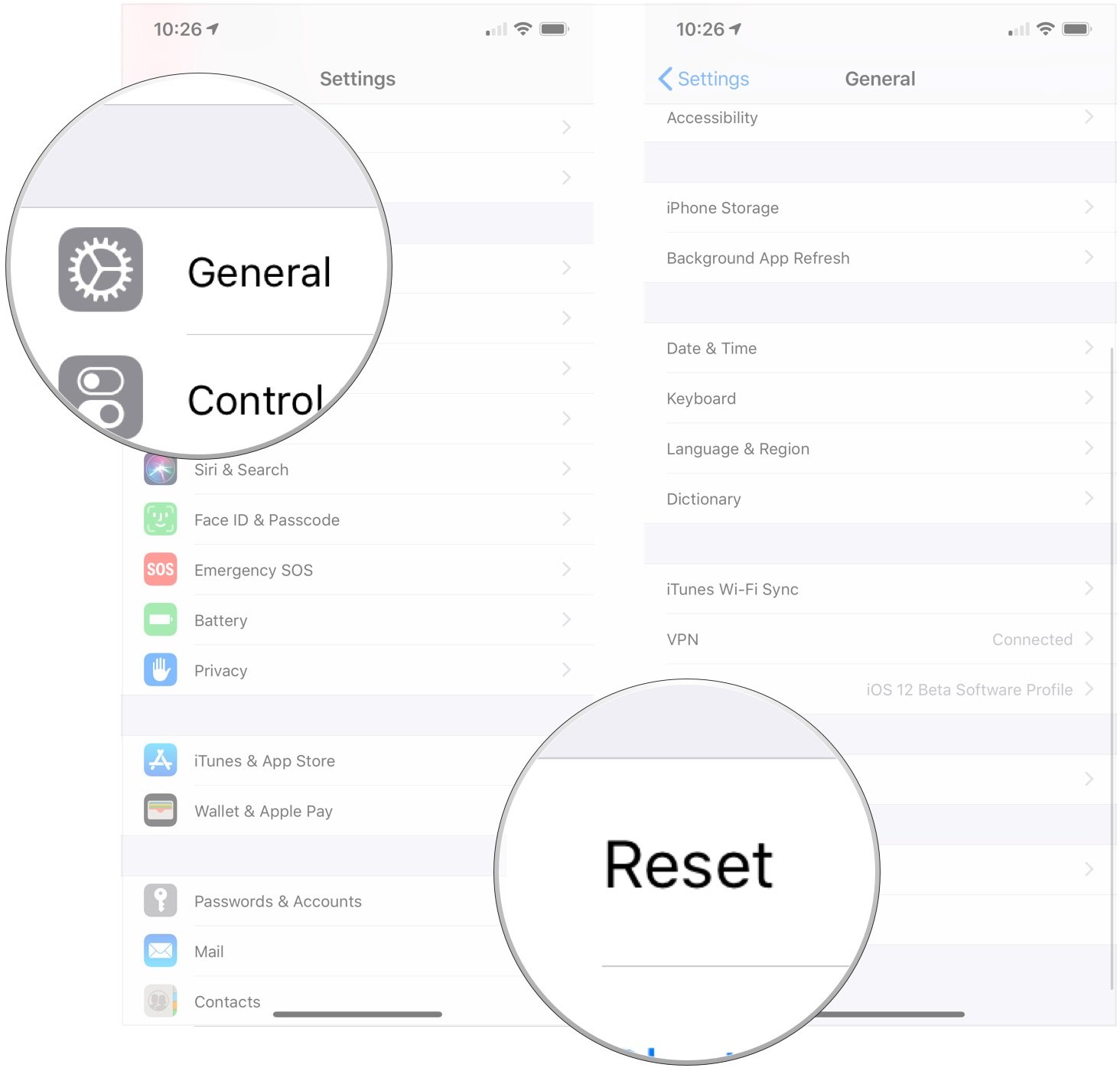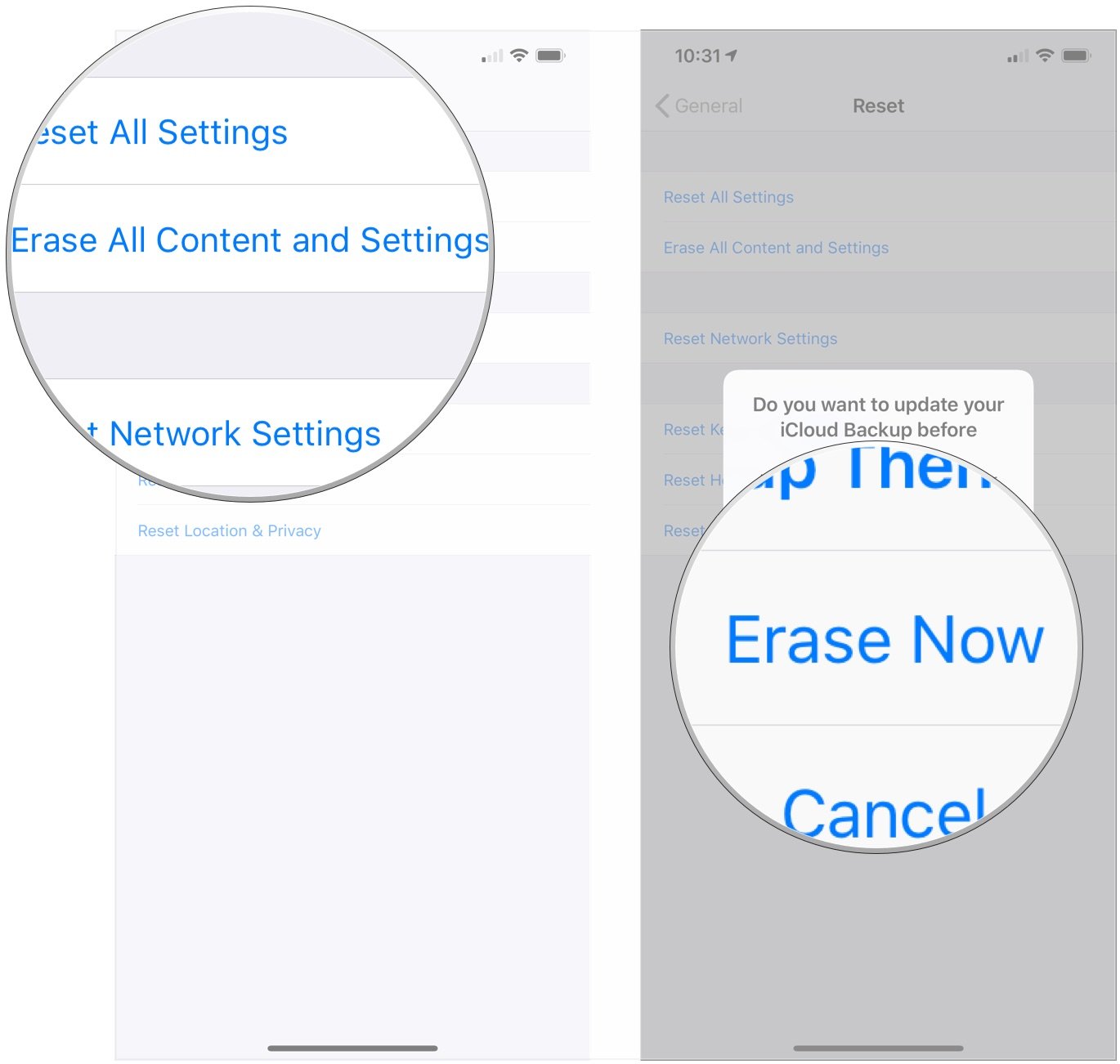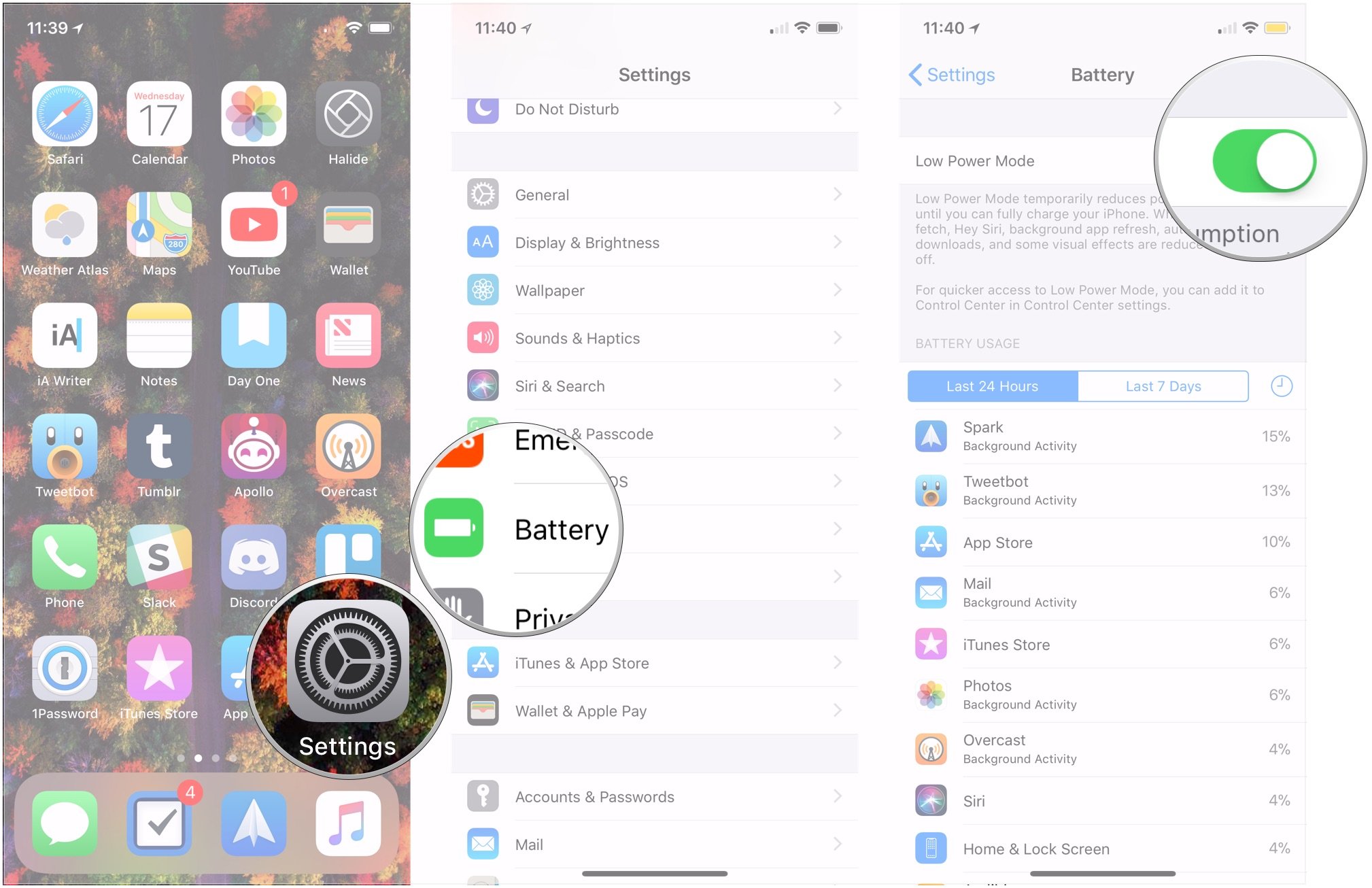Something killing your iPhone’s battery? Try these tips and tricks
- sep
- 20
- Posted by Michael
- Posted in Okategoriserade
There could be several reasons why you might need to fix iPhone battery problems. It could be the result of some intensive process, and you just need to wait it out. Or something more serious could be going on. In any case, here's how you can handle iPhone battery life problems.
Products in this guide
- For iPhone 11: Alpatronix Protective Charging Case ($43 at Amazon)
- For iPhone 11 Pro: Alpatronix Protective Charging Case ($43 at Amazon)
- For iPhone 11 Pro Max: Haity External Protective Battery Case ($24 at Amazon)
- Solid wireless charger: Mophie Wireless Charging Base ($30 at Amazon)
- Powered-up charging: Anker PowerPort Atom PD 1 ($28 at Amazon)
- USB-C-to-Lightning: Anker Powerline II Lighting-to-USB-C cable ($14 at Amazon)
- Cable upgrade: Anker Powerline+ II Lighting cable ($22 at Amazon)
Step One: Wait for it
Whether you restore from backup or set up as new, your new iPhone or updated version of iOS 14 (read our iOS 14 review for more on the new features) could expend up a lot of power downloading apps, games, mail, photos, and other content. That's because the Wi-Fi radio stays on for a long time, and Spotlight — the iOS search system — has to index everything. Some apps rebuild their own libraries and databases as well. When radios and processors can't sleep, power consumption goes way up.
If you've just upgraded to a new iPhone, updated to the latest version of iOS, or restored your iPhone, give things a day or so to finish up and go back to normal. If you're fine after that, great. If not, keep reading!
In addition to the system taking a while to really finish transferring everything over, we also tend to spend a long time playing with new phones and new features. That's especially true with things like Animoji, Portrait Lighting, and Augmented Reality (AR) apps. So the screen stays on, storage gets written to, WI-Fi and maybe cellular radios stay lit up, and power gets consumed.
In other words, if your battery feels like it's only lasting half as long, the first step to fixing it is figuring out if you're using it twice as much.
So, note down how much battery life you have left. Then put your iPhone down for 20-40 minutes. When you pick it back up, note down how much battery life you have left again. If there isn't a big change while in standby, you're probably okay, and your battery life will return to normal when your usage returns to normal (after the novelty wears off).
If this doesn't fix iPhone battery problems and it continues to drain and drain fast, even when you weren't using it, keep reading!
How to reset your iPhone
Rebooting, restarting, or resetting is the oldest cliche in troubleshooting. Because it works. Sometimes a good reset is all that's needed to kick bad bits loose.
To reset iPhone 8, 2nd-generation iPhone SE, or iPhone with Face ID:
- Quickly click and release the Volume Up button.
- Quickly click and release the Volume Down button.
Press and hold the Side button (sleep/wake, on/off).
To reset iPhone 7:
- Press and hold down the On/Off button on the right side
- While continuing to hold the On/Off button, press and hold the volume down button on the left side of your iPhone.
Hold both buttons as the screen turns off, and keep holding them until the screen turns back on and displays the Apple logo.
For iPhone 6s and older:
- Press and hold down both the Sleep/Wake button and the Home button at the same time.
- Keep them held down until you see an Apple logo.
Let go.
Once your iPhone has rebooted, repeat the previous steps, and see if battery drain has returned to normal. If this doesn't fix iPhone battery problems, keep reading!
How to check your iPhone's battery usage
iOS contains a terrific battery usage — aka battery shaming — utility that lets you know exactly which apps and services are using your battery and how.
- Launch Settings from your Home screen.
Tap on Battery. Wait a moment for Battery Usage to populate.
- Tap on the Show Activity button to get a breakdown of foreground and background power usage.
Tap on Last 10 Days to get a broader look at power consumption over time.
It can be tricky to understand, but here's the deal: If you see iCloud Photo Library there, and you've just upgraded, it's a sign you're downloading thumbnails, and things should return to normal when you're done. If you see Facebook there and it says 4% on screen and 40% on background, it's a sign something has gone wrong.
At that point, you can force quit a rogue app and likely get your power consumption back to normal.
To force-quit an app on iPhones with a Home button:
- Double click the Home button to bring up the fast app switcher.
- Swipe to the app you want to force quit.
Touch the app card and flick it up and off the screen
To force-quit an app on iPhones with Face ID:
- Swipe up from the bottom of the screen and hold your finger in place for a moment until the card-like multitasking interface appears.
- Swipe to the app you want to force quit.
Flick the app card up.
If an app appears to be consistently misbehaving, you can try re-installing it or even switching to an alternative app or a service's website for some of your activity.
How to check your iPhone's battery health
Your iPhone has a section showing Battery Health information. It reveals the current maximum capacity and peak performance capability. It will also inform you if your iPhone is being slowed down, whether it needs service, and will even allow you to turn off advanced power management — now called performance management — if you so choose.
If your iPhone had been slowed down due to prevent an unexpected shutdown, iOS will restore it to its previous, unmanaged performance levels. Performance management will only kick back in when and if you experience another unexpected shutdown. Until then, it's a clean slate.
It's worth noting what the percentages you see on the Battery Health screen actually mean. At 100% health, your batter should experience peak performance. When Battery Health is at 95%, that means that your iPhone has experienced a shutdown, and Performance management has now been applied. If your phone's battery health is at 79% or less, it has been significantly degraded. At this point, you should probably take your iPhone to an Apple Authorized Service Provider for replacement.
How to restore your iPhone as new
Sometimes restoring from an old backup, especially a backup of a different device like an iPad, can be less than ideal. Cruft builds up, and things just don't run like they used to. Sometimes your once-fresh setup also goes stale.
If you suspect that's the case, you can suck it up and set up your iPhone as new. Yes, it can be an incredible pain in the apps, but if you have a significant and continual problem, and nothing else can fix it, setting up as new can be a solution. First, you'll need to erase your iPhone.
- Tap General in the Settings app.
Tap Reset.
- Tap Erase All Content and Settings.
Tap Erase Now since you're going to be restoring your iPhone as new.
After you've nuked your device back to the Stone Age, you're going to need to set it up as a new device, rather than transferring your data back to your device.
How to turn on Low Power Mode
Equipment to keep your iPhone fully charged
If you're dealing with power drain issues on your iPhone, it might be time for an upgrade. We've got some great on the best iPhone for your needs. If you're not ready to upgrade today, however, a good battery case may do the trick in the meantime.
Charged protection
Alpatronix Protective Charging Case for iPhone 11
Keep your iPhone 11 both safe and charged.
With support for wireless charging built-in, this case from Alpatronix can be left on your phone all of the time, making sure it's constantly charged when you need it to be while keeping it protected using its tough outer shell.
There aren't a lot of battery cases out just yet for the iPhone 11, but Alpatronix is ready out of the gate with an excellent choice, especially if you charge your iPhone wirelessly at night. It has a 5000mAh battery and features easy installation that lets you just slide your iPhone into the case.
Light power
Alpatronix Protective Charging Case for iPhone 11 Pro
Affordable power.
Alpatronix's case for the iPhone 11 Pro is, unsurprisingly, exactly like the one for the iPhone 11. It has wireless charging support, a rigid, protective shell, keeping your iPhone both well protected and charged.
This battery case features a 4200mAh battery to extend the battery life of your iPhone 11 Pro when needed. The outer shell has a matte finish with a rubbery feel, so it still feels good to hold in your hand. While it adds a little bulk, it's a small sacrifice next to the additional protection and battery power you gain in return.
Big battery gets bigger
Haity External Protective Battery Case
Extra battery for your extra iPhone.
Any battery case is going to add some extra bulk to your iPhone, but for the iPhone 11 Pro Max, that takes on a new meaning. Still, Haity's case does its best to remain comparatively small, though it still provides solid protection in addition to extended battery life.
Haity's case packs a 4000mAh battery which, while not as impressive as some cases, is a nice little boost for the already-impressive battery life of the iPhone 11 Pro max. Available in multiple colors, which many battery cases are not, and features protection against over-voltage, high charging temperatures, and short-circuiting.
Great wireless charger
Mophie Wireless Charging
Easily charge your iPhone with this charging pad.
Wireless charging pads are great because they let you just set your phone down on them to start charging, no hassle necessary. Mophie's wireless charging pad was made in partnership with Apple and will charge your iPhone 8 or newer.
If you're worried about the battery life of your iPhone 8 or newer throughout the day, put this wireless charger within reach. It supports 7.5W wireless charging, the maximum rate supported by iOS devices, so you'll be getting faster power delivery than standard 5W wireless charging. When you're not using it for your iPhone, this charger also works with the new AirPods Wireless Charging Case.
Additional Equipment
If you preferred wired charging, but want a faster way to charge than Apple's included methods, consider a USB-C charger.
Anker PowerPort Atom PD 1
Anker's USB-C charger delivers enough power to charge your iPhone quickly.
Anker Powerline II Lighting-to-USB-C cable
A great alternative to Apple's official cable, Anker's Powerline II now comes in a USB-C-to-Lightning option for faster charging.
Anker Powerline+ II Lighting cable
If you're looking for a more durable alternative to Apple's included Lightning cable, this will work great.
Senaste inläggen
- Upcoming iOS 18 iPhone software update tipped to finally bring tasks to the Calendar app via new Reminders integration
- Fallout Shelter has been raking in $80,000 daily since the TV show’s debut as downloads skyrocketed 346%
- Grab 25% off Apple TV MLS Season Pass and watch Messi’s bid to bring football-not-soccer glory to Inter Miami
- Gorgeous (PRODUCT)RED mid-season iPhone 15 revamp teased as attentions turn to iPhone 16, 16 Pro
- Has Apple created an answer to Microsoft Copilot? Here’s how AI could change Safari in iOS 18
Senaste kommentarer
Arkiv
- maj 2024
- april 2024
- mars 2024
- februari 2024
- januari 2024
- december 2023
- november 2023
- oktober 2023
- september 2023
- augusti 2023
- juli 2023
- juni 2023
- maj 2023
- april 2023
- mars 2023
- februari 2023
- januari 2023
- december 2022
- november 2022
- oktober 2022
- september 2022
- augusti 2022
- juli 2022
- juni 2022
- maj 2022
- april 2022
- mars 2022
- februari 2022
- april 2021
- mars 2021
- januari 2021
- december 2020
- november 2020
- oktober 2020
- september 2020
- augusti 2020
- juli 2020
- juni 2020
- maj 2020
- april 2020
- mars 2020
- februari 2020
- januari 2020
- december 2019
- november 2019
- oktober 2019
- september 2019
- augusti 2019
- juli 2019
- juni 2019
- maj 2019
- april 2019
- mars 2019
- februari 2019
- januari 2019
- december 2018
- november 2018
- oktober 2018
- september 2018
- augusti 2018
- juli 2018
- juni 2018
- maj 2018
- april 2018
- mars 2018
- februari 2018
- januari 2018
- december 2017
- november 2017
- oktober 2017
- september 2017
- augusti 2017
- juli 2017
- juni 2017
- maj 2017
- april 2017
- mars 2017
- februari 2017
- januari 2017
- december 2016
- november 2016
- oktober 2016
- september 2016
- augusti 2016
- juli 2016
- juni 2016
- maj 2016
- april 2016
- mars 2016
- februari 2016
- januari 2016
- december 2015
- november 2015
- oktober 2015
- september 2015
- augusti 2015
- juli 2015
- juni 2015
- maj 2015
- april 2015
- mars 2015
- februari 2015
- januari 2015
- december 2014
- november 2014
- oktober 2014
- september 2014
- augusti 2014
- juli 2014
- juni 2014
- maj 2014
- april 2014
- mars 2014
- februari 2014
- januari 2014
Kategorier
- –> Publicera på PFA löp
- (PRODUCT) RED
- 2015
- 25PP
- 2nd gen
- 32gb
- 3D Touch
- 3D-kamera
- 4k
- 64gb
- 9to5mac
- A10
- A9X
- Aaron Sorkin
- Accessories
- adapter
- AirPlay
- AirPods
- Aktiv
- Aktivitetsarmband
- Aktuellt
- Alfred
- AMOLED
- Android Wear
- Angela Ahrendts
- Ångerätt
- announcements
- Ansiktsigenkänning
- app
- App Store
- Appar
- Apple
- Apple Beta Software Program
- Apple Book
- Apple CarPlay
- Apple Event
- Apple iMac
- Apple Mac Mini
- Apple Macbook
- Apple MacBook Air
- Apple MacBook Pro
- Apple Macos
- Apple Maps
- Apple Music
- Apple Music Festival
- Apple Music Radio
- Apple Offer
- Apple Online Store
- Apple Park
- Apple Pay
- Apple Pencil
- Apple Podcast
- Apple Store
- Apple Store 3.3
- Apple TV
- apple tv 4
- Apple TV 4K
- Apple Watch
- Apple Watch 2
- Apple Watch 8
- Apple Watch 9
- Apple Watch Apps
- Apple Watch SE
- Apple Watch Series 2
- Apple Watch Sport
- Apple Watch Ultra
- AppleCare
- AppleTV
- Application
- Applications
- Apps
- AppStore
- Apptillägg
- Apptips
- AppTV
- April
- Arbetsminne
- armband
- Art Apps
- Återköp
- återvinning
- Åtgärdsalternativ
- atvflash
- Audio Apps
- Augmented REality
- Back-to-school
- Bakgrundsbilder
- BankId
- Barn
- Batteri
- batteriskal
- batteritid
- Beats
- Beats 1
- Beats Solo 2 Wireless
- Beats Solo2
- Bebis
- Beginner Tips
- Belkin
- Bendgate
- beta
- Beta 3
- betaversion
- betaversioner
- bilddagboken.se
- bilder
- bilhållare
- billboard
- Bioteknik
- Blendtec
- Bloomberg
- Bloons TD 5
- Bluelounge
- Bluetooth
- Böj
- Booking.com
- Borderlinx
- bose
- bugg
- Buggar
- Buggfixar
- Butik
- C More
- Calc 2M
- Camera
- Campus 2
- Canal Digital
- Carpool Karaoke
- Caseual
- Catalyst
- CES 2015
- Chassit
- Chip
- Chrome Remote Desktop
- Chromecast
- citrix
- clic 360
- CNBC
- Connect
- Cydia
- Dagens app
- Dagens tips
- Damm
- Danny Boyle
- Data
- datamängd
- Datorer
- Datortillbehör
- Datum
- Defense
- Dekaler
- Designed by Apple in California
- Developer
- Development
- Digital Inn
- Digital Touch
- Digitalbox
- DigiTimes
- Direkt
- Discover
- display
- DisplayMate
- Dive
- Docka
- Dräger 3000
- Dropbox
- Droples
- DxOMark
- E-post
- earpod
- EarPods
- Earth Day
- Eddie Cue
- eddy cue
- Educational Apps
- Ekonomi
- Ekonomi/Bransch
- El Capitan
- Elements
- ElevationLab
- Elgato Eve
- Elgato Eve Energy
- EM 2016
- Emoji
- emojis
- emoticons
- Enligt
- EU
- event
- Eventrykten
- EverythingApplePro
- Faceshift
- facetime
- Fäste
- Featured
- Features
- Feng
- Film / Tv-serier
- Filmer
- Filstorlek
- Finance Apps
- Finder For AirPods
- Finland
- FireCore
- Fitbit
- Fitness Accessories
- Fjärrstyr
- Flurry
- Födelsedag
- fodral
- Förboka
- Force Touch
- förhandsboka
- Första intryck
- Forumtipset
- foto
- FoU (Forskning och Utveckling)
- Fource Touch
- Foxconn
- FPS Games
- Framtid
- Fre Power
- Frontpage
- Fullt
- Fuse Chicken
- Fyra
- Gadgets
- Gagatsvart
- Gamereactor
- Games
- Gaming
- Gaming Chairs
- Gästkrönika
- General
- Gigaset
- Gitarr
- Glas
- GM
- Google Maps
- Google Now
- gratis
- grattis
- Guide
- Guider
- Guider & listor
- Guld
- hack
- Halebop
- hållare
- Hälsa
- Hårdvara
- HBO
- HBO Nordic
- Health
- Health and Fitness
- Health and Fitness Apps
- Hej Siri
- Helvetica Neue
- Hemelektronik
- Hemknapp
- Hemlarm
- Hermes
- Hitta min iphone
- Hjärta
- högtalare
- HomeKit
- HomePod
- hörlurar
- htc
- Hue
- Humor
- i
- I Am A Witness
- IBM
- iBolt
- iBomber
- iBook
- icar
- iCloud
- iCloud Drive
- iCloud Voicemail
- iCloud.com
- iDevices
- IDG Play
- idownloadblog
- iFixit
- ikea
- iKörkort
- iLife
- Illusion Labs
- iMac
- IMAP
- iMessage
- iMessages
- iMore Show
- Incipio
- InFuse
- Inspelning
- Instagram-flöde
- Instrument
- Intel
- Internet/Webbtjänster
- iOS
- iOS 10
- iOS 12
- iOS 17
- iOS 18
- iOS 5
- iOS 7
- iOS 8
- iOS 8 beta
- iOS 8.1.3
- iOS 8.2
- iOS 8.3
- iOS 8.4
- iOS 8.4.1
- iOS 9
- iOS 9 beta 4
- iOS 9.1
- iOS 9.1 beta 2
- iOS 9.2
- iOS 9.2.1
- iOS 9.3
- IOS Games
- ios uppdatering
- ios9
- iPad
- iPad Accessories
- iPad Air
- iPad Air 2
- iPad Air 3
- iPad Apps
- iPad Mini
- iPad mini 4
- iPad Mini 6
- iPad mini retina
- iPad Pro
- iPados
- iphone
- iPhone 12
- iPhone 14
- iPhone 14 Pro
- iPhone 15
- iPhone 16
- iPhone 17
- iPhone 5
- iPhone 5S
- iPhone 5se
- iPhone 6
- iphone 6 plus
- iPhone 6c
- iPhone 6s
- iPhone 6S plus
- iPhone 7
- iPhone 7 display
- iPhone 7 Plus
- iPhone 7s
- iPhone Accessories
- iPhone Apps
- iPhone SE
- iphone x
- iPhone XS
- iPhone XS Max
- iPhone7
- iPhoneGuiden
- iPhoneguiden.se
- iPhones
- iPod
- iPod Nano
- iPod shuffle
- ipod touch
- iSight
- iTunes
- iWatch
- iWork
- iWork för iCloud beta
- Jailbreak
- James Corden
- Jämförande test
- Jämförelse
- Jet Black
- Jet White
- Jönssonligan
- Jony Ive
- Juice Pack
- Juridik
- Just mobile
- kalender
- kalkylator
- Kamera
- Kameratest
- Karriär/Utbildning
- Kartor
- Kevin Hart
- keynote
- Keynote 2016
- KGI
- KGI Security
- Kina
- Klassiskt läderspänne
- Kod
- Kollage
- koncept
- konceptbilder
- köpguide
- krasch
- Krascha iPhone
- Krönika
- Kvartalsrapport
- Laddhållare
- laddningsdocka
- Laddunderlägg
- läderloop
- lagar
- Lagring
- Lajka
- Länder
- lansering
- laserfokus
- Layout
- leather loop
- LG
- Liam
- Lifeproof
- Lightnigport
- lightning
- Linux
- LinX
- live
- Live GIF
- Live Photos
- Live-event
- Livsstil
- Ljud & Bild
- Logitech
- LOL
- Lösenkod
- Lösenkodlås
- Lovande spel
- LTE
- Luxe Edition
- M3
- M3TV
- Mac
- Mac App Store
- Mac Apps
- Mac Mini
- Mac OS
- Mac OS X
- Mac OS X (generellt)
- Mac OS X Snow Leopard
- Mac Pro
- Macbook
- Macbook Air
- Macbook Pro
- Macforum
- Macintosh
- macOS
- Macs
- MacWorld
- Made for Apple Watch
- magi
- Magic
- MagSafe
- Martin Hajek
- matematik
- Meddelanden
- Media Markt
- Medieproduktion
- Mediocre
- Messaging Apps
- Messenger
- MetaWatch
- Mfi
- Michael Fassbender
- microsoft
- Mikrofon
- Minecraft
- Ming-Chi Kuo
- miniräknare
- minne
- Mixer
- Mixning
- Mjukvara
- mobbning
- Mobile Content
- Mobilt
- Mobilt/Handdator/Laptop
- Mobiltelefon
- Mockup
- Mophie
- mors dag
- moto 360
- Motor
- MTV VMA
- multitasking
- Music
- Music Apps
- Music, Movies and TV
- Musik
- Musikmemon
- MW Expo 2008
- native union
- Nätverk
- Navigation Apps
- nedgradera
- Netatmo Welcome
- Netflix
- Netgear Arlo
- News
- Niantic
- Nike
- Nikkei
- Nintendo
- Nöje
- Norge
- Notis
- Notiscenter
- nya färger
- Nyfödd
- Nyheter
- Officeprogram
- Okategoriserade
- OLED
- omdöme
- Omsättning
- OS X
- OS X El Capitan
- OS X Mavericks
- OS X Yosemite
- Outlook
- Övrig mjukvara
- Övrigt
- PanGu
- papper
- patent
- PC
- pebble
- Pebble Smartwatch
- Pebble Steel
- Pebble Time
- Pebble Time Steel
- Persondatorer
- Petter Hegevall
- PewDiePie
- Philips
- Philips Hue
- Phones
- Photoshop
- Planet of the apps
- Plex
- Pluggar
- Plus
- Plusbox
- Podcast
- Podcast Apps
- Policy
- Porträttläge
- PP
- Pris
- priser
- problem
- Problems
- Productivity Apps
- Program
- Prylar & tillbehör
- Publik
- publik beta
- QuickTime
- räkenskapsår
- räkna
- ram
- RAM-minne
- Rapport/Undersökning/Trend
- Rea
- Reading Apps
- recension
- Red
- reklaamfilm
- reklam
- reklamfilm
- reklamfilmer
- rekord
- Rendering
- reparation
- Reportage
- Reptest
- ResearchKit
- Retro
- Review
- Ring
- Ringa
- Rocket Cars
- Rosa
- Rumors
- Rumours
- RunKeeper
- rykte
- Rykten
- Safir
- Säkerhet
- Säkerhetsbrist
- Samhälle/Politik
- samsung
- Samtal
- San Francisco
- SAP
- security
- Series 2
- Servrar
- Shigeru Miyamoto
- Sia
- Siri
- SJ Min resa
- skal
- Skal iPhone 6
- skal iPhone 6s
- skärm
- SKärmdump
- Skärmglas
- Skribent
- skribenter medarbetare
- Skriva ut
- skruvmejsel
- skydd
- Skyddsfilm
- Skype
- slice intelligence
- Smart
- smart hem
- Smart Home
- Smart Keyboard
- Smart klocka
- Smart Lights
- smartphone
- Smartwatch
- Snabbt
- Snapchat
- Social Apps
- Software
- Solo2
- sommar
- Sonos
- Sony
- soundtouch
- Space Marshals
- spår
- Speakers
- Special Event
- Spel
- Spelkonsol
- Spellistor
- Split Screen
- Split View
- Sport
- Sportband
- Sports Apps
- spotify
- Spring forward
- Statistik
- Steve Jobs
- Stickers
- Stockholm
- Stor iPhone
- Storlek
- Story Mode
- Strategy Games
- streama
- Streaming
- stresstest
- Ström
- Studentrabatt
- stylus
- Super Mario Run
- support
- Surf
- Surfplatta
- svenska
- sverige
- Sverigelansering
- Switch
- Systemstatus
- Systemutveckling
- tåg
- Taig
- Tangentbord
- Taptic Engine
- Tårta
- tät
- Tävling
- Taylor Swift
- Teknik
- tele 2
- Telefoner
- Telekom
- Telia
- Test
- Tid
- TikTok
- Tile
- tillbehör
- Tim Cook
- TIME
- TimeStand
- Tiny Umbrella
- Tips
- Toppnyhet IDG.se
- Touch ID
- TouchID
- tower defence
- trådlös laddning
- Trådlösa hörlurar
- trådlöst
- trailer
- Travel Apps
- Tre
- TrendForce
- TripAdvisor
- Trolleri
- trump
- TSMC
- Tum
- tv
- tvätta
- tvOS
- tvOS 9.2
- tvOS beta 2
- Tweak
- Typsnitt
- Ubytesprogram
- UE MegaBoom
- Unboxing
- Underhållning/Spel
- unidays
- United Daily News
- Unix
- Updates
- Uppdatera
- uppdatering
- Upplösning
- upptäckt
- USA
- Ut på Twitter
- utbyte
- utbytesprogram
- Utilities Apps
- Utlottning
- utrymme
- utvecklare
- varumärke
- Vatten
- Vattentålig
- vattentät
- vävt nylon
- Verktyg
- Viaplay
- Vibrator
- video
- Videoartiklar och webb-tv (M3/TW/CS)
- Villkor
- viloknapp
- Virtual Reality
- Virus
- visa
- Vision Pro
- VLC
- Volvo on call
- W1
- Waitrose
- Watch OS
- WatchOS
- WatchOS 2
- watchOS 2.0.1
- watchOS 2.2
- Webbtv (AppTV)
- wi-fi
- Wifi-samtal
- Windows
- Windows 8
- WWDC
- WWDC2015
- yalu
- Youtube
- Zlatan