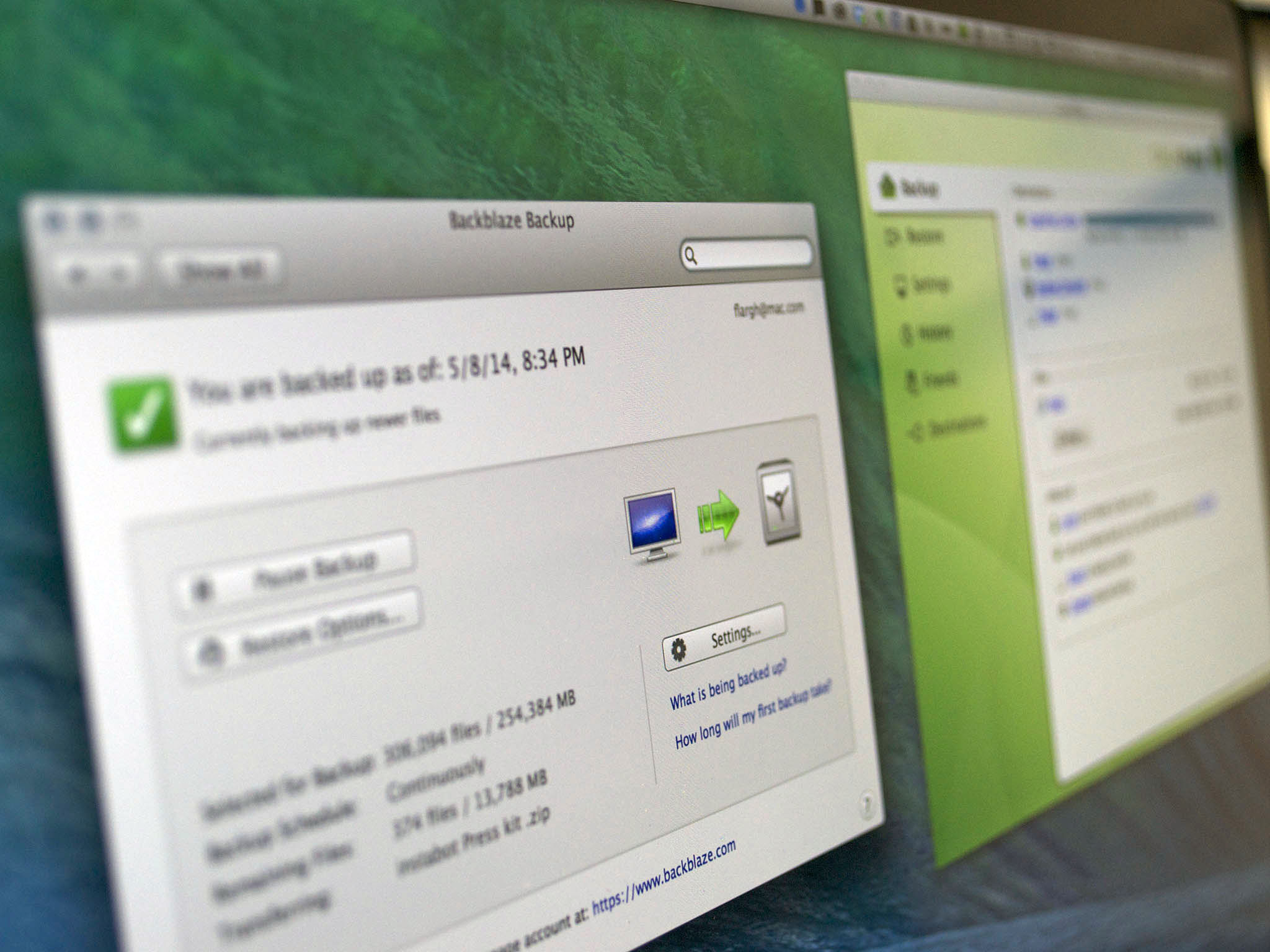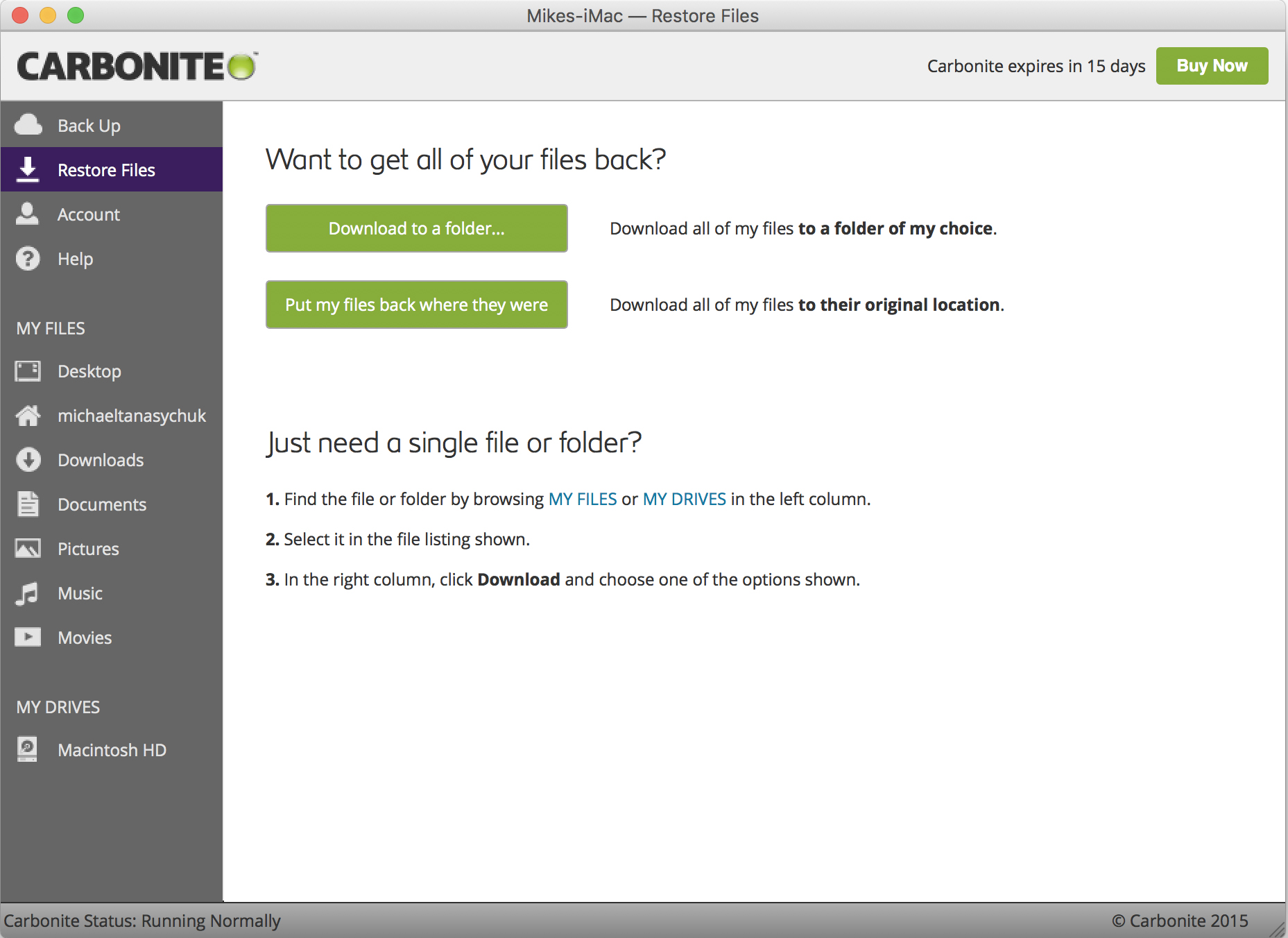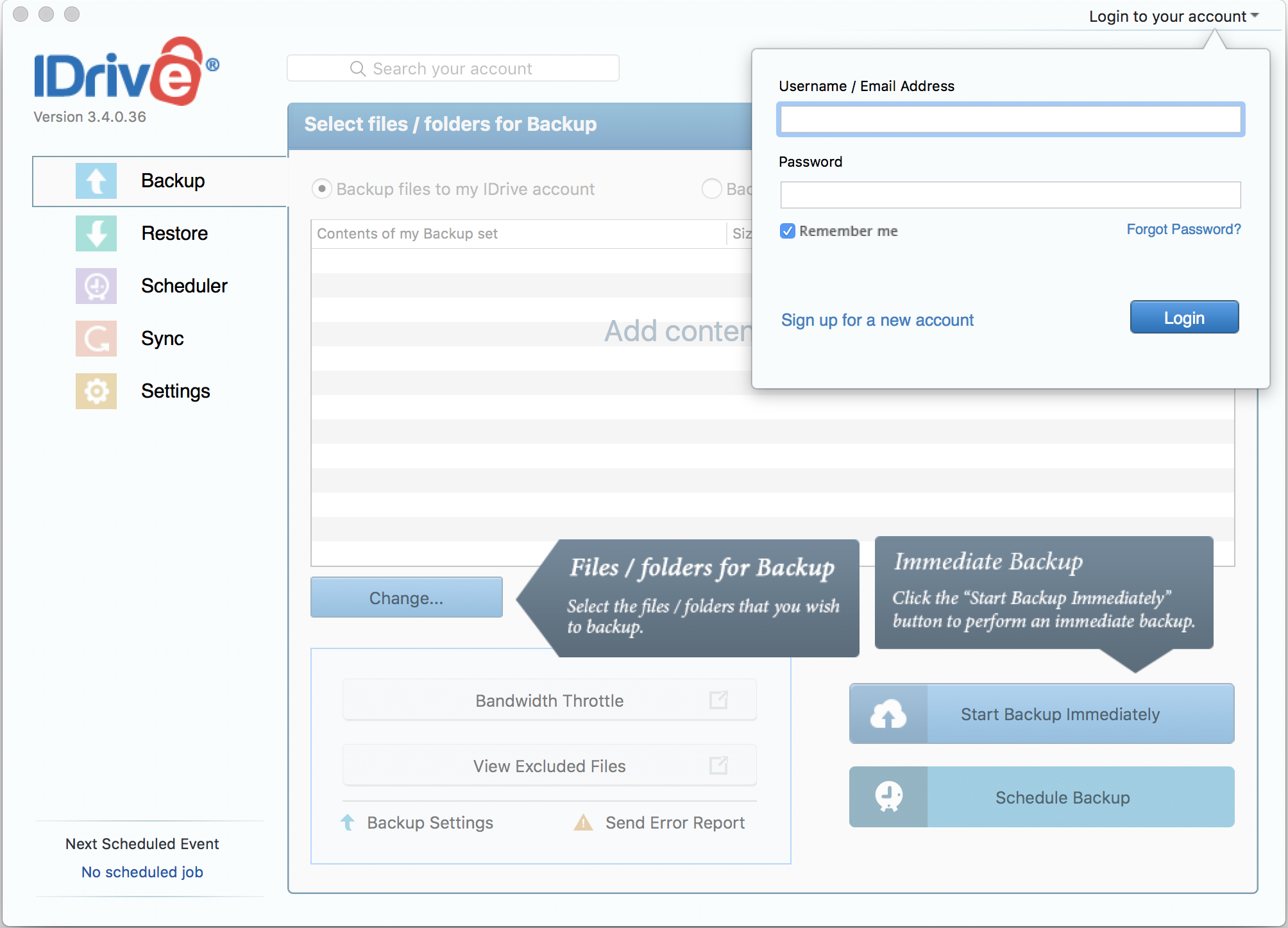How to back up your Mac to the cloud
- jan
- 23
- Posted by Michael
- Posted in Okategoriserade
What are the best online and offsite backup services for your Mac? Here are the ones that could literally save your bits. All of them!
Time Machine or another local backup tool for macOS should be your first line of defense. You should always have a way to recover if you delete an important file or if your hard drive fails. But backup hard drives can go bad. What's more, if you have a major catastrophe, like a robbery, house fire, or flood, you could lose your backups along with your primaries. To make sure your backup strategy is complete, you need to take it offsite and a simple way of doing that is to take it online. That's right — to the cloud!
Backblaze
Backup
- Set up a new account and download the software from Backblaze.
- Follow the installation instructions.
- Backblaze will immediately begin to back up your hard drive. The initial backup can take days or weeks depending on the upload speed of your Internet connection. To change the speed, select Backblaze preferences... from the Backblaze menu then click on the Performance tab. Uncheck Automatic Throttle and set Manual Throttle to the setting you'd like.
Preferences also allows you to adjust Backblaze's schedule, security level and exclusions list (you can exclude specific folders and files or entire file types, if you'd like). You can also view a report to see what's been backed up.
How to restore
- Click on the Backblaze menu and select Restore Files...
- Log in to the Backblaze web site using your user ID and password.
- Depending on the size of your restoration, you can either restore over the Internet by downloading a compressed .zip file, or if you want to pay extra you can order a USB flash drive or a USB hard drive. Whole drive restorations can be faster and more convenient if you're mailed a drive, depending on the size.
- If you want to restore a portion of your drive, just drill down until you find what you're looking for, then click the Continue with Restore button.
Backblaze will email you as soon as the archive is ready for download. For smaller files it's usually immediate.
For my money, Backblaze offers the superior interface and is way easier to use (and prettier to look at) than CrashPlan. Also, Backblaze by default excludes things like apps, which will dramatically bulk up your first backup and slow you down. I consider that a plus, because I can reinstall most of those if I need to.
Backblaze pros and cons
Backblaze punts your restore to a web site, which I find a bit disruptive; I wish they'd integrate restoration like CrashPlan does. But my major beef with Backblaze is its pricing structure. It's $5 per month per computer. That sounds great if you only have one computer, but I have a whole house I'm trying to back up. My wife and three kids all have their own computers, and I have a second Mac that needs backing up too. That'd be $30 per month, which is a lot more than Code 42 charges for CrashPlan's family subscription.
CrashPlan
Backup
- Set up a new account and download the software from CrashPlan.
- Follow the installation instructions.
- CrashPlan will begin to back up your hard drive. As with Backblaze, the initial process will take days or weeks depending on the upload speed of your Internet connection. You can change the speed of backup by clicking on the CrashPlan menu, clicking on Settings, clicking on the Network tab and changing the "Limit sending rate" settings.
CrashPlan's settings also offer you a wide array of options, including file exclusions, encryption options and more.
How to restore
- Open the CrashPlan application.
- Click on Restore.
- Select the file or folders you want to restore by clicking the checkbox in front of their names.
- Click on the Restore button.
By default the file will be restored to the Finder desktop.
CrashPlan pros and cons
CrashPlan offers very sophisticated settings, but it suffers from a really lousy user interface. It's needlessly complex and techy. What's more, it's dependent on Java to work, and some of us would prefer to run a Java-free system. The developers have promised a new app but have yet to deliver it. CrashPlan does have an integrated restore feature that Backblaze lacks.
CrashPlan also offers a family subscription. If you're like me, and you're looking for an offsite backup service the whole house can use, CrashPlan makes sense. You can back up up to 10 computers starting for $13.99 per month. If you buy annual, biennial, or quadrennial (that's right, four-year) subscriptions, you get a hefty price break.
Carbonite
Backup
- Set up a new account and download the software from Carbonite. You can try it free for 15 days.
- Follow the installation instructions.
- Carbonite will automatically back up select folders on your hard drive — those it deems important. Like the other services, this could take a very long time, depending on how much data you have, you internet connection, and a smattering of other factors.
Carbonite lets you access your files from any internet-connected device, so your stuff is with you wherever you go.
How to restore
- Open Carbonite.
- Click Restore Files.
Choose to either put your files back where they were or to restore them to a folder of your choosing. You can also choose to just restore specific files instead of everything.
Carbonite pros and cons
First off, it's name after carbonite from Star Wars, so already a win. Carbonite offers options for home use (individual and family plans) and it offer plans for businesses, which can include cloud backup and on-site backup, so that you have a double whammy. The user interface is quite pleasant and easy to use — not cluttered or overly complex.
That being said, Carbonite can be slower than other backup services, so it'll be more of a set it and forget it kind of backup process. According to the speeds Carbonite records, it could take weeks to restore 1TB, whereas faster services can do it in days. You also don't get a personal encryption key for Mac like you would with the PC version of Carbonite, according to Top Ten Reviews.
iDrive
Backup
- Download the iDrive software.
- Create a new account.
- Pay for a subscription, starting around $70 per year.
Backup your data following the on-screen instructions.
How to restore
- Open iDrive
- Click Restore.
- Choose what you want restored and where you want it.
iDrive pros and cons
The biggest downside to iDrive is the fact that it's not even a little free — no free trial, nothing. However, that's because the smallest amount of storage you can buy is 1TB for personal use and 250GB for business (somehow more expensive than 1TB for personal use).
That being said, iDrive is a very secure way to store you precious data, with 256-bit AES encryption and two factor authentication, and their iDrive Express service is awesome. The way iDrive Express works is that, once yearly for personal users and three times a year for business users, iDrive will send out a 1TB external hard drive. You then back up your data, which takes maybe 4 hours at the most, and mail it back in a prepaid priority post envelope. The service is free and save you tons of time — like weeks (possibly). Backing up 1TB to the cloud is a colossal bandwidth suck and will take forever. Express is pretty sweet.
Bottom line
In the end, we strongly suggest that you give one of these services a try. It won't cost you anything for either Backblaze, CrashPlan, or Carbonite's free trials. See which you like best and go with that one. They're all reliable services that work exactly like they're supposed to, and they all offer an iOS app that lets you view your backups and even access your files when you need to.
Why use any of these services? Something can go wrong with your Time Machine backup. If it does and you need to restore something, you're screwed unless you have a secondary line of defence. Accidents happen, as do fires, burglaries, and the occasional "Acts of God."
What's more, if you're on the road for an extended period — on a business trip or vacation, for example — and away from your usual means of backup, it's good to know that you have another system that you can set and forget and use in a pinch if you need to recover a file or a drive.
What online backup service do you use?
If you already have an online backup service and you recommend it, let me know which one and why. If you try any of these out, let me know how you like them. If I missed your favorite, tell me all about it in the comments below!
Peter Cohen contributed to a previous version of this article.
Senaste inläggen
- Western Digital’s famous My Passport hard drive now comes with a whopping 6TB of storage
- Prolific emulators RetroArch and PPSSPP now available for iPhone, iPad, and Apple TV
- Dynamic Island distracting you? Remove anything with just one swipe thanks to this quick iPhone trick
- ’We would never crush creativity’ — Samsung takes a swing at Apple’s controversial 2024 iPad Pro advert, completely misses
- The new iPad Air M2 has only been out for a day, but you can already save $30 on one at Amazon
Senaste kommentarer
Arkiv
- maj 2024
- april 2024
- mars 2024
- februari 2024
- januari 2024
- december 2023
- november 2023
- oktober 2023
- september 2023
- augusti 2023
- juli 2023
- juni 2023
- maj 2023
- april 2023
- mars 2023
- februari 2023
- januari 2023
- december 2022
- november 2022
- oktober 2022
- september 2022
- augusti 2022
- juli 2022
- juni 2022
- maj 2022
- april 2022
- mars 2022
- februari 2022
- april 2021
- mars 2021
- januari 2021
- december 2020
- november 2020
- oktober 2020
- september 2020
- augusti 2020
- juli 2020
- juni 2020
- maj 2020
- april 2020
- mars 2020
- februari 2020
- januari 2020
- december 2019
- november 2019
- oktober 2019
- september 2019
- augusti 2019
- juli 2019
- juni 2019
- maj 2019
- april 2019
- mars 2019
- februari 2019
- januari 2019
- december 2018
- november 2018
- oktober 2018
- september 2018
- augusti 2018
- juli 2018
- juni 2018
- maj 2018
- april 2018
- mars 2018
- februari 2018
- januari 2018
- december 2017
- november 2017
- oktober 2017
- september 2017
- augusti 2017
- juli 2017
- juni 2017
- maj 2017
- april 2017
- mars 2017
- februari 2017
- januari 2017
- december 2016
- november 2016
- oktober 2016
- september 2016
- augusti 2016
- juli 2016
- juni 2016
- maj 2016
- april 2016
- mars 2016
- februari 2016
- januari 2016
- december 2015
- november 2015
- oktober 2015
- september 2015
- augusti 2015
- juli 2015
- juni 2015
- maj 2015
- april 2015
- mars 2015
- februari 2015
- januari 2015
- december 2014
- november 2014
- oktober 2014
- september 2014
- augusti 2014
- juli 2014
- juni 2014
- maj 2014
- april 2014
- mars 2014
- februari 2014
- januari 2014
Kategorier
- –> Publicera på PFA löp
- (PRODUCT) RED
- 2015
- 25PP
- 2nd gen
- 32gb
- 3D Touch
- 3D-kamera
- 4k
- 64gb
- 9to5mac
- A10
- A9X
- Aaron Sorkin
- Accessories
- adapter
- AirPlay
- AirPods
- Aktiv
- Aktivitetsarmband
- Aktuellt
- Alfred
- AMOLED
- Android Wear
- Angela Ahrendts
- Ångerätt
- announcements
- Ansiktsigenkänning
- app
- App Store
- Appar
- Apple
- Apple Beta Software Program
- Apple Book
- Apple CarPlay
- Apple Event
- Apple iMac
- Apple Mac Mini
- Apple Macbook
- Apple MacBook Air
- Apple MacBook Pro
- Apple Macos
- Apple Maps
- Apple Music
- Apple Music Festival
- Apple Music Radio
- Apple Offer
- Apple Online Store
- Apple Park
- Apple Pay
- Apple Pencil
- Apple Podcast
- Apple Store
- Apple Store 3.3
- Apple TV
- apple tv 4
- Apple TV 4K
- Apple Watch
- Apple Watch 2
- Apple Watch 8
- Apple Watch 9
- Apple Watch Apps
- Apple Watch SE
- Apple Watch Series 2
- Apple Watch Sport
- Apple Watch Ultra
- AppleCare
- AppleTV
- Application
- Applications
- Apps
- AppStore
- Apptillägg
- Apptips
- AppTV
- April
- Arbetsminne
- armband
- Art Apps
- Återköp
- återvinning
- Åtgärdsalternativ
- atvflash
- Audio Apps
- Augmented REality
- Back-to-school
- Bakgrundsbilder
- BankId
- Barn
- Batteri
- batteriskal
- batteritid
- Beats
- Beats 1
- Beats Solo 2 Wireless
- Beats Solo2
- Bebis
- Beginner Tips
- Belkin
- Bendgate
- beta
- Beta 3
- betaversion
- betaversioner
- bilddagboken.se
- bilder
- bilhållare
- billboard
- Bioteknik
- Blendtec
- Bloomberg
- Bloons TD 5
- Bluelounge
- Bluetooth
- Böj
- Booking.com
- Borderlinx
- bose
- bugg
- Buggar
- Buggfixar
- Butik
- C More
- Calc 2M
- Camera
- Campus 2
- Canal Digital
- Carpool Karaoke
- Caseual
- Catalyst
- CES 2015
- Chassit
- Chip
- Chrome Remote Desktop
- Chromecast
- citrix
- clic 360
- CNBC
- Connect
- Cydia
- Dagens app
- Dagens tips
- Damm
- Danny Boyle
- Data
- datamängd
- Datorer
- Datortillbehör
- Datum
- Defense
- Dekaler
- Designed by Apple in California
- Developer
- Development
- Digital Inn
- Digital Touch
- Digitalbox
- DigiTimes
- Direkt
- Discover
- display
- DisplayMate
- Dive
- Docka
- Dräger 3000
- Dropbox
- Droples
- DxOMark
- E-post
- earpod
- EarPods
- Earth Day
- Eddie Cue
- eddy cue
- Educational Apps
- Ekonomi
- Ekonomi/Bransch
- El Capitan
- Elements
- ElevationLab
- Elgato Eve
- Elgato Eve Energy
- EM 2016
- Emoji
- emojis
- emoticons
- Enligt
- EU
- event
- Eventrykten
- EverythingApplePro
- Faceshift
- facetime
- Fäste
- Featured
- Features
- Feng
- Film / Tv-serier
- Filmer
- Filstorlek
- Finance Apps
- Finder For AirPods
- Finland
- FireCore
- Fitbit
- Fitness Accessories
- Fjärrstyr
- Flurry
- Födelsedag
- fodral
- Förboka
- Force Touch
- förhandsboka
- Första intryck
- Forumtipset
- foto
- FoU (Forskning och Utveckling)
- Fource Touch
- Foxconn
- FPS Games
- Framtid
- Fre Power
- Frontpage
- Fullt
- Fuse Chicken
- Fyra
- Gadgets
- Gagatsvart
- Gamereactor
- Games
- Gaming
- Gaming Chairs
- Gästkrönika
- General
- Gigaset
- Gitarr
- Glas
- GM
- Google Maps
- Google Now
- gratis
- grattis
- Guide
- Guider
- Guider & listor
- Guld
- hack
- Halebop
- hållare
- Hälsa
- Hårdvara
- HBO
- HBO Nordic
- Health
- Health and Fitness
- Health and Fitness Apps
- Hej Siri
- Helvetica Neue
- Hemelektronik
- Hemknapp
- Hemlarm
- Hermes
- Hitta min iphone
- Hjärta
- högtalare
- HomeKit
- HomePod
- hörlurar
- htc
- Hue
- Humor
- i
- I Am A Witness
- IBM
- iBolt
- iBomber
- iBook
- icar
- iCloud
- iCloud Drive
- iCloud Voicemail
- iCloud.com
- iDevices
- IDG Play
- idownloadblog
- iFixit
- ikea
- iKörkort
- iLife
- Illusion Labs
- iMac
- IMAP
- iMessage
- iMessages
- iMore Show
- Incipio
- InFuse
- Inspelning
- Instagram-flöde
- Instrument
- Intel
- Internet/Webbtjänster
- iOS
- iOS 10
- iOS 12
- iOS 17
- iOS 18
- iOS 5
- iOS 7
- iOS 8
- iOS 8 beta
- iOS 8.1.3
- iOS 8.2
- iOS 8.3
- iOS 8.4
- iOS 8.4.1
- iOS 9
- iOS 9 beta 4
- iOS 9.1
- iOS 9.1 beta 2
- iOS 9.2
- iOS 9.2.1
- iOS 9.3
- IOS Games
- ios uppdatering
- ios9
- iPad
- iPad Accessories
- iPad Air
- iPad Air 2
- iPad Air 3
- iPad Air 5
- iPad Apps
- iPad Mini
- iPad mini 4
- iPad Mini 6
- iPad mini retina
- iPad Pro
- iPados
- iphone
- iPhone 12
- iPhone 14
- iPhone 14 Pro
- iPhone 15
- iPhone 16
- iPhone 17
- iPhone 5
- iPhone 5S
- iPhone 5se
- iPhone 6
- iphone 6 plus
- iPhone 6c
- iPhone 6s
- iPhone 6S plus
- iPhone 7
- iPhone 7 display
- iPhone 7 Plus
- iPhone 7s
- iPhone Accessories
- iPhone Apps
- iPhone SE
- iphone x
- iPhone XS
- iPhone XS Max
- iPhone7
- iPhoneGuiden
- iPhoneguiden.se
- iPhones
- iPod
- iPod Nano
- iPod shuffle
- ipod touch
- iSight
- iTunes
- iWatch
- iWork
- iWork för iCloud beta
- Jailbreak
- James Corden
- Jämförande test
- Jämförelse
- Jet Black
- Jet White
- Jönssonligan
- Jony Ive
- Juice Pack
- Juridik
- Just mobile
- kalender
- kalkylator
- Kamera
- Kameratest
- Karriär/Utbildning
- Kartor
- Kevin Hart
- keynote
- Keynote 2016
- KGI
- KGI Security
- Kina
- Klassiskt läderspänne
- Kod
- Kollage
- koncept
- konceptbilder
- köpguide
- krasch
- Krascha iPhone
- Krönika
- Kvartalsrapport
- Laddhållare
- laddningsdocka
- Laddunderlägg
- läderloop
- lagar
- Lagring
- Lajka
- Länder
- lansering
- laserfokus
- Layout
- leather loop
- LG
- Liam
- Lifeproof
- Lightnigport
- lightning
- Linux
- LinX
- live
- Live GIF
- Live Photos
- Live-event
- Livsstil
- Ljud & Bild
- Logitech
- LOL
- Lösenkod
- Lösenkodlås
- Lovande spel
- LTE
- Luxe Edition
- M3
- M3TV
- Mac
- Mac App Store
- Mac Apps
- Mac Mini
- Mac OS
- Mac OS X
- Mac OS X (generellt)
- Mac OS X Snow Leopard
- Mac Pro
- Macbook
- Macbook Air
- Macbook Pro
- Macforum
- Macintosh
- macOS
- Macs
- MacWorld
- Made for Apple Watch
- magi
- Magic
- MagSafe
- Martin Hajek
- matematik
- Meddelanden
- Media Markt
- Medieproduktion
- Mediocre
- Messaging Apps
- Messenger
- MetaWatch
- Mfi
- Michael Fassbender
- microsoft
- Mikrofon
- Minecraft
- Ming-Chi Kuo
- miniräknare
- minne
- Mixer
- Mixning
- Mjukvara
- mobbning
- Mobile Content
- Mobilt
- Mobilt/Handdator/Laptop
- Mobiltelefon
- Mockup
- Mophie
- mors dag
- moto 360
- Motor
- MTV VMA
- multitasking
- Music
- Music Apps
- Music, Movies and TV
- Musik
- Musikmemon
- MW Expo 2008
- native union
- Nätverk
- Navigation Apps
- nedgradera
- Netatmo Welcome
- Netflix
- Netgear Arlo
- News
- Niantic
- Nike
- Nikkei
- Nintendo
- Nöje
- Norge
- Notis
- Notiscenter
- nya färger
- Nyfödd
- Nyheter
- Officeprogram
- Okategoriserade
- OLED
- omdöme
- Omsättning
- OS X
- OS X El Capitan
- OS X Mavericks
- OS X Yosemite
- Outlook
- Övrig mjukvara
- Övrigt
- PanGu
- papper
- patent
- PC
- pebble
- Pebble Smartwatch
- Pebble Steel
- Pebble Time
- Pebble Time Steel
- Persondatorer
- Petter Hegevall
- PewDiePie
- Philips
- Philips Hue
- Phones
- Photoshop
- Planet of the apps
- Plex
- Pluggar
- Plus
- Plusbox
- Podcast
- Podcast Apps
- Pokemon
- Pokemon Go
- Policy
- Porträttläge
- PP
- Pris
- priser
- problem
- Problems
- Productivity Apps
- Program
- Prylar & tillbehör
- Publik
- publik beta
- QuickTime
- räkenskapsår
- räkna
- ram
- RAM-minne
- Rapport/Undersökning/Trend
- Rea
- Reading Apps
- recension
- Red
- reklaamfilm
- reklam
- reklamfilm
- reklamfilmer
- rekord
- Rendering
- reparation
- Reportage
- Reptest
- ResearchKit
- Retro
- Review
- Ring
- Ringa
- Rocket Cars
- Rosa
- Rumors
- Rumours
- RunKeeper
- rykte
- Rykten
- Safir
- Säkerhet
- Säkerhetsbrist
- Samhälle/Politik
- samsung
- Samtal
- San Francisco
- SAP
- security
- Series 2
- Servrar
- Shigeru Miyamoto
- Sia
- Siri
- SJ Min resa
- skal
- Skal iPhone 6
- skal iPhone 6s
- skärm
- SKärmdump
- Skärmglas
- Skribent
- skribenter medarbetare
- Skriva ut
- skruvmejsel
- skydd
- Skyddsfilm
- Skype
- slice intelligence
- Smart
- smart hem
- Smart Home
- Smart Keyboard
- Smart klocka
- Smart Lights
- smartphone
- Smartwatch
- Snabbt
- Snapchat
- Social Apps
- Software
- Solo2
- sommar
- Sonos
- Sony
- soundtouch
- Space Marshals
- spår
- Speakers
- Special Event
- Spel
- Spelkonsol
- Spellistor
- Split Screen
- Split View
- Sport
- Sportband
- Sports Apps
- spotify
- Spring forward
- Statistik
- Steve Jobs
- Stickers
- Stockholm
- Stor iPhone
- Storlek
- Story Mode
- Strategy Games
- streama
- Streaming
- stresstest
- Ström
- Studentrabatt
- stylus
- Super Mario Run
- support
- Surf
- Surfplatta
- svenska
- sverige
- Sverigelansering
- Switch
- Systemstatus
- Systemutveckling
- tåg
- Taig
- Tangentbord
- Taptic Engine
- Tårta
- tät
- Tävling
- Taylor Swift
- Teknik
- tele 2
- Telefoner
- Telekom
- Telia
- Test
- Tid
- TikTok
- Tile
- tillbehör
- Tim Cook
- TIME
- TimeStand
- Tiny Umbrella
- Tips
- Toppnyhet IDG.se
- Touch ID
- TouchID
- tower defence
- trådlös laddning
- Trådlösa hörlurar
- trådlöst
- trailer
- Travel Apps
- Tre
- TrendForce
- TripAdvisor
- Trolleri
- trump
- TSMC
- Tum
- tv
- tvätta
- tvOS
- tvOS 9.2
- tvOS beta 2
- Tweak
- Typsnitt
- Ubytesprogram
- UE MegaBoom
- Unboxing
- Underhållning/Spel
- unidays
- United Daily News
- Unix
- Updates
- Uppdatera
- uppdatering
- Upplösning
- upptäckt
- USA
- Ut på Twitter
- utbyte
- utbytesprogram
- Utilities Apps
- Utlottning
- utrymme
- utvecklare
- varumärke
- Vatten
- Vattentålig
- vattentät
- vävt nylon
- Verktyg
- Viaplay
- Vibrator
- video
- Videoartiklar och webb-tv (M3/TW/CS)
- Villkor
- viloknapp
- Virtual Reality
- Virus
- visa
- Vision Pro
- VLC
- Volvo on call
- W1
- Waitrose
- Watch OS
- WatchOS
- WatchOS 2
- watchOS 2.0.1
- watchOS 2.2
- Webbtv (AppTV)
- wi-fi
- Wifi-samtal
- Windows
- Windows 8
- WWDC
- WWDC2015
- yalu
- Youtube
- Zlatan