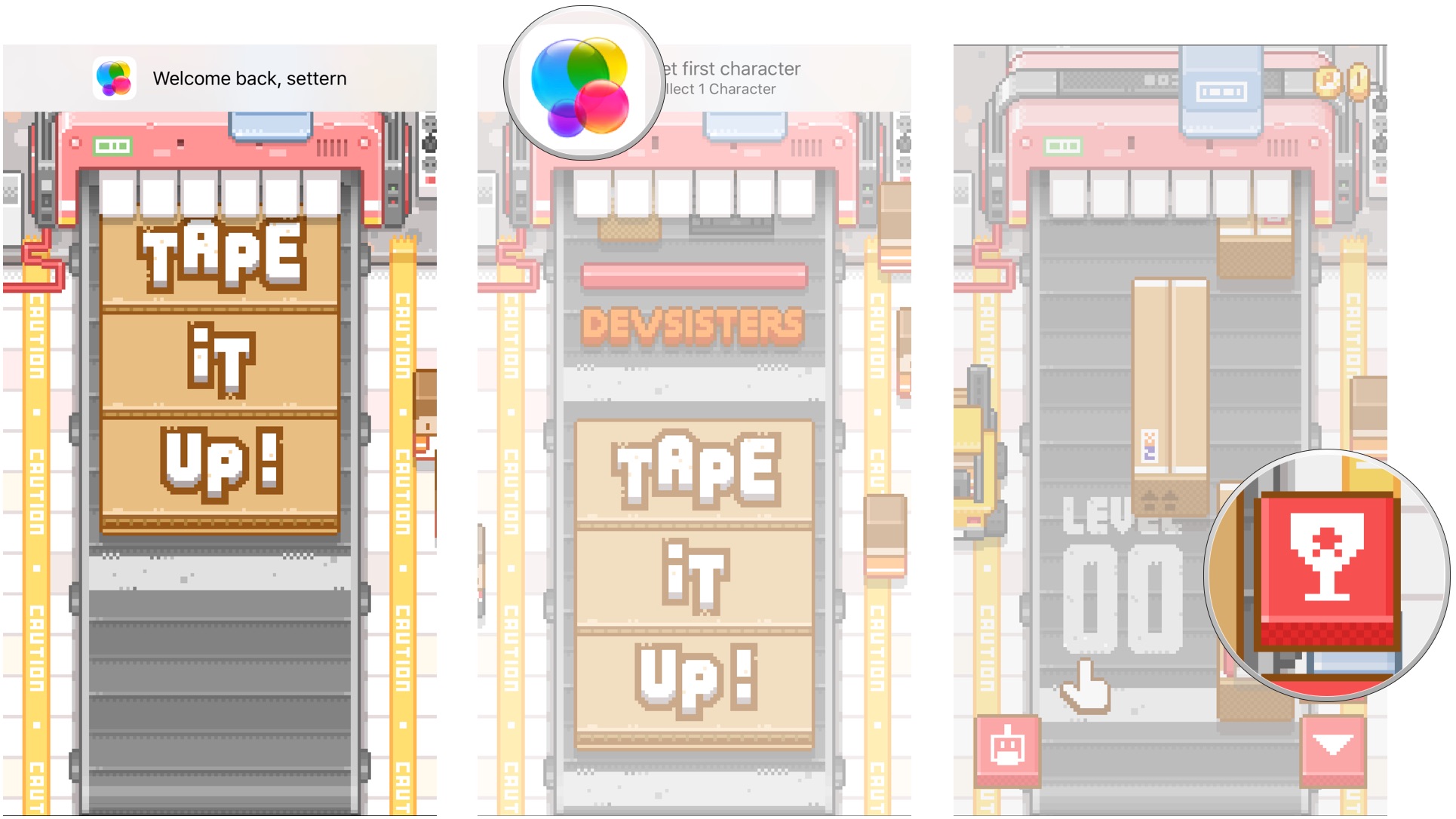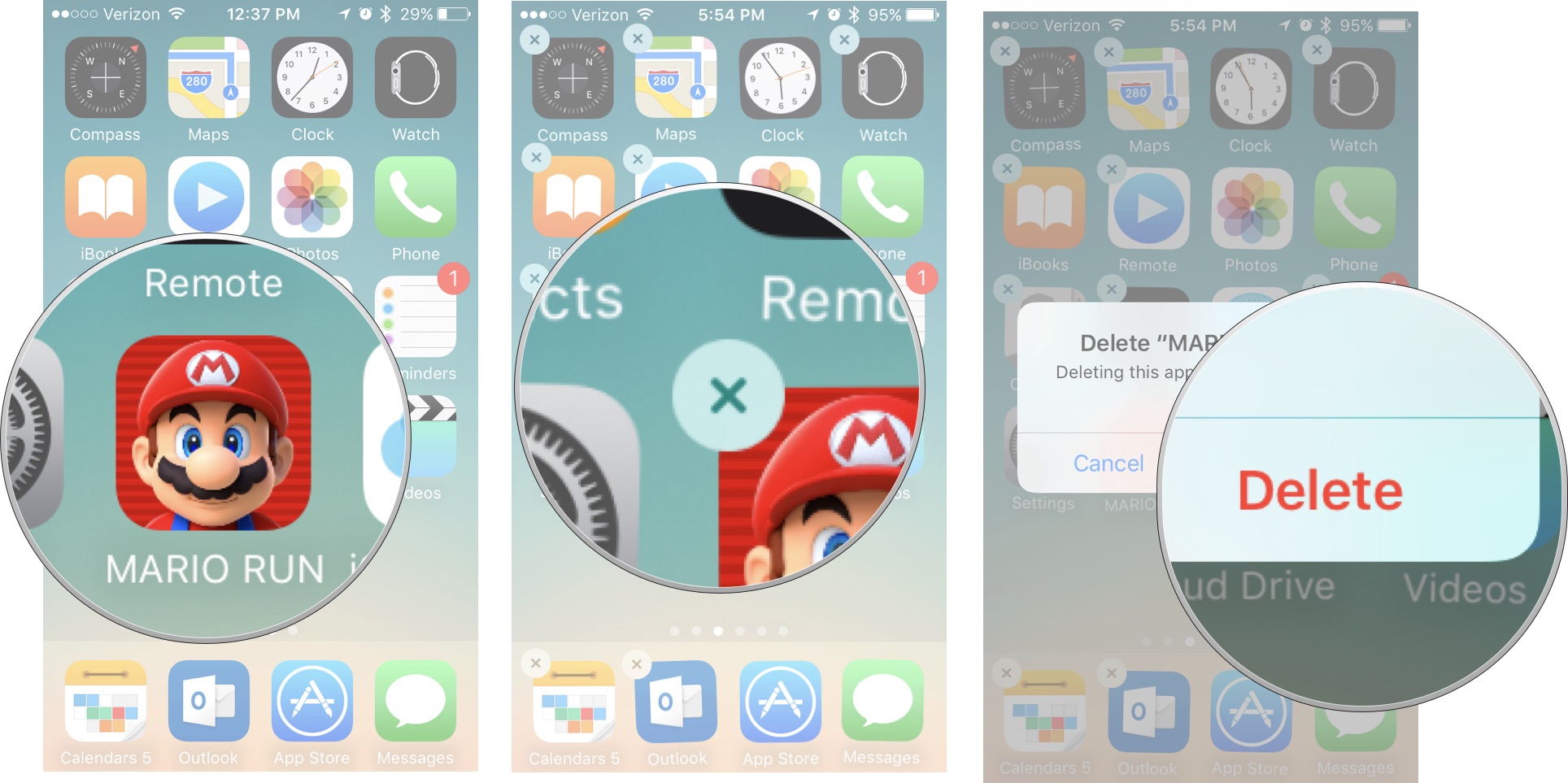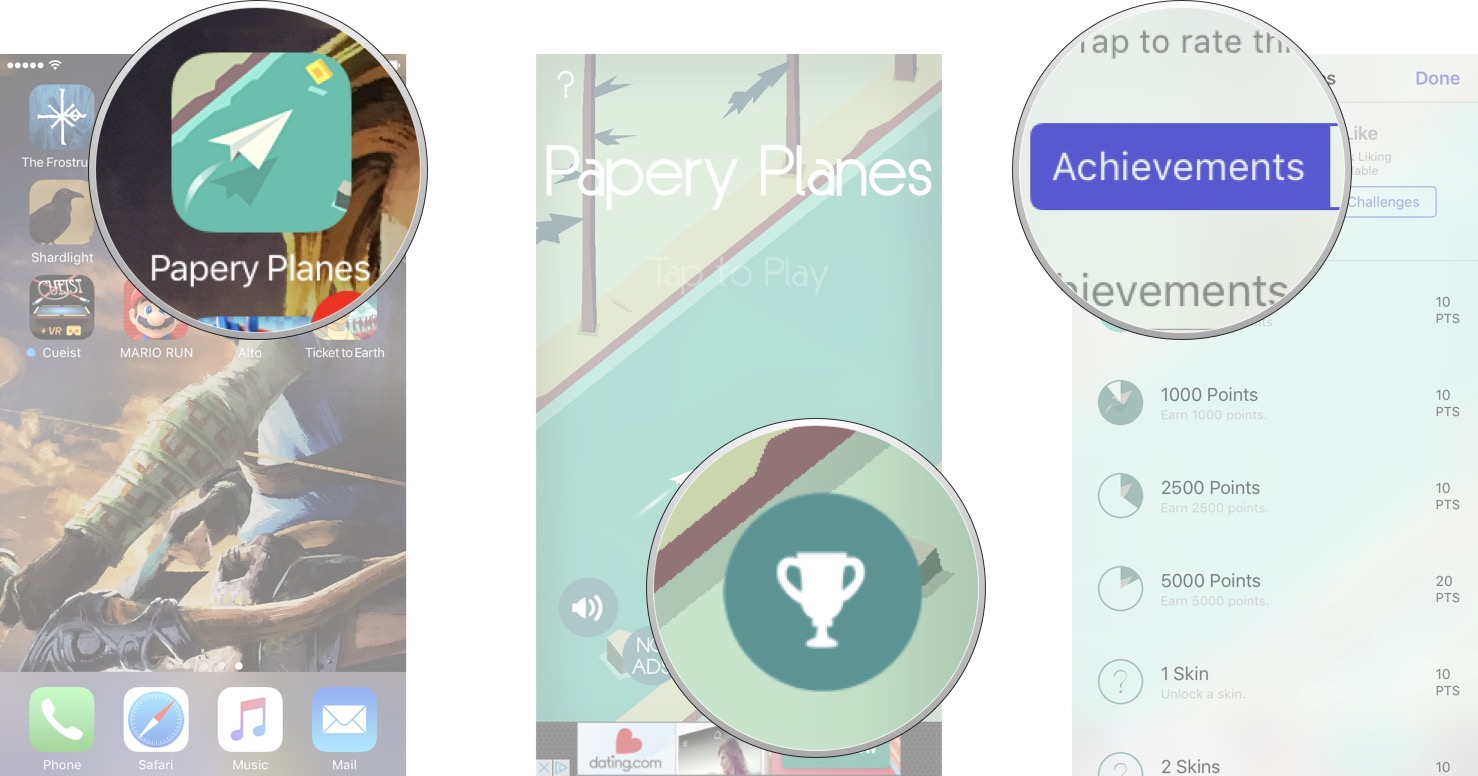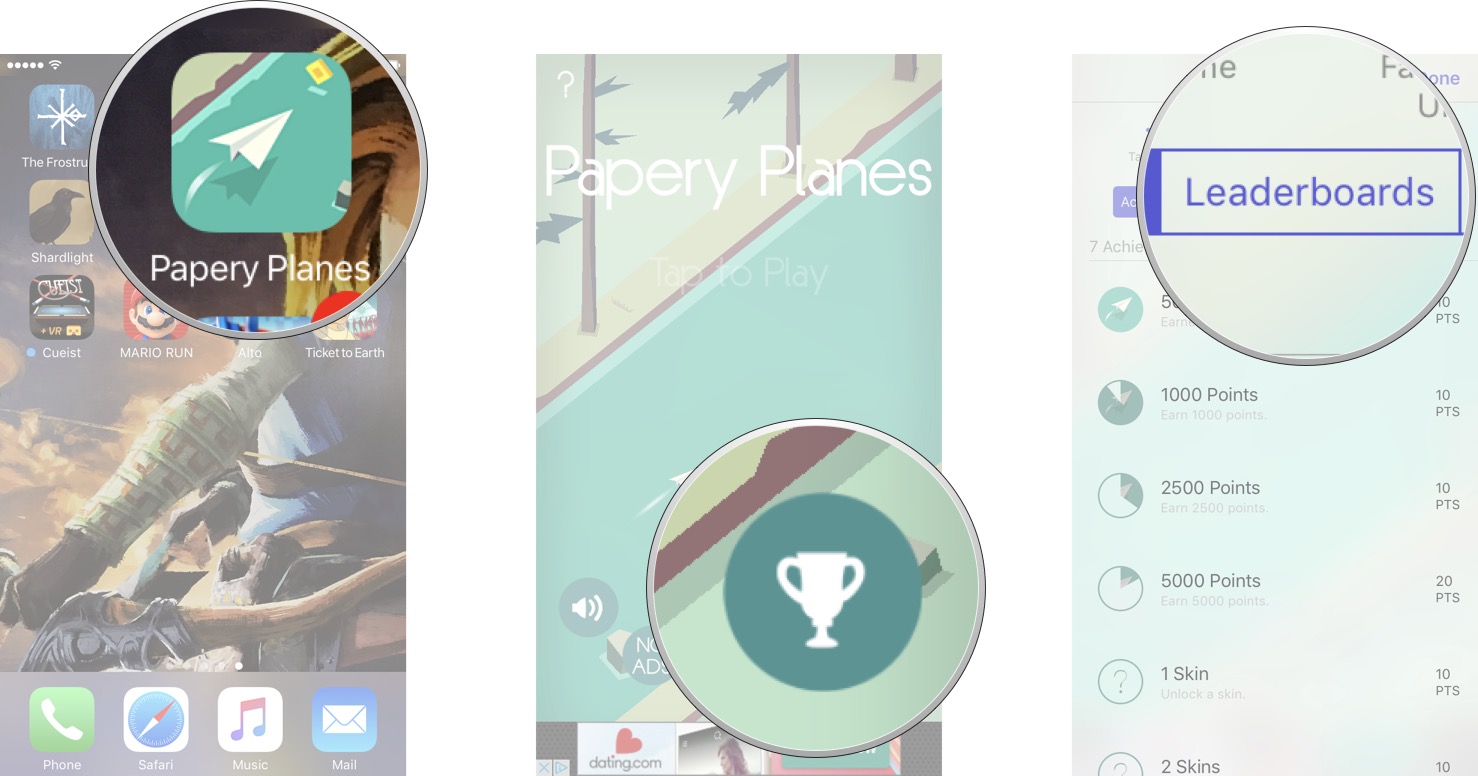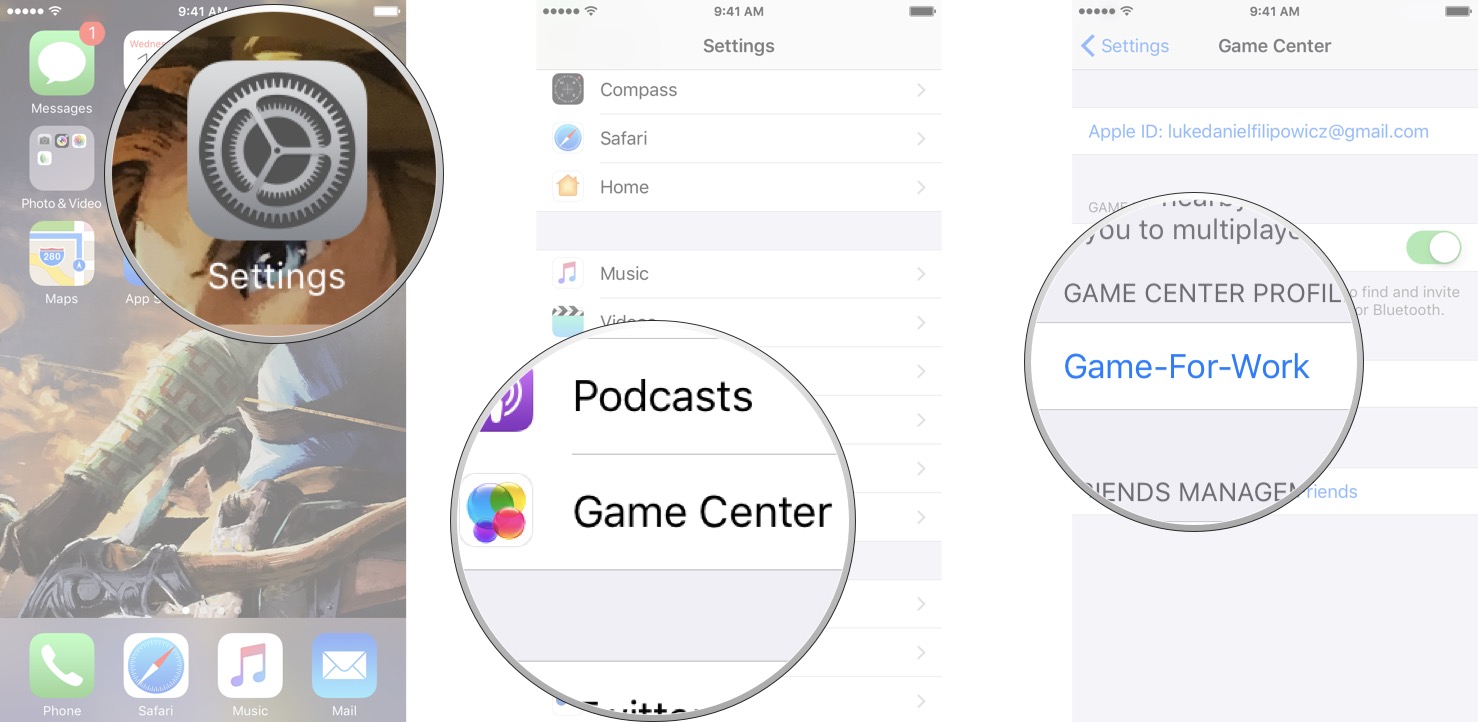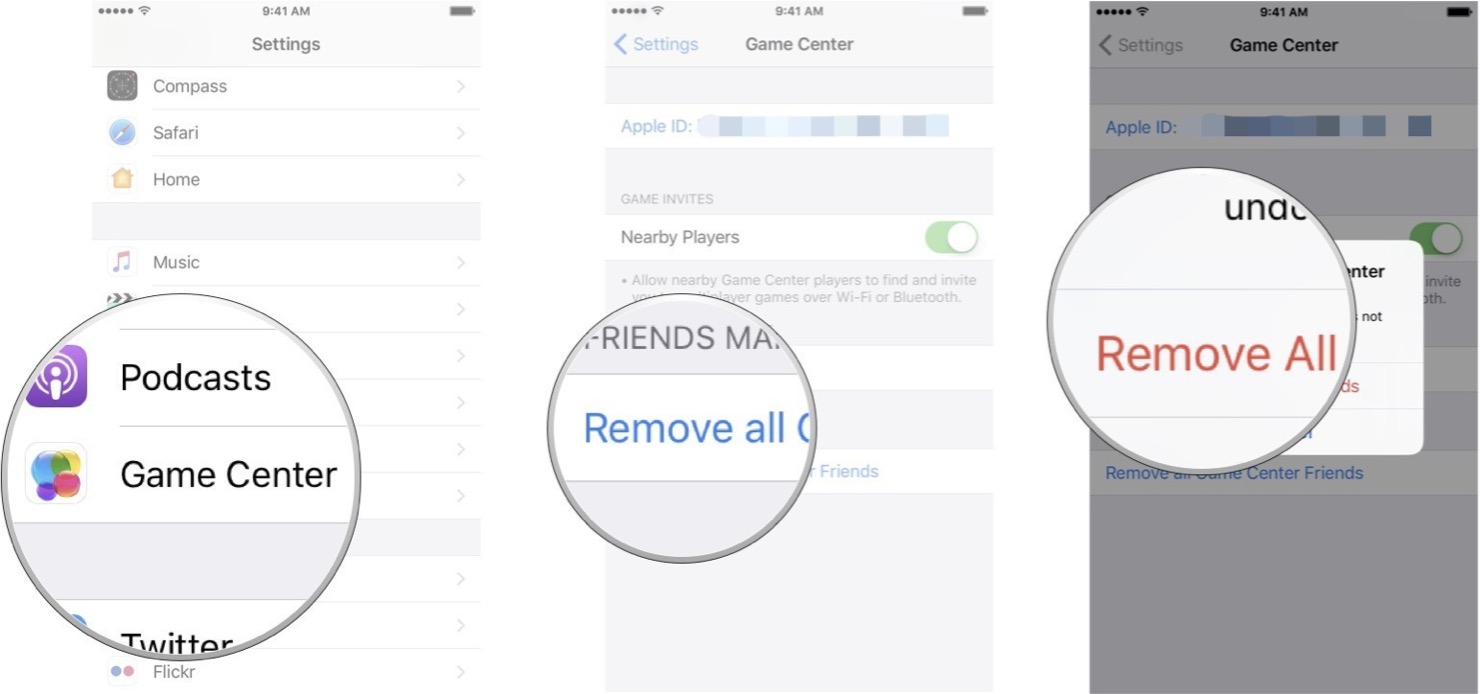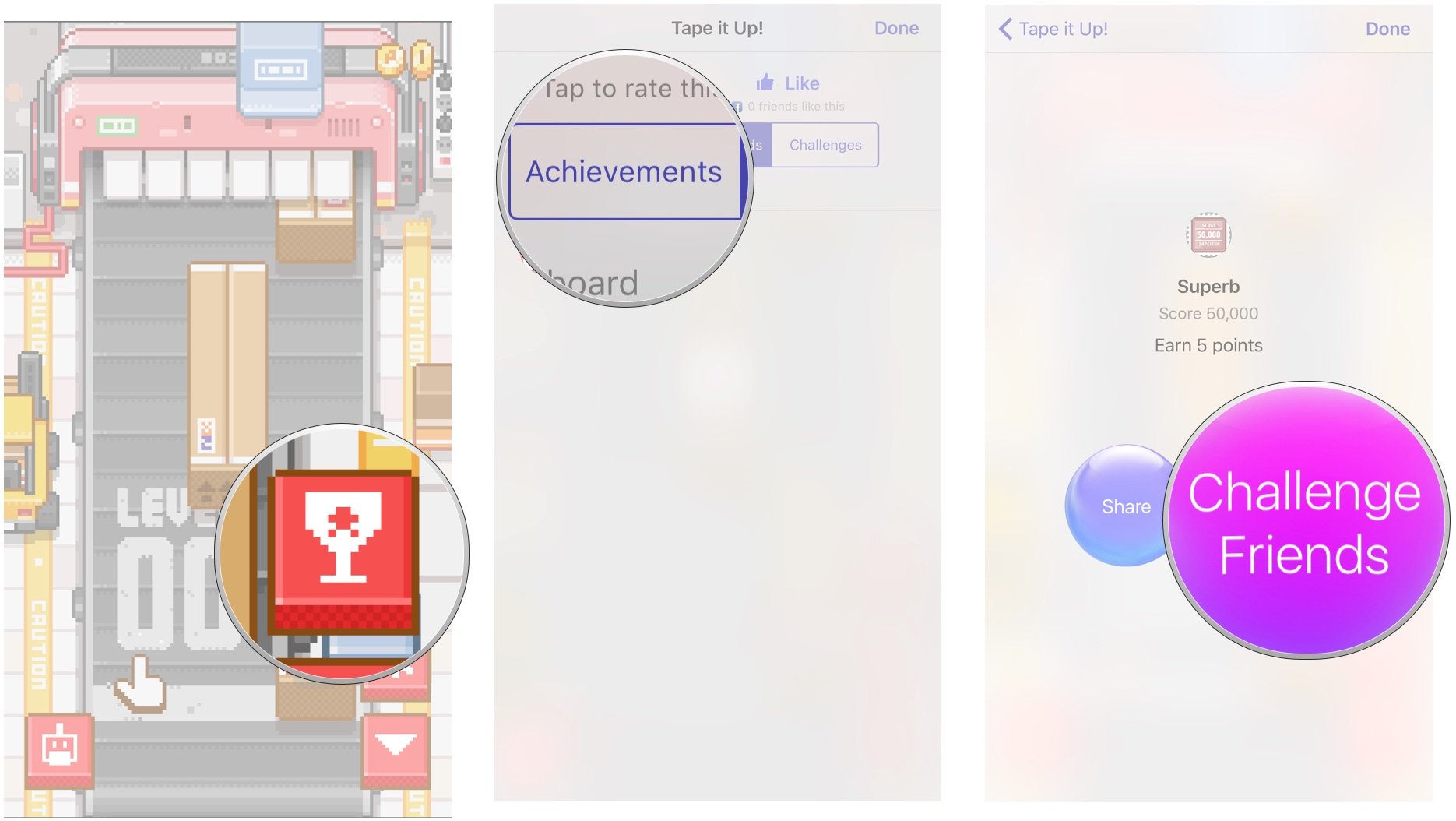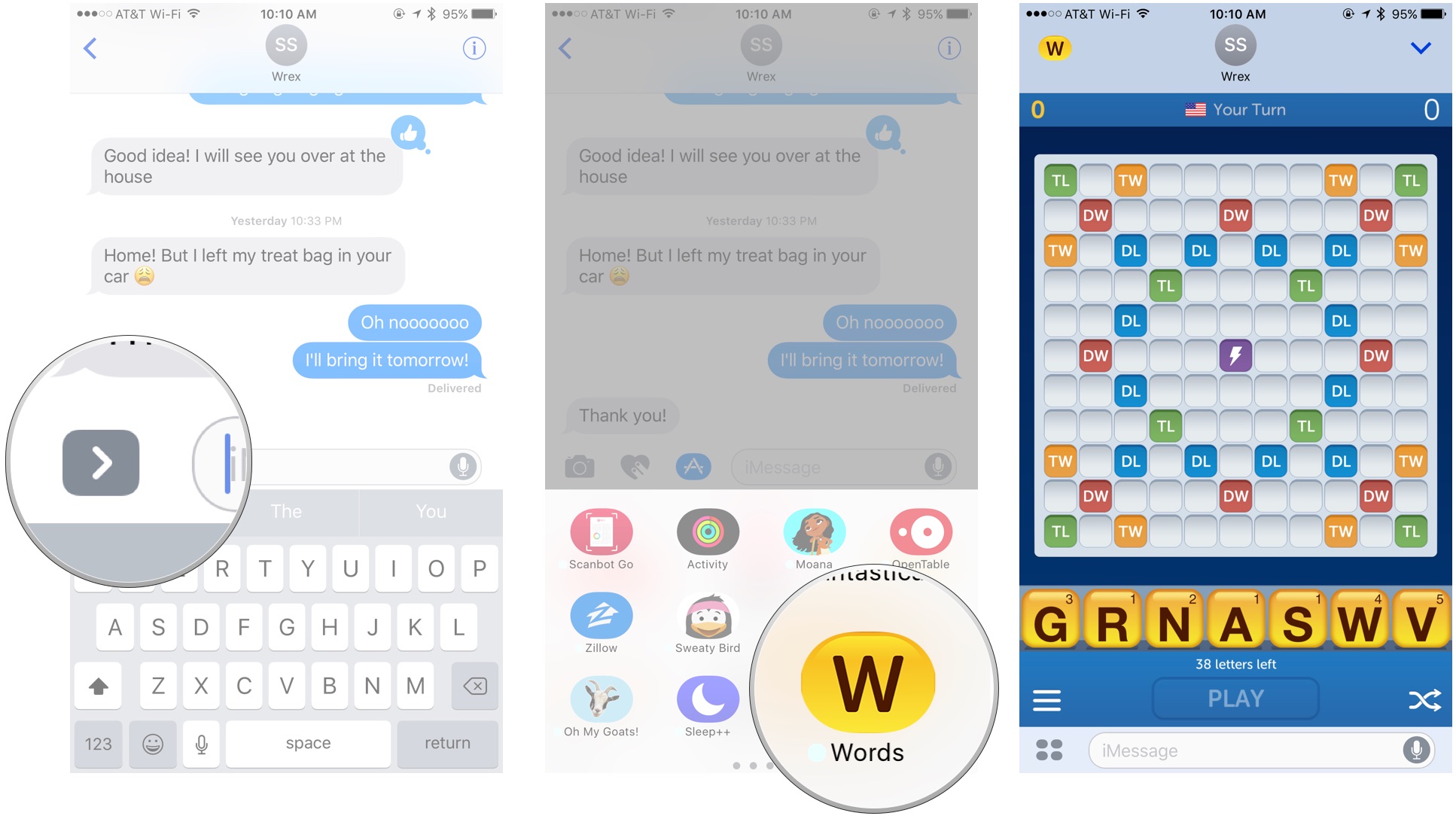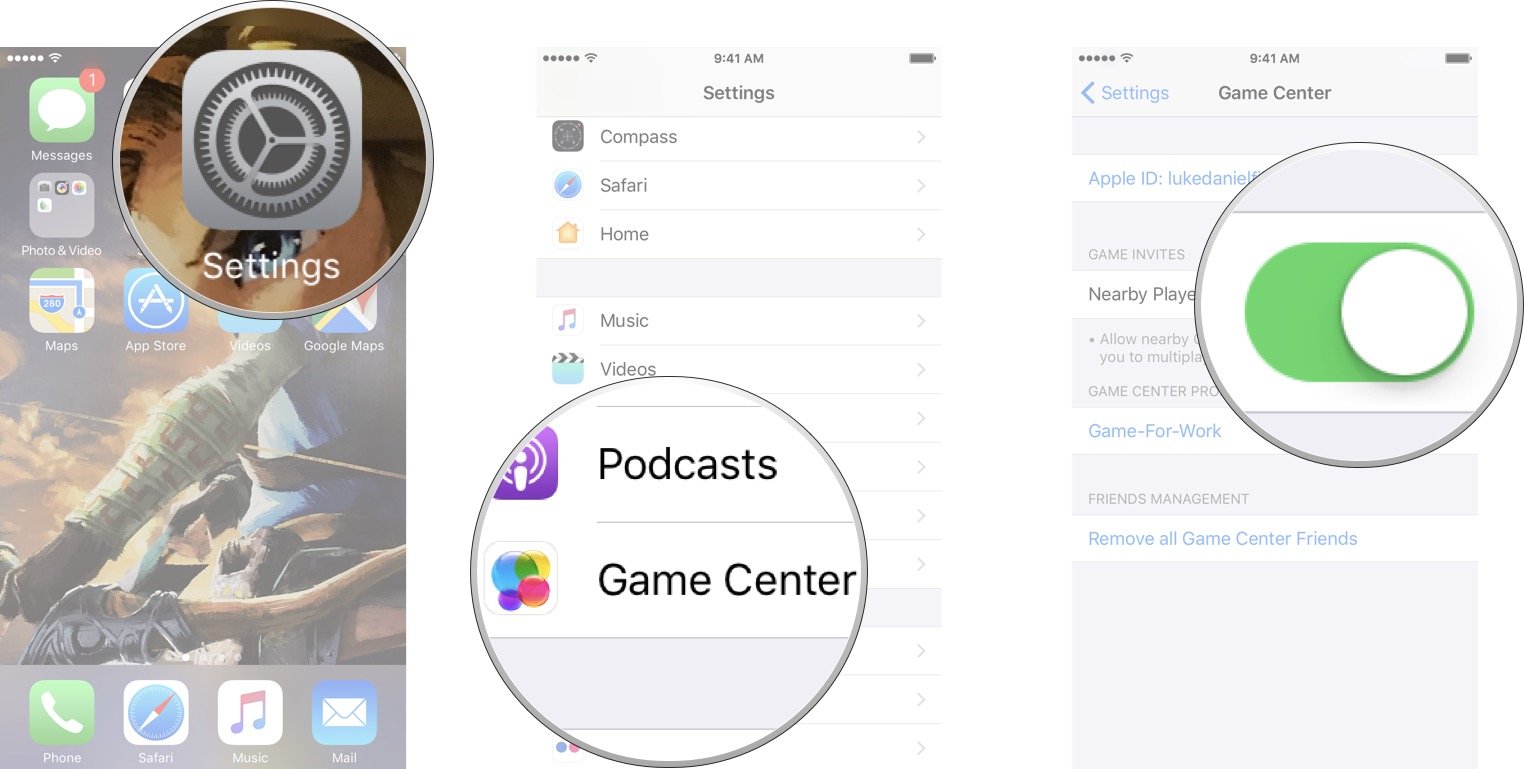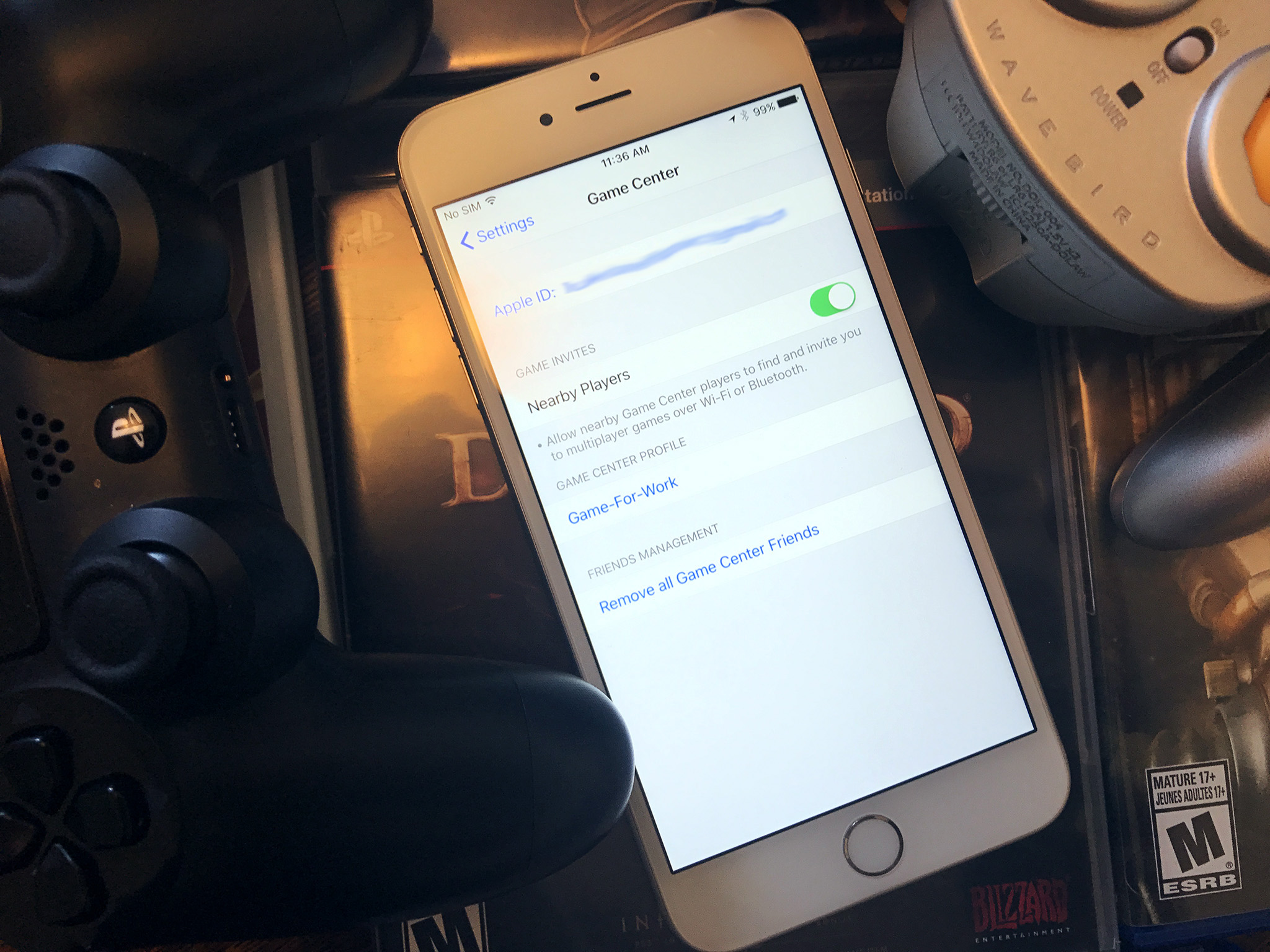Everything you need to know about Game Center
- sep
- 19
- Posted by Michael
- Posted in Okategoriserade
Need to know how to use Game Center? We've got the answers right here!
If you've been using Apple's Game Center in the past, you've undoubtedly noticed the drastic changes the service underwent with the launch of iOS 10. The gaming social network has been dramatically reduced in size and scope, nixing the app and focusing on the third-party app integration options, instead.
Everything you need to know about Game Center
- What happened to Game Center in iOS 10?
- How can I tell if a game supports Game Center?
- How to sync your game history with Game Center
- How to delete games from your Game Center history
- How to view your achievements
- How to view leaderboards
- How to add and remove friends in Game Center
- How to invite or challenge someone to play a Game Center game
- How to play a game in iMessage
- How to disable game invites to nearby players
- How to record your gameplay on iPhone and iPad
- How to switch between Game Center accounts on Apple TV
What happened to Game Center in iOS 10?
Before iOS 10, Game Center was Apple's gaming-themed social network that connected through your iCloud account: It was built around a standalone app that let you add friends, challenge their high scores, and invite them to play games. It may never have been a great social network — but it was there.
When Apple axed the app as part of its 2016 software upate, the company turned Game Center into an optional integration service for third-party games. Unfortunately, in doing so, Apple crippled a lot of Game Center's functionality — including adding and deleting friends.
What happened to Game Center in iOS 10?
How can I tell if a game supports Game Center?
Unfortunately, there's no badge on an app's download page to highlight whether or not it supports Game Center: You'll have to download it to confirm. If a game has an iMessage app, however, it definitely supports Game Center.
- Open the game after you've downloaded it.
- If Game Center is supported, you'll see the Game Center banner appear at the top of the screen.
You'll also be able to access leaderboards and the like by finding the Game Center button. (It looks different in every app.)
How to sync your game history with Game Center
One of Game Center's perks is game syncing: Apple will automatically save your game history to iCloud, where you can then recover it on any device you own that's also logged into iCloud. Switching from one device to the other is easy:
- Make sure you're connected to a Wi-Fi or Cellular network.
- Close the game you've been playing on your iPhone.
- Open the game on your iPad.
How to delete games from your Game Center history
Don't want to keep your saved game data, leaderboards, or achievements for a game? All you have to do is delete it locally from your home screen.
- Tap and hold on the game you wish to delete.
- When the icon begins to wiggle, tap the X in its upper left corner.
Tap the X.
- Press Delete.
If you want to start your game from scratch, simply redownload it from the App Store.
How to view your achievements
If you've been collecting achievements while playing a game, you should be able to view all your achievements from within the app.
- Launch a game from your Home screen.
- Tap the achievements button. Each game will have a different location and some may use a different icon; many games use a trophy icon for achievements.
Tap on the achievements tab.
NOTE: Not all games will have achievements; it's up to the developer to include this feature in the game.
How to view leaderboards
If a game offers leaderboards, you'll be able to check those inside the app in question.
- Launch a game from your Home screen.
- Tap the achievements button. Each game will have a different location and some may use a different icon; many games use a trophy icon for achievements.
Tap on the leaderboards tab.
How to change your nickname in Game Center.
- Launch the Settings app from your Home screen.
- Tap Game Center.
Tap your nickname.
- Type in your new nickname.
Tap Done.
How to add and remove friends from Game Center
As of iOS 10, you can no longer see your Game Center friends list, nor invite or delete individual friends from the Settings app.
How to add friends
Adding friends is managed on an individual game-by-game basis, through iMessage. Your game may or may not support this feature.
- Find your game's Add Friends button, if it exists or is supported, and tap it.
- Send an invite to your friend via iMessage inviting them to play the game.
More likely, you'll see an option to invite friends via Facebook integration; this doesn't connect to Game Center, but offers game developers an alternate way to connect friends together to play a game.
How to delete friends
Unfortunately, the only current way to remove friends from Game Center is to remove all of them at once: There's no way to manually curate your list of friends.
- Launch the Settings app from your Home screen.
- Tap Game Center.
- Tap Remove all Game Center Friends.
Tap Remove All Friends.
How to invite or challenge someone to play a Game Center game
If your game supports multiplayer invitations or challenges, you can challenge your friends to beat your achievements or high scores.
How to invite someone to play a multiplayer game
Note: Your game may or may not support this feature; multiplayer invitations are implemented on a game-by-game basis and Apple offers no concrete list for apps that support Game Center.
- Find your game's Invite button, if it exists or is supported, and tap it.
- Send an invite to your friend via iMessage inviting them to play the game.
How to challenge a friend
Note: Your game may or may not support this feature. In addition, challenges only work if the person you wish to challenge is already on your friends list — you can't challenge anyone in your Contacts list, for instance.
- Launch a game from your Home screen.
Tap the achievements button. Each game will have a different location and some may use a different icon; many games use a trophy icon for achievements.
From here, you have one of two options:
- Tap on the leaderboards tab and tap your high score in your friends list, then select Challenge.
- Tap on the achievements tab, select an achievement, and then tap Challenge.
How to play a game in iMessage
Some games offer built-in iMessage apps, which let you play the game directly in your iMessage conversation. To check and see whether your game supports iMessage, simply look it up in the App Store — games that support the feature will have a "Offers iMessage App" banner under their app icon, and you can see what form that game takes by looking at their included iMessage screenshots.
To start a new game, do the following:
- Open a conversation where you want to have a game.
- Tap the right arrow button to open up the App drawer.
Select the app icon.
- Swipe through the various iMessage apps until you find the game you want to play.
- Tap on it, and press Start Game.
How to disable game invites to nearby players
By default, if you're playing the same multiplayer game as someone close to you, you can send invites to them over Wi-Fi or Bluetooth. Of course, this only works if the game you're playing supports game invites. You can turn this feature off in your settings.
- Launch the Settings app from your Home screen.
- Tap Game Center.
Tap the Nearby Players switch. If the switch is green, that means the feature is active, and if the switch is white, that means the feature has been disabled.
You can turn the nearby players feature on again at any time by following the same steps listed above.
How to record your gameplay on iPhone and iPad
Apple's Game Center not only gives third-party apps leaderboards and multiplayer options, it also offers gameplay recording features. If the app you use supports Game Center's ReplayKit, you can record your screen and microphone during gameplay to share it with friends, or stream it online to make some cool "Let's Plays."
How to record your gameplay on iPhone and iPad
How to switch between Game Center accounts on Apple TV
How do you switch Game Center accounts on Apple TV? Easy, just use Settings!
A lot of the games you can play on the iPhone and iPad are also available on Apple TV, and much like gaming on iOS, tvOS can track your progress in games that support Game Center. If you share Apple TV with other members of the household, though, you may want to switch between Game Center accounts, depending on who is playing at any given time.
How to switch between Game Center accounts on Apple TV
Questions?
Anything you still want to know about Game Center? Leave us a comment below!
Game Center: The Ultimate Guide
- What happened to Game Center in iOS 10?
- How can I tell if a game supports Game Center?
- How to view your achievements
- How to view leaderboards
- How to add and remove friends in Game Center
- How to invite or challenge someone to play a Game Center game
- How to play a game in iMessage
- How to record your gameplay on iPhone and iPad
- How to switch between Game Center accounts on Apple TV
Senaste inläggen
- Microsoft finally opens up passkeys to all accounts, almost two years after Apple announced the feature
- The Keychron Q1 HE is an incredibly versatile mechanical keyboard that takes everything great from previous models and adds gaming functionality
- I’ve played an early Nintendo 3DS emulator for iPhone — light on features but games run perfectly, even without 3D
- Apple changes controversial EU Core Technology fee again, and confirms major App Store changes are coming to iPad
- The Twelve South ButterFly 2-in-1 MagSafe charger is stylish and indispensable thanks to its nifty design
Senaste kommentarer
Arkiv
- maj 2024
- april 2024
- mars 2024
- februari 2024
- januari 2024
- december 2023
- november 2023
- oktober 2023
- september 2023
- augusti 2023
- juli 2023
- juni 2023
- maj 2023
- april 2023
- mars 2023
- februari 2023
- januari 2023
- december 2022
- november 2022
- oktober 2022
- september 2022
- augusti 2022
- juli 2022
- juni 2022
- maj 2022
- april 2022
- mars 2022
- februari 2022
- april 2021
- mars 2021
- januari 2021
- december 2020
- november 2020
- oktober 2020
- september 2020
- augusti 2020
- juli 2020
- juni 2020
- maj 2020
- april 2020
- mars 2020
- februari 2020
- januari 2020
- december 2019
- november 2019
- oktober 2019
- september 2019
- augusti 2019
- juli 2019
- juni 2019
- maj 2019
- april 2019
- mars 2019
- februari 2019
- januari 2019
- december 2018
- november 2018
- oktober 2018
- september 2018
- augusti 2018
- juli 2018
- juni 2018
- maj 2018
- april 2018
- mars 2018
- februari 2018
- januari 2018
- december 2017
- november 2017
- oktober 2017
- september 2017
- augusti 2017
- juli 2017
- juni 2017
- maj 2017
- april 2017
- mars 2017
- februari 2017
- januari 2017
- december 2016
- november 2016
- oktober 2016
- september 2016
- augusti 2016
- juli 2016
- juni 2016
- maj 2016
- april 2016
- mars 2016
- februari 2016
- januari 2016
- december 2015
- november 2015
- oktober 2015
- september 2015
- augusti 2015
- juli 2015
- juni 2015
- maj 2015
- april 2015
- mars 2015
- februari 2015
- januari 2015
- december 2014
- november 2014
- oktober 2014
- september 2014
- augusti 2014
- juli 2014
- juni 2014
- maj 2014
- april 2014
- mars 2014
- februari 2014
- januari 2014
Kategorier
- –> Publicera på PFA löp
- (PRODUCT) RED
- 2015
- 25PP
- 2nd gen
- 32gb
- 3D Touch
- 3D-kamera
- 4k
- 64gb
- 9to5mac
- A10
- A9X
- Aaron Sorkin
- Accessories
- adapter
- AirPlay
- AirPods
- Aktiv
- Aktivitetsarmband
- Aktuellt
- Alfred
- AMOLED
- Android Wear
- Angela Ahrendts
- Ångerätt
- announcements
- Ansiktsigenkänning
- app
- App Store
- Appar
- Apple
- Apple Beta Software Program
- Apple Book
- Apple CarPlay
- Apple Event
- Apple iMac
- Apple Mac Mini
- Apple Macbook
- Apple MacBook Air
- Apple MacBook Pro
- Apple Macos
- Apple Maps
- Apple Music
- Apple Music Festival
- Apple Music Radio
- Apple Offer
- Apple Online Store
- Apple Park
- Apple Pay
- Apple Pencil
- Apple Podcast
- Apple Store
- Apple Store 3.3
- Apple TV
- apple tv 4
- Apple TV 4K
- Apple Watch
- Apple Watch 2
- Apple Watch 8
- Apple Watch 9
- Apple Watch Apps
- Apple Watch SE
- Apple Watch Series 2
- Apple Watch Sport
- Apple Watch Ultra
- AppleCare
- AppleTV
- Application
- Applications
- Apps
- AppStore
- Apptillägg
- Apptips
- AppTV
- April
- Arbetsminne
- armband
- Art Apps
- Återköp
- återvinning
- Åtgärdsalternativ
- atvflash
- Audio Apps
- Augmented REality
- Back-to-school
- Bakgrundsbilder
- BankId
- Barn
- Batteri
- batteriskal
- batteritid
- Beats
- Beats 1
- Beats Solo 2 Wireless
- Beats Solo2
- Bebis
- Beginner Tips
- Belkin
- Bendgate
- beta
- Beta 3
- betaversion
- betaversioner
- bilddagboken.se
- bilder
- bilhållare
- billboard
- Bioteknik
- Blendtec
- Bloomberg
- Bloons TD 5
- Bluelounge
- Bluetooth
- Böj
- Booking.com
- Borderlinx
- bose
- bugg
- Buggar
- Buggfixar
- Butik
- C More
- Calc 2M
- Camera
- Campus 2
- Canal Digital
- Carpool Karaoke
- Caseual
- Catalyst
- CES 2015
- Chassit
- Chip
- Chrome Remote Desktop
- Chromecast
- citrix
- clic 360
- CNBC
- Connect
- Cydia
- Dagens app
- Dagens tips
- Damm
- Danny Boyle
- Data
- datamängd
- Datorer
- Datortillbehör
- Datum
- Defense
- Dekaler
- Designed by Apple in California
- Developer
- Development
- Digital Inn
- Digital Touch
- Digitalbox
- DigiTimes
- Direkt
- Discover
- display
- DisplayMate
- Dive
- Docka
- Dräger 3000
- Dropbox
- Droples
- DxOMark
- E-post
- earpod
- EarPods
- Earth Day
- Eddie Cue
- eddy cue
- Educational Apps
- Ekonomi
- Ekonomi/Bransch
- El Capitan
- Elements
- ElevationLab
- Elgato Eve
- Elgato Eve Energy
- EM 2016
- Emoji
- emojis
- emoticons
- Enligt
- EU
- event
- Eventrykten
- EverythingApplePro
- Faceshift
- facetime
- Fäste
- Featured
- Features
- Feng
- Film / Tv-serier
- Filmer
- Filstorlek
- Finance Apps
- Finder For AirPods
- Finland
- FireCore
- Fitbit
- Fitness Accessories
- Fjärrstyr
- Flurry
- Födelsedag
- fodral
- Förboka
- Force Touch
- förhandsboka
- Första intryck
- Forumtipset
- foto
- FoU (Forskning och Utveckling)
- Fource Touch
- Foxconn
- FPS Games
- Framtid
- Fre Power
- Frontpage
- Fullt
- Fuse Chicken
- Fyra
- Gadgets
- Gagatsvart
- Gamereactor
- Games
- Gaming
- Gaming Chairs
- Gästkrönika
- General
- Gigaset
- Gitarr
- Glas
- GM
- Google Maps
- Google Now
- gratis
- grattis
- Guide
- Guider
- Guider & listor
- Guld
- hack
- Halebop
- hållare
- Hälsa
- Hårdvara
- HBO
- HBO Nordic
- Health
- Health and Fitness
- Health and Fitness Apps
- Hej Siri
- Helvetica Neue
- Hemelektronik
- Hemknapp
- Hemlarm
- Hermes
- Hitta min iphone
- Hjärta
- högtalare
- HomeKit
- HomePod
- hörlurar
- htc
- Hue
- Humor
- i
- I Am A Witness
- IBM
- iBolt
- iBomber
- iBook
- icar
- iCloud
- iCloud Drive
- iCloud Voicemail
- iCloud.com
- iDevices
- IDG Play
- idownloadblog
- iFixit
- ikea
- iKörkort
- iLife
- Illusion Labs
- iMac
- IMAP
- iMessage
- iMessages
- iMore Show
- Incipio
- InFuse
- Inspelning
- Instagram-flöde
- Instrument
- Intel
- Internet/Webbtjänster
- iOS
- iOS 10
- iOS 12
- iOS 17
- iOS 18
- iOS 5
- iOS 7
- iOS 8
- iOS 8 beta
- iOS 8.1.3
- iOS 8.2
- iOS 8.3
- iOS 8.4
- iOS 8.4.1
- iOS 9
- iOS 9 beta 4
- iOS 9.1
- iOS 9.1 beta 2
- iOS 9.2
- iOS 9.2.1
- iOS 9.3
- IOS Games
- ios uppdatering
- ios9
- iPad
- iPad Accessories
- iPad Air
- iPad Air 2
- iPad Air 3
- iPad Apps
- iPad Mini
- iPad mini 4
- iPad Mini 6
- iPad mini retina
- iPad Pro
- iPados
- iphone
- iPhone 12
- iPhone 14
- iPhone 14 Pro
- iPhone 15
- iPhone 16
- iPhone 17
- iPhone 5
- iPhone 5S
- iPhone 5se
- iPhone 6
- iphone 6 plus
- iPhone 6c
- iPhone 6s
- iPhone 6S plus
- iPhone 7
- iPhone 7 display
- iPhone 7 Plus
- iPhone 7s
- iPhone Accessories
- iPhone Apps
- iPhone SE
- iphone x
- iPhone XS
- iPhone XS Max
- iPhone7
- iPhoneGuiden
- iPhoneguiden.se
- iPhones
- iPod
- iPod Nano
- iPod shuffle
- ipod touch
- iSight
- iTunes
- iWatch
- iWork
- iWork för iCloud beta
- Jailbreak
- James Corden
- Jämförande test
- Jämförelse
- Jet Black
- Jet White
- Jönssonligan
- Jony Ive
- Juice Pack
- Juridik
- Just mobile
- kalender
- kalkylator
- Kamera
- Kameratest
- Karriär/Utbildning
- Kartor
- Kevin Hart
- keynote
- Keynote 2016
- KGI
- KGI Security
- Kina
- Klassiskt läderspänne
- Kod
- Kollage
- koncept
- konceptbilder
- köpguide
- krasch
- Krascha iPhone
- Krönika
- Kvartalsrapport
- Laddhållare
- laddningsdocka
- Laddunderlägg
- läderloop
- lagar
- Lagring
- Lajka
- Länder
- lansering
- laserfokus
- Layout
- leather loop
- LG
- Liam
- Lifeproof
- Lightnigport
- lightning
- Linux
- LinX
- live
- Live GIF
- Live Photos
- Live-event
- Livsstil
- Ljud & Bild
- Logitech
- LOL
- Lösenkod
- Lösenkodlås
- Lovande spel
- LTE
- Luxe Edition
- M3
- M3TV
- Mac
- Mac App Store
- Mac Apps
- Mac Mini
- Mac OS
- Mac OS X
- Mac OS X (generellt)
- Mac OS X Snow Leopard
- Mac Pro
- Macbook
- Macbook Air
- Macbook Pro
- Macforum
- Macintosh
- macOS
- Macs
- MacWorld
- Made for Apple Watch
- magi
- Magic
- MagSafe
- Martin Hajek
- matematik
- Meddelanden
- Media Markt
- Medieproduktion
- Mediocre
- Messaging Apps
- Messenger
- MetaWatch
- Mfi
- Michael Fassbender
- microsoft
- Mikrofon
- Minecraft
- Ming-Chi Kuo
- miniräknare
- minne
- Mixer
- Mixning
- Mjukvara
- mobbning
- Mobile Content
- Mobilt
- Mobilt/Handdator/Laptop
- Mobiltelefon
- Mockup
- Mophie
- mors dag
- moto 360
- Motor
- MTV VMA
- multitasking
- Music
- Music Apps
- Music, Movies and TV
- Musik
- Musikmemon
- MW Expo 2008
- native union
- Nätverk
- Navigation Apps
- nedgradera
- Netatmo Welcome
- Netflix
- Netgear Arlo
- News
- Niantic
- Nike
- Nikkei
- Nintendo
- Nöje
- Norge
- Notis
- Notiscenter
- nya färger
- Nyfödd
- Nyheter
- Officeprogram
- Okategoriserade
- OLED
- omdöme
- Omsättning
- OS X
- OS X El Capitan
- OS X Mavericks
- OS X Yosemite
- Outlook
- Övrig mjukvara
- Övrigt
- PanGu
- papper
- patent
- PC
- pebble
- Pebble Smartwatch
- Pebble Steel
- Pebble Time
- Pebble Time Steel
- Persondatorer
- Petter Hegevall
- PewDiePie
- Philips
- Philips Hue
- Phones
- Photoshop
- Planet of the apps
- Plex
- Pluggar
- Plus
- Plusbox
- Podcast
- Podcast Apps
- Policy
- Porträttläge
- PP
- Pris
- priser
- problem
- Problems
- Productivity Apps
- Program
- Prylar & tillbehör
- Publik
- publik beta
- QuickTime
- räkenskapsår
- räkna
- ram
- RAM-minne
- Rapport/Undersökning/Trend
- Rea
- Reading Apps
- recension
- Red
- reklaamfilm
- reklam
- reklamfilm
- reklamfilmer
- rekord
- Rendering
- reparation
- Reportage
- Reptest
- ResearchKit
- Retro
- Review
- Ring
- Ringa
- Rocket Cars
- Rosa
- Rumors
- Rumours
- RunKeeper
- rykte
- Rykten
- Safir
- Säkerhet
- Säkerhetsbrist
- Samhälle/Politik
- samsung
- Samtal
- San Francisco
- SAP
- security
- Series 2
- Servrar
- Shigeru Miyamoto
- Sia
- Siri
- SJ Min resa
- skal
- Skal iPhone 6
- skal iPhone 6s
- skärm
- SKärmdump
- Skärmglas
- Skribent
- skribenter medarbetare
- Skriva ut
- skruvmejsel
- skydd
- Skyddsfilm
- Skype
- slice intelligence
- Smart
- smart hem
- Smart Home
- Smart Keyboard
- Smart klocka
- Smart Lights
- smartphone
- Smartwatch
- Snabbt
- Snapchat
- Social Apps
- Software
- Solo2
- sommar
- Sonos
- Sony
- soundtouch
- Space Marshals
- spår
- Speakers
- Special Event
- Spel
- Spelkonsol
- Spellistor
- Split Screen
- Split View
- Sport
- Sportband
- Sports Apps
- spotify
- Spring forward
- Statistik
- Steve Jobs
- Stickers
- Stockholm
- Stor iPhone
- Storlek
- Story Mode
- Strategy Games
- streama
- Streaming
- stresstest
- Ström
- Studentrabatt
- stylus
- Super Mario Run
- support
- Surf
- Surfplatta
- svenska
- sverige
- Sverigelansering
- Switch
- Systemstatus
- Systemutveckling
- tåg
- Taig
- Tangentbord
- Taptic Engine
- Tårta
- tät
- Tävling
- Taylor Swift
- Teknik
- tele 2
- Telefoner
- Telekom
- Telia
- Test
- Tid
- TikTok
- Tile
- tillbehör
- Tim Cook
- TIME
- TimeStand
- Tiny Umbrella
- Tips
- Toppnyhet IDG.se
- Touch ID
- TouchID
- tower defence
- trådlös laddning
- Trådlösa hörlurar
- trådlöst
- trailer
- Travel Apps
- Tre
- TrendForce
- TripAdvisor
- Trolleri
- trump
- TSMC
- Tum
- tv
- tvätta
- tvOS
- tvOS 9.2
- tvOS beta 2
- Tweak
- Typsnitt
- Ubytesprogram
- UE MegaBoom
- Unboxing
- Underhållning/Spel
- unidays
- United Daily News
- Unix
- Updates
- Uppdatera
- uppdatering
- Upplösning
- upptäckt
- USA
- Ut på Twitter
- utbyte
- utbytesprogram
- Utilities Apps
- Utlottning
- utrymme
- utvecklare
- varumärke
- Vatten
- Vattentålig
- vattentät
- vävt nylon
- Verktyg
- Viaplay
- Vibrator
- video
- Videoartiklar och webb-tv (M3/TW/CS)
- Villkor
- viloknapp
- Virtual Reality
- Virus
- visa
- Vision Pro
- VLC
- Volvo on call
- W1
- Waitrose
- Watch OS
- WatchOS
- WatchOS 2
- watchOS 2.0.1
- watchOS 2.2
- Webbtv (AppTV)
- wi-fi
- Wifi-samtal
- Windows
- Windows 8
- WWDC
- WWDC2015
- yalu
- Youtube
- Zlatan