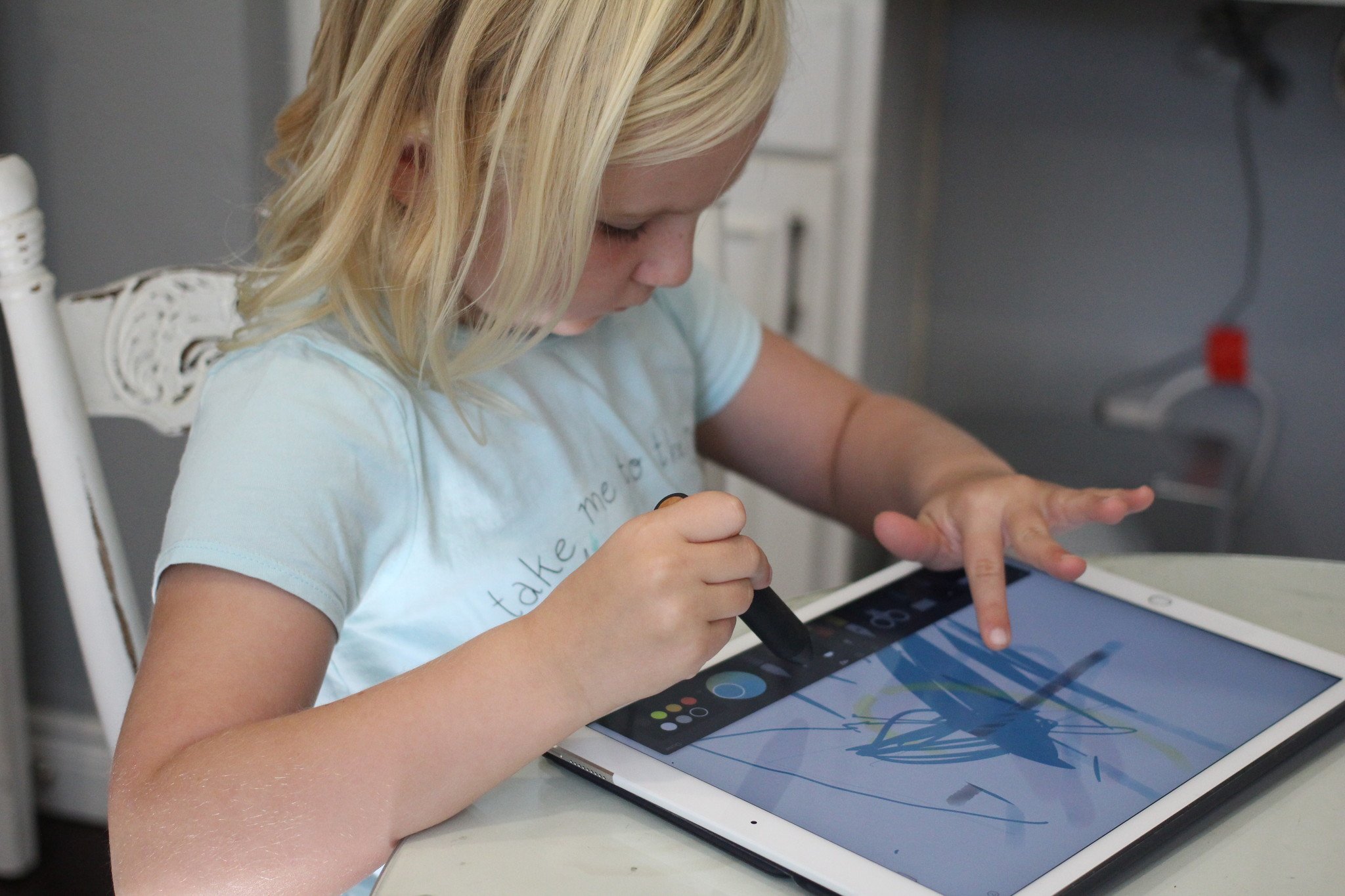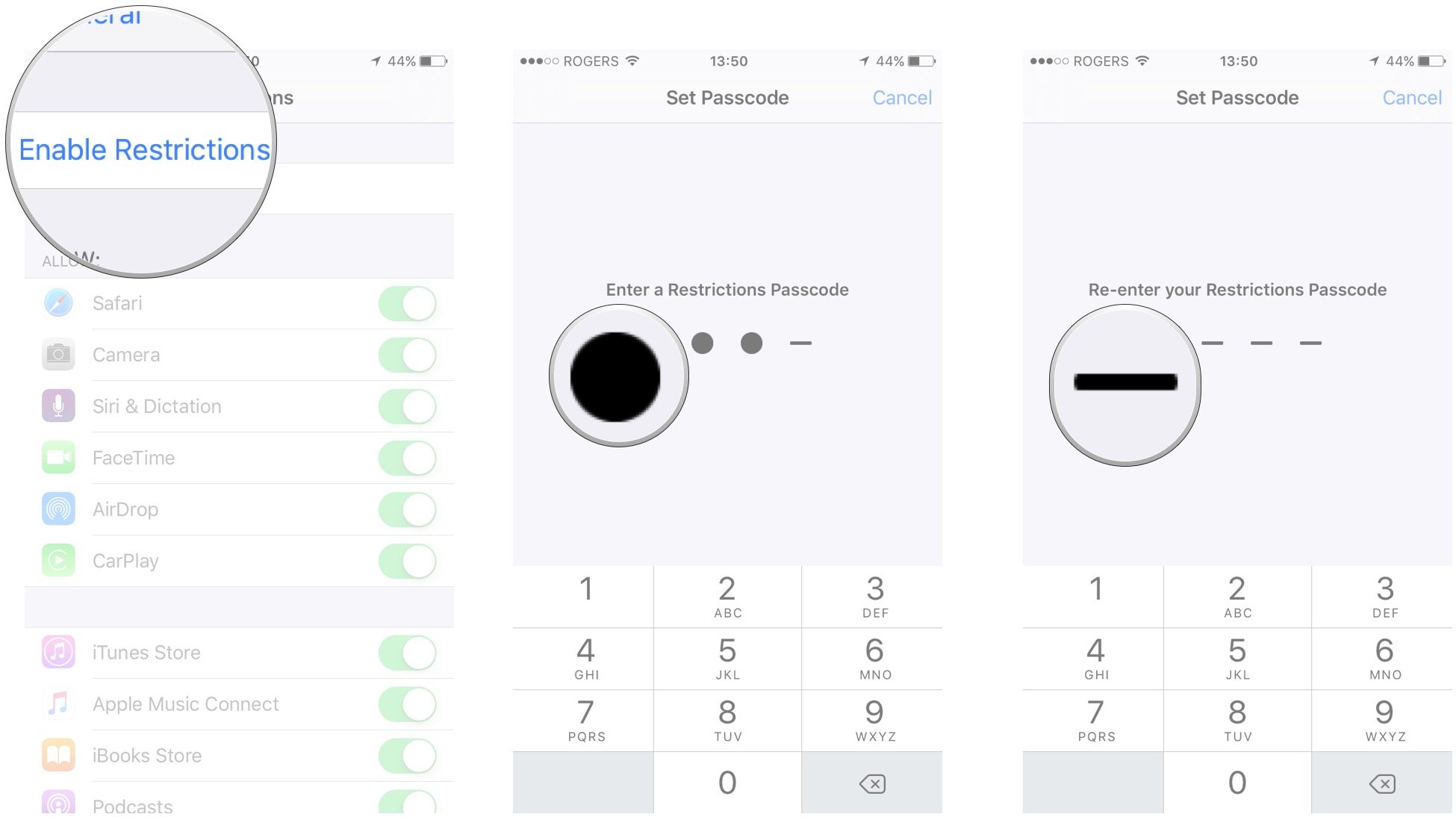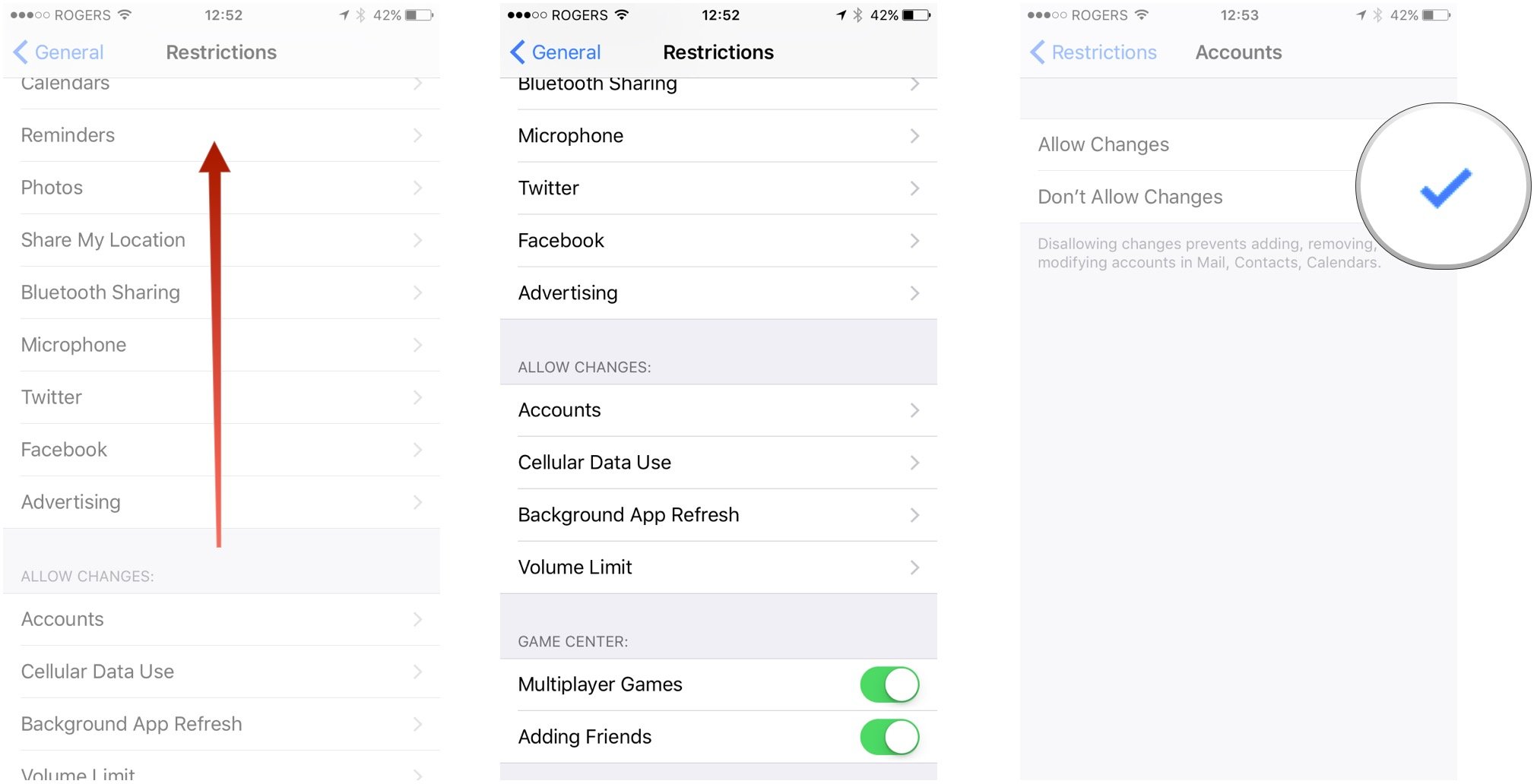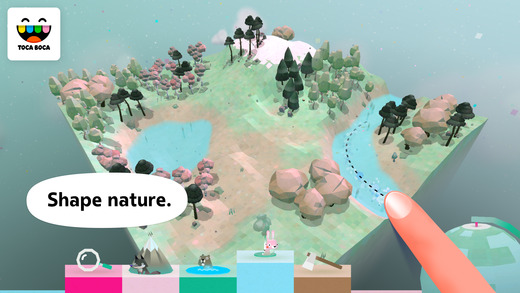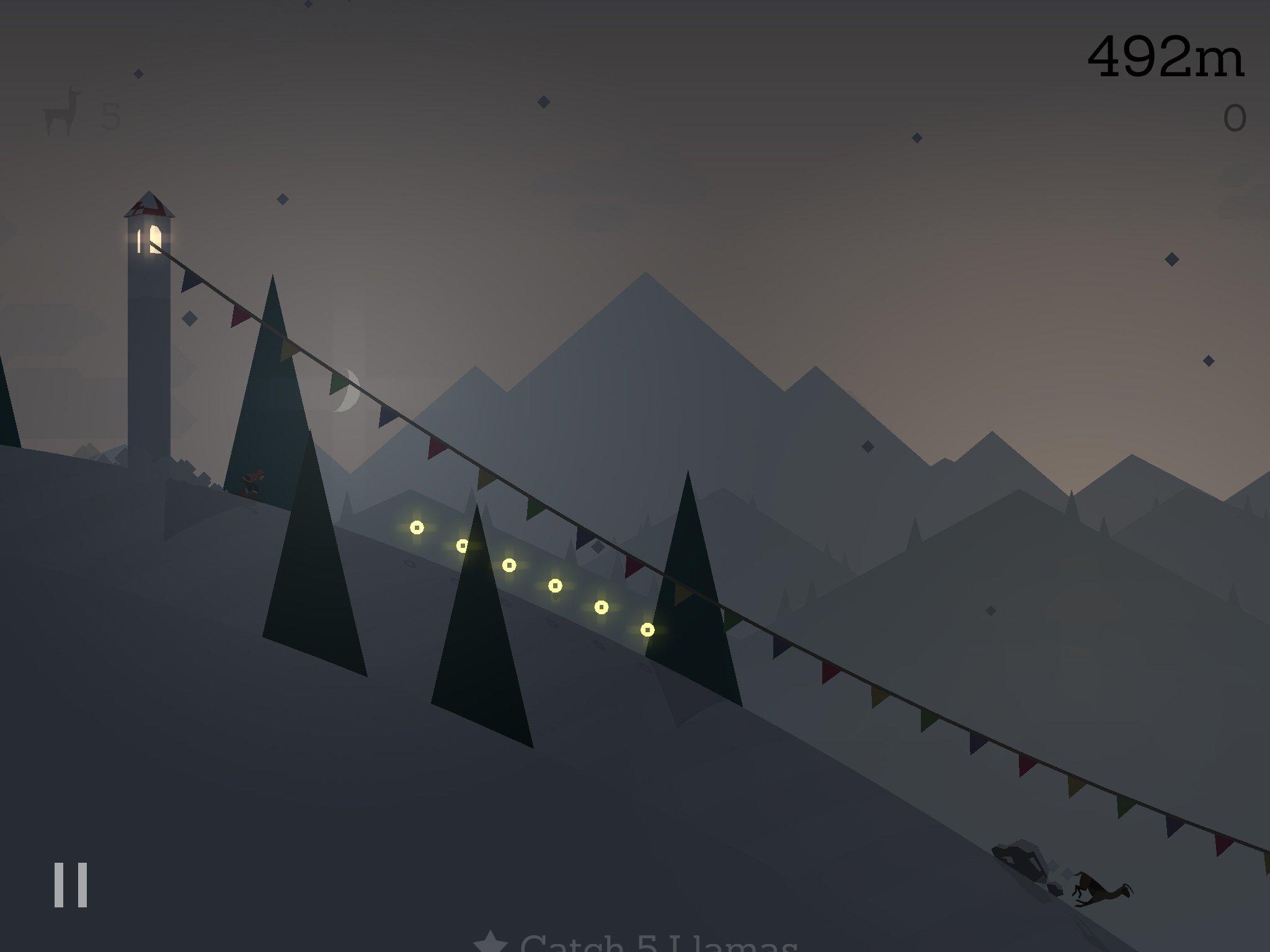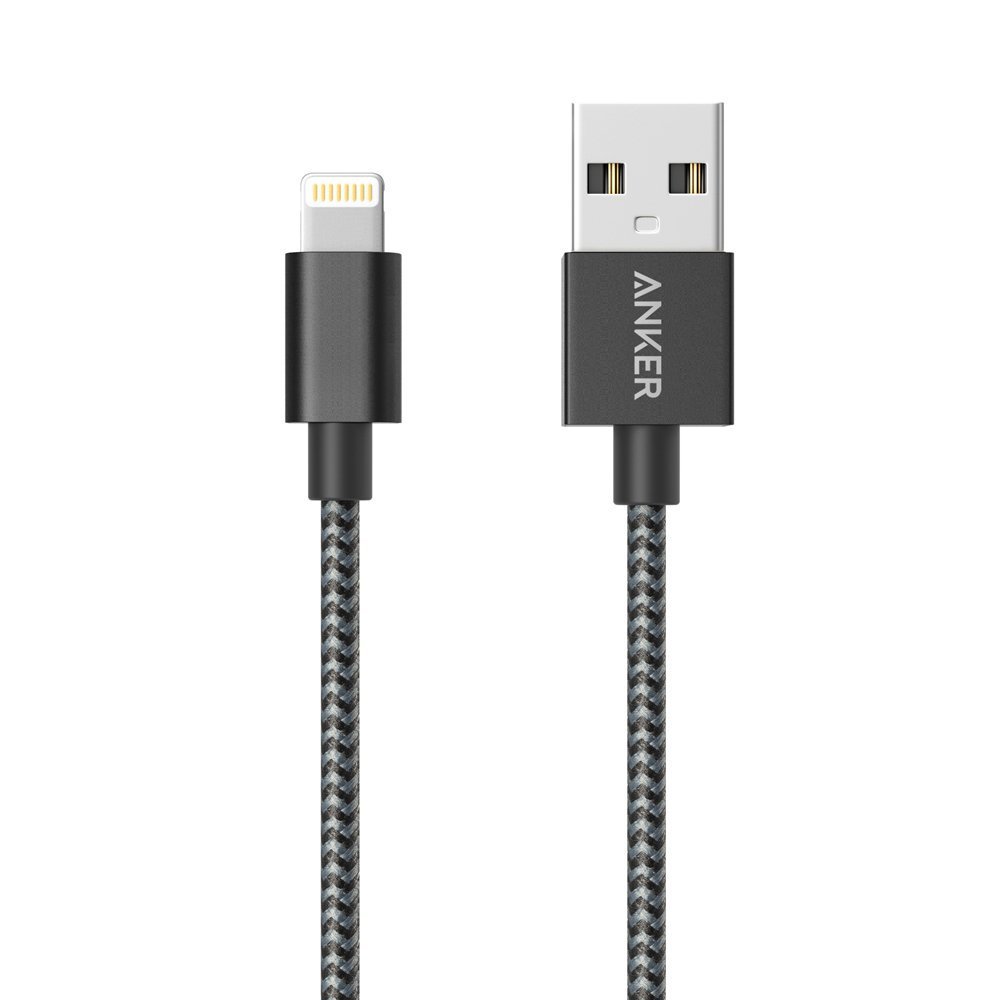How to set up a new iPhone or iPad for your kids
- dec
- 25
- Posted by Michael
- Posted in Okategoriserade
Keep them safe, enhance the fun, and keep the iPhone or iPad running with these kid-friendly setup tips!
New devices abound this time of year, and it seems like kids are receiving iPhones and iPads even younger and younger. I know two-year-olds who are better on an iPad than I'll ever be. And these are awesome tools to help kids have fun and to learn and discover a whole world of tech. But there's also the bad stuff, like what's lurking on the internet, as well as your kids just spending way too much time on these devices.
Here are the best ways to set up your new iPhone or iPad so that kids get the most out of their devices without getting too much.
- Best parental controls to set up right away
- Best starter apps for kids
- Best kids accessories
- External parental control options
Best parental controls to set up right away
There are many parental controls you can put in place on an iOS device, but these are the ones you should set up right away.
Restrict apps
Restrictions in iOS let you restrict certain apps, types of content, ratings, and device functions (such as deleting apps), as well as a lot more. Here's how to get started with apps:
- Launch the Settings app on your iPhone or iPad.
- Tap on General.
Tap on Restrictions.
- Tap on Enable Restrictions at the top if you don't already have them turned on. If you do, skip down to step 6.
- Enter a passcode that you'll use to enable and disable apps.
Tap the switch next to each app.
Restrict content
You can restrict a lot of different types of content, such as movies and TV shows based on rating, adult websites, explicit language in Safari and Siri, sexually explicit material from iBooks, and much more.
For everything you need to know on restricting content, check out our full guide that'll walk you through each step:
Restrict settings
Certain privacy settings, like location services especially, can leave your kids vulnerable. It's also a good idea to disable account switching so that your kids can't muck about if you use the iPhone or iPad for email, iMessage, or other account-based services.
How to restrict privacy settings with parental controls for iPhone or iPad
How to restrict account changes and volume control on iPhone and iPad
Restrict data usage
This might be one of the most important things you can do on your iPhone or your cellular-enabled iPad. If you don't want to incur hefty overage charges for data, then make sure you kids are only using your device on Wi-Fi and that they aren't able to turn on your cellular data.
- Launch the Settings app on your iPhone or iPad.
- Tap on General.
Tap on Restrictions.
- Tap on Enable Restrictions at the top if they aren't already. If they are, skip to step 7.
- Type a 4-digit password that only you will know. Your child should never know this password.
Type the password again to confirm it.
- Swipe up to scroll down to the bottom of the screen.
- Tap on Cellular Data Usage.
Tap on Don't Allow Changes.
Best starter apps for kids
There are thousands upon thousands of wonderful apps that kids can use to have fun, learn, and discover. Check these ones out to get your kids started on their new iPhone or iPad!
Ages 3 to 5
For the youngest of the bunch, it's best not to download apps that require too much in terms of motor skills or logic and reasoning. These simple apps can help them ease into the world of iOS.
Bloom
This sound-based app was developed by ambient/electronic pioneer Brian Eno and Peter Chilvers. It's not just for young kids, but it's the perfect way to help the start associating touch with sound and get them interested in music and creating patterns. There are various mood settings, a sleep timer, and simply beautiful colors that dance as you play or as you watch it play.
- $3.99 - Download now
Lego Duplo Train
Just like it sounds, this app lets you and your child build a train out of Duplo blocks. You can then play with the animals that board the train and watch it speed down the track. Your kid can control the trains speed by number and build bridges and more. It's a great way to start them learning about reasoning, numbers, and more.
- Free - Download now
Peek-a-Zoo: Peekaboo at the Zoo
You can file this one under the "cuteness overload" category. Peek-a-Zoo is an app for your young child, which teaches them animals' names and the sounds they make. This beautifully drawn app lets your child tap each animal to hear it roar, ribbit, hoot, and more. It's an absolutely lovely app with cute animations and it's a great way to start that love of animals early.
- $3.99 - Download now
Ages 6 to 9
Toca Nature (or any of the Toca apps, really
Toca Nature is just one of a large line of wonderful apps for kids, made by Toca Boca AB. In Nature, you child gets to shape nature and watch it grow. They can plant trees to grow a forest or raise mountains. They can even collect berries, mushrooms, and nuts to feed wildlife (learning what each animals needs as they go along). This is an awesome learning tool that can help your child appreciate and discover nature. I also highly recommend checking out the rest of Toca's lineup.
- $2.99 - Download now
Monument Valley
This 2014 Apple Game of the Year and Apple Design Award winner is absolutely stunning. The colors, the sound effects, the puzzles — it's just great. Gameplay is simple enough for a 6-year-old, but puzzles get challenging enough to vex all ages. The basic goal in each level is to move the buildings in order to guide the silent princess to the end. You'll encounter some whacky and astounding architecture, all the while exploring and enchanted world of wonder.
Once you're finished, Monument Valley 2 is out now!
- $3.99 - Download now
Math Bingo
Hey, it's not all fun and games, but you can totally make it seem that way! Math Bingo is just that: bingo with a mathematical twist! There are five modes to choose from — addition, subtraction, multiplication, division, and mixed — in which your child must get five bingo bugs in a row by correctly answering math problems. This is a fun entry to math and a great way to improve on the math skills your kids are already building.
- $2.99 - Download now
Ages 10 and up
Alto's Adventure
This absolutely stunning game can really be played at any age, but the beauty in its art and soundtrack probably won't be truly appreciated by anyone under 10. This is an endless runner where you play as Alto, a boy just trying to get his llamas back. This is one of the most tranquil and perhaps least frustrating endless runners around and it's wonderful fun for the whole family.
- $1.99 - Download now
Pokémon Go (iPhone-only)
If you're just bought your kid a new iPhone or want them to enjoy your new device, then there's nary a better game than Pokémon Go. For one, I'm 100% for fostering an early love of all things Pokémon. For another, this isn't just a game you sit on the couch and play for hours on end. Pokémon Go makes you go outside, hunt for Pokémon, fight gym battles, take part in raids, and more. It's the perfect techy way to spend a day outside with your kid or for your kids to spend with their friends.
- Free, in-app purchases - Download now
Smashing Grammar
As a writer and editor, I can never stress the importance of proper grammar enough, and Smashing Grammer hits that home in a fun and exciting way that's akin to Fruit Ninja. There are six categories to choose from wherein words pop up in the various stages and you have to tap the correct words that go along with the category, like nouns, verbs, number of syllables, and more. The music is exciting, the in-game announcer is well-voiced, and the stages get more challenging as you go.
- $2.99 - Download now
Check out more of our roundups for the best kids app on iPhone and iPad:
Best iPhone and iPad games for kids
Best apps for traveling with kids
Best kids accessories
Whether you're buying a device to share with your kids or buying your kids their own devices, these accessories are sure to help them last!
For iPhone
Supcase Unicorn Beetle Pro
Supcase's rugged iPhone cases are perfect for kids, since they're incredibly protective (thanks to a dual-layer, shock-absorbent design) and they look really cool. They feature cutouts for the camera and ports, a grippy texture around the edges so that tiny hands can hold onto them tightly, and an included screen protector, so your iPhone is covered on all sides. There are five colors to choose from and pricing starts around $14, depending on which iPhone model you have.
Anker PowerLine+ braided nylon Lightning cable
Yes, your iPhone comes with a Lightning cable, but Apple's cables suck for longevity (especially if your kids have anything to say about it). A braided nylon cable is durable, won't tangle, and will certainly stand the test of wear, tear, and time. Anker's PowerLine+ come with a velcro strap for quick cleanup, they're 3 feet long, and have a tested 6000+ bend lifespan. At $12, they're a hell of a deal and you get Anker's 18-month warranty if any of that's not true.
amFilm tempered glass screen protector
The most important part of the iPhone is (arguably) the screen, and if your kids scratch and scuff it up, then that can affect touch sensitivity and really just make for a bad time all around. Plus, screen replacement is costly. So invest in a great tempered glass screen protector, like those from amFilm. They come in pack of two and pricing starts at only $7. If they break, they don't break off into sharp shards, rather just into dull bits
For iPad
OtterBox Defender case
These cases may be lackluster in appearance, but what they're missing in style, they more than make up for in protection. OtterBox has been one of the biggest names in protective cases since smartphones first appeared in everyday life, and that tradition continues. These cases are substantial, feature a shock-absorbent inner layer, and have a hard outer shell to protect your iPad from scratches, bumps, and falls. For around $35 to start, they're a little pricy for cases (depending on your model), but they're more than worth it, especially when we're talking about a $300+ iPad.
Lamicall adjustable tablet stand
Some little hands just can't handle the iPad, and it can make it especially hard to play games, even for adults. Lamicall's tablet stand keeps the iPad stationary and it adjusts to support for horizontal and vertical orientation, depending on the game or app you're using. This is a sturdy stand and the perfect alternative to a bulky case if you don't want to kids holding onto the iPad. Comes in black, gray, or silver, starting at $17.
Sparin tempered glass screen protector
For a screen even larger than that of an iPhone, a good tempered glass screen protector is even more important. Sparin's scratch-resistant protector is compatible with the Apple Pencil and protects your iPad's screen from getting scuffed and scratched up by less-than-careful kids. Priced at $12, this is a sound investment. Just make sure you choose the version that fits the iPad model you have before you check out.
External parental control options
Apple's iOS restrictions are quite thorough, but if you want to take device and content management even further, then consider an external parental control option like these.
Circle with Disney
Circle pairs with your home Wi-fi network to give you control over the parental settings of all devices in the house. You can set time limits, filter content based on age or rating, and even reward your kids based on their good usage habits. You can even set limits for specific content, like Netflix, to make sure they're not just using the device purely for entertainment. Circle is $71 at Amazon and a great investment if you want to be able to remotely monitor all the devices in your home.
Qustodio
Qustodio is a parental control software that lets you fully manage each device in your house by filtering web content, blocking access to specific apps, and maintaining an activity log to track your kids' usage habits. Yearly plans star for as little as $55 for five devices, and you can go with medium and large plans for 10 and 15 devices, respectively.
Net Nanny
Net Nanny minds your kids while they're online by letting you filter websites for course language and lewd material — it even has a flatout porn blocker. You can set it up to receive usage alerts for your kids, and you can remotely manage device to set time limits for certain content and apps. Pricing starts at $12 per device, per year for a family pass for five devices. You can up it to 10 devices for $90 per year in total ($9/device).
Any questions?
Hopefully this gives you a good start on kid-proofing your child's new iPhone or iPad. If you have any questions, hit us up on Twitter, via email, or in the comments below!
Senaste inläggen
- Rykte: Iphone 17-serien kommer att få en modell med helt ny design
- All the iPads Apple will still announce in 2024
- New M4 iPad Pro owners complain of grainy displays and there probably isn’t anything Apple can do about it
- Are you fed up with AI in your Google Search on iPhone, iPad, or Mac? Here’s how it works, what it does, and how you can avoid it entirely
- Apple Vision Pro is ’one of the biggest steps towards mainstream adoption’ of VR headsets, high-profile game developer says
Senaste kommentarer
Arkiv
- maj 2024
- april 2024
- mars 2024
- februari 2024
- januari 2024
- december 2023
- november 2023
- oktober 2023
- september 2023
- augusti 2023
- juli 2023
- juni 2023
- maj 2023
- april 2023
- mars 2023
- februari 2023
- januari 2023
- december 2022
- november 2022
- oktober 2022
- september 2022
- augusti 2022
- juli 2022
- juni 2022
- maj 2022
- april 2022
- mars 2022
- februari 2022
- april 2021
- mars 2021
- januari 2021
- december 2020
- november 2020
- oktober 2020
- september 2020
- augusti 2020
- juli 2020
- juni 2020
- maj 2020
- april 2020
- mars 2020
- februari 2020
- januari 2020
- december 2019
- november 2019
- oktober 2019
- september 2019
- augusti 2019
- juli 2019
- juni 2019
- maj 2019
- april 2019
- mars 2019
- februari 2019
- januari 2019
- december 2018
- november 2018
- oktober 2018
- september 2018
- augusti 2018
- juli 2018
- juni 2018
- maj 2018
- april 2018
- mars 2018
- februari 2018
- januari 2018
- december 2017
- november 2017
- oktober 2017
- september 2017
- augusti 2017
- juli 2017
- juni 2017
- maj 2017
- april 2017
- mars 2017
- februari 2017
- januari 2017
- december 2016
- november 2016
- oktober 2016
- september 2016
- augusti 2016
- juli 2016
- juni 2016
- maj 2016
- april 2016
- mars 2016
- februari 2016
- januari 2016
- december 2015
- november 2015
- oktober 2015
- september 2015
- augusti 2015
- juli 2015
- juni 2015
- maj 2015
- april 2015
- mars 2015
- februari 2015
- januari 2015
- december 2014
- november 2014
- oktober 2014
- september 2014
- augusti 2014
- juli 2014
- juni 2014
- maj 2014
- april 2014
- mars 2014
- februari 2014
- januari 2014
Kategorier
- –> Publicera på PFA löp
- (PRODUCT) RED
- 2015
- 25PP
- 2nd gen
- 32gb
- 3D Touch
- 3D-kamera
- 4k
- 64gb
- 9to5mac
- A10
- A9X
- Aaron Sorkin
- Accessories
- adapter
- AirPlay
- AirPods
- Aktiv
- Aktivitetsarmband
- Aktuellt
- Alfred
- AMOLED
- Android Wear
- Angela Ahrendts
- Ångerätt
- announcements
- Ansiktsigenkänning
- app
- App Store
- Appar
- Apple
- Apple Beta Software Program
- Apple Book
- Apple CarPlay
- Apple Event
- Apple iMac
- Apple Mac Mini
- Apple Macbook
- Apple MacBook Air
- Apple MacBook Pro
- Apple Macos
- Apple Maps
- Apple Music
- Apple Music Festival
- Apple Music Radio
- Apple Offer
- Apple Online Store
- Apple Park
- Apple Pay
- Apple Pencil
- Apple Podcast
- Apple Store
- Apple Store 3.3
- Apple TV
- apple tv 4
- Apple TV 4K
- Apple Watch
- Apple Watch 2
- Apple Watch 8
- Apple Watch 9
- Apple Watch Apps
- Apple Watch SE
- Apple Watch Series 2
- Apple Watch Sport
- Apple Watch Ultra
- AppleCare
- AppleTV
- Application
- Applications
- Apps
- AppStore
- Apptillägg
- Apptips
- AppTV
- April
- Arbetsminne
- armband
- Art Apps
- Återköp
- återvinning
- Åtgärdsalternativ
- atvflash
- Audio Apps
- Augmented REality
- Back-to-school
- Bakgrundsbilder
- BankId
- Barn
- Batteri
- batteriskal
- batteritid
- Beats
- Beats 1
- Beats Solo 2 Wireless
- Beats Solo2
- Bebis
- Beginner Tips
- Belkin
- Bendgate
- beta
- Beta 3
- betaversion
- betaversioner
- bilddagboken.se
- bilder
- bilhållare
- billboard
- Bioteknik
- Blendtec
- Bloomberg
- Bloons TD 5
- Bluelounge
- Bluetooth
- Böj
- Booking.com
- Borderlinx
- bose
- bugg
- Buggar
- Buggfixar
- Butik
- C More
- Calc 2M
- Camera
- Campus 2
- Canal Digital
- Carpool Karaoke
- Caseual
- Catalyst
- CES 2015
- Chassit
- Chip
- Chrome Remote Desktop
- Chromecast
- citrix
- clic 360
- CNBC
- Connect
- Cydia
- Dagens app
- Dagens tips
- Damm
- Danny Boyle
- Data
- datamängd
- Datorer
- Datortillbehör
- Datum
- Defense
- Dekaler
- Designed by Apple in California
- Developer
- Development
- Digital Inn
- Digital Touch
- Digitalbox
- DigiTimes
- Direkt
- Discover
- display
- DisplayMate
- Dive
- Docka
- Dräger 3000
- Dropbox
- Droples
- DxOMark
- E-post
- earpod
- EarPods
- Earth Day
- Eddie Cue
- eddy cue
- Educational Apps
- Ekonomi
- Ekonomi/Bransch
- El Capitan
- Elements
- ElevationLab
- Elgato Eve
- Elgato Eve Energy
- EM 2016
- Emoji
- emojis
- emoticons
- Enligt
- EU
- event
- Eventrykten
- EverythingApplePro
- Faceshift
- facetime
- Fäste
- Featured
- Features
- Feng
- Film / Tv-serier
- Filmer
- Filstorlek
- Finance Apps
- Finder For AirPods
- Finland
- FireCore
- Fitbit
- Fitness Accessories
- Fjärrstyr
- Flurry
- Födelsedag
- fodral
- Förboka
- Force Touch
- förhandsboka
- Första intryck
- Forumtipset
- foto
- FoU (Forskning och Utveckling)
- Fource Touch
- Foxconn
- FPS Games
- Framtid
- Fre Power
- Frontpage
- Fullt
- Fuse Chicken
- Fyra
- Gadgets
- Gagatsvart
- Gamereactor
- Games
- Gaming
- Gaming Chairs
- Gästkrönika
- General
- Gigaset
- Gitarr
- Glas
- GM
- Google Maps
- Google Now
- gratis
- grattis
- Guide
- Guider
- Guider & listor
- Guld
- hack
- Halebop
- hållare
- Hälsa
- Hårdvara
- HBO
- HBO Nordic
- Health
- Health and Fitness
- Health and Fitness Apps
- Hej Siri
- Helvetica Neue
- Hemelektronik
- Hemknapp
- Hemlarm
- Hermes
- Hitta min iphone
- Hjärta
- högtalare
- HomeKit
- HomePod
- hörlurar
- htc
- Hue
- Humor
- i
- I Am A Witness
- IBM
- iBolt
- iBomber
- iBook
- icar
- iCloud
- iCloud Drive
- iCloud Voicemail
- iCloud.com
- iDevices
- IDG Play
- idownloadblog
- iFixit
- ikea
- iKörkort
- iLife
- Illusion Labs
- iMac
- IMAP
- iMessage
- iMessages
- iMore Show
- Incipio
- InFuse
- Inspelning
- Instagram-flöde
- Instrument
- Intel
- Internet/Webbtjänster
- iOS
- iOS 10
- iOS 12
- iOS 17
- iOS 18
- iOS 5
- iOS 7
- iOS 8
- iOS 8 beta
- iOS 8.1.3
- iOS 8.2
- iOS 8.3
- iOS 8.4
- iOS 8.4.1
- iOS 9
- iOS 9 beta 4
- iOS 9.1
- iOS 9.1 beta 2
- iOS 9.2
- iOS 9.2.1
- iOS 9.3
- IOS Games
- ios uppdatering
- ios9
- iPad
- iPad Accessories
- iPad Air
- iPad Air 2
- iPad Air 3
- iPad Air 5
- iPad Apps
- iPad Mini
- iPad mini 4
- iPad Mini 6
- iPad mini retina
- iPad Pro
- iPados
- iphone
- iPhone 12
- iPhone 14
- iPhone 14 Pro
- iPhone 15
- iPhone 16
- iPhone 17
- iPhone 5
- iPhone 5S
- iPhone 5se
- iPhone 6
- iphone 6 plus
- iPhone 6c
- iPhone 6s
- iPhone 6S plus
- iPhone 7
- iPhone 7 display
- iPhone 7 Plus
- iPhone 7s
- iPhone Accessories
- iPhone Apps
- iPhone SE
- iphone x
- iPhone XS
- iPhone XS Max
- iPhone7
- iPhoneGuiden
- iPhoneguiden.se
- iPhones
- iPod
- iPod Nano
- iPod shuffle
- ipod touch
- iSight
- iTunes
- iWatch
- iWork
- iWork för iCloud beta
- Jailbreak
- James Corden
- Jämförande test
- Jämförelse
- Jet Black
- Jet White
- Jönssonligan
- Jony Ive
- Juice Pack
- Juridik
- Just mobile
- kalender
- kalkylator
- Kamera
- Kameratest
- Karriär/Utbildning
- Kartor
- Kevin Hart
- keynote
- Keynote 2016
- KGI
- KGI Security
- Kina
- Klassiskt läderspänne
- Kod
- Kollage
- koncept
- konceptbilder
- köpguide
- krasch
- Krascha iPhone
- Krönika
- Kvartalsrapport
- Laddhållare
- laddningsdocka
- Laddunderlägg
- läderloop
- lagar
- Lagring
- Lajka
- Länder
- lansering
- laserfokus
- Layout
- leather loop
- LG
- Liam
- Lifeproof
- Lightnigport
- lightning
- Linux
- LinX
- live
- Live GIF
- Live Photos
- Live-event
- Livsstil
- Ljud & Bild
- Logitech
- LOL
- Lösenkod
- Lösenkodlås
- Lovande spel
- LTE
- Luxe Edition
- M3
- M3TV
- Mac
- Mac App Store
- Mac Apps
- Mac Mini
- Mac OS
- Mac OS X
- Mac OS X (generellt)
- Mac OS X Snow Leopard
- Mac Pro
- Macbook
- Macbook Air
- Macbook Pro
- Macforum
- Macintosh
- macOS
- Macs
- MacWorld
- Made for Apple Watch
- magi
- Magic
- MagSafe
- Martin Hajek
- matematik
- Meddelanden
- Media Markt
- Medieproduktion
- Mediocre
- Messaging Apps
- Messenger
- MetaWatch
- Mfi
- Michael Fassbender
- microsoft
- Mikrofon
- Minecraft
- Ming-Chi Kuo
- miniräknare
- minne
- Mixer
- Mixning
- Mjukvara
- mobbning
- Mobile Content
- Mobilt
- Mobilt/Handdator/Laptop
- Mobiltelefon
- Mockup
- Mophie
- mors dag
- moto 360
- Motor
- MTV VMA
- multitasking
- Music
- Music Apps
- Music, Movies and TV
- Musik
- Musikmemon
- MW Expo 2008
- native union
- Nätverk
- Navigation Apps
- nedgradera
- Netatmo Welcome
- Netflix
- Netgear Arlo
- News
- Niantic
- Nike
- Nikkei
- Nintendo
- Nöje
- Norge
- Notis
- Notiscenter
- nya färger
- Nyfödd
- Nyheter
- Officeprogram
- Okategoriserade
- OLED
- omdöme
- Omsättning
- OS X
- OS X El Capitan
- OS X Mavericks
- OS X Yosemite
- Outlook
- Övrig mjukvara
- Övrigt
- PanGu
- papper
- patent
- PC
- pebble
- Pebble Smartwatch
- Pebble Steel
- Pebble Time
- Pebble Time Steel
- Persondatorer
- Petter Hegevall
- PewDiePie
- Philips
- Philips Hue
- Phones
- Photoshop
- Planet of the apps
- Plex
- Pluggar
- Plus
- Plusbox
- Podcast
- Podcast Apps
- Pokemon
- Pokemon Go
- Policy
- Porträttläge
- PP
- Pris
- priser
- problem
- Problems
- Productivity Apps
- Program
- Prylar & tillbehör
- Publik
- publik beta
- QuickTime
- räkenskapsår
- räkna
- ram
- RAM-minne
- Rapport/Undersökning/Trend
- Rea
- Reading Apps
- recension
- Red
- reklaamfilm
- reklam
- reklamfilm
- reklamfilmer
- rekord
- Rendering
- reparation
- Reportage
- Reptest
- ResearchKit
- Retro
- Review
- Ring
- Ringa
- Rocket Cars
- Rosa
- Rumors
- Rumours
- RunKeeper
- rykte
- Rykten
- Safir
- Säkerhet
- Säkerhetsbrist
- Samhälle/Politik
- samsung
- Samtal
- San Francisco
- SAP
- security
- Series 2
- Servrar
- Shigeru Miyamoto
- Sia
- Siri
- SJ Min resa
- skal
- Skal iPhone 6
- skal iPhone 6s
- skärm
- SKärmdump
- Skärmglas
- Skribent
- skribenter medarbetare
- Skriva ut
- skruvmejsel
- skydd
- Skyddsfilm
- Skype
- slice intelligence
- Smart
- smart hem
- Smart Home
- Smart Keyboard
- Smart klocka
- Smart Lights
- smartphone
- Smartwatch
- Snabbt
- Snapchat
- Social Apps
- Software
- Solo2
- sommar
- Sonos
- Sony
- soundtouch
- Space Marshals
- spår
- Speakers
- Special Event
- Spel
- Spelkonsol
- Spellistor
- Split Screen
- Split View
- Sport
- Sportband
- Sports Apps
- spotify
- Spring forward
- Statistik
- Steve Jobs
- Stickers
- Stockholm
- Stor iPhone
- Storlek
- Story Mode
- Strategy Games
- streama
- Streaming
- stresstest
- Ström
- Studentrabatt
- stylus
- Super Mario Run
- support
- Surf
- Surfplatta
- svenska
- sverige
- Sverigelansering
- Switch
- Systemstatus
- Systemutveckling
- tåg
- Taig
- Tangentbord
- Taptic Engine
- Tårta
- tät
- Tävling
- Taylor Swift
- Teknik
- tele 2
- Telefoner
- Telekom
- Telia
- Test
- Tid
- TikTok
- Tile
- tillbehör
- Tim Cook
- TIME
- TimeStand
- Tiny Umbrella
- Tips
- Toppnyhet IDG.se
- Touch ID
- TouchID
- tower defence
- trådlös laddning
- Trådlösa hörlurar
- trådlöst
- trailer
- Travel Apps
- Tre
- TrendForce
- TripAdvisor
- Trolleri
- trump
- TSMC
- Tum
- tv
- tvätta
- tvOS
- tvOS 9.2
- tvOS beta 2
- Tweak
- Typsnitt
- Ubytesprogram
- UE MegaBoom
- Unboxing
- Underhållning/Spel
- unidays
- United Daily News
- Unix
- Updates
- Uppdatera
- uppdatering
- Upplösning
- upptäckt
- USA
- Ut på Twitter
- utbyte
- utbytesprogram
- Utilities Apps
- Utlottning
- utrymme
- utvecklare
- varumärke
- Vatten
- Vattentålig
- vattentät
- vävt nylon
- Verktyg
- Viaplay
- Vibrator
- video
- Videoartiklar och webb-tv (M3/TW/CS)
- Villkor
- viloknapp
- Virtual Reality
- Virus
- visa
- Vision Pro
- VLC
- Volvo on call
- W1
- Waitrose
- Watch OS
- WatchOS
- WatchOS 2
- watchOS 2.0.1
- watchOS 2.2
- Webbtv (AppTV)
- wi-fi
- Wifi-samtal
- Windows
- Windows 8
- WWDC
- WWDC2015
- yalu
- Youtube
- Zlatan