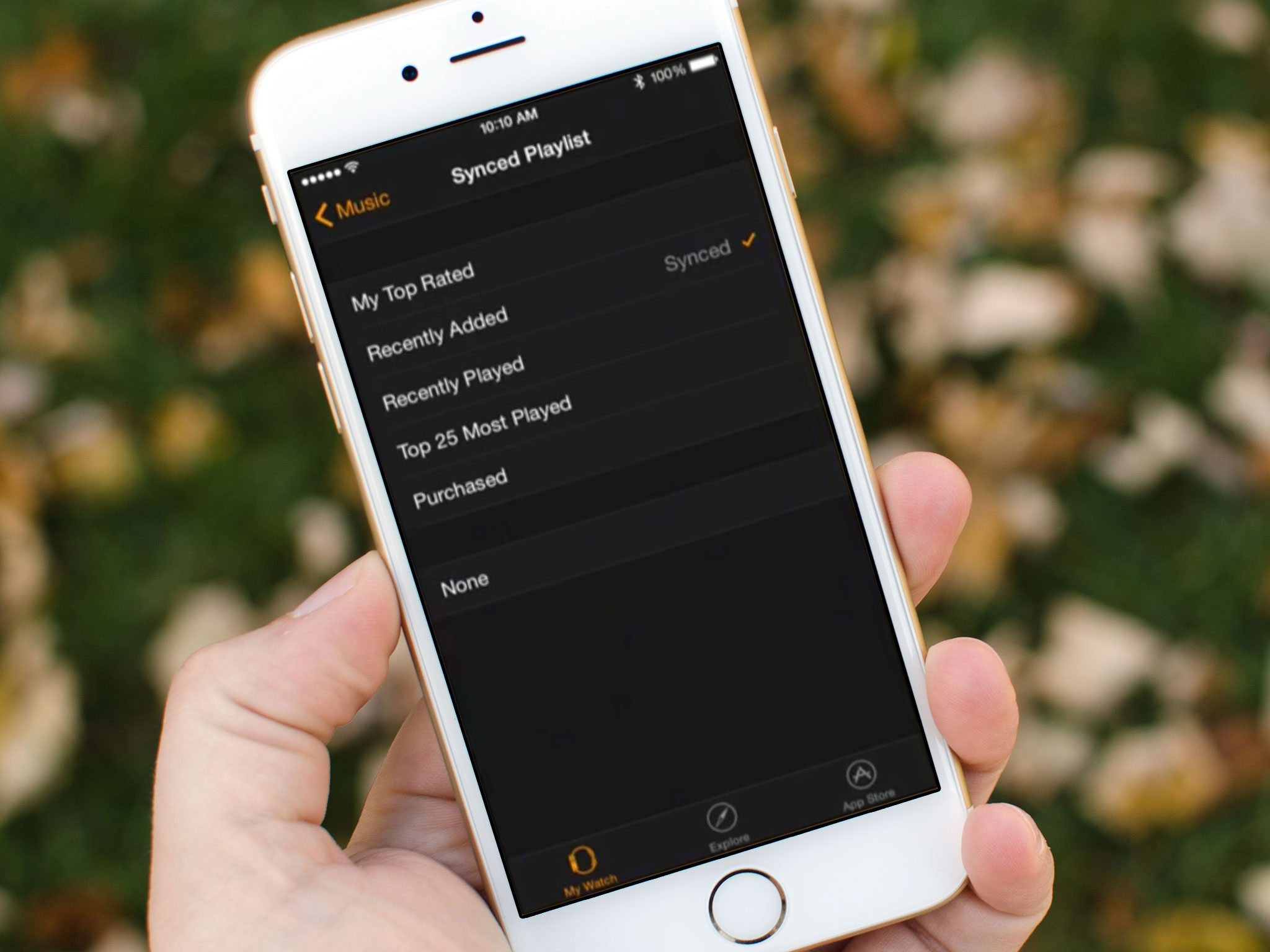How to set up and use your Apple Watch: The ultimate guide
- apr
- 24
- Posted by Michael
- Posted in Okategoriserade
Apple Watch will help you stay informed, stay in shape, stay in touch, and more. Once you set it up.
The Apple Watch is the most personal computer the company ever made. You wear it on your wrist and it pairs with the iPhone in your pocket or bag. From there it gives you notifications and widget-like glances, tracks your activity and exercise, handles calls and messages, makes payments, and controls your music and TV, and more. You can even customize your Apple Watch by swapping bands, changing clock faces, and more.
Here's everything you need to know to get started!
What's in the box
Your Apple Watch includes the watch case, the strap, a magnetic charger, an AC power adapter, and an introductory pamphlet.
How to set up and pair your Apple Watch with your iPhone
The first thing you need to do with your new Apple Watch is set it up and pair it with your iPhone. That's what the Apple Watch app is for. It comes pre-installed on your iPhone and lets you set up and manage almost every aspect of your Apple Watch. The Apple Watch app is what you'll use to complete the initial pairing and sync, and how you'll adjust settings and install apps going forward. You can even choose to set it up right or left handed. If you're not sure how to get started, we'll walk you through the entire process!
How to update the Watch OS software on your Apple Watch
Apple Watch software updates are similar to iPhone software updates. Because the Apple Watch is paired to the iPhone for internet access and easy device management, however, Watch OS updates aren't done directly on the Apple Watch. Instead, they're done using the Apple Watch for iPhone app. To get started, make sure you have your iPhone ready and on Wi-Fi, and your Apple Watch is charged to 50% or more and connected to its magnetic charger.
How to swap bands on your Apple Watch
The Apple Watch is both a gadget and a fashion accessory, and that means interchangeable bands. No matter what version Apple Watch you purchased, you can buy additional bands that fit the many different aspects of your lifestyle. If you're heading to the gym, for example, you can switch to a sport band. If you're heading for an evening out, the Milanese or Classic Buckle might be a better option. Best of all, the process for changing bands is super simple as long as you know how!
How to navigate and control your Apple Watch
The Apple Watch has two hardware buttons and a capacitive screen but, just like the iPhone, there's a lot you can do with them! There;s a Digital Crown which you can press like a home button but also turn to scroll or zoom, and there's a Side button which you can use to power on or off but also access friends, Apple Pay, and more. There's even Siri, the virtual personal assistant, so you can control your Apple Watch with the sound of your voice.
- How to navigate and control your Apple Watch
- How to use Siri on Apple Watch
- How to use Force Touch for additional options on your Apple Watch
How to change and customize the watch face on your Apple Watch
With Apple Watch, you're not limited to a single watch face like you are with a traditional timepiece. Force Touch and you can change your Apple Watch from chronograph to color, modular to utility, Mickey Mouse to simple, motion to solar, astronomy to... you get the idea. Each has a different density and character, a different capacity for complication and customization. Best of all, changing your watch face is really easy to do once you know how!
- How to change the watch face on your Apple Watch
- How to add and delete clock faces to your Apple Watch
- How to re-order clock faces on your Apple Watch
- How to customize and add complications to your Apple Watch
- Read how to change the monogram on your Apple Watch — including to
- How to set the clock ahead on the Apple Watch
- How to access and add world clocks on Apple Watch
- How to create and manage alarms on Apple Watch
- How to use your Apple Watch as a stopwatch
- How to set a timer on Apple Watch
How to set up notifications on your Apple Watch
The Apple Watch shows you short and long glances — discreet and informative notifications — for messages, news alerts, and more. As long as your Apple Watch is paired with your iPhone over Bluetooth or Wi-Fi, whatever is sent to your iPhone will be relayed to your Apple Watch. That is, as long as your iPhone is locked and your Apple Watch is on and in contact with your wrist. Which notifications get relayed, however, are up to you.
- How to enable notifications on your Apple Watch
- How to enable the notification indicator on your Apple Watch
- How to increase notification privacy on your Apple Watch
- How to customize Message, Mail, Calendar, and other notifications on your Apple Watch
- How to access notification center on your Apple Watch
- How to clear — and clear all — notifications on your Apple Watch
- How to mute notifications on your Apple Watch
- How to go into Do Not Disturb mode on your Apple Watch
How to set up Friends and communicate on your Apple Watch
Friends are the people closest to you, the ones you message, the ones you call, and with Apple Watch they're only one side button press away. The Apple Watch lets you set up your most frequent and important contacts that way, as "Friends", so you can access them quickly. And that's just one of the ways you can communicate on your Apple Watch.
- How to set up Friends on your Apple Watch
- How to tell if you have unread digital touch messages
- How to send someone a sketch with Apple Watch
- How to send someone a tap with Apple Watch
- How to send someone your heart beat with Apple Watch
- How to make Apple Watch sketches that don't suck
- Should you get a stylus for your Apple Watch?
- How to make phone calls with Apple Watch
- How to answer a call with your Apple Watch
- How to listen to voicemails on Apple Watch
- How to quickly silence an incoming call on Apple Watch
- How to quickly read and respond to messages with Apple Watch
- How to create and send a new message on Apple Watch
- How to send a message with Siri on Apple Watch
- How to add custom message responses to Apple Watch
- How to send animated emojis with Apple Watch
- How to send your location with Apple Watch
- How to send audio notes with Apple Watch
- How to manage emails with Apple Watch
- How to transfer a call, message, or email from Apple Watch to iPhone
How to install and use glances and apps on your Apple Watch
The Apple Watch includes a bevy of built-in apps like Messages, Photos, Workout, and more, but you can also enable App Store extensions from your iPhone for many of your favorite third-party apps. You can manage all your apps on your Apple Watch, or use the Apple Watch app on your iPhone and manage them on the bigger screen.
- How to add glances on your Apple Watch
- How to arrange glances on your Apple Watch
- How to remove glances on your Apple Watch
- How to find and install App Store apps on your Apple Watch
- How to force quit apps on your Apple Watch
- How to delete App Store apps on your Apple Watch
- How to check the weather on Apple Watch
- How to check stocks on Apple Watch
- How to check the calendar on your Apple Watch
- How to check maps on your Apple Watch
- How to use use your Apple Watch as a remote shutter for your iPhone
- How to control your Apple TV with your Apple Watch
- How to read your mail on Apple Watch
- How to set the default weather, stock, and world clock for your Apple Watch
How to setup Apple Pay on your Apple Watch
If you have an Apple Watch, you have Apple Pay on your wrist. Once you set it up. Apple Pay on your Apple Watch is a different experience than it is on your iPhone, but it's every bit as safe and secure. With it, you can tap to pay at thousands of retail locations across the U.S. Before you can start using it with your credit and debit cards, however, you need to set it up.
- How to set up and add credit and debit cards to Apple Pay on Apple Watch
- How to pick a default payment card for Apple Pay on Apple Watch
- How to make an Apple Pay purchase with Apple Watch
- How to remove credit or debit cards from Apple Pay on Apple Watch
How to set up and use Activity and Workout on your Apple Watch
The Apple Watch includes new and novel health and fitness features that can help motivate you and keep you on track. Out of the box, your Apple Watch can count your calories and steps, track your workouts, and even monitor your heart rate. Whether your goal is losing weight, gaining cardio, monitoring your health for medical reasons, or to live a better life, the Apple Watch and its built-in Activity, Workout, and Health apps can help you do just that.
- Apple Watch and activity tracking: 5 things you need to know
- How to set a calorie goal with Activity for Apple Watch
- How to view activity levels on Apple Watch
- How to add the Activity app to your Apple Watch's clock face
- How to view your step count with Apple Watch
- How to check your heart rate with Apple Watch
- How to pair an external heart rate monitor to Apple Watch
- How to track athletic progress and achievements with Apple Watch
- How to track a workout session with Apple Watch
- How to pause a workout with Apple Watch
- How to view goal metrics in Workout for Apple Watch
How to transfer music and set up a Bluetooth headset on your Apple Watch
Apple Watch and iPhone may be two devices that become even better together, but Apple's wearable is still powerful in its own right. If you leave your iPhone at home, there's still a lot you can do with your Apple Watch on its own. That includes some basic things like checking the time and looking at photos, but it also includes playing music stored locally on your Apple Watch. All you need is a playlist... and a Bluetooth headset.
- How to sync music playlists from your iPhone to your Apple Watch
- How to play local music on your Apple Watch
- How to pair your Apple Watch to a Bluetooth headset
How to set up and use Accessibility on your Apple Watch
Apple Watch includes a broad range of accessibility options. That includes VoiceOver, Zoom, Greyscale, Bold Text, Reduce Motion, Reduce Transparency, On/Off labels, Mono Audio, and more!
- How to set up and use Voice Over on Apple Watch
- How to set up and use Zoom on Apple Watch
- How to enable grayscale mode on your Apple Watch
- How to enable bold text on your Apple Watch
- How to reduce motion on your Apple Watch
- How to reduce transparency on your Apple Watch
How to take a screenshot on your Apple Watch
The Apple Watch lets you easily take a screenshot you can save with yourself or share privately or socially. Sure, taking a screenshot might be obvious to some, but it's not something Apple explains when you first get your Apple Watch. So, if you want to capture a conversation or a score, a piece of news or a bug, it's absolutely worth knowing how to do it. Best of all, it's as easy as clicking on a couple of buttons. And because your Apple Watch is paired with your iPhone, you can find and share your screenshot from either device!
How to reboot your Apple Watch
A reset, restart, or reboot — whatever you want to call it — is sometimes the best way fix a problem, even on the Apple Watch. It could be unusual battery drain, it could be erratic performance, it could just be your need for a fresh start. Whatever the reason, just like an iPhone or iPad, the Apple Watch can be easily turned off and turned back on again. Yes, that means the oldest trick in troubleshooting works even with the most modern gadget on the market, your Apple Watch
Senaste inläggen
- Rykte: Iphone 17-serien kommer att få en modell med helt ny design
- All the iPads Apple will still announce in 2024
- New M4 iPad Pro owners complain of grainy displays and there probably isn’t anything Apple can do about it
- Are you fed up with AI in your Google Search on iPhone, iPad, or Mac? Here’s how it works, what it does, and how you can avoid it entirely
- Apple Vision Pro is ’one of the biggest steps towards mainstream adoption’ of VR headsets, high-profile game developer says
Senaste kommentarer
Arkiv
- maj 2024
- april 2024
- mars 2024
- februari 2024
- januari 2024
- december 2023
- november 2023
- oktober 2023
- september 2023
- augusti 2023
- juli 2023
- juni 2023
- maj 2023
- april 2023
- mars 2023
- februari 2023
- januari 2023
- december 2022
- november 2022
- oktober 2022
- september 2022
- augusti 2022
- juli 2022
- juni 2022
- maj 2022
- april 2022
- mars 2022
- februari 2022
- april 2021
- mars 2021
- januari 2021
- december 2020
- november 2020
- oktober 2020
- september 2020
- augusti 2020
- juli 2020
- juni 2020
- maj 2020
- april 2020
- mars 2020
- februari 2020
- januari 2020
- december 2019
- november 2019
- oktober 2019
- september 2019
- augusti 2019
- juli 2019
- juni 2019
- maj 2019
- april 2019
- mars 2019
- februari 2019
- januari 2019
- december 2018
- november 2018
- oktober 2018
- september 2018
- augusti 2018
- juli 2018
- juni 2018
- maj 2018
- april 2018
- mars 2018
- februari 2018
- januari 2018
- december 2017
- november 2017
- oktober 2017
- september 2017
- augusti 2017
- juli 2017
- juni 2017
- maj 2017
- april 2017
- mars 2017
- februari 2017
- januari 2017
- december 2016
- november 2016
- oktober 2016
- september 2016
- augusti 2016
- juli 2016
- juni 2016
- maj 2016
- april 2016
- mars 2016
- februari 2016
- januari 2016
- december 2015
- november 2015
- oktober 2015
- september 2015
- augusti 2015
- juli 2015
- juni 2015
- maj 2015
- april 2015
- mars 2015
- februari 2015
- januari 2015
- december 2014
- november 2014
- oktober 2014
- september 2014
- augusti 2014
- juli 2014
- juni 2014
- maj 2014
- april 2014
- mars 2014
- februari 2014
- januari 2014
Kategorier
- –> Publicera på PFA löp
- (PRODUCT) RED
- 2015
- 25PP
- 2nd gen
- 32gb
- 3D Touch
- 3D-kamera
- 4k
- 64gb
- 9to5mac
- A10
- A9X
- Aaron Sorkin
- Accessories
- adapter
- AirPlay
- AirPods
- Aktiv
- Aktivitetsarmband
- Aktuellt
- Alfred
- AMOLED
- Android Wear
- Angela Ahrendts
- Ångerätt
- announcements
- Ansiktsigenkänning
- app
- App Store
- Appar
- Apple
- Apple Beta Software Program
- Apple Book
- Apple CarPlay
- Apple Event
- Apple iMac
- Apple Mac Mini
- Apple Macbook
- Apple MacBook Air
- Apple MacBook Pro
- Apple Macos
- Apple Maps
- Apple Music
- Apple Music Festival
- Apple Music Radio
- Apple Offer
- Apple Online Store
- Apple Park
- Apple Pay
- Apple Pencil
- Apple Podcast
- Apple Store
- Apple Store 3.3
- Apple TV
- apple tv 4
- Apple TV 4K
- Apple Watch
- Apple Watch 2
- Apple Watch 8
- Apple Watch 9
- Apple Watch Apps
- Apple Watch SE
- Apple Watch Series 2
- Apple Watch Sport
- Apple Watch Ultra
- AppleCare
- AppleTV
- Application
- Applications
- Apps
- AppStore
- Apptillägg
- Apptips
- AppTV
- April
- Arbetsminne
- armband
- Art Apps
- Återköp
- återvinning
- Åtgärdsalternativ
- atvflash
- Audio Apps
- Augmented REality
- Back-to-school
- Bakgrundsbilder
- BankId
- Barn
- Batteri
- batteriskal
- batteritid
- Beats
- Beats 1
- Beats Solo 2 Wireless
- Beats Solo2
- Bebis
- Beginner Tips
- Belkin
- Bendgate
- beta
- Beta 3
- betaversion
- betaversioner
- bilddagboken.se
- bilder
- bilhållare
- billboard
- Bioteknik
- Blendtec
- Bloomberg
- Bloons TD 5
- Bluelounge
- Bluetooth
- Böj
- Booking.com
- Borderlinx
- bose
- bugg
- Buggar
- Buggfixar
- Butik
- C More
- Calc 2M
- Camera
- Campus 2
- Canal Digital
- Carpool Karaoke
- Caseual
- Catalyst
- CES 2015
- Chassit
- Chip
- Chrome Remote Desktop
- Chromecast
- citrix
- clic 360
- CNBC
- Connect
- Cydia
- Dagens app
- Dagens tips
- Damm
- Danny Boyle
- Data
- datamängd
- Datorer
- Datortillbehör
- Datum
- Defense
- Dekaler
- Designed by Apple in California
- Developer
- Development
- Digital Inn
- Digital Touch
- Digitalbox
- DigiTimes
- Direkt
- Discover
- display
- DisplayMate
- Dive
- Docka
- Dräger 3000
- Dropbox
- Droples
- DxOMark
- E-post
- earpod
- EarPods
- Earth Day
- Eddie Cue
- eddy cue
- Educational Apps
- Ekonomi
- Ekonomi/Bransch
- El Capitan
- Elements
- ElevationLab
- Elgato Eve
- Elgato Eve Energy
- EM 2016
- Emoji
- emojis
- emoticons
- Enligt
- EU
- event
- Eventrykten
- EverythingApplePro
- Faceshift
- facetime
- Fäste
- Featured
- Features
- Feng
- Film / Tv-serier
- Filmer
- Filstorlek
- Finance Apps
- Finder For AirPods
- Finland
- FireCore
- Fitbit
- Fitness Accessories
- Fjärrstyr
- Flurry
- Födelsedag
- fodral
- Förboka
- Force Touch
- förhandsboka
- Första intryck
- Forumtipset
- foto
- FoU (Forskning och Utveckling)
- Fource Touch
- Foxconn
- FPS Games
- Framtid
- Fre Power
- Frontpage
- Fullt
- Fuse Chicken
- Fyra
- Gadgets
- Gagatsvart
- Gamereactor
- Games
- Gaming
- Gaming Chairs
- Gästkrönika
- General
- Gigaset
- Gitarr
- Glas
- GM
- Google Maps
- Google Now
- gratis
- grattis
- Guide
- Guider
- Guider & listor
- Guld
- hack
- Halebop
- hållare
- Hälsa
- Hårdvara
- HBO
- HBO Nordic
- Health
- Health and Fitness
- Health and Fitness Apps
- Hej Siri
- Helvetica Neue
- Hemelektronik
- Hemknapp
- Hemlarm
- Hermes
- Hitta min iphone
- Hjärta
- högtalare
- HomeKit
- HomePod
- hörlurar
- htc
- Hue
- Humor
- i
- I Am A Witness
- IBM
- iBolt
- iBomber
- iBook
- icar
- iCloud
- iCloud Drive
- iCloud Voicemail
- iCloud.com
- iDevices
- IDG Play
- idownloadblog
- iFixit
- ikea
- iKörkort
- iLife
- Illusion Labs
- iMac
- IMAP
- iMessage
- iMessages
- iMore Show
- Incipio
- InFuse
- Inspelning
- Instagram-flöde
- Instrument
- Intel
- Internet/Webbtjänster
- iOS
- iOS 10
- iOS 12
- iOS 17
- iOS 18
- iOS 5
- iOS 7
- iOS 8
- iOS 8 beta
- iOS 8.1.3
- iOS 8.2
- iOS 8.3
- iOS 8.4
- iOS 8.4.1
- iOS 9
- iOS 9 beta 4
- iOS 9.1
- iOS 9.1 beta 2
- iOS 9.2
- iOS 9.2.1
- iOS 9.3
- IOS Games
- ios uppdatering
- ios9
- iPad
- iPad Accessories
- iPad Air
- iPad Air 2
- iPad Air 3
- iPad Air 5
- iPad Apps
- iPad Mini
- iPad mini 4
- iPad Mini 6
- iPad mini retina
- iPad Pro
- iPados
- iphone
- iPhone 12
- iPhone 14
- iPhone 14 Pro
- iPhone 15
- iPhone 16
- iPhone 17
- iPhone 5
- iPhone 5S
- iPhone 5se
- iPhone 6
- iphone 6 plus
- iPhone 6c
- iPhone 6s
- iPhone 6S plus
- iPhone 7
- iPhone 7 display
- iPhone 7 Plus
- iPhone 7s
- iPhone Accessories
- iPhone Apps
- iPhone SE
- iphone x
- iPhone XS
- iPhone XS Max
- iPhone7
- iPhoneGuiden
- iPhoneguiden.se
- iPhones
- iPod
- iPod Nano
- iPod shuffle
- ipod touch
- iSight
- iTunes
- iWatch
- iWork
- iWork för iCloud beta
- Jailbreak
- James Corden
- Jämförande test
- Jämförelse
- Jet Black
- Jet White
- Jönssonligan
- Jony Ive
- Juice Pack
- Juridik
- Just mobile
- kalender
- kalkylator
- Kamera
- Kameratest
- Karriär/Utbildning
- Kartor
- Kevin Hart
- keynote
- Keynote 2016
- KGI
- KGI Security
- Kina
- Klassiskt läderspänne
- Kod
- Kollage
- koncept
- konceptbilder
- köpguide
- krasch
- Krascha iPhone
- Krönika
- Kvartalsrapport
- Laddhållare
- laddningsdocka
- Laddunderlägg
- läderloop
- lagar
- Lagring
- Lajka
- Länder
- lansering
- laserfokus
- Layout
- leather loop
- LG
- Liam
- Lifeproof
- Lightnigport
- lightning
- Linux
- LinX
- live
- Live GIF
- Live Photos
- Live-event
- Livsstil
- Ljud & Bild
- Logitech
- LOL
- Lösenkod
- Lösenkodlås
- Lovande spel
- LTE
- Luxe Edition
- M3
- M3TV
- Mac
- Mac App Store
- Mac Apps
- Mac Mini
- Mac OS
- Mac OS X
- Mac OS X (generellt)
- Mac OS X Snow Leopard
- Mac Pro
- Macbook
- Macbook Air
- Macbook Pro
- Macforum
- Macintosh
- macOS
- Macs
- MacWorld
- Made for Apple Watch
- magi
- Magic
- MagSafe
- Martin Hajek
- matematik
- Meddelanden
- Media Markt
- Medieproduktion
- Mediocre
- Messaging Apps
- Messenger
- MetaWatch
- Mfi
- Michael Fassbender
- microsoft
- Mikrofon
- Minecraft
- Ming-Chi Kuo
- miniräknare
- minne
- Mixer
- Mixning
- Mjukvara
- mobbning
- Mobile Content
- Mobilt
- Mobilt/Handdator/Laptop
- Mobiltelefon
- Mockup
- Mophie
- mors dag
- moto 360
- Motor
- MTV VMA
- multitasking
- Music
- Music Apps
- Music, Movies and TV
- Musik
- Musikmemon
- MW Expo 2008
- native union
- Nätverk
- Navigation Apps
- nedgradera
- Netatmo Welcome
- Netflix
- Netgear Arlo
- News
- Niantic
- Nike
- Nikkei
- Nintendo
- Nöje
- Norge
- Notis
- Notiscenter
- nya färger
- Nyfödd
- Nyheter
- Officeprogram
- Okategoriserade
- OLED
- omdöme
- Omsättning
- OS X
- OS X El Capitan
- OS X Mavericks
- OS X Yosemite
- Outlook
- Övrig mjukvara
- Övrigt
- PanGu
- papper
- patent
- PC
- pebble
- Pebble Smartwatch
- Pebble Steel
- Pebble Time
- Pebble Time Steel
- Persondatorer
- Petter Hegevall
- PewDiePie
- Philips
- Philips Hue
- Phones
- Photoshop
- Planet of the apps
- Plex
- Pluggar
- Plus
- Plusbox
- Podcast
- Podcast Apps
- Pokemon
- Pokemon Go
- Policy
- Porträttläge
- PP
- Pris
- priser
- problem
- Problems
- Productivity Apps
- Program
- Prylar & tillbehör
- Publik
- publik beta
- QuickTime
- räkenskapsår
- räkna
- ram
- RAM-minne
- Rapport/Undersökning/Trend
- Rea
- Reading Apps
- recension
- Red
- reklaamfilm
- reklam
- reklamfilm
- reklamfilmer
- rekord
- Rendering
- reparation
- Reportage
- Reptest
- ResearchKit
- Retro
- Review
- Ring
- Ringa
- Rocket Cars
- Rosa
- Rumors
- Rumours
- RunKeeper
- rykte
- Rykten
- Safir
- Säkerhet
- Säkerhetsbrist
- Samhälle/Politik
- samsung
- Samtal
- San Francisco
- SAP
- security
- Series 2
- Servrar
- Shigeru Miyamoto
- Sia
- Siri
- SJ Min resa
- skal
- Skal iPhone 6
- skal iPhone 6s
- skärm
- SKärmdump
- Skärmglas
- Skribent
- skribenter medarbetare
- Skriva ut
- skruvmejsel
- skydd
- Skyddsfilm
- Skype
- slice intelligence
- Smart
- smart hem
- Smart Home
- Smart Keyboard
- Smart klocka
- Smart Lights
- smartphone
- Smartwatch
- Snabbt
- Snapchat
- Social Apps
- Software
- Solo2
- sommar
- Sonos
- Sony
- soundtouch
- Space Marshals
- spår
- Speakers
- Special Event
- Spel
- Spelkonsol
- Spellistor
- Split Screen
- Split View
- Sport
- Sportband
- Sports Apps
- spotify
- Spring forward
- Statistik
- Steve Jobs
- Stickers
- Stockholm
- Stor iPhone
- Storlek
- Story Mode
- Strategy Games
- streama
- Streaming
- stresstest
- Ström
- Studentrabatt
- stylus
- Super Mario Run
- support
- Surf
- Surfplatta
- svenska
- sverige
- Sverigelansering
- Switch
- Systemstatus
- Systemutveckling
- tåg
- Taig
- Tangentbord
- Taptic Engine
- Tårta
- tät
- Tävling
- Taylor Swift
- Teknik
- tele 2
- Telefoner
- Telekom
- Telia
- Test
- Tid
- TikTok
- Tile
- tillbehör
- Tim Cook
- TIME
- TimeStand
- Tiny Umbrella
- Tips
- Toppnyhet IDG.se
- Touch ID
- TouchID
- tower defence
- trådlös laddning
- Trådlösa hörlurar
- trådlöst
- trailer
- Travel Apps
- Tre
- TrendForce
- TripAdvisor
- Trolleri
- trump
- TSMC
- Tum
- tv
- tvätta
- tvOS
- tvOS 9.2
- tvOS beta 2
- Tweak
- Typsnitt
- Ubytesprogram
- UE MegaBoom
- Unboxing
- Underhållning/Spel
- unidays
- United Daily News
- Unix
- Updates
- Uppdatera
- uppdatering
- Upplösning
- upptäckt
- USA
- Ut på Twitter
- utbyte
- utbytesprogram
- Utilities Apps
- Utlottning
- utrymme
- utvecklare
- varumärke
- Vatten
- Vattentålig
- vattentät
- vävt nylon
- Verktyg
- Viaplay
- Vibrator
- video
- Videoartiklar och webb-tv (M3/TW/CS)
- Villkor
- viloknapp
- Virtual Reality
- Virus
- visa
- Vision Pro
- VLC
- Volvo on call
- W1
- Waitrose
- Watch OS
- WatchOS
- WatchOS 2
- watchOS 2.0.1
- watchOS 2.2
- Webbtv (AppTV)
- wi-fi
- Wifi-samtal
- Windows
- Windows 8
- WWDC
- WWDC2015
- yalu
- Youtube
- Zlatan